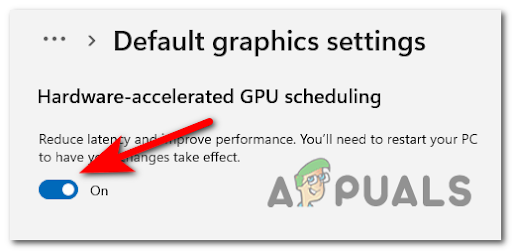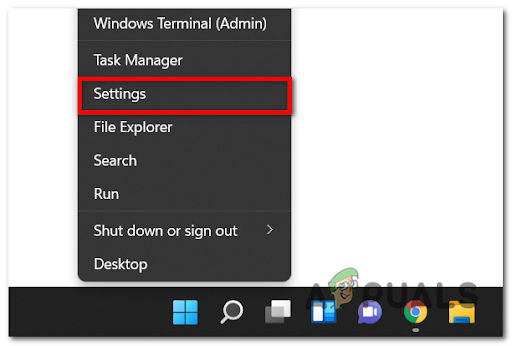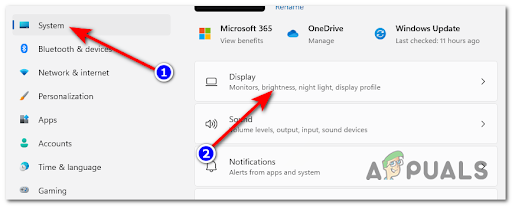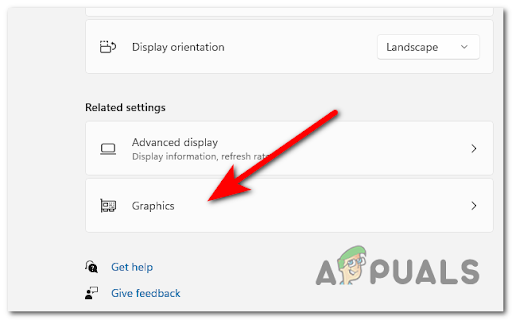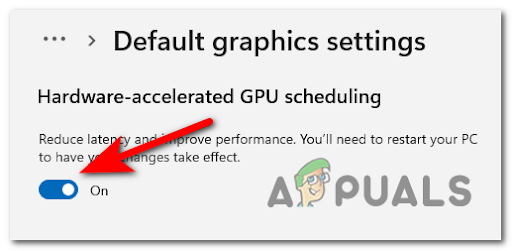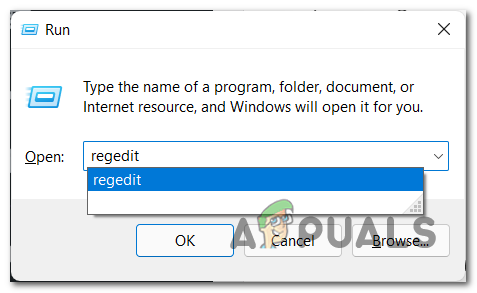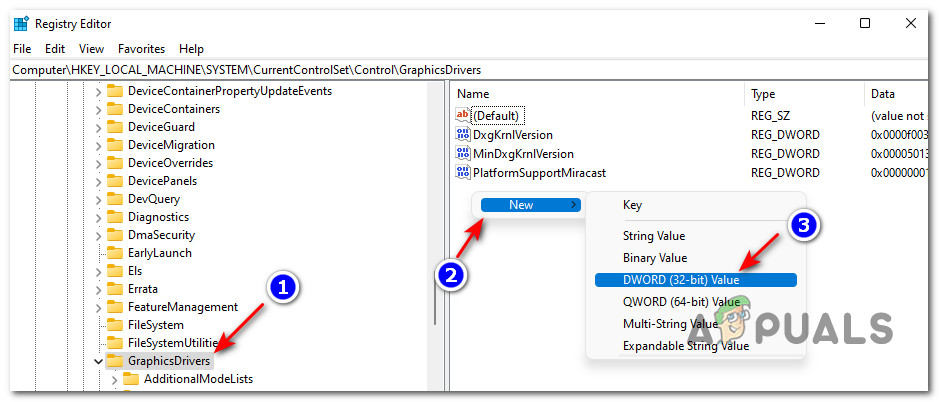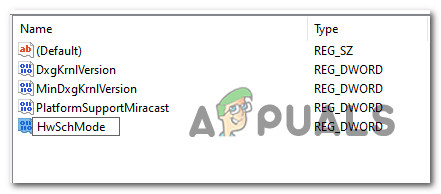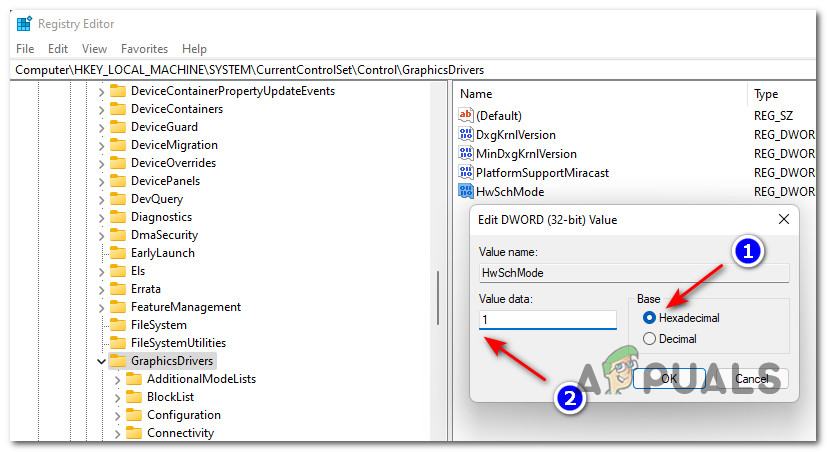What is a hardware-accelerated GPU?
The Hardware-Accelerated GPU Scheduling feature allows your graphics card to manage its own video memory, instead of the operation system. It reduces the latency and improves the PC’s performance. The feature was first added to Windows 10, now is also available on Windows 11. However, only the computers with GPUs that support Hardware Acceleration Scheduling can use this feature. Note: If your current PC configuration is not equipped to support this feature, you won’t be able to enable or disable this feature.
How to disable hardware-accelerated GPU scheduling on Windows 11
The Hardware-Accelerated GPU Scheduling feature can be simply disabled from Settings, but you can also turn it off by making some modifications to the Registry Editor. Depending on your preferred approach of doing under Windows, follow one of the following guides in order to disable hardware-accelerated GPU on your Windows 11 computer. Note: Regardless of the method that you go for, you will need to be signed in with an admin account in order to be able to turn off hardware-accelerated GPU scheduling on Windows 11.
1. Disable Hardware Accelerated GPU Scheduling in Settings
If you want the easiest method out of the bunch, this is the best way of disabling the hardware-accelerated GPU feature on Windows 11. You can do this by accessing the Settings screen and disabling the graphics feature directly from the Graphics menu (under Display). Follow the instructions below for the complete steps of disabling hardware-accelerated GPU from the settings menu:
2. Disable Hardware Accelerated GPU Scheduling using Registry Editor
If you consider yourself a technical Windows user, you might want to do this modification by modifying the Registry so that Hardware Accelerated GPU Scheduling stays disabled regardless of the modifications that you end up doing from the Settings menu. This modification ca be operated by accessing the GraphicsDriver key (under Control) and modifying a value named HwSchMode depending if you want Hardware Accelerated GPU Scheduling disabled or enabled. Follow the instructions below to disable hardware-accelerated GPU scheduling via Registry Editor:
Microsoft Windows 10 Hardware-Accelerated GPU Scheduling Get NVIDIA And AMD…Should you Enable Hardware-Accelerated GPU Scheduling?Windows 10 OS Subsystem For Linux Gets NVIDIA CUDA GPU Accelerated Compute With…Microsoft Windows 10 To Support Hardware-Accelerated AV1 Codec Promising Lower…