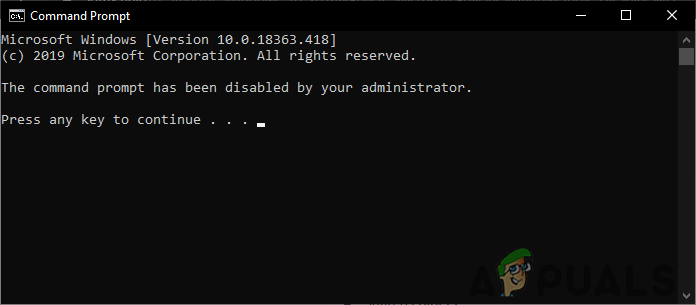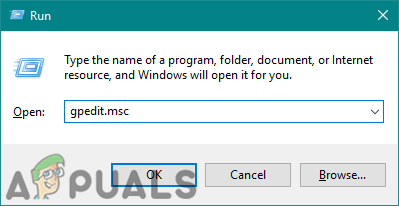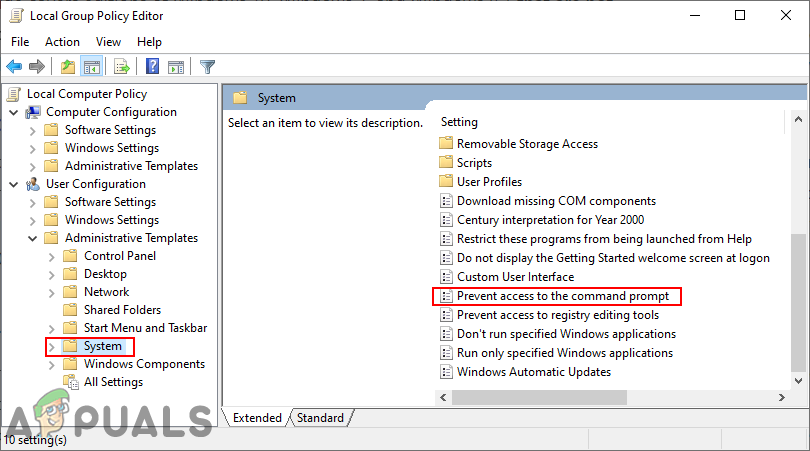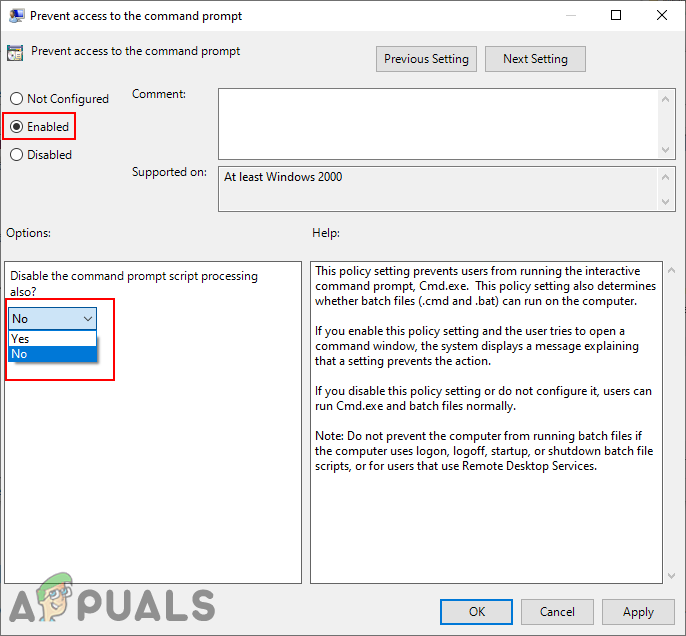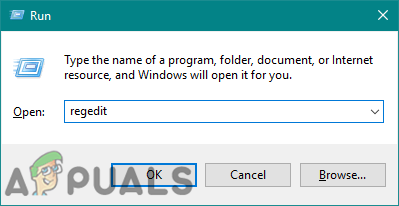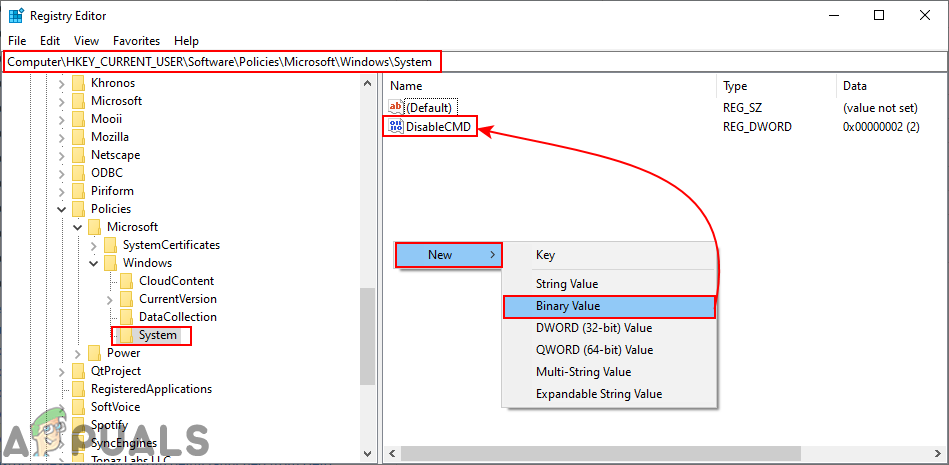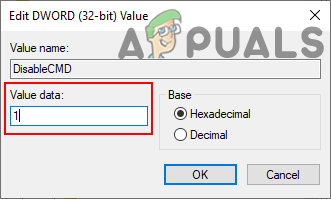Disabling Access of Command Prompt through the Local Group Policy Editor
The Group Policy is a Windows feature that enables administrators to control what the other users are allowed to do in Windows. The local in the name refers to the computer that you are working on. It is very easy to use, all you need to know is the path of the setting that you want to enable. Each setting in the Group Policy also provides the details about that specific setting. This setting is only available in the User Configuration category. However, the Group Policy isn’t included in the Windows Home editions. Skip this method if you are using the Windows Home operating system.
Disabling Access of Command Prompt through the Registry Editor
The alternative method will be using the Registry Editor for disabling the command prompt. Basically, the Group Policy Editor updates the Registry when we enable the setting. However, if you are using the Windows Home edition, then you can directly configure the setting in the Registry Editor. It will require a few extra steps for creating a missing key/value for that specific setting. Note: We always recommend users to create a backup before making any new changes to the Registry.
How to Disable Access to the Windows Registry for Standard Account?How to Create a New Standard and Administrator Account on macOSHow to Allow Standard User to RDP/Remote Access on Windows 7 and 10How to Disable Screensaver for Standard Users in Windows 10?