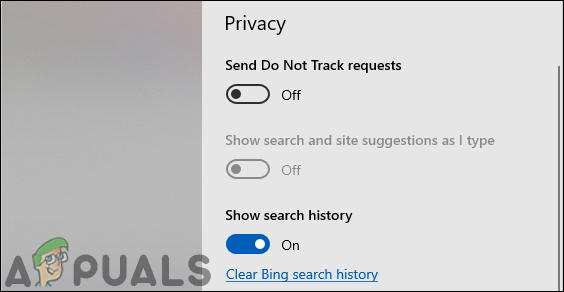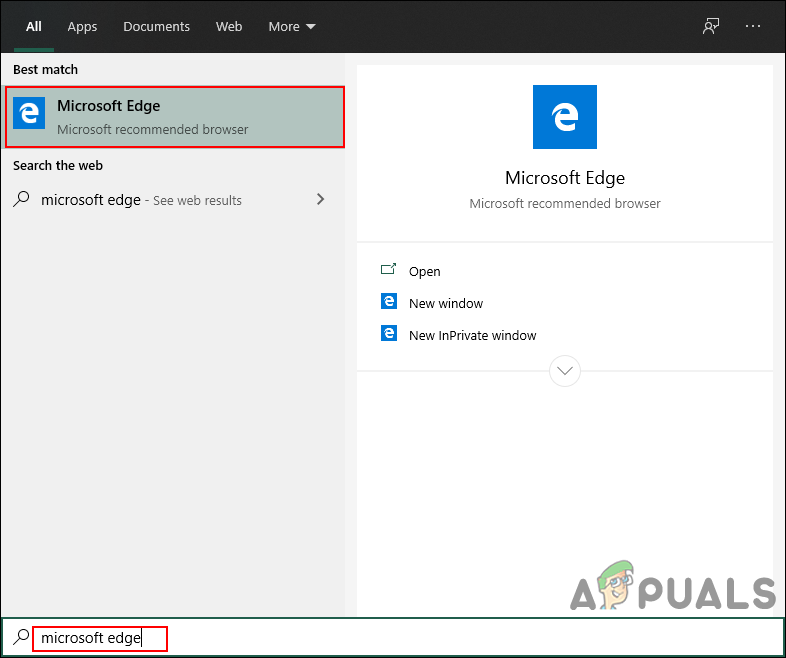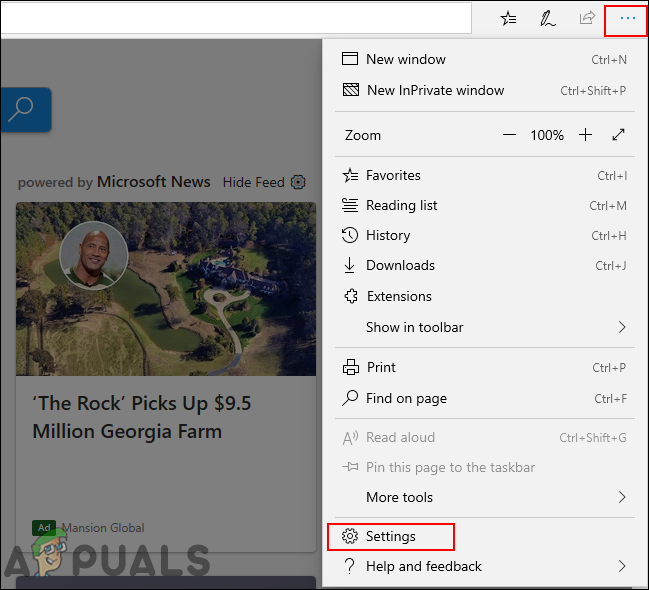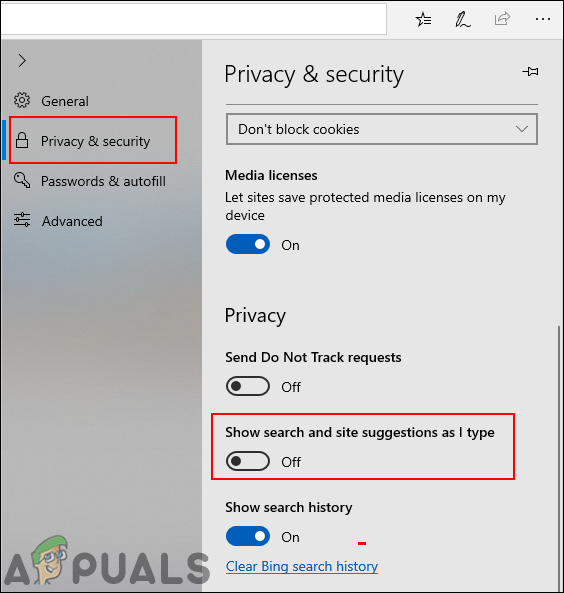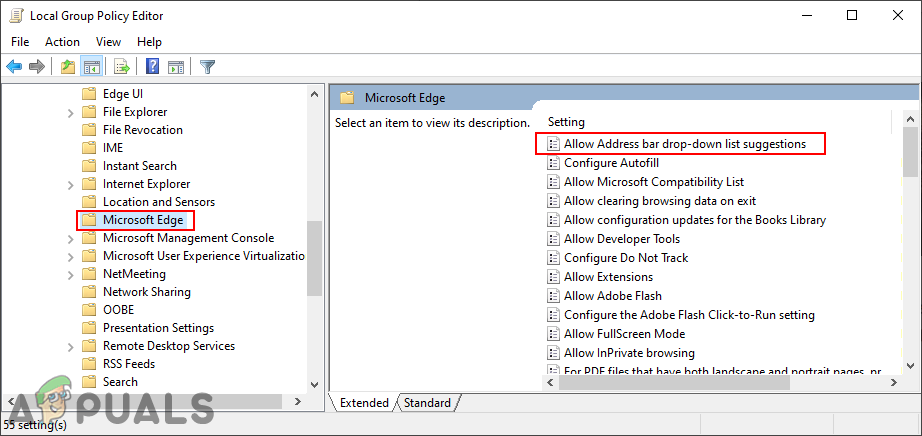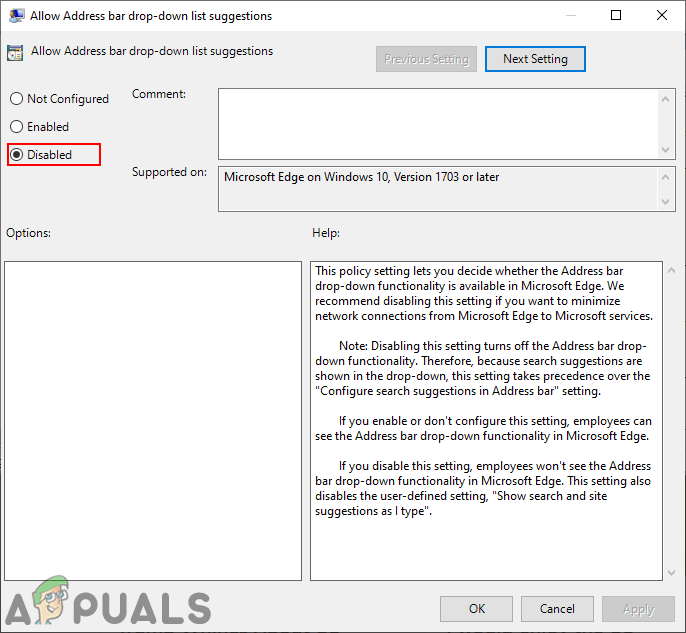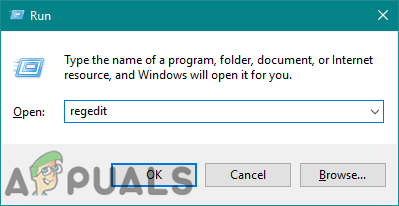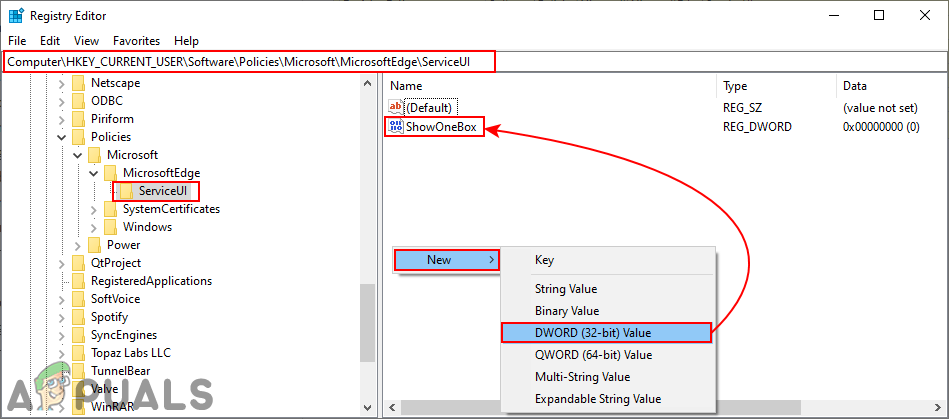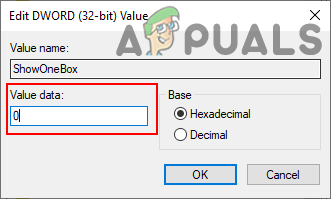Disabling Drop-down List through the Microsoft Edge Settings
The drop-down list suggestions can be disabled in the setting of the Microsoft Edge. This is the common and the default method for disabling and enabling this feature. However, if want to gray out this option or this option is grayed out for you in the Edge’s settings, then you can check other methods for that.
Disabling Drop-down List through the Local Group Policy Editor
This method will disable the feature and also gray out the option from Microsoft Edge’s setting. The setting for this can be found in both the User Configuration and Computer Configuration categories of the Group Policy. Both will have the same path but different categories. It’s up to you if you want to set for a specific user or for the system. Follow the below steps to try it out: Note: The Group Policy isn’t available in the Windows Home editions, so if you are using that operating system, then skip this method.
Disabling Drop-down List through the Registry Editor
The alternative to the Group Policy method is by using the Registry Editor. Basically, the Group Policy setting will update our registry keys and value for that specific setting. We can also directly configure the setting in the Registry. Windows Home users can also use this method to gray out the drop-down list suggestion feature in the settings of the Microsoft Edge. It will have some of the technical steps for creating the missing key or value to make it work. Note: We always recommend users to create a backup before making any new changes in the Registry.
How to Create a Drop Down List on Google SheetsHow to Disable Proactive Siri SuggestionsHow to Manage and Request IP Address Requests in IP Address ManagerYour computer has lost the lease to its IP address on the Network Card with…