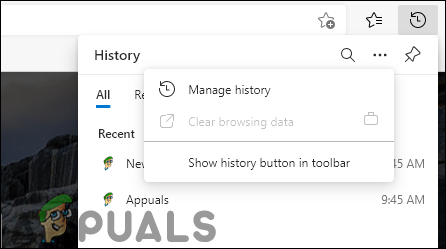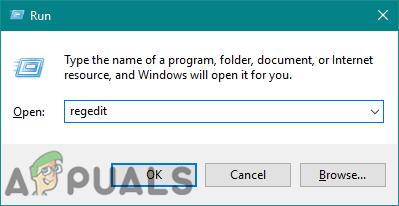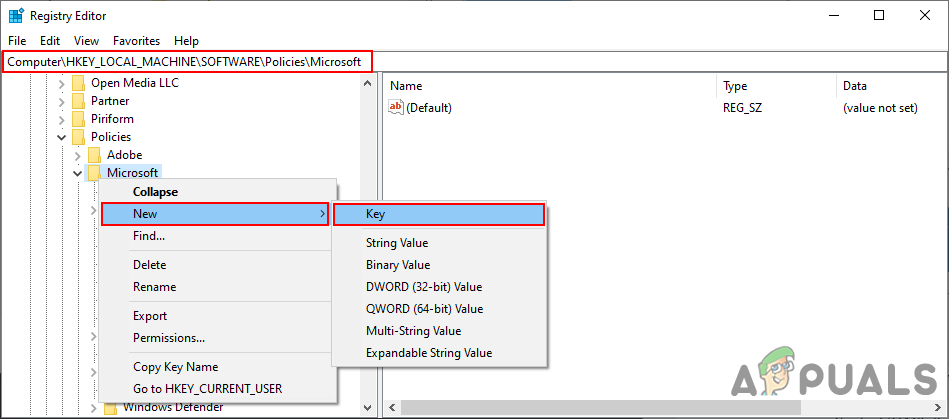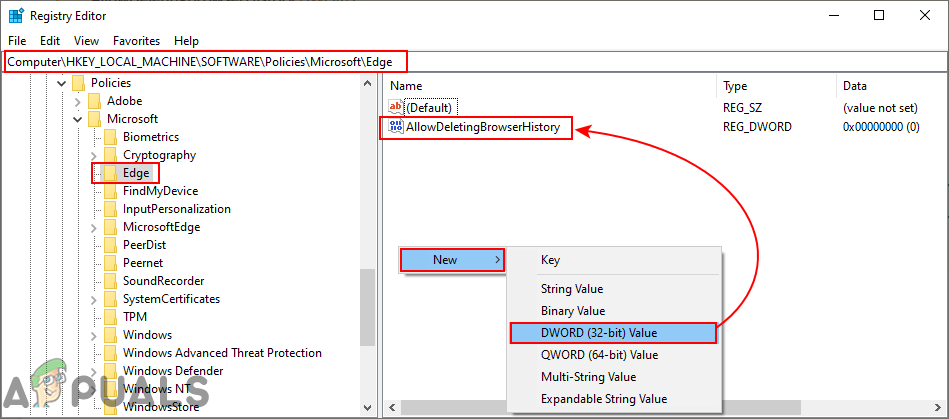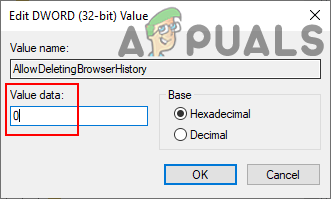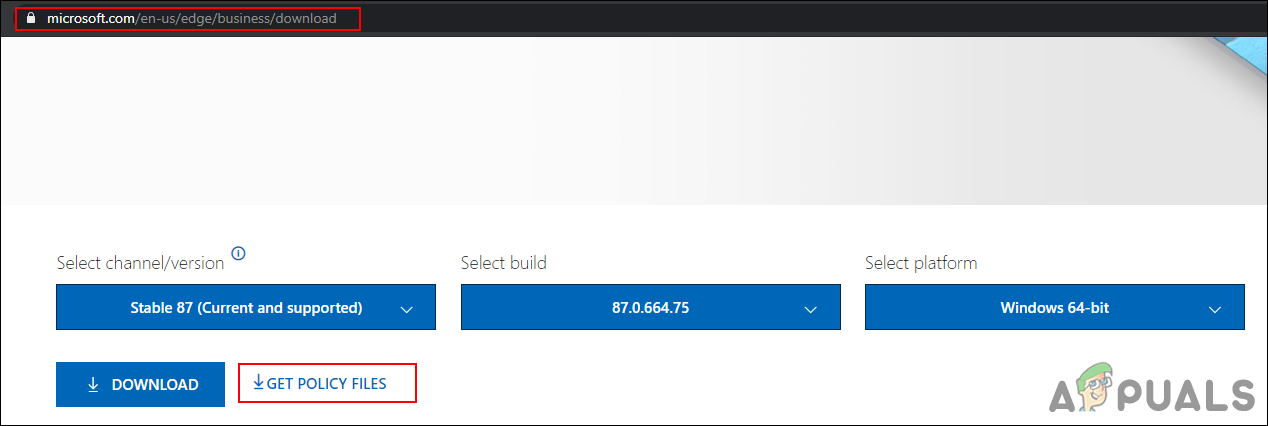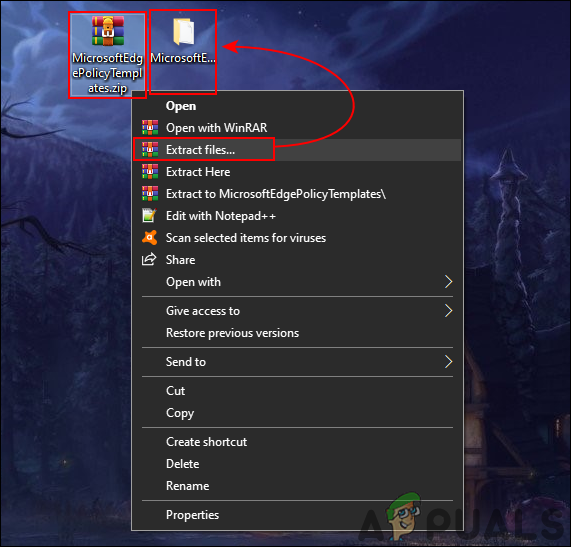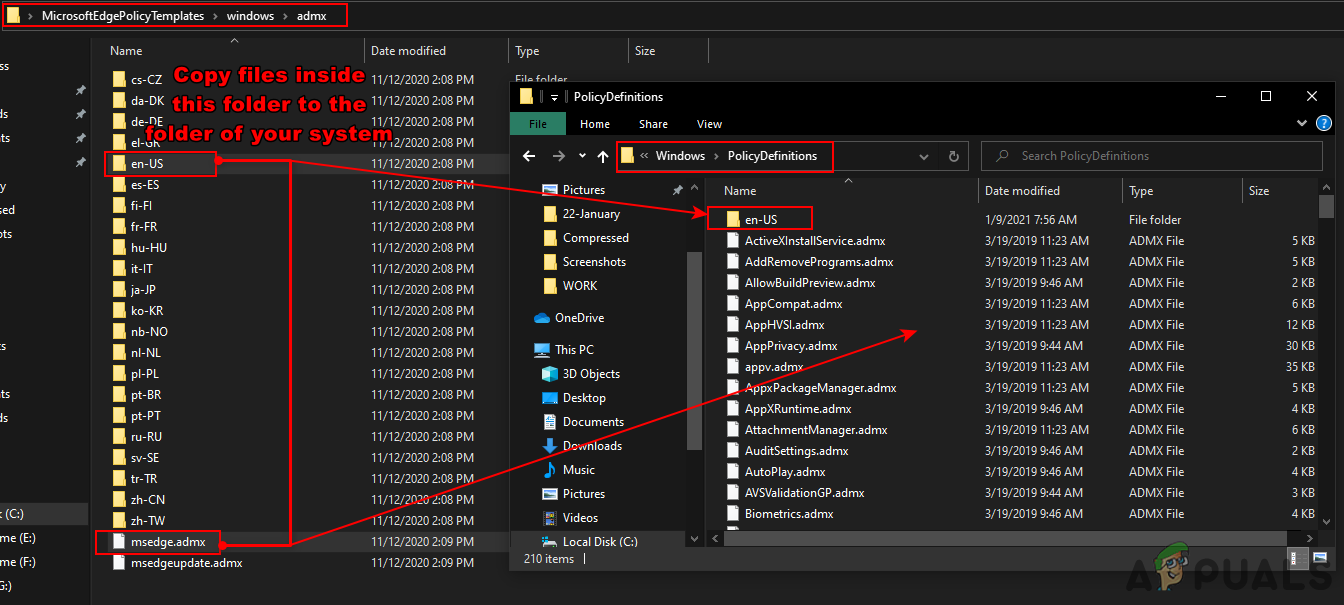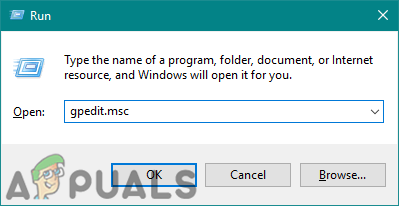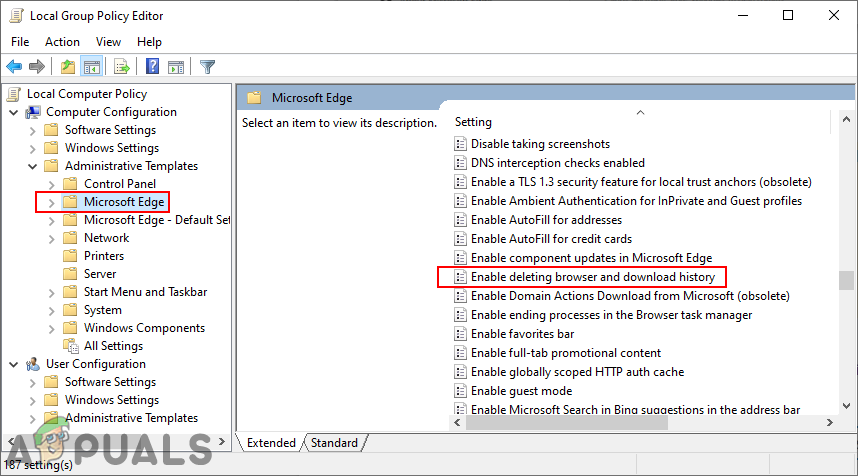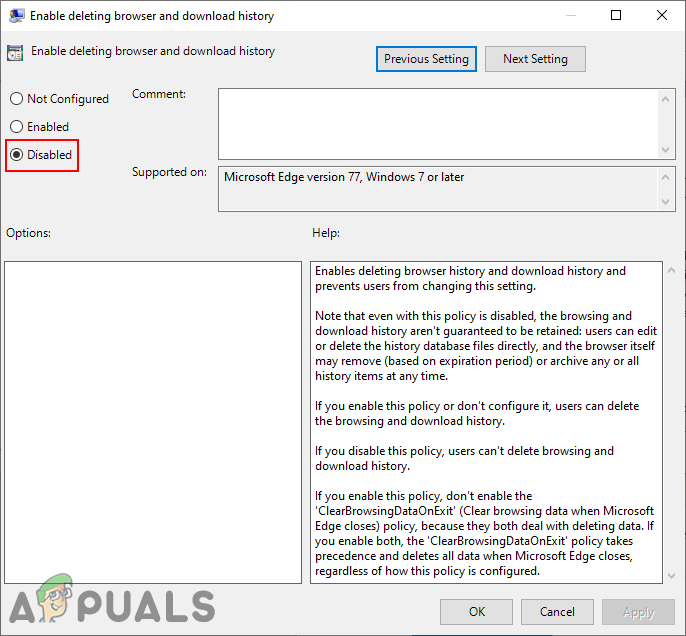Disabling Deleting History through the Registry Editor
The Windows Registry is a graphical tool that contains all the configurations and settings for the operating system. The Registry Editor method is a bit technical because you have to create the missing key and value for the setting. It is also a bit risky because a wrong configuration can cause issues for the application or system. However, by following the below steps, you can safely configure the setting for Microsoft Edge. Note: You can always create a backup of your registry before making any new changes.
Disabling Deleting History through the Local Group Policy Editor
The Local Group Policy Editor allows users to control the working environment of their operating system. The policy setting for the new Microsoft Edge chromium may not be available in your system. That is why you will need to download the policy files from the Microsoft site for the Microsoft Edge. The Group Policy Editor is a safe method for configuring a setting for applications on your system. If the policy setting is already available in “User Configuration\Administrative Templates\Windows Components\Microsoft Edge\” or “Computer Configuration\Administrative Templates\Windows Components\Microsoft Edge\“, then use that and skip downloading new policy files. Note: Skip this method if you are using a Windows Home operating system because the Group Policy Editor isn’t available in the Windows Home editions.
How to Disable InPrivate Browsing in Microsoft Edge?How to Stop Microsoft Edge from Saving History in Windows 10?Disable or Enable “Safe Browsing” on Google ChromeHow to Disable Video/Audio Autoplay in Chrome, Firefox, and Microsoft Edge?