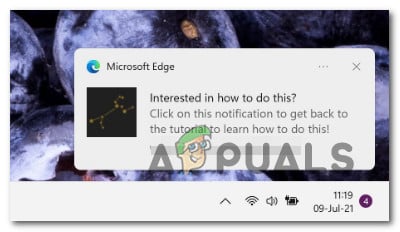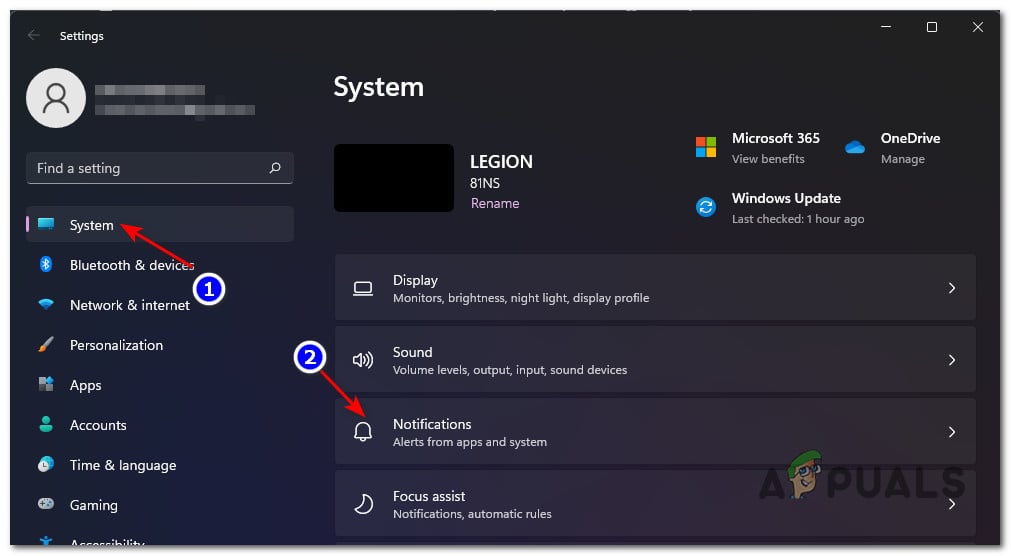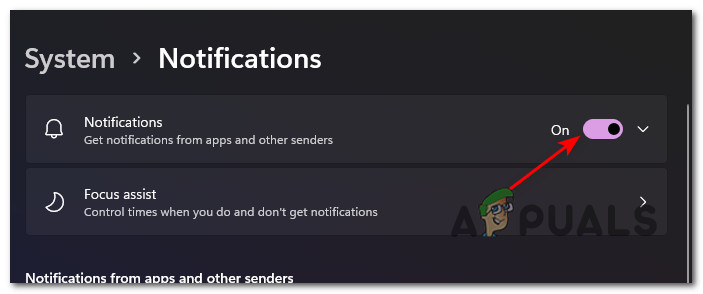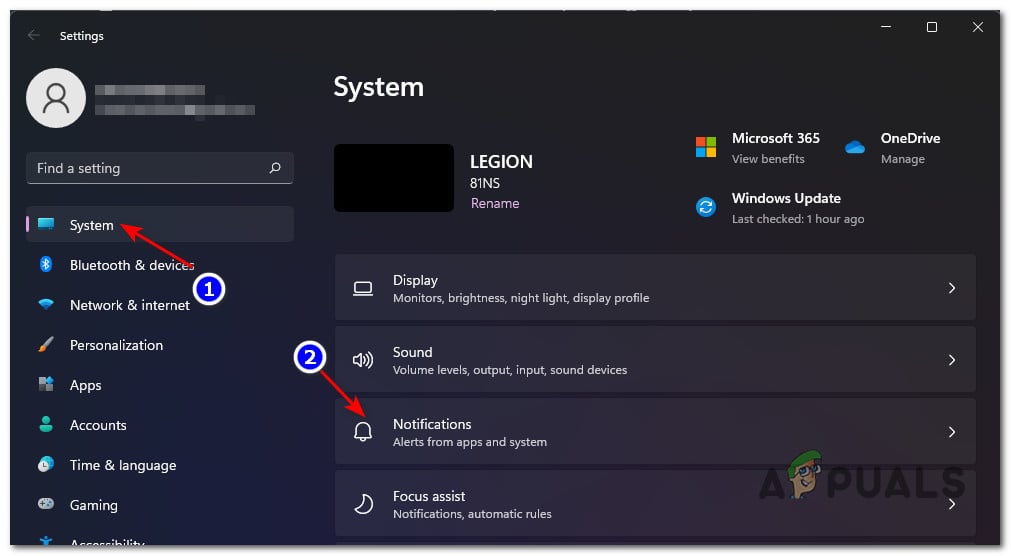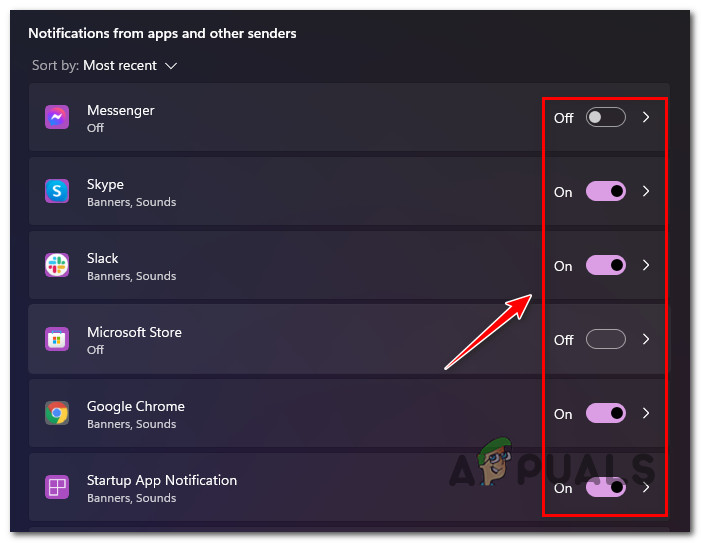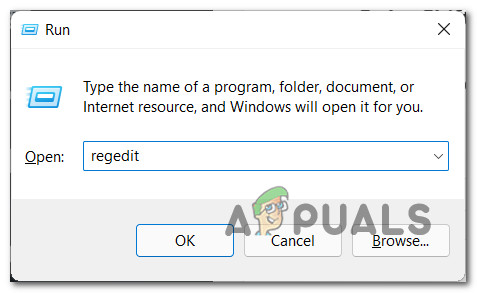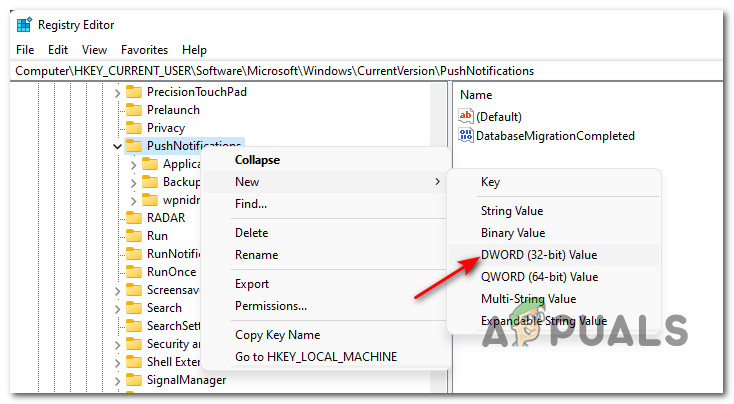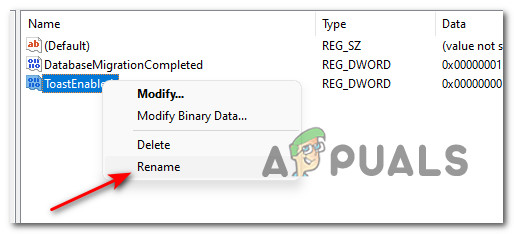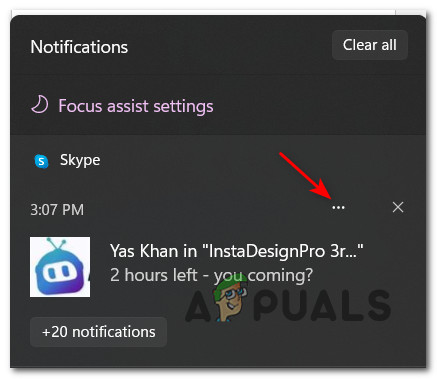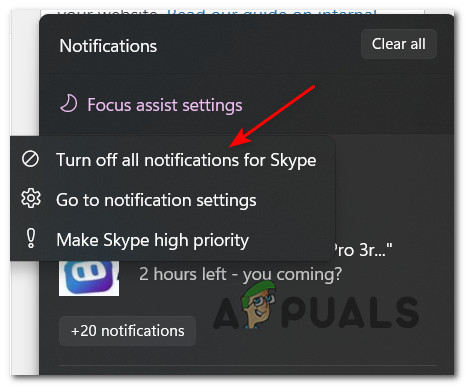If you prefer the peace and quiet that you get when you disable Notifications for specific apps or at a system level, we’ve got you covered. This article will show you every way that will allow you to turn off or re-enable notifications for every application or only for certain apps. There are actually several different ways to accomplish this on Windows 11: We’ve covered every potential method, so feel free to follow any of the sub-guides below, depending on how you’re looking to customize the notification behavior on Windows 11.
Turn On or Off All Windows 11 Notifications via Settings menu
Turn On or Off Specific Windows Notifications via Settings menu
Turn On or Off All Windows 11 Notifications via Registry Editor
Turn On or Off Specific Windows 11 Notifications via Notification Center
Note: You will only be able to use this method if the app that you already have a notification from the app that you want to modify the default notification behavior.
How to Disable Game Mode Notifications on Windows 10How to Fix Notifications on Windows 10How to Turn off the Caps Lock on Screen Notifications in Windows 10?How to Turn Off Chrome Notifications