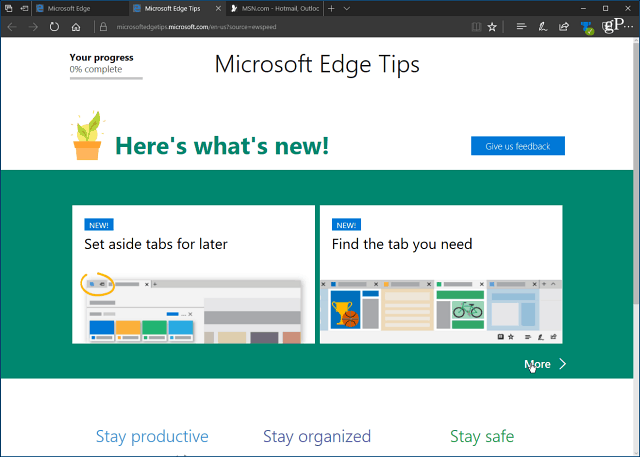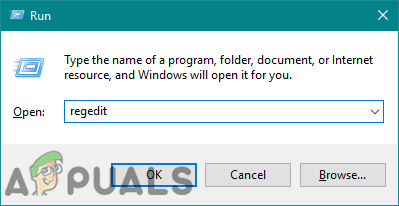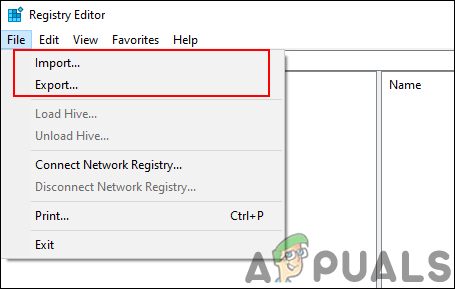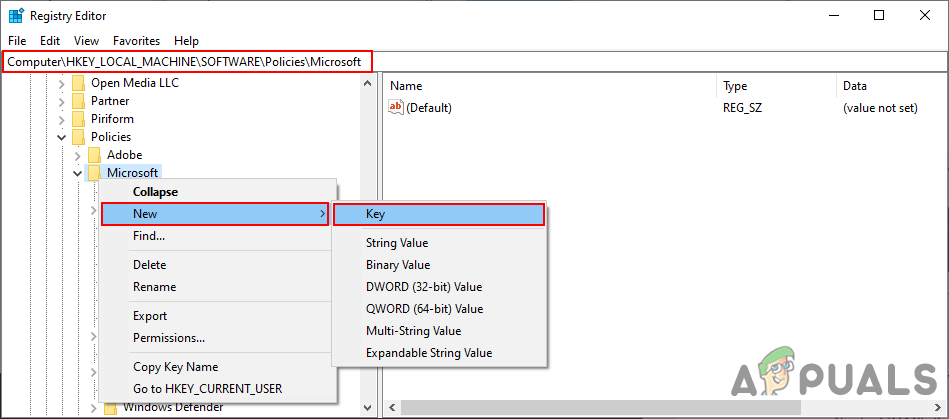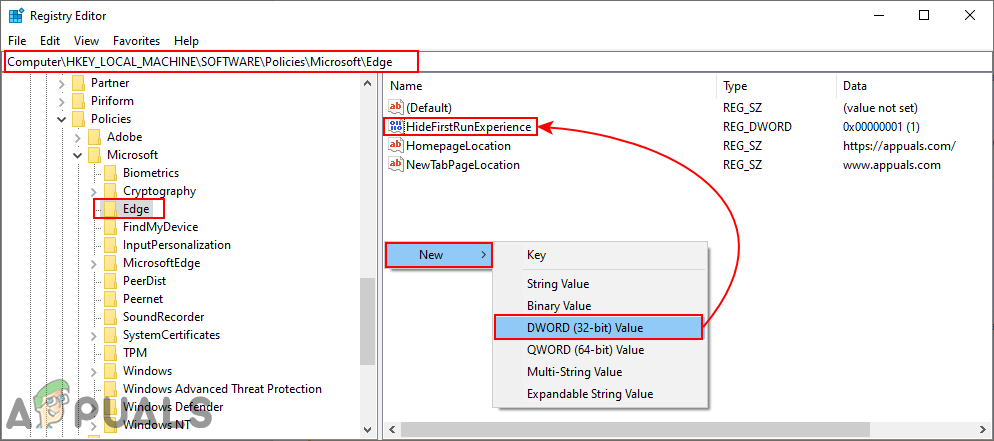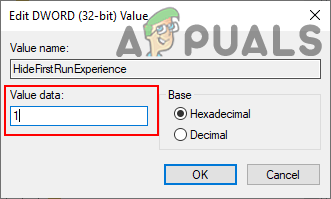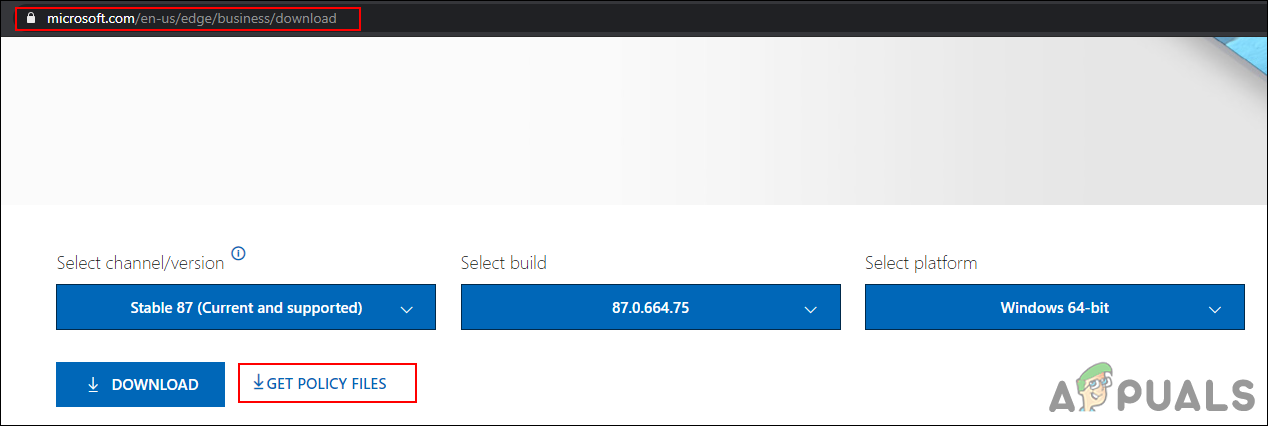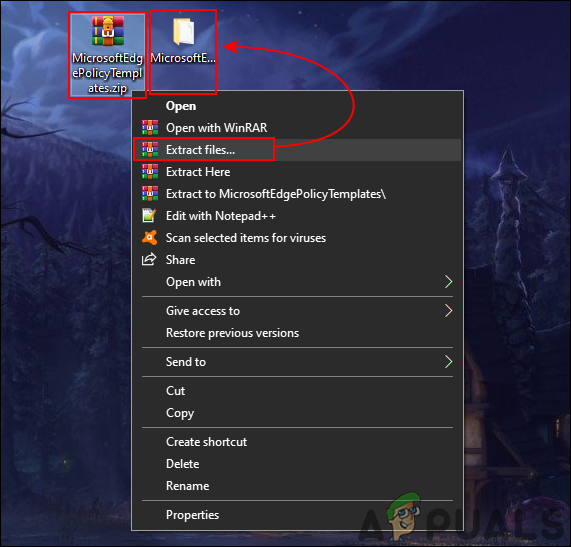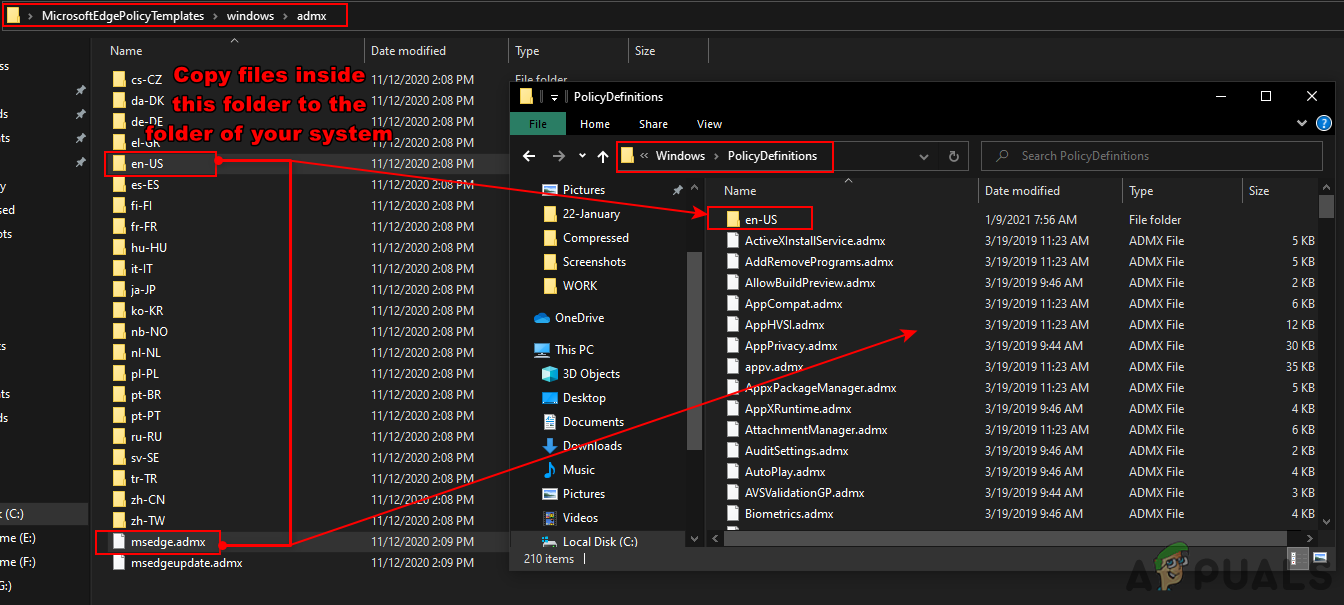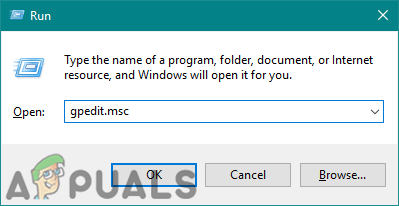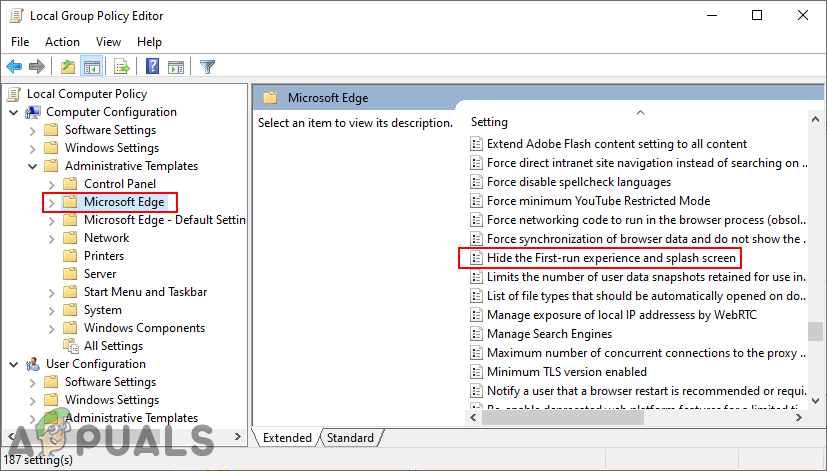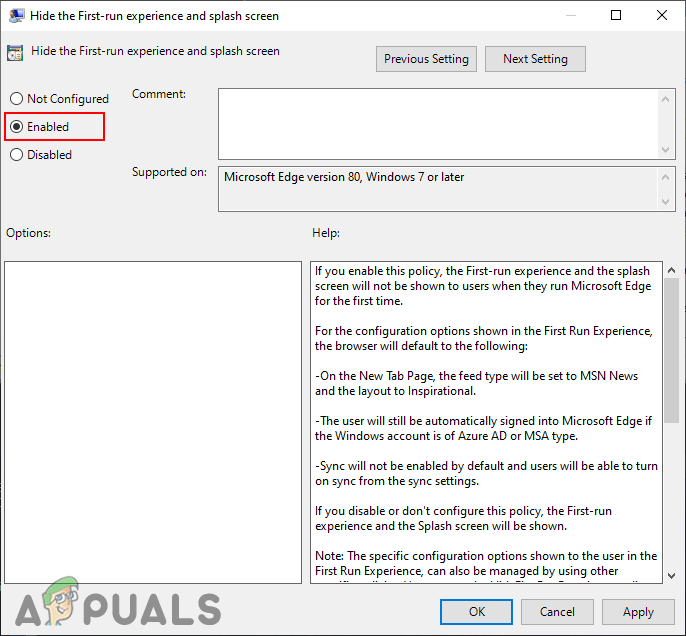Microsoft included the option to stop showing the welcome page by using the Local Group Policy Editor and Registry. In this article, we will show you the methods through which you can easily disable the First Run Experience in Microsoft Edge.
Method 1: Using the Registry Editor
The Windows Registry is a database for all kinds of settings for applications and operating systems. You can configure many of the settings through the Registry as an administrator. It is also the only method for Windows 10 Home users. It is a bit different compared to the Local Group Policy Editor method. The user will have to create the missing keys and values for the setting to work. Follow the below steps and check the process of how it works:
Method 2: Using the Local Group Policy Editor
The Group Policy Editor contains all the policy settings for the operating system and Windows applications. It has a better interface and a much easier process compared to the Windows Registry. However, the old policy files may not work for the new Microsoft Edge Chromium. That is why you need to download the latest policy settings for Microsoft Edge Chromium. Now follow the below steps and see how we managed to work it around: Note: If you are using Windows 10 Home version, then skip this method, because GPO isn’t available in that version.
How to Disable Offer to Translate Pages in Microsoft Edge Chromium?Microsoft Updates Chromium-Based Edge Browser With Several New FeaturesHow to Change Download Folder for Microsoft Edge Chromium?How to Add or Remove Home Button on Toolbar in Microsoft Edge Chromium?