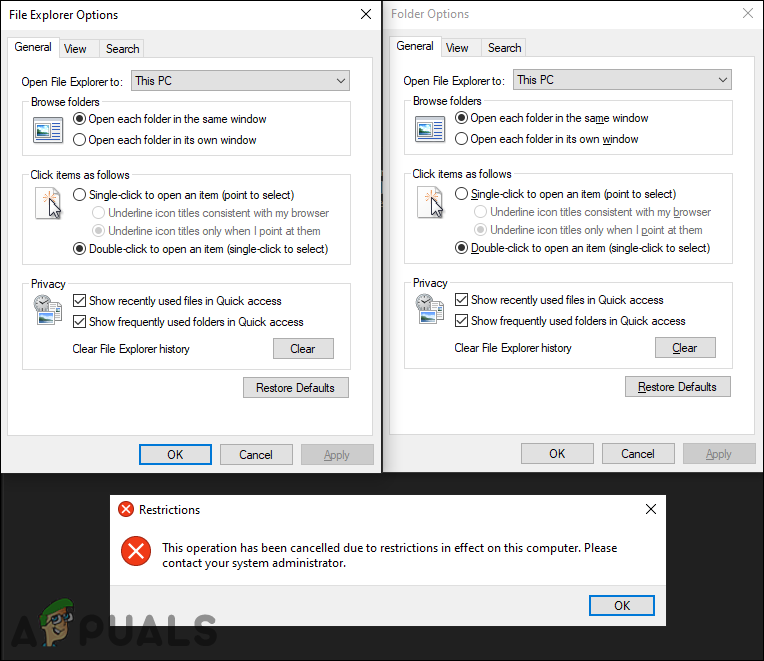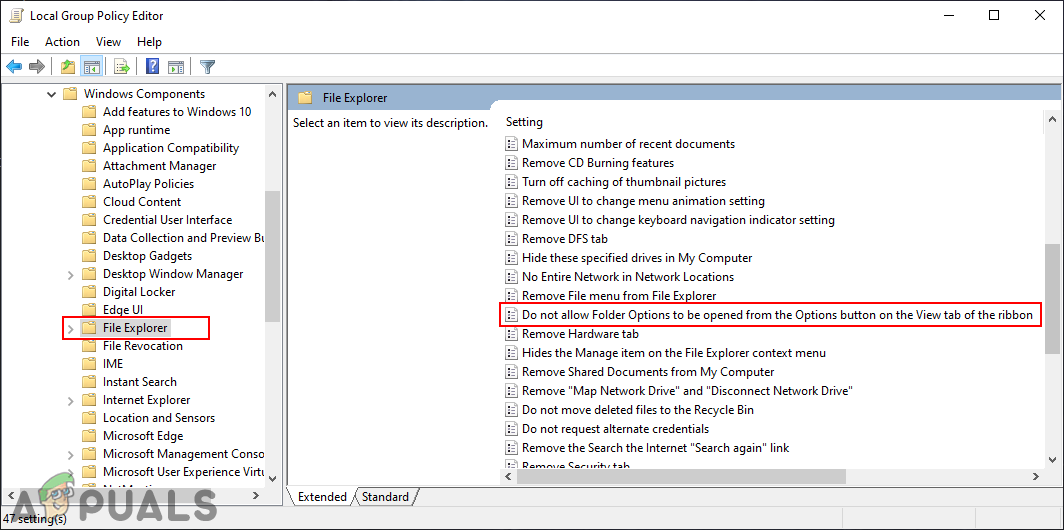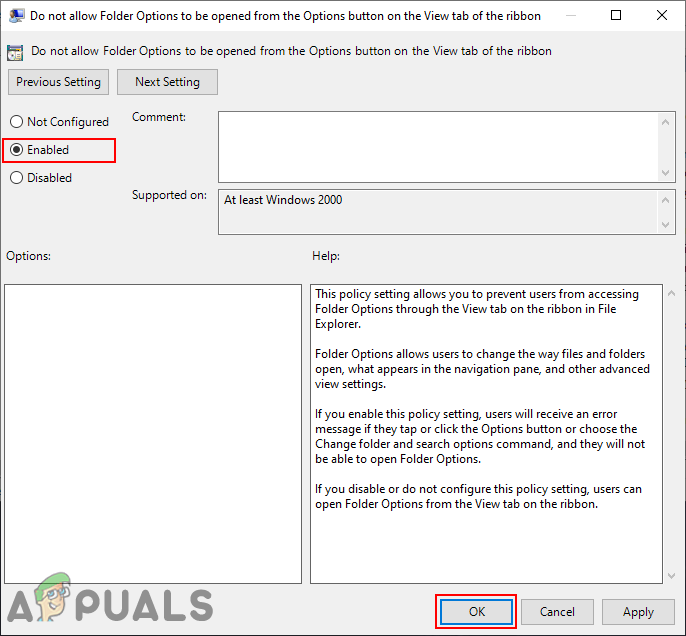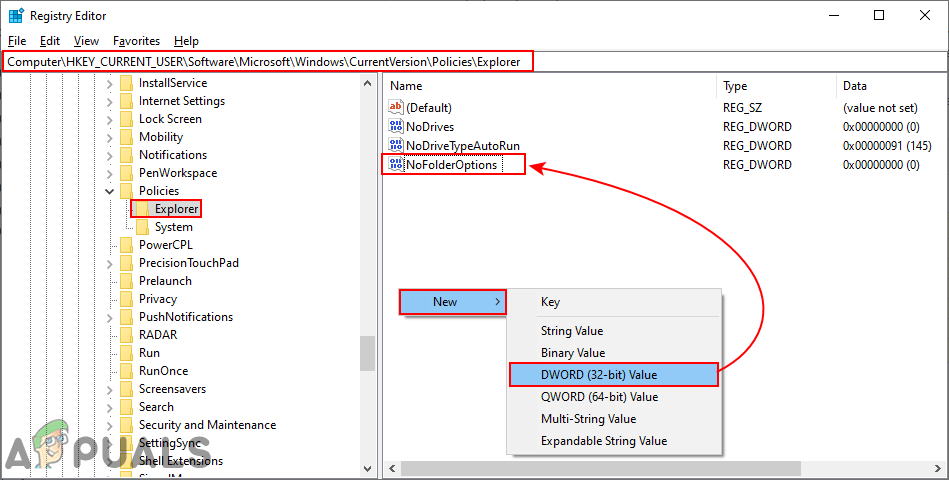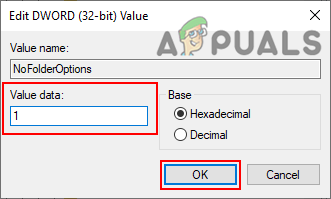The setting to disable the Folder Options can be found in the Local Group Policy Editor. However, the Local Group Policy Editor isn’t available on the Windows Home Edition. Therefore, we have also included the Registry Editor method through which you can also disable the Folder Options.
Disabling Folder Options through the Local Group Policy Editor
There are some additional settings for the operating system that cannot be found in the Control Panel or Settings app. The Local Group Policy Editor has all those additional settings through which an administrator can adjust their system for other users. Folder Options can also be disabled by just enabling a specific setting in the Local Group Policy Editor. Check the below steps to see how it works: Note: If you are using a Windows Home Edition, then skip this method and try the Registry Editor method.
Disabling Folder Options through the Registry Editor
Another way to disable the Folder Options is by using the Registry Editor. In this method, users will need to apply some technical steps to enable the setting similar to the Local Group Policy setting. The user will need to manually create the missing key and value for the setting. We also recommend users, to create a Registry backup before making any changes in their Registry Editor. Follow the below steps to try it out:
Disable Context Menus in Windows 10 File Explorer, Start Menu & TaskbarHow to Enable/Disable the Pane Features in File Explorer on Windows 10?How to Enable or Disable Compact View in File Explorer on Windows 11Samsung Galaxy Tab S8 Series Prices, Storage Options and Color Options Leaked