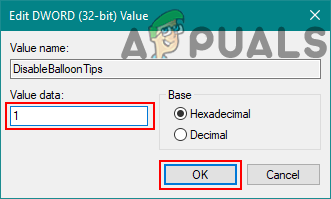Enable/Disable the ‘Found New Hardware’ Message
This message will be enabled by default in Windows 10. It will show the message balloon for any new device connected. However, there are situations where a user may want to disable this. Sometimes this message shows up every time a user starts the computer or keeps showing due to faulty hardware. We have provided several methods where you can disable that faulty specific hardware or completely disable the message feature. You can choose any of the methods below that works best for your situation.
Disabling the Problematic Hardware in the Device Manager
If the device that is frequently showing the message isn’t important, then you can just disable it in the device manager. This is the easiest way out of all because this will only stop the message for the specific hardware. As we already know the pop-up messages for new hardware are pretty important, so disabling the faulty hardware will be a better choice. Follow the below steps to disable the faulty hardware:
Disabling ‘Found New Hardware’ Message through the Local Group Policy Editor
This method will completely disable the “Found new hardware” message from the system. If the first method didn’t work, then this will be the only option left for the user. The Local Group Policy Editor can be used to adjust most of the things for your operating system. Note: This setting applies to at least Microsoft Windows Vista. Also, If the Local Group Policy Editor isn’t available on your system, then directly jump to Method 2. If you have the Local Group Policy Editor on your system, then follow the below steps:
Disabling ‘Found New Hardware’ Message through Registry Editor
This method will also disable the “Found new hardware” message completely by using the Registry Editor. If your system doesn’t have the Local Group Policy Editor, then you can use this method to accomplish the same goal. Unlike the other methods, this is a bit technical and requires a few extra steps from the users. The user will need to create key/value for the specific settings that they are trying to modify. Follow the below steps to try disabling the message:
How to fix Windows successfully loaded the device driver for this hardware but…Fix: Overwatch No Compatible Graphics Hardware Was FoundHow to Fix “No Compatible Driver/Hardware Found” Error in RS Extraction?How to Disable Hardware Acceleration in Windows 7, 8, 8.1 and 10