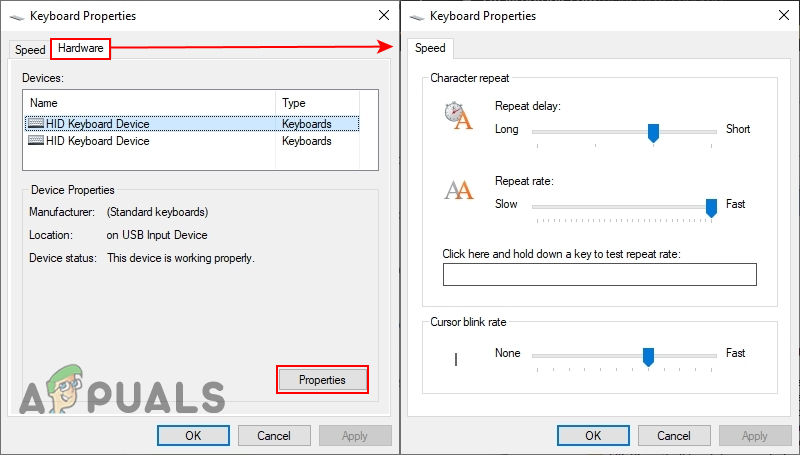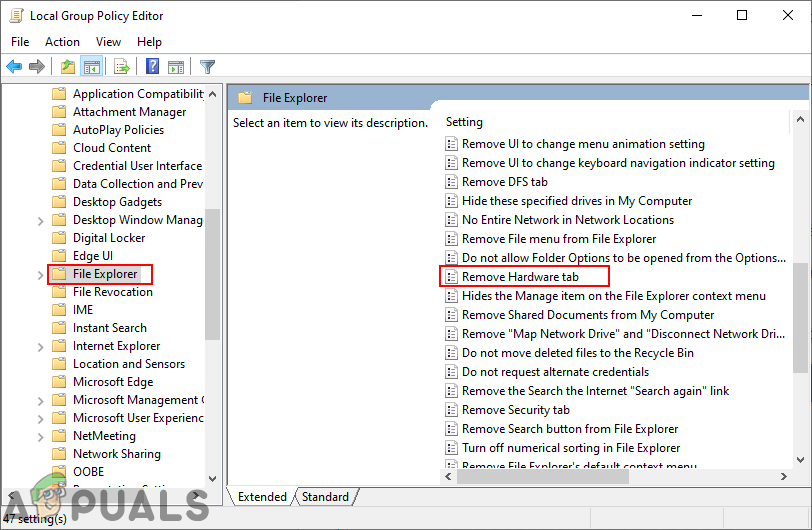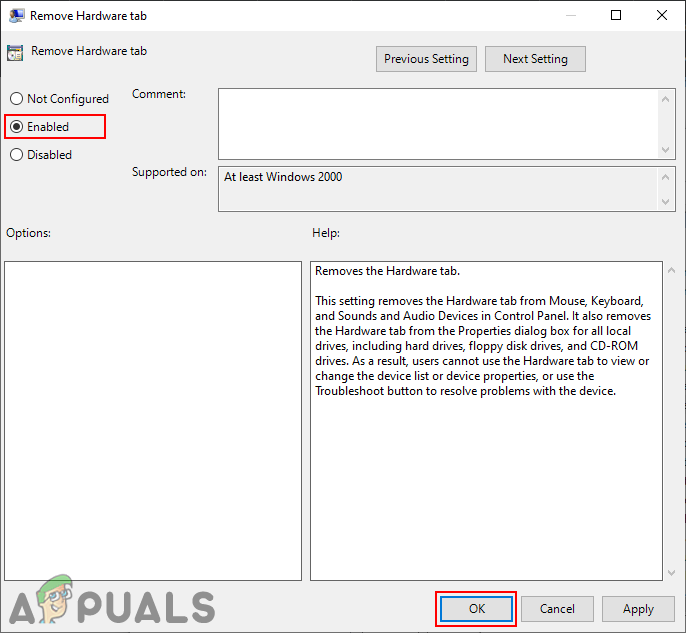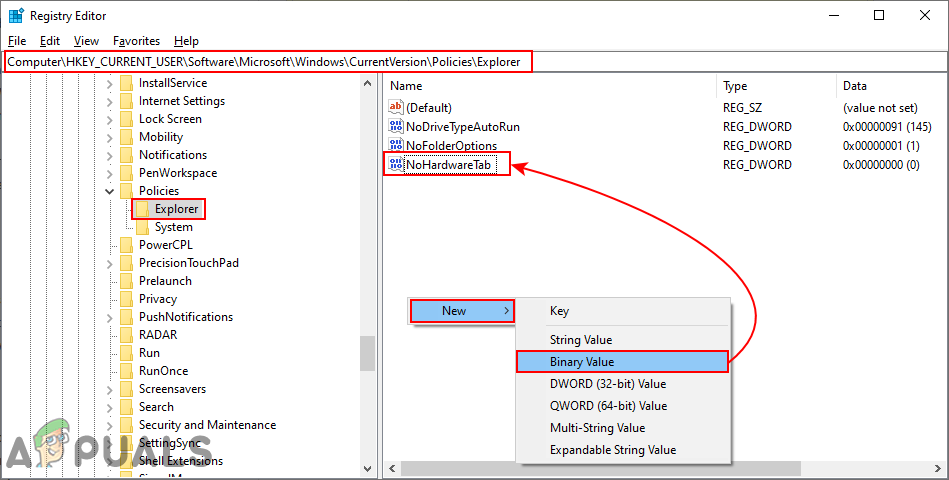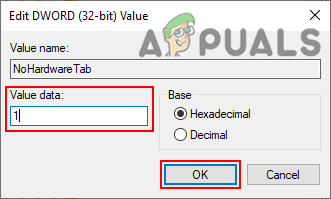Some settings are not available in the default Control Panel and Settings app. There is a specific policy setting available for removing the hardware tab on your system. By using the Local Group Policy Editor, we can simply access this setting. However, the Local Group Policy Editor isn’t available for Windows Home users. Therefore, we have also included a Registry method, which will work similarly as the policy method.
Disabling Hardware Tab through the Local Group Policy Editor
The Local Group Policy is a Windows feature that allows users to control the working environment of their operating system. It has user configuration and computer configuration. The setting for removing the hardware tab can be found in the user configuration. Follow the below steps to disable the hardware tab: Skip this method, if you are using Windows Home Edition and try the Registry Editor method.
Disabling Hardware Tab through the Registry Editor
The Windows Registry is a hierarchical database that stores low-level settings for both applications and operating systems. The Registry Editor isn’t safe as the Local Group Policy Editor. A single wrong setting can cause the computer unusable or worse. It is best to create a backup before making any changes in the Registry Editor. Also, if you follow the below steps carefully, there will be nothing to worry about.
How to fix Windows successfully loaded the device driver for this hardware but…Google Removes Undo Closed Tab Option From Chrome’s Tab Context Menu, Here’s How…Disable or Enable Hardware Acceleration in Web Browers (Edge, Chrome and…How to Disable ‘Found New Hardware’ Message on Windows 10?