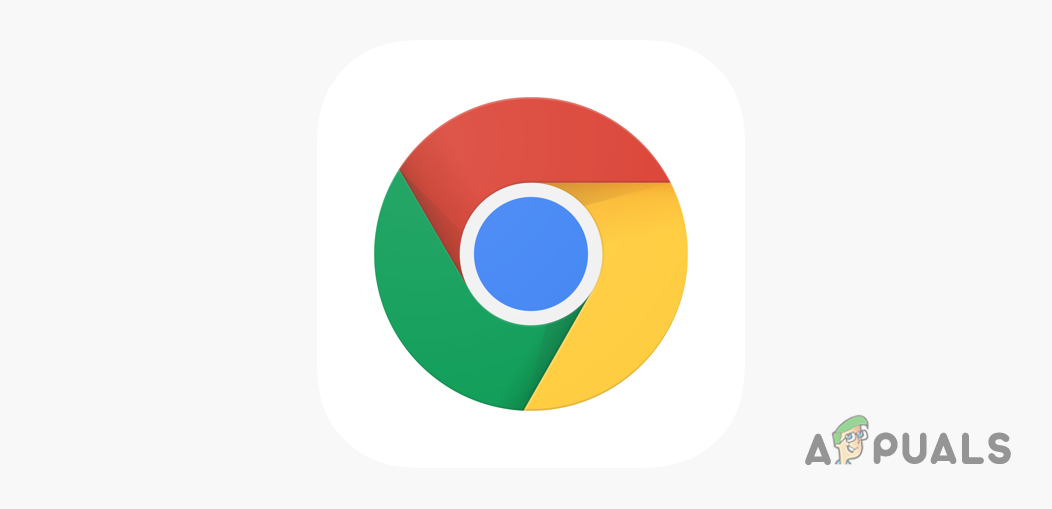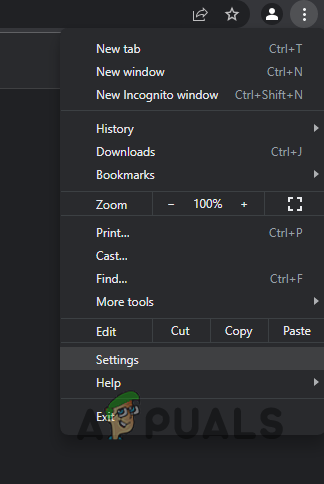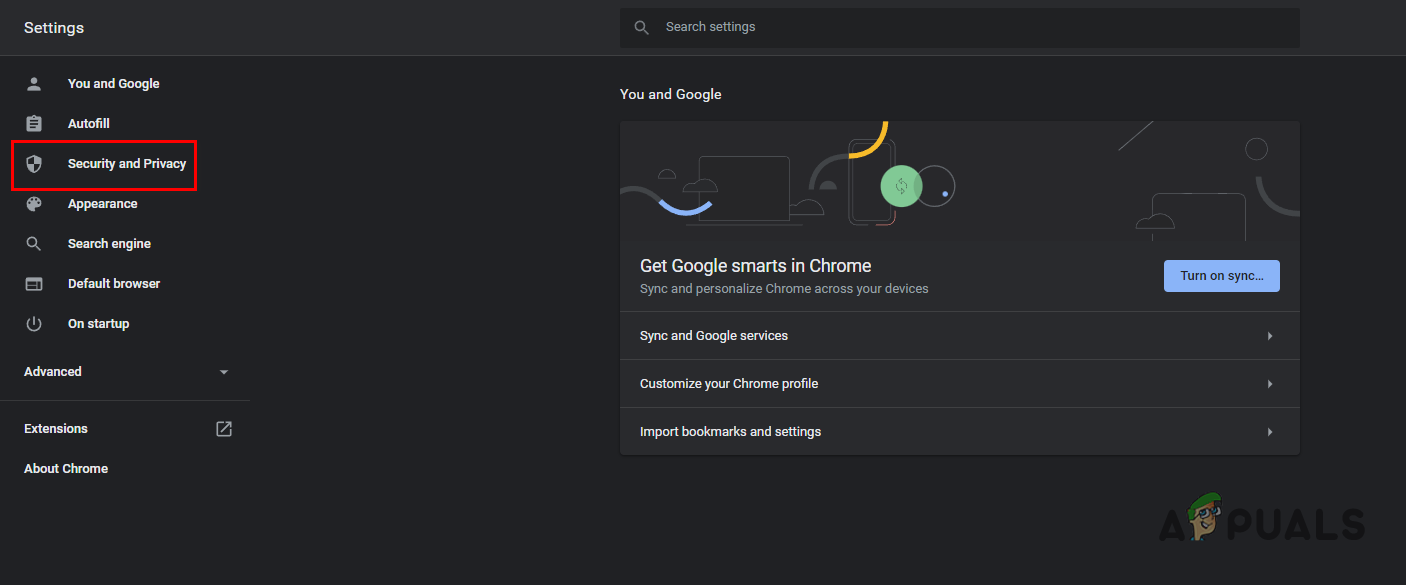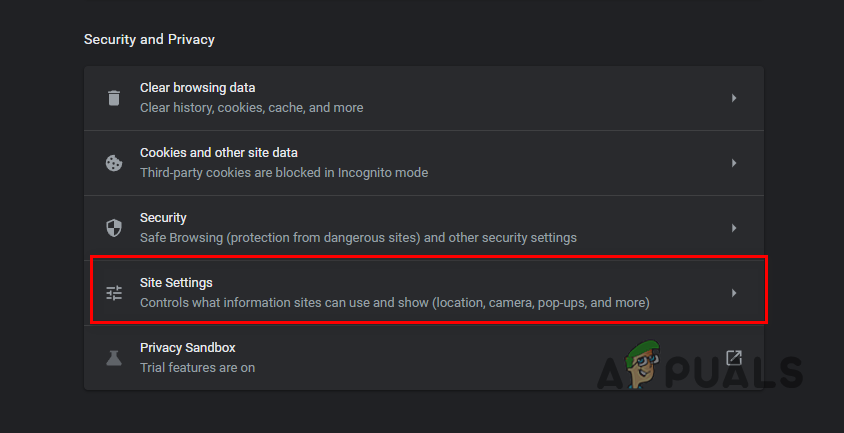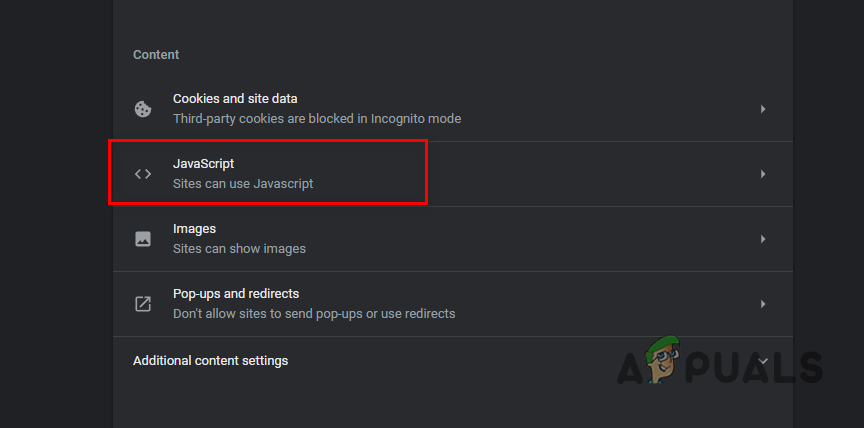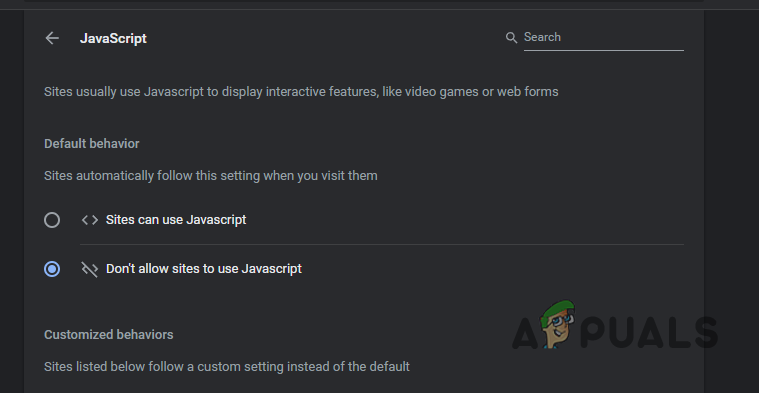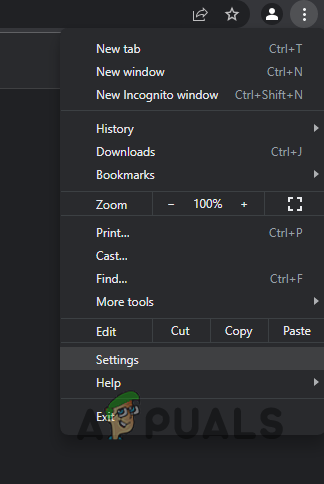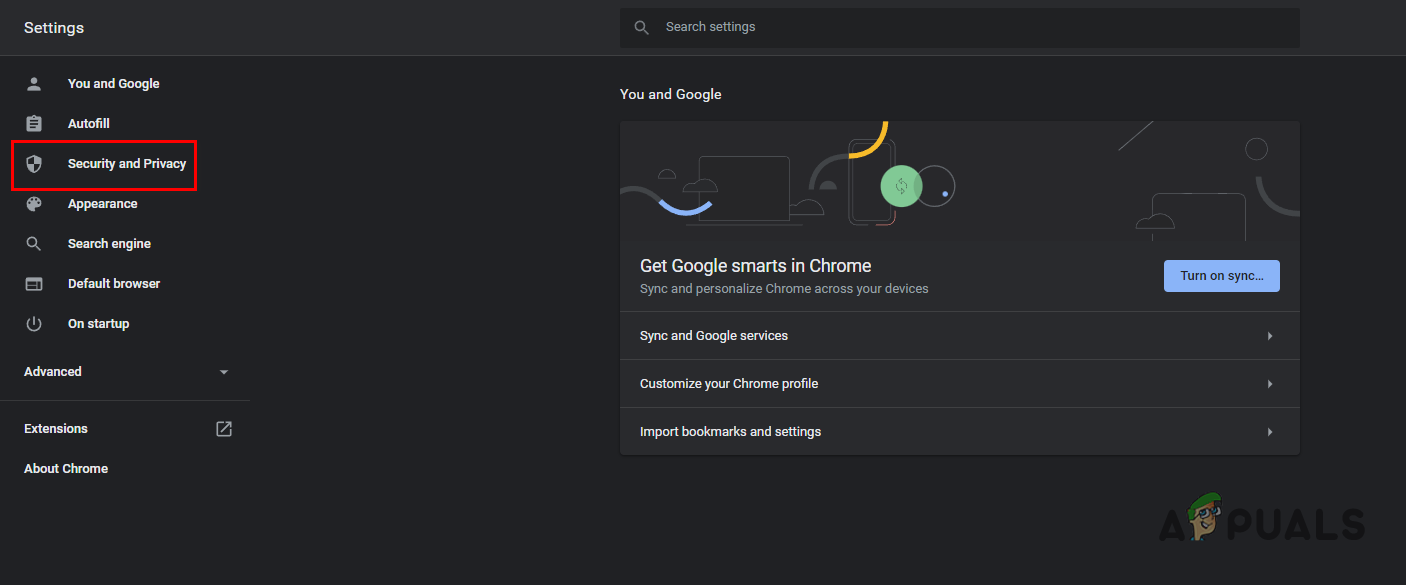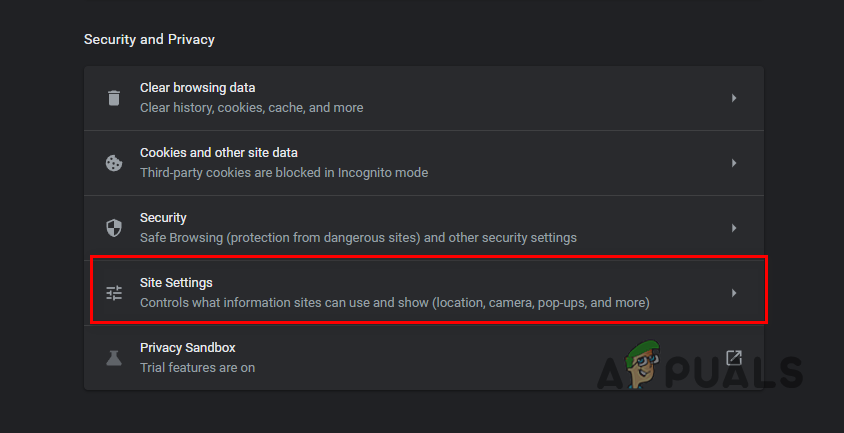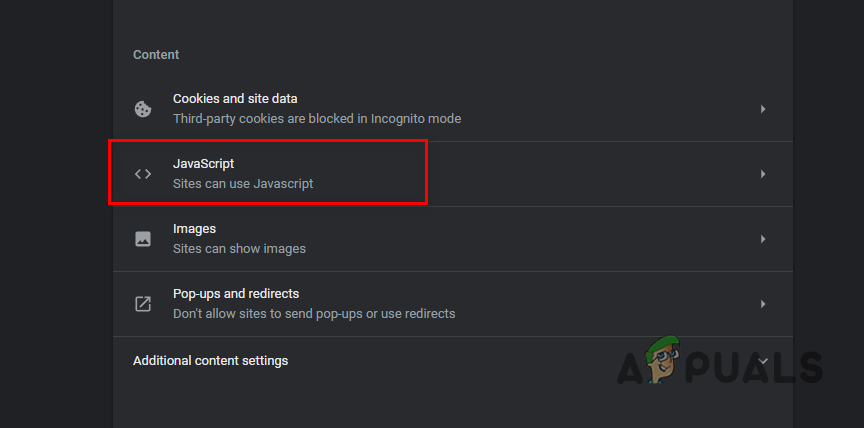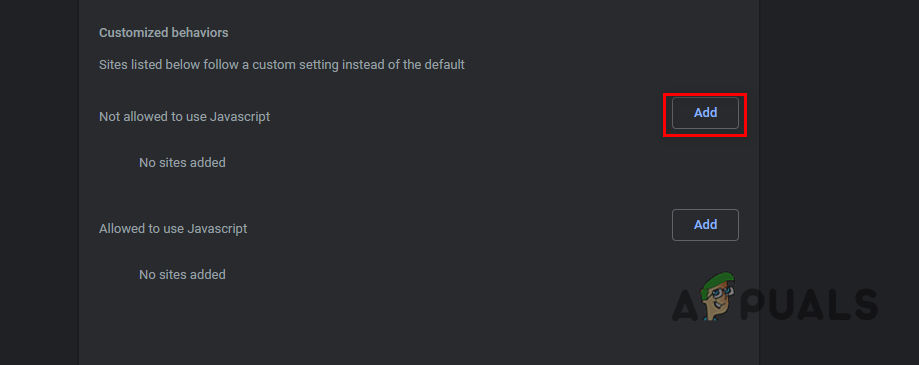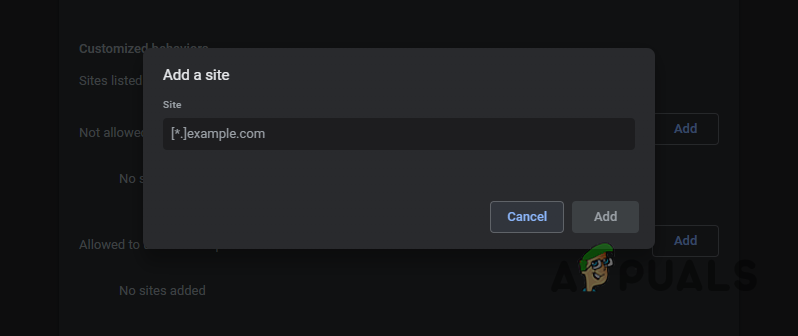As it turns out, most modern websites these days require Javascript in order to work and function properly. This especially goes for the different social media platforms such as Twitter, Facebook and more. In addition to that, the blogging or magazine websites that you visit also depend highly on Javascript. This is due to the fact that Javascript is a programming language and thus it allows the web developers to interact with the user. For example, the different pop-ups that you experience while browsing a website are because of Javascript. The automatic timeline updates of the various social media platforms are due to Javascript. With that said, if you disable Javascript on your browser, the websites will not be able to run the scripts and as such, certain components of the websites will be rendered inoperational. In addition to that, some websites may stop working at all. Fortunately, you can control which websites are allowed to run Javascript and which aren’t. With that out of the way, let us get started and show you how the different ways you can disable Javascript in Google Chrome.
Disable Javascript via Settings
As it turns out, the first and most obvious option of going around this would be via the Settings menu. This is pretty easy to do and you can be done with it in a few clicks. Before proceeding, remember that this will disable Javascript on all of the websites. Follow the instructions to do this:
Disable Javascript for Specific Sites
In case you wish to disable Javascript only for some specific websites and not throughout the web browser, that is also possible. This is a better option as disabling Javascript completely isn’t really recommended as that will just render most of the websites unfunctional. As such, you can just choose to disable it on a number of specific sites and let other websites run it on your browser. To do this, follow the instructions down below:
Disable Javascript via Third-Party Extension
Finally, another way of disabling Javascript on selective websites would be through using a third-party extension. For this purpose, you will have to install third-party extensions on your browser. The plus point of doing this is that you don’t have to make your way to the Settings menu every time you wish to disable Javascript on a certain website. The extension will allow you to do so with just a single click of your mouse. Now, as it turns out, there are tons of extensions available for this purpose. To install an extension, simply head to the Chrome Web Store by clicking here. There, search for Javascript toggle or a similar keyword in the search bar provided. From the list of extensions, install one on your browser and start using it.
Check the Google Chrome Version and the Last Time Chrome UpdatedHow to Completely Disable Google Hangouts on PC, Mac, Chrome, Android and iOS?How to Disable Google Chrome Idle Detection Feature?Disable or Enable “Safe Browsing” on Google Chrome