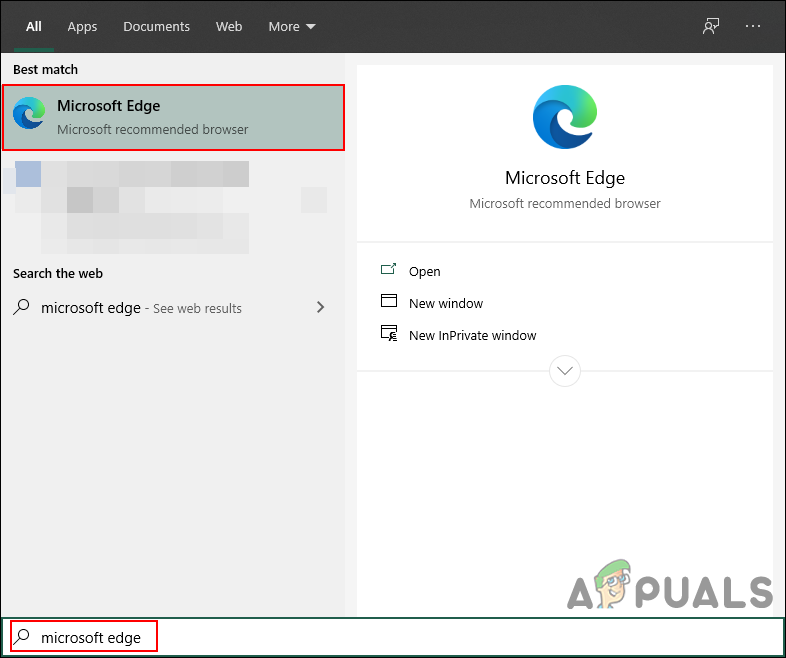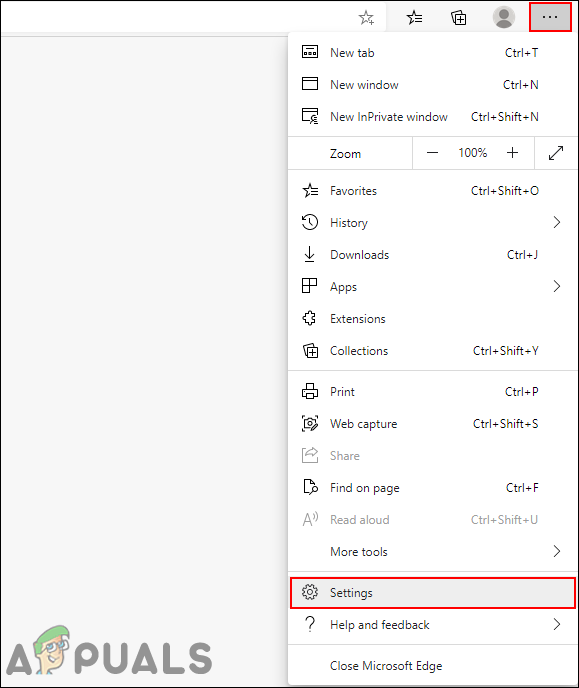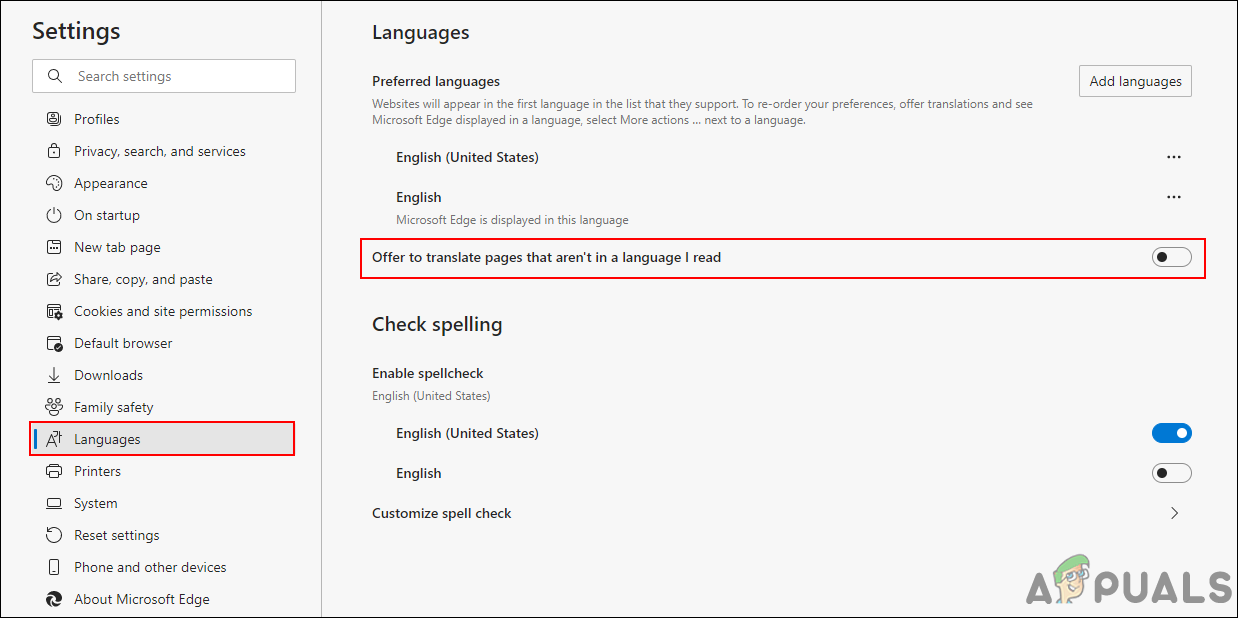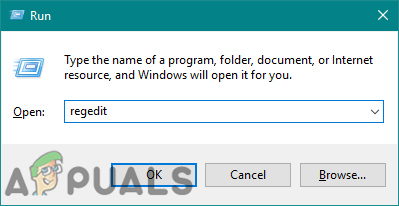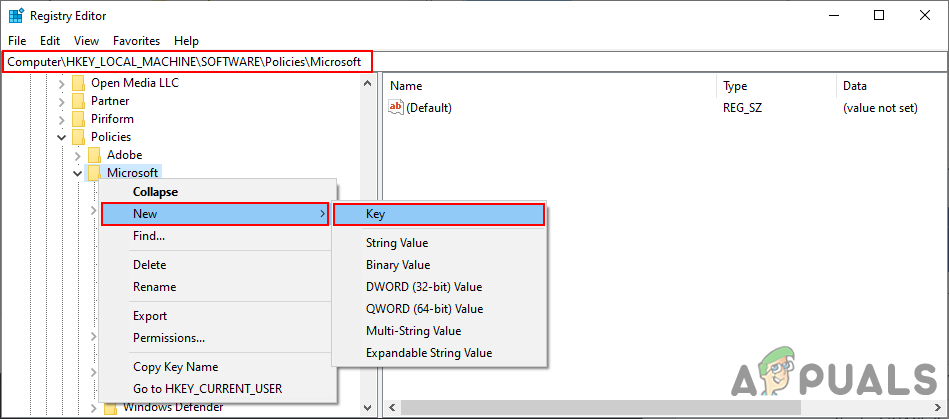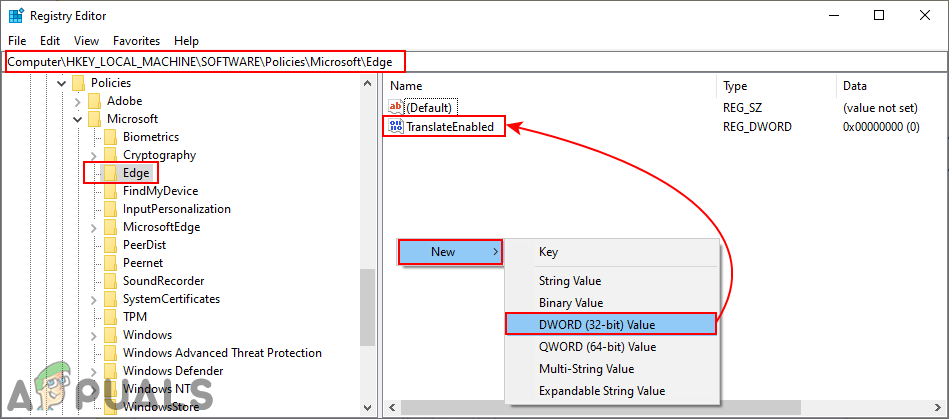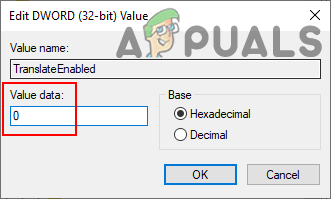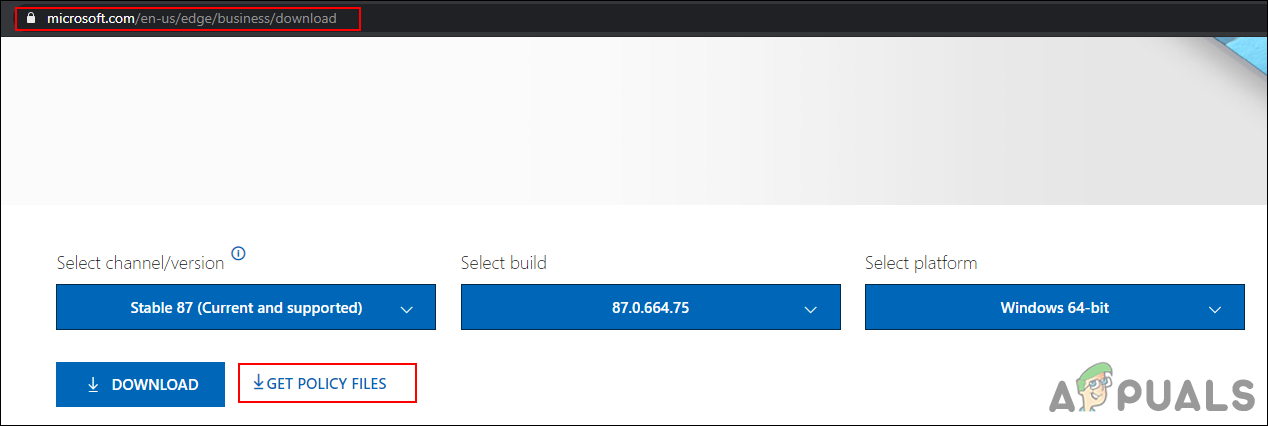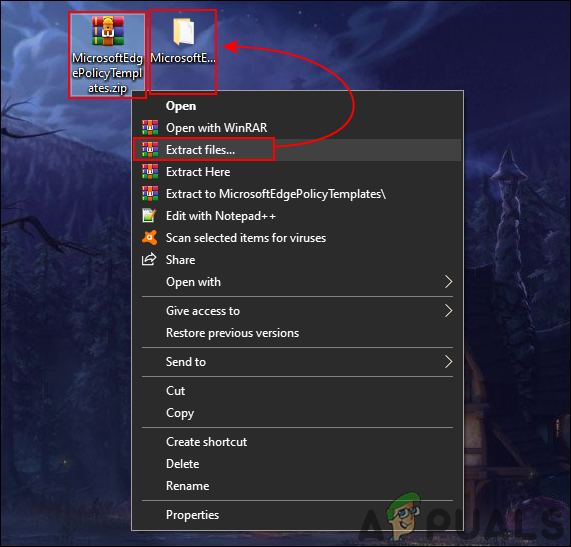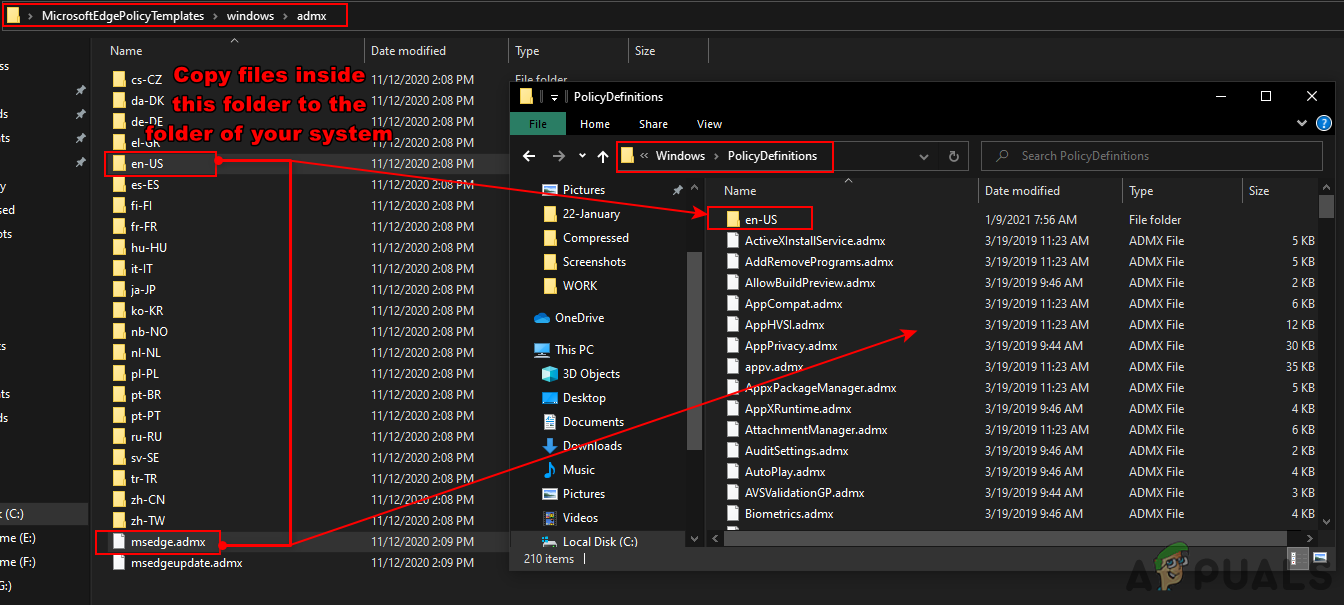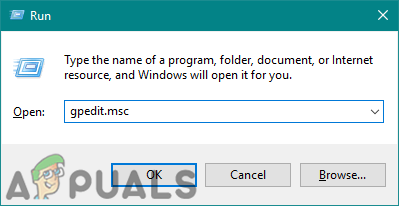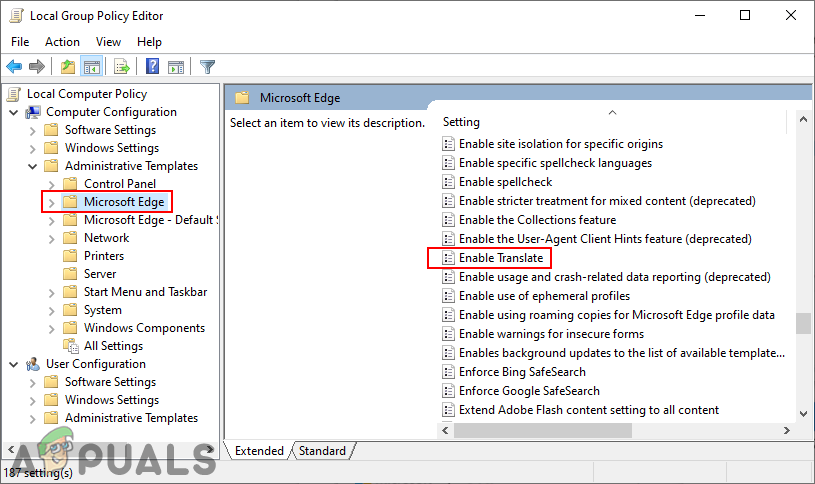Disabling Translate Page Feature through Browser’s Settings
The setting for the translate page feature can be found in Microsoft Edge’s settings. This is the default way of disabling the offer to translate pages. This can be enabled and disabled by any user that is using the browser. You can also prevent other users from changing this setting by using the Group Policy Editor and Registry methods. Follow the below steps to check this out:
Disabling Translate Page Feature through the Registry Editor
The Windows Registry is a hierarchical database that contains all the settings for the operating system. Even if you don’t have the policy files for the new Microsoft Edge, you can still use the Registry to modify it. However, users will have to create the missing key and value for this setting to work. A single wrong configuration in the Registry can cause issues in the system. However, by following the below steps, you can safely configure the setting for the Microsoft Edge chromium.
Disabling Translate Page Feature through the Local Group Policy Editor
The policy setting for the new Microsoft Edge chromium may not be available in your system. You will have to download the latest policy files from the Microsoft site. This setting will also disable the function of the toggle option in the browser’s settings. You can first check in the “Computer Configuration\Administrative Templates\Windows Components\Microsoft Edge” or “User Configuration\Administrative Templates\Windows Components\Microsoft Edge“. if the same setting is available, then use that and skip downloading new policy files in the below steps. Note: The Group Policy Editor isn’t available for the Windows Home Editions.
How to Disable First Run Experience in Microsoft Edge Chromium?Fix: Blank Screen or White Pages on Microsoft EdgeMicrosoft Updates Chromium-Based Edge Browser With Several New FeaturesHow to Change Download Folder for Microsoft Edge Chromium?