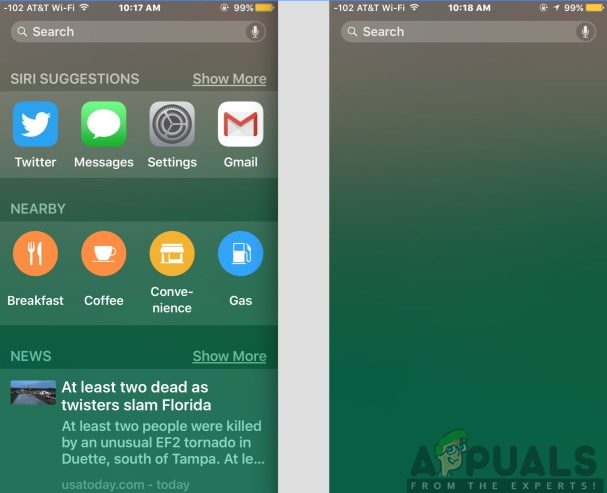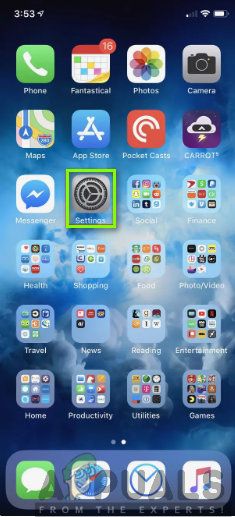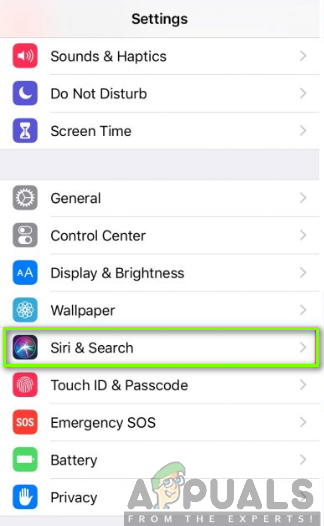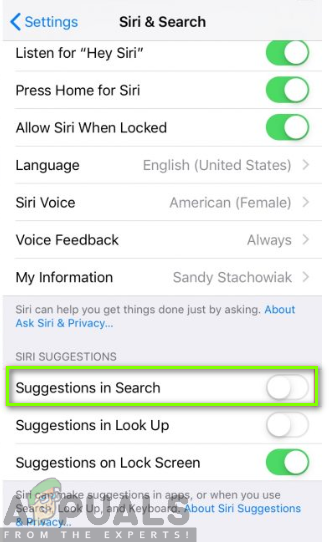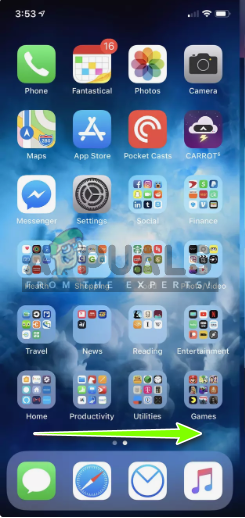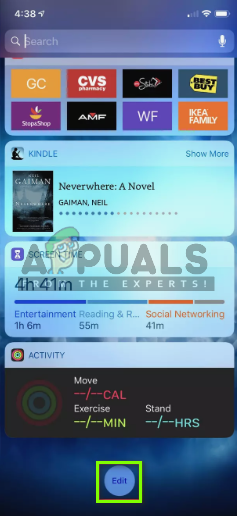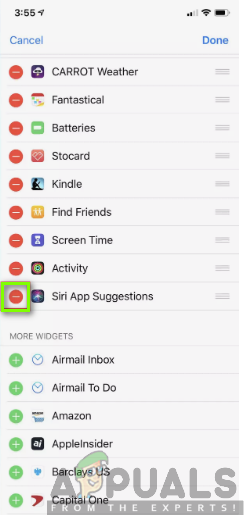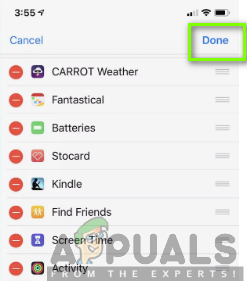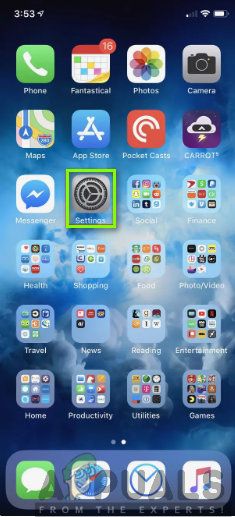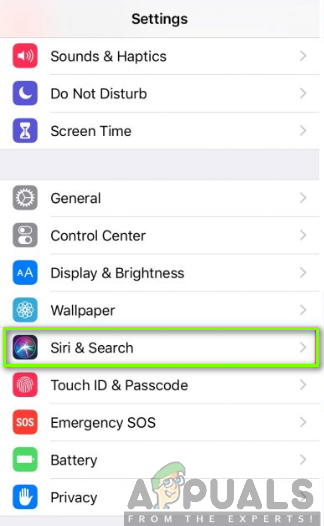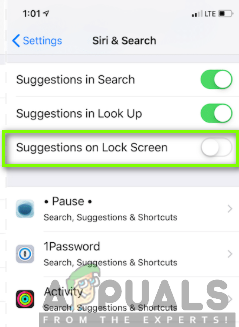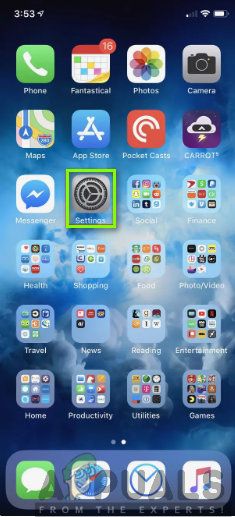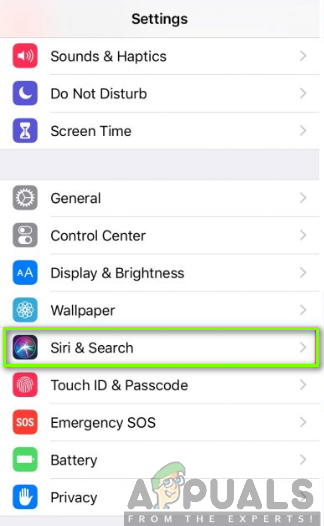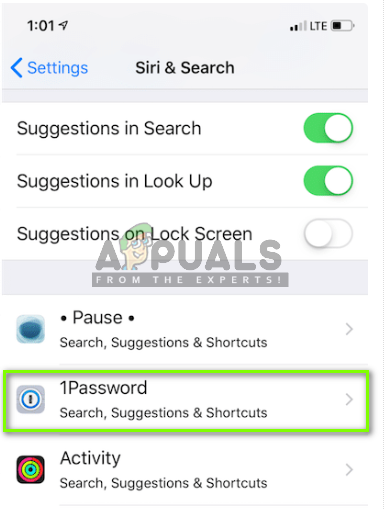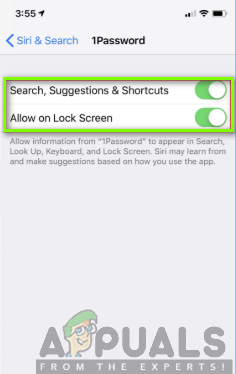With iOS 12, Siri suggestions got more updated and smarter than the previous versions of iOS. Proactive Siri suggestions have become a big feature with the new Shortcuts app which automatically allows you to recommend and perform various activities. However, the use of Siri Suggestions can be overwhelming to you as a user of the devices with the updated versions of iOS. You may not be in need of these suggestions, hence, rendered useless and time wasting. Luckily, you are in a position to restrict the type of information Siri Suggestions reveal to you or you can as well disable the suggestion feature.
Why the Need to Disable Siri Suggestions?
You might be asking yourself what could be the need for getting rid of the feature in your iOS device. Despite the usefulness that comes in handy with Siri Suggestions, there are a number of potential reasons as to why you might consider turning them off. Consequently, this feature can be entirely useless to you as you may waste a lot of time while winding up on that screen with proactive suggestions before going back to perform your normal task. Also, disabling the proactive Siri Suggestions will probably help improve the overall performance of your iOS device. This includes the well-functioning of the Spotlight Search function without interference. The use of Siri Suggestions can be annoying and distracting to you as it clogs up your Lock screen with the extra notifications thrown at you. Do you want to be saved from this stress? Here are the easiest possible ways to manage and disable the proactive Siri Suggestion feature.
Disabling Siri Suggestions in Spotlight Search
Siri suggestions recommend apps, news, nearby locations, as well as contacts among other pre-search suggestions right from the Spotlight Search screen. The Spotlight Search screen is the screen you encounter by swiping down from the top of the home screen. You might get annoyed with the suggestions appearing on the screen, hence, forcing you to get rid of them. To get rid of them you need to disable the Siri suggestions by following the steps below:
Disabling Siri Suggestions on Today View Widget
On your iOS device, you might find out that another location where Siri can provide suggestions is on the Today View screen. The today view widget allows you to quickly access information from your favorite apps. However, at times this may be cumbersome and annoying, hence, the need to disable the suggestions arises. To turn off the Siri Suggestions on Today View Widget you will have to follow the steps below:
Disabling Siri suggestions for all Apps
You can also decide to get rid of entire suggestions in your iOS device. This prevents all Siri Suggestions from appearing on any place in your phone. This will also prevent the usual useful Siri suggestions but if you are not interested in them, then disabling will suit you well. By a flick on a switch, you can be able to prevent all apps from making the Siri Suggestions on your Lock screen. This is achieved by following the outlined steps below:
Disabling Siri Suggestions for Individual Apps
You might also find some Siri suggestions useful, therefore, you might want to keep some for a certain app but not in need for another. Here you are able to restrict the suggestions on a specific app which keeps on annoying you while keeping other apps that you have no problem with. In order to turn the Siri Suggestions off for individual apps you need to consider the following procedure:
‘Hey Siri’ Could Just Become ‘Siri’ As Apple Looks to Improve the Virtual…How to Disable Address Bar Drop-down List Suggestions in Microsoft Edge?More Pixel 3 XL Leaks Show Google Camera with Lens Suggestions, and…Siri Being Used to Jailbreak iOS 12 with the Upcoming Unc0ver Jailbreak Tool