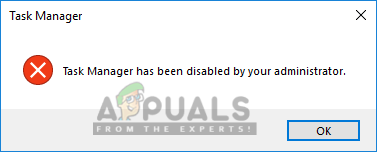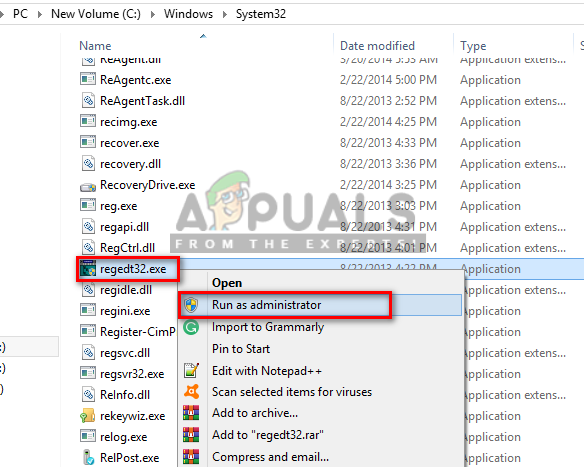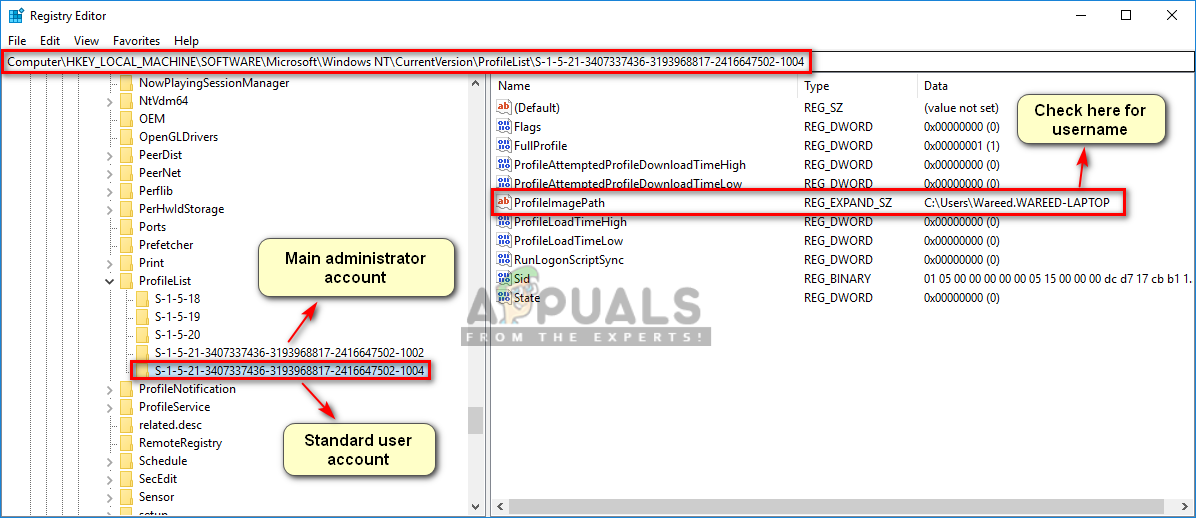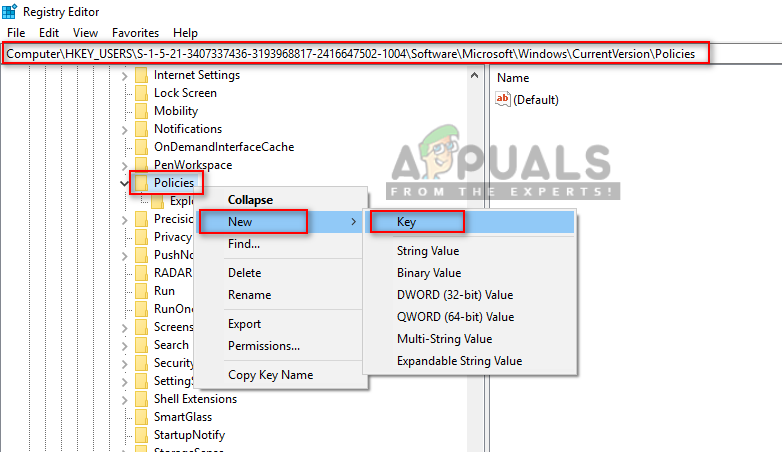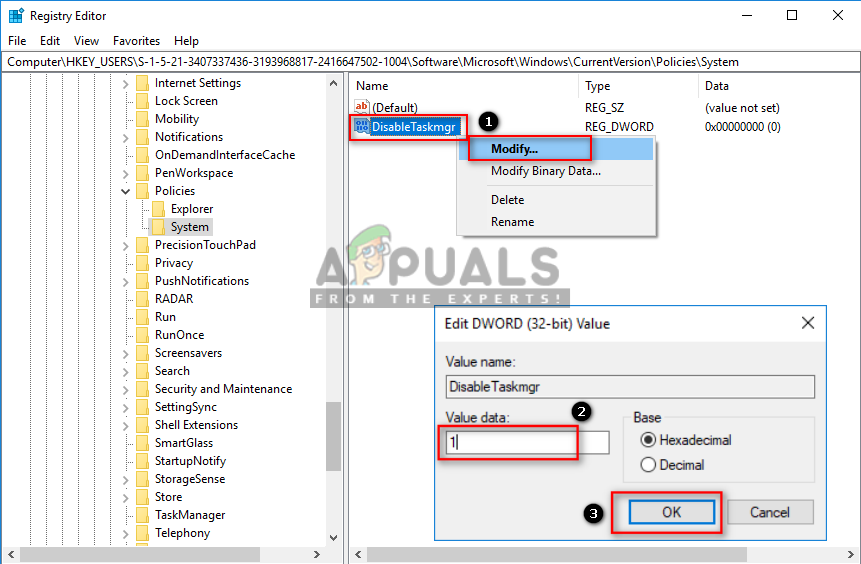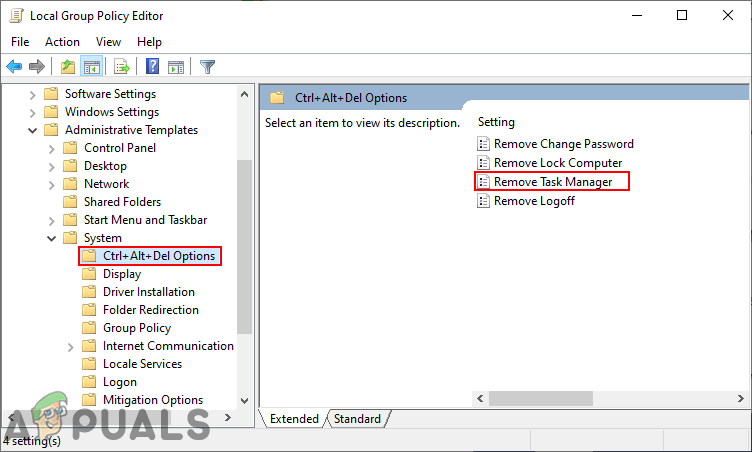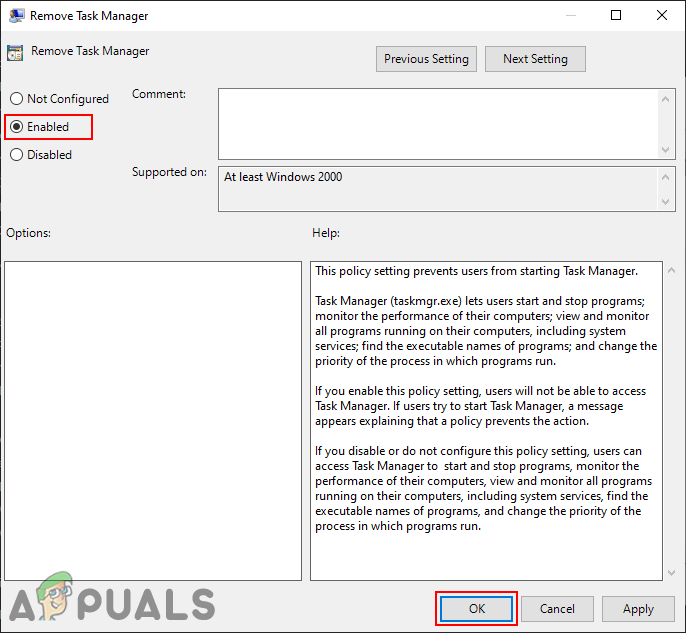Task Manager for Standard User
There are certain applications and processes running in the background that can only be closed by Task Manager. Changing the priority of different processes can provide more memory and CPU to that process but less to others. Sometimes administrator disables the Task Manager for a standard user to keep the system safe just in case. A standard user can be a student, kid, or user that only needs access to a few programs and utilities. In most of the school and government computers, the Task Manager will be disabled as a security measure.
Disabling Task Manager through the Registry Editor
We can disable the Task Manager for a specific user by opening the registry editor as an administrator in that standard account. You need to find the user SID and then change the settings for that specific SID. This will turn off the Task Manager only for that specific standard account and not others. Note: In urgent cases, to open Task Manager you don’t need to turn OFF this option or change the account from standard user to administrator. You can easily open the Task Manager as an administrator with the administrator password as shown in our article: here To Enable the Task Manager again, you need to change the value of DisableTaskmgr back to “0” and restart the computer. But sometimes this will turn into a bug and still work, so deleting the system key that you created would be a better option for future use.
Disabling Task Manager through the Group Policy Editor
The Group Policy is used to manage and configure the working environment of computer accounts and user accounts. An administrator can use the Group Policy Editor to enable or disable the Task Manager for standard users. The setting will also provide detailed information about the function and purpose of that policy setting. This setting will disable the Task Manager from all the places on your system. If you are using the Windows Home version, then skip this method because Group Policy Editor isn’t available in the Windows Home Editions.
How to Run Task Manager as Administrator for a Standard UserHow to Allow Standard User to RDP/Remote Access on Windows 7 and 10How to Disable ‘End Process’ in the Browser Task Manager on Microsoft Edge?How to Disable Access to the Windows Registry for Standard Account?