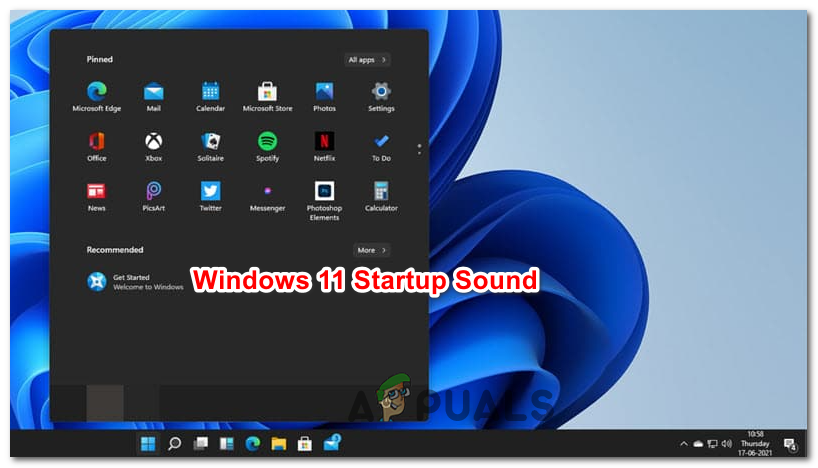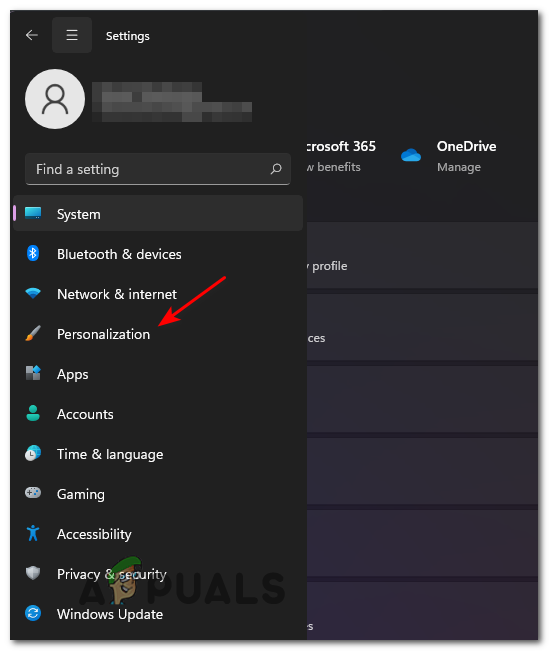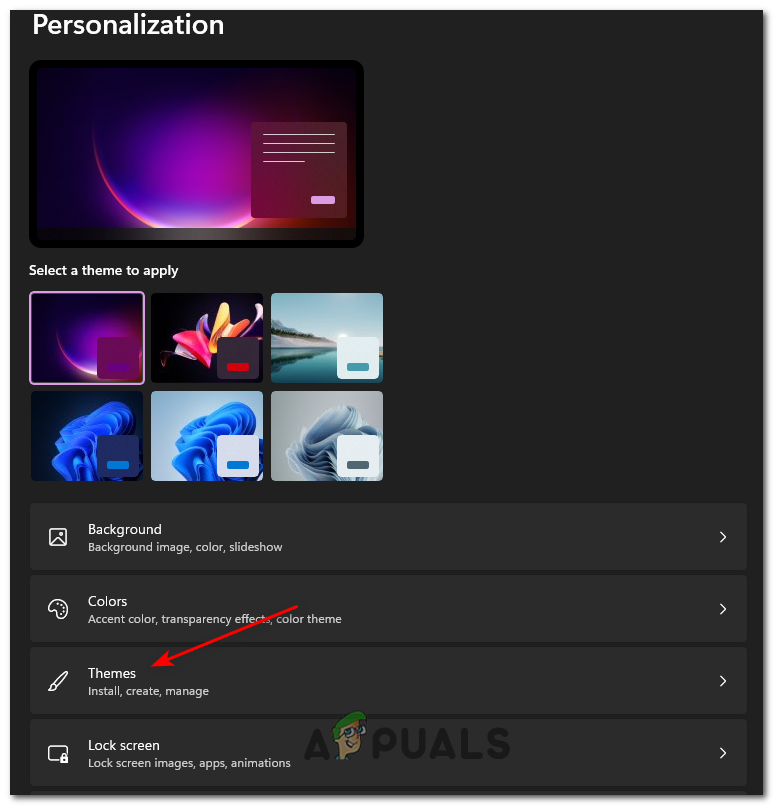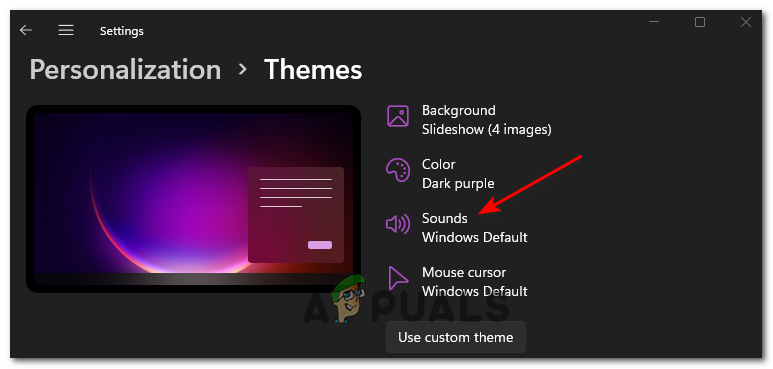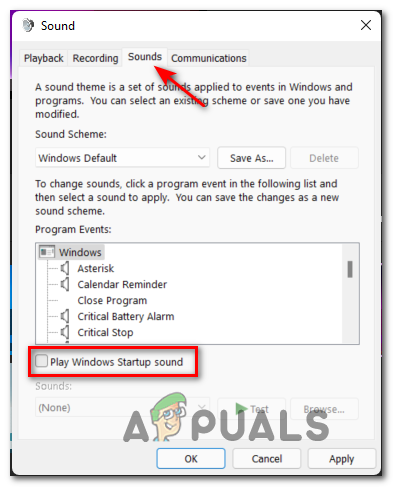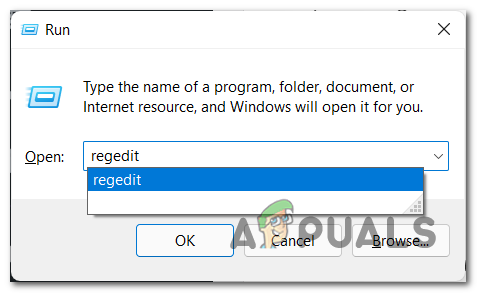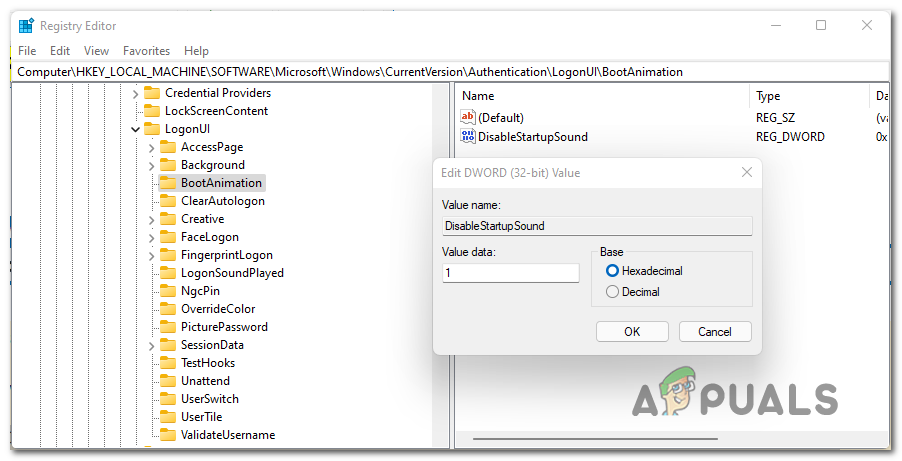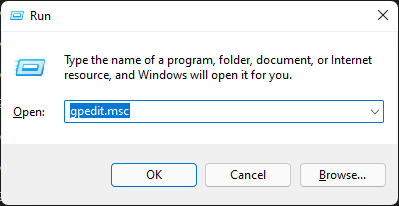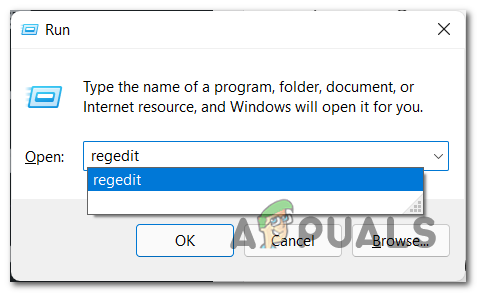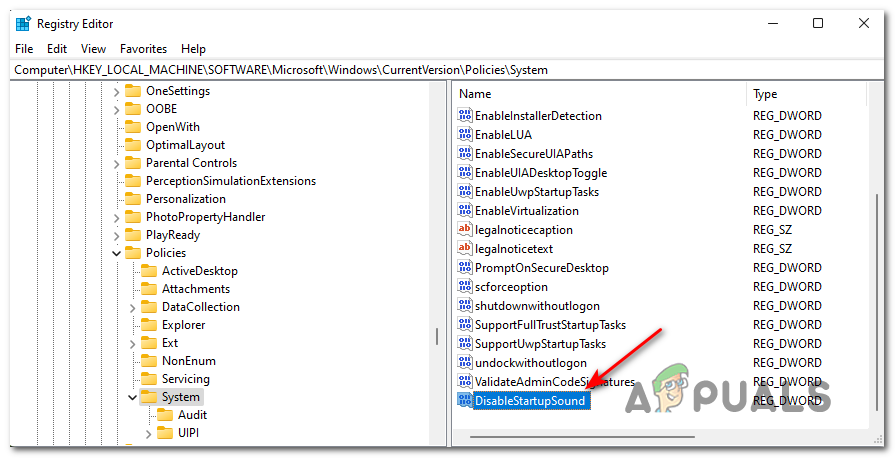But as it turns out, not every user is a big fan of the new sound that’s tied to the startup sequence of Windows 11. Many find it ‘too delicate’ or unfit for the general esthetic of the newer operating system released by Microsoft. If you’re one of those people or you’re just looking for a way to ensure that the booting sequence of Windows 11 doesn’t end up disturbing the conference, seminar, or meeting hall that you’re attending (or anything else), you’ll be happy to know that several different ways will allow you to turn off the startup sound on Windows 11.
How to Disable the Startup Sound on Windows 11
We’ve managed to identify several different methods of disabling (or enabling) the startup sound on the latest operating system released by Microsoft. Feel free to follow whichever method you feel more comfortable with:
Disable or Enable Startup Sound on Windows 11 via the Sound Settings
Disable or Enable Startup Sound on Windows 11 via the Registry Editor
Disable or Enable Startup Sound on Windows 11 via the Local Group Policy Editor
Important: Keep in mind that the LOCAL Group Policy Editor is only available with the Pro, Enterprise, and Education editions on Windows 11. You won’t be able to use this method if you’re using the Home version.
Disable / Enable Startup SOund on WIndows 11 by modifying the System’s Registry keys
Note: This method, just as the one above, will only work as long as you are using a Windows 11 edition other than home (Pro, Enterprise, or Education).
How to Change the Windows 10 Startup SoundHow to Turn ON or OFF Startup Sound in Windows 10?How to Disable Sound Recorder in Windows 10?How to Enable or Disable Startup Items in Windows 10