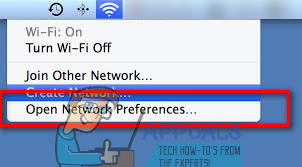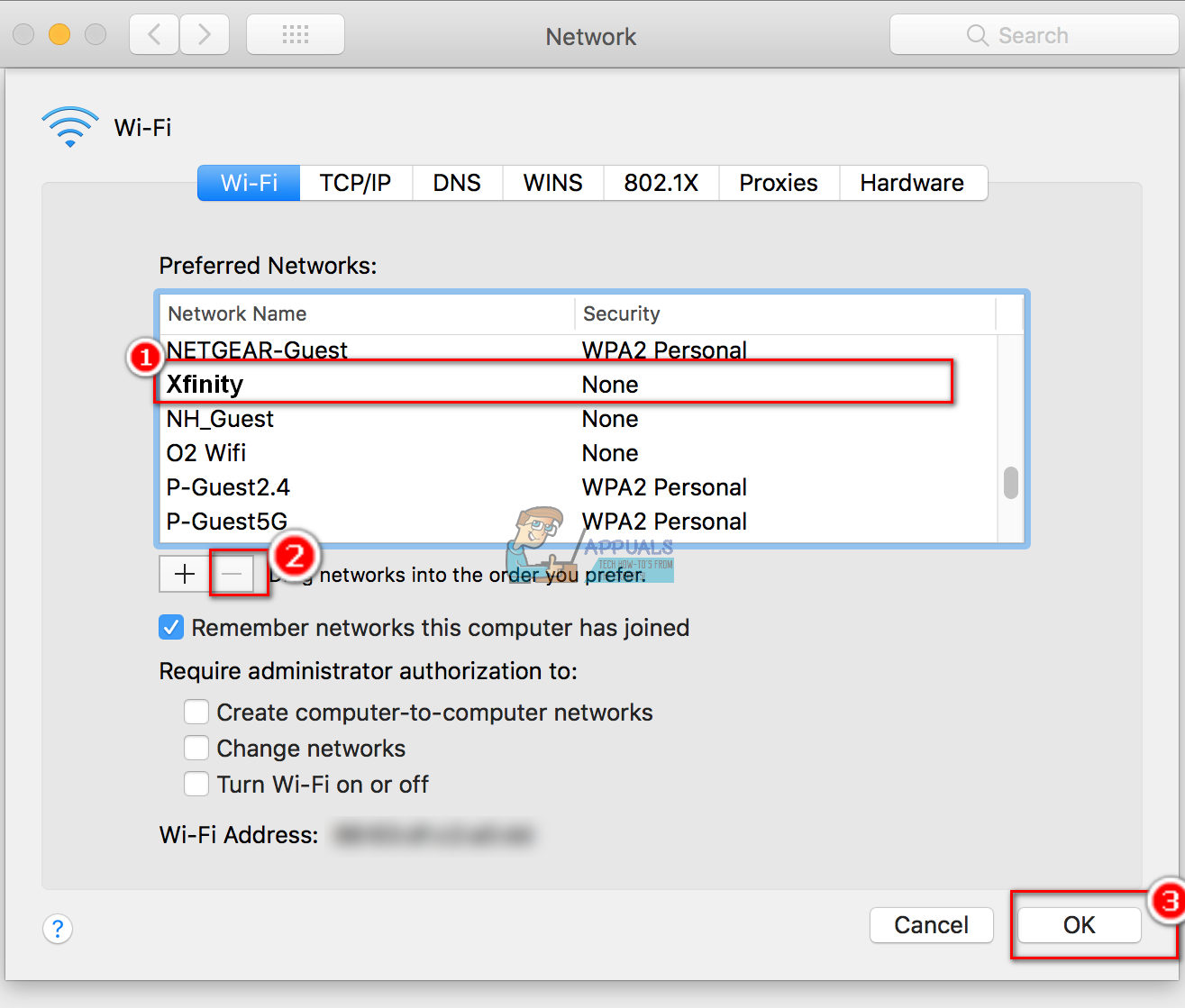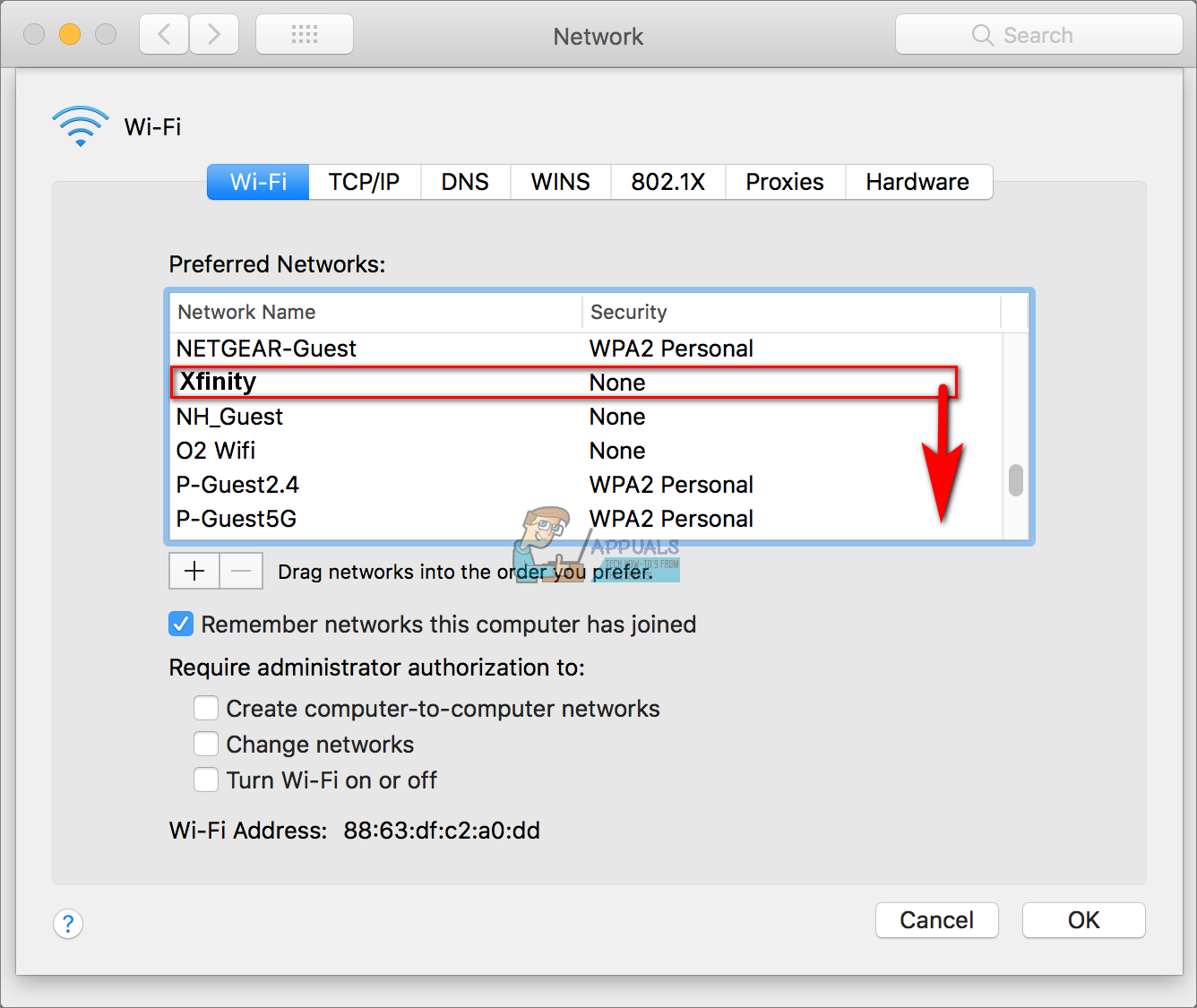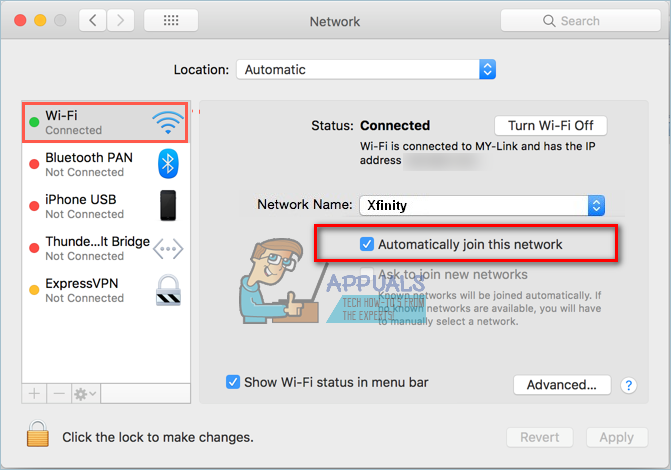Method #1: Remove the Xfinity Network
If you are dealing with one Xfinity network (you use your computer at home, and instead on your Wi-Fi, it connects to one specific Xfinity network), you can remove the Xfinity network from your Mac. You can use this method for removing all Wi-Fi networks that you don’t want to connect on.
Method #2: Change Wi-Fi Networks Priority
If you use your MacBook on the go (which most of us do), you can prioritize the Wi-Fi networks you use, and set Xfinity networks to the bottom. That way, whenever you are in that area, your MacBook will connect on the higher-priority networks.
Method #3: Disable Auto-Joining Xfinity Networks
Let us know which of these methods is the most convenient for you. Also, feel free to share with us if you know any other solution for this common problem, in the comments section below.
Fix: ‘Error ftde.provision.accountmismatch’ on Xfinity StreamHow to Fix ‘Xfinity Wi-Fi HotSpot not Working’How to Fix Error TVAPP-00100 inside XfinityXfinity Remote Not Working? Try these solutions