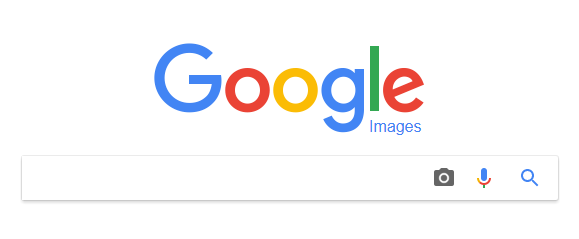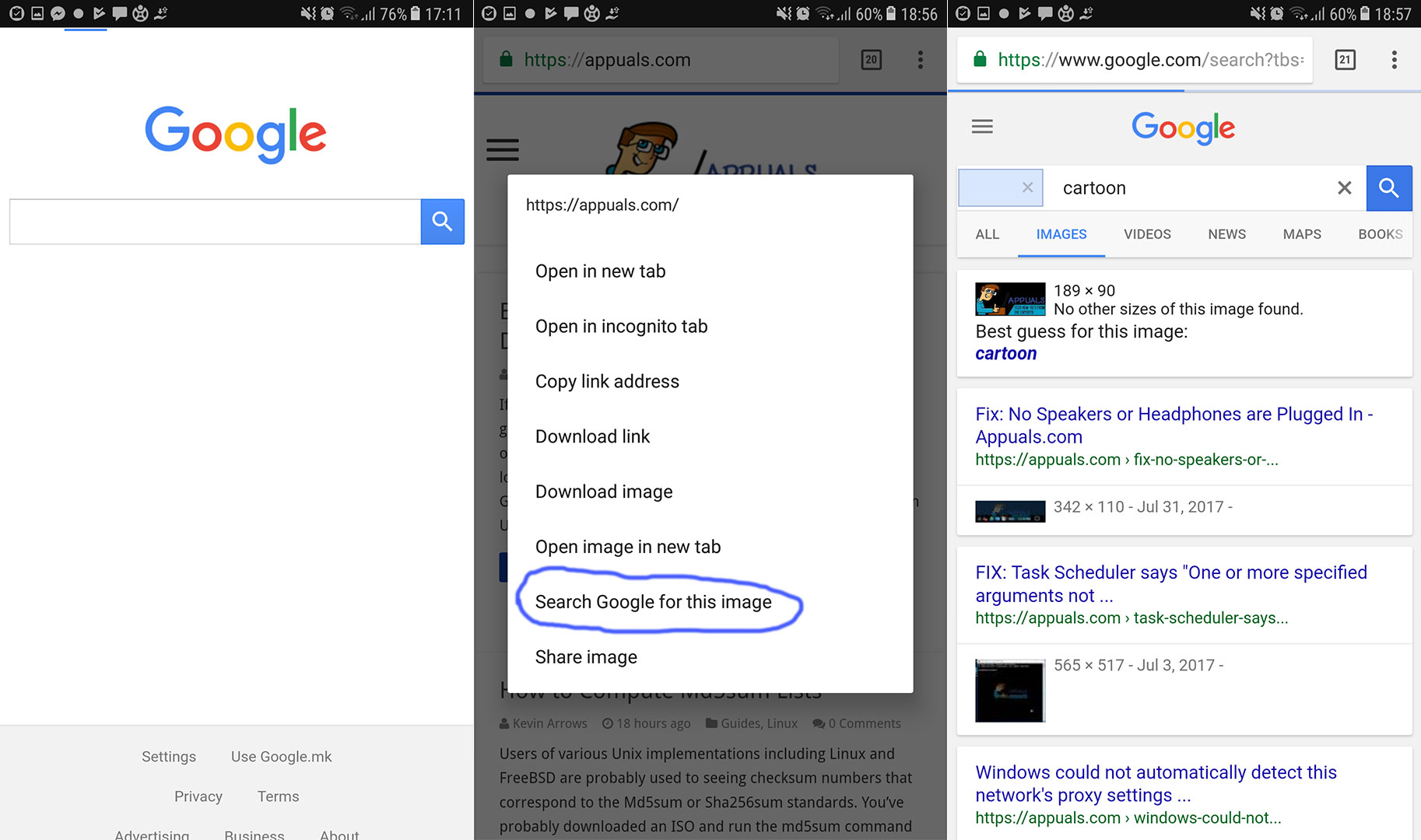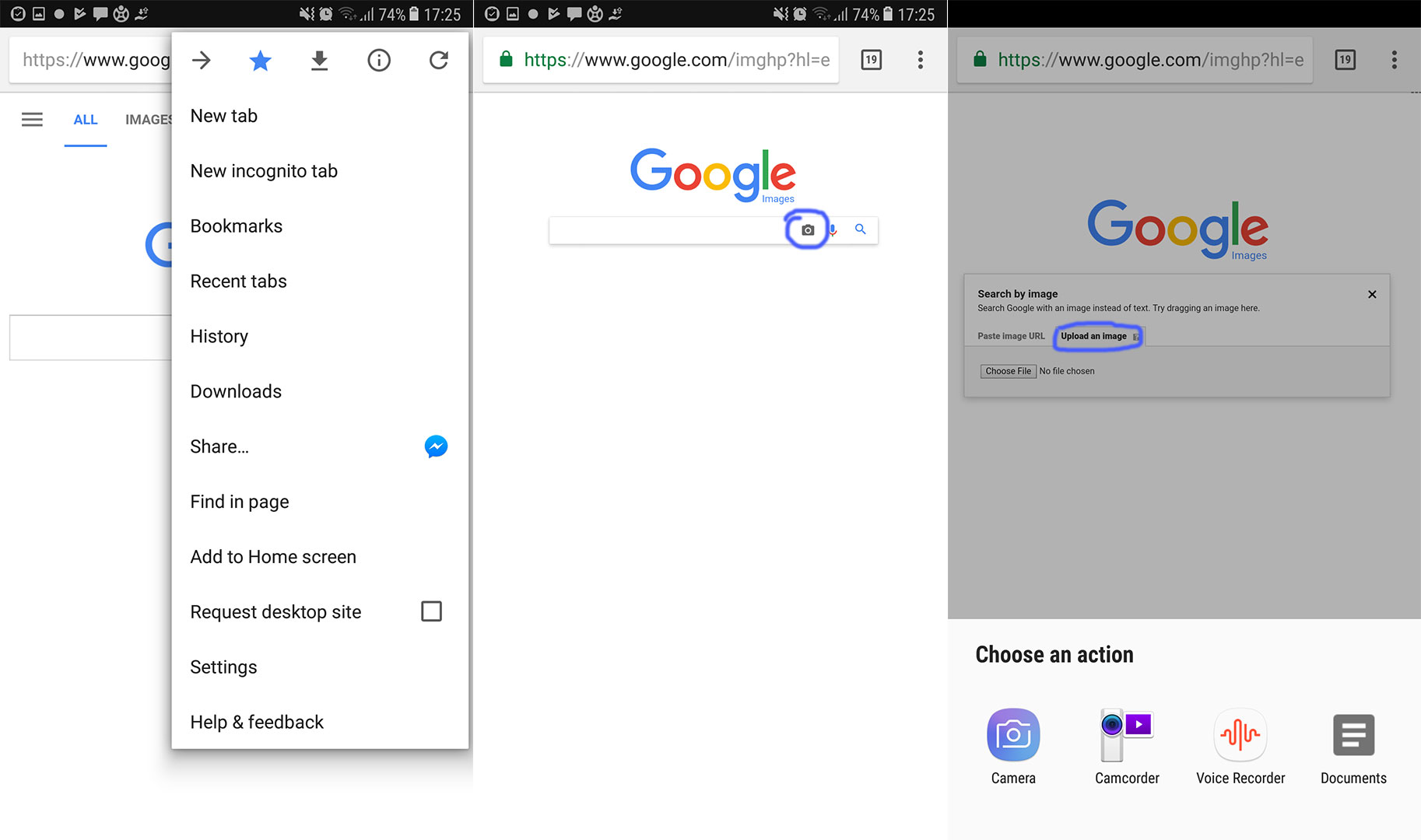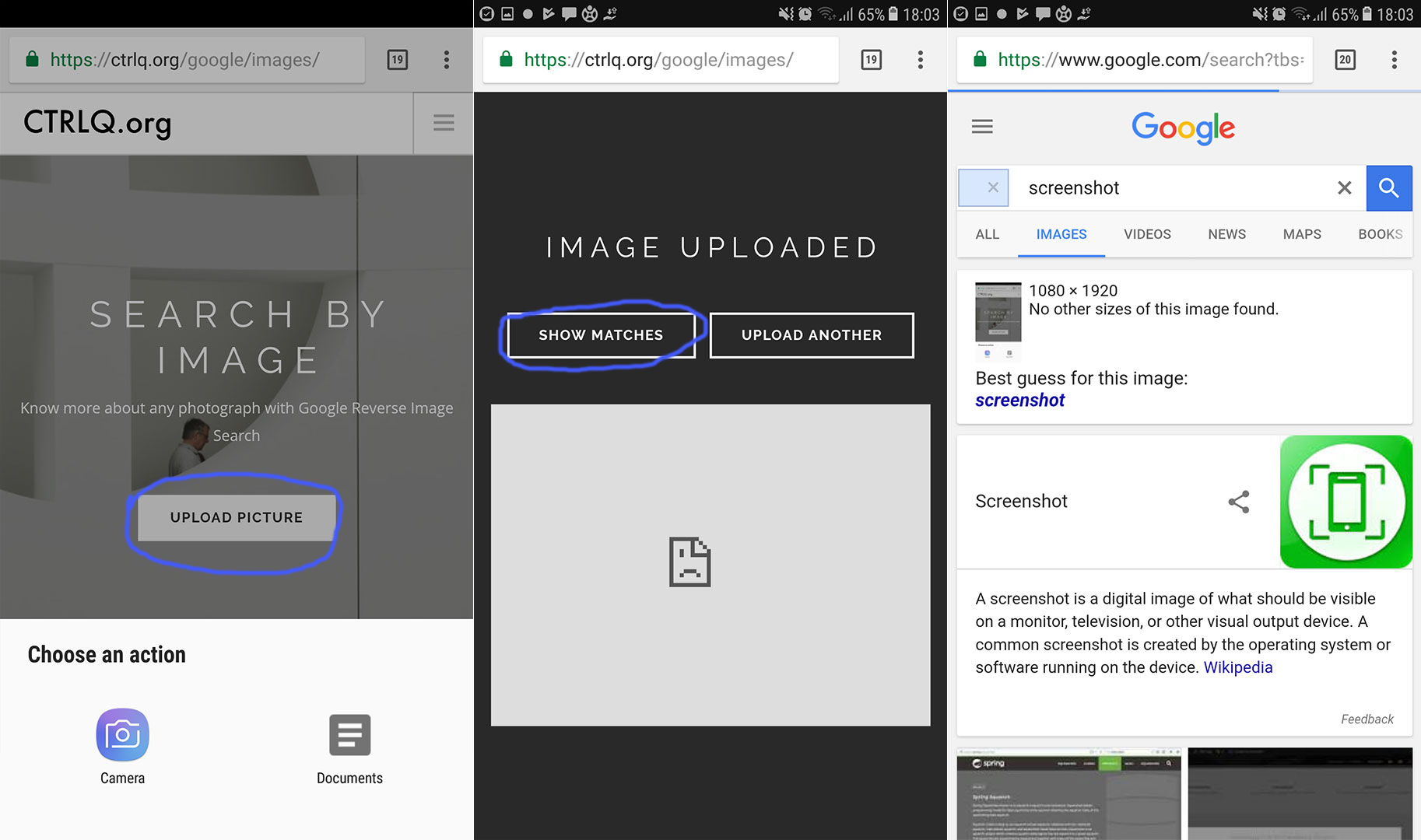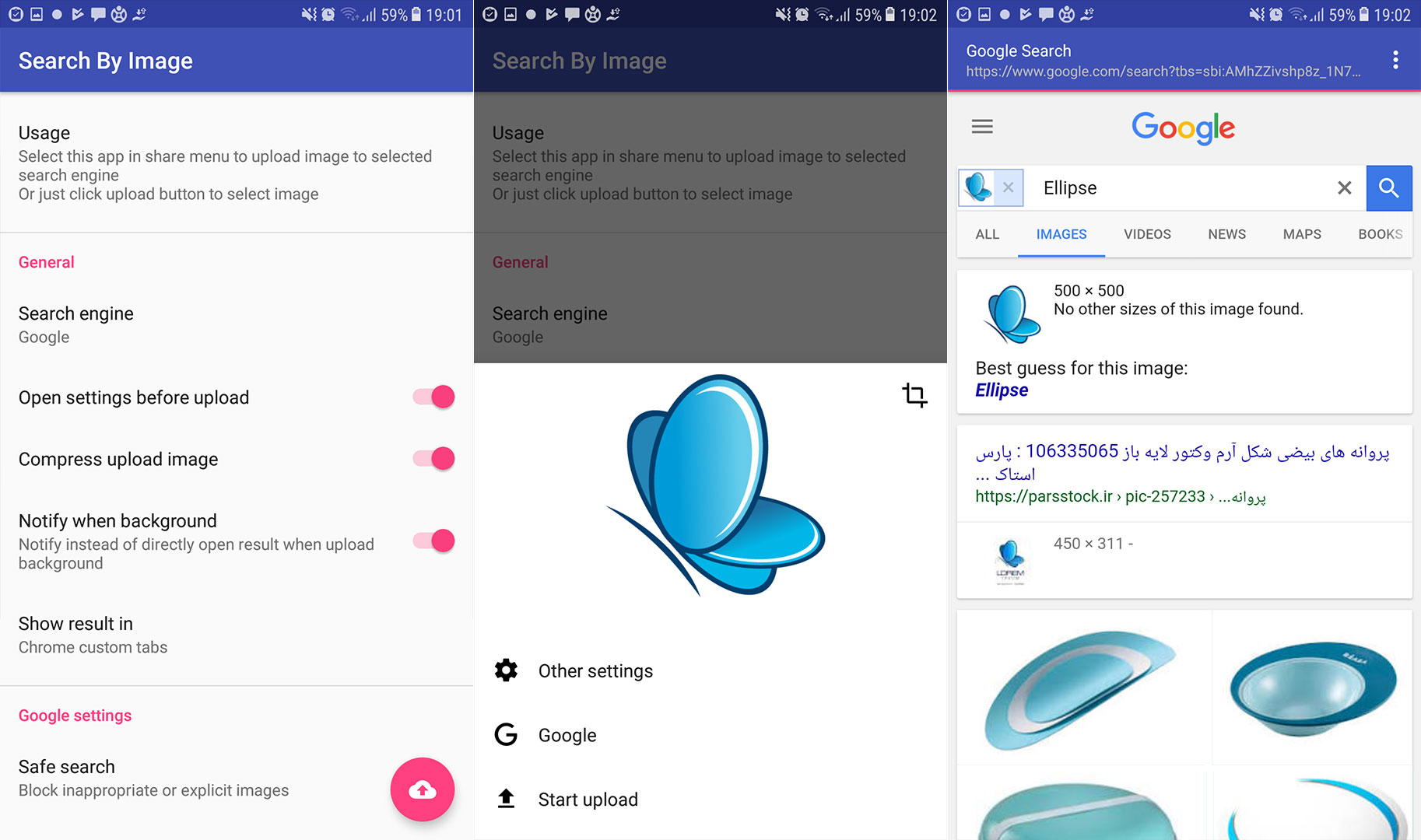Google offers an easy way for performing a reverse image search on desktop computers. You just need to open Google Image Search and click on the camera icon. Here you can upload a picture from your computer, paste the URL for an image you’ve found online, or drag a photo from another window.
However, here we are interested in reverse Google image search from an Android device. Is it possible? And if it is, how it can be performed? Yes. It is possible, and here I will explain to you how can you do it from any Android device.
Using Google Chrome
Google Chrome is the default Android browser, and Google Image Search should be included in it right? Well… No, and Yes. Let me explain. If you open the Chrome browser on your Android, you won’t find the camera icon in the search bar, just like it is on the desktop site. So, there is no way to upload an image from your device and search for similar ones. At least, not for now. However, if you hold your finger for a couple of seconds on some image on the web, while you are browsing with the Chrome browser, a pop-up menu will show up. If you look at the offered options, you will find one that says “Search Google For This Image.” If you choose this option, Google will perform an automatic search for that particular image. That means that you still can use the Google Reverse Image Search function but just for online pictures. However, there are many ways how to use Google Reverse Image Search for photos stored on your device. I will explain some of them in the further part of this article.
Using the Desktop Version of Google’s Site
The first, and for many users, the simplest variant, for a reverse image search, is using the desktop version of Google’s site. You just need to open the Chrome browser, click on the 3-dot menu in the top right corner, and check the “Request desktop site” check box. Now the site will refresh in the desktop version. Find the “Images” button in the top right corner of the website and click on it. Now you have opened the same Google Reverse Image Search site that you’ve used on your desktop. From here, the procedure is the same as on the desktop. Open the “Upload an image” tab, and click on the button “Choose File.” The browser will offer you a couple of variants which you can use for uploading photos like documents, camera, etc. Choose the one you like, and the browser will do the search for you.
CTRLQ.org
If for any reason you don’t like to use the desktop version of Google you can check this variant. CTRLQ.org is a website that will allow you to upload images from your Android device and perform a Google Reverse Image Research for the uploaded image. Go to this link CTRLQ.org and click on Upload Image. Then, you will get choices to pick one from your library or take a photo with your camera. Once you upload the image, you need to click on the “Show Matches” button, and you will get the Google Image results.
Image Search
Image Search is a free Android app in the Google Play Store capable of performing a reverse image search on the internet. It even allows you to manipulate a picture before executing the search. You can also change the search engine if you like and make some other adjustments like a browser that you will use for the results, compressing the upload image, etc. If you prefer using a dedicated app instead of the browser for performing your reverse image search, you should definitely try this app. Here is the download link Image Search.
Conclusion
All the methods how to do a reverse Google image search from Android devices mentioned in this article works similarly and provides the same results. Pick the one that you find as the most appropriate for your needs. Also, don’t be shy to share your thoughts with us if you prefer some other method.
Reverse Charging: How to Use Your Phone as an Improvised Power BankHow to Reverse the Scrolling Direction in Windows 10Google Adds New Feature To Photos App: Users Can Now See How Long They Have To…How to Unlock iPhone 8/8 Plus or iPhone X for Any Carrier and Any Country