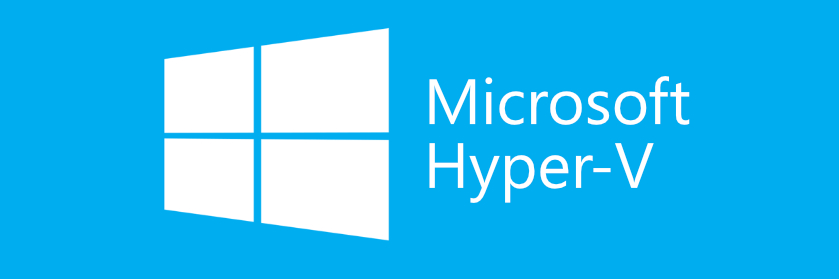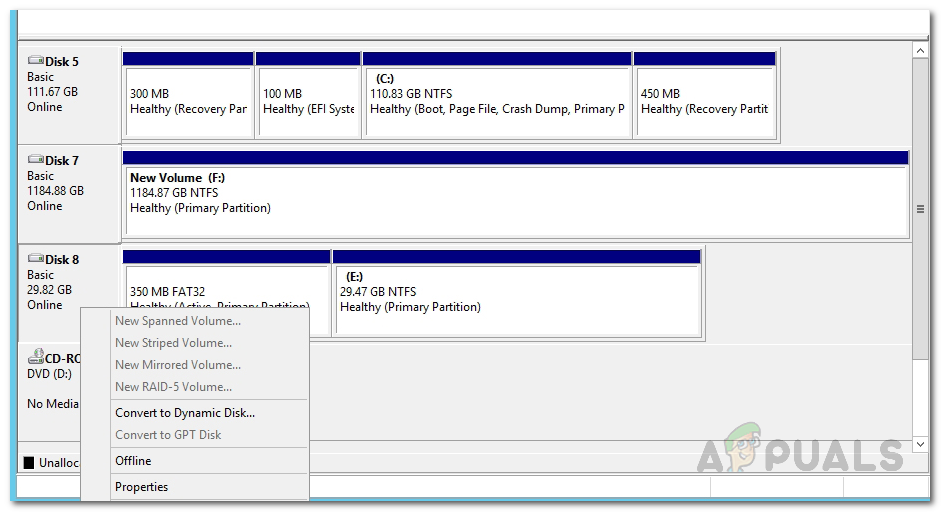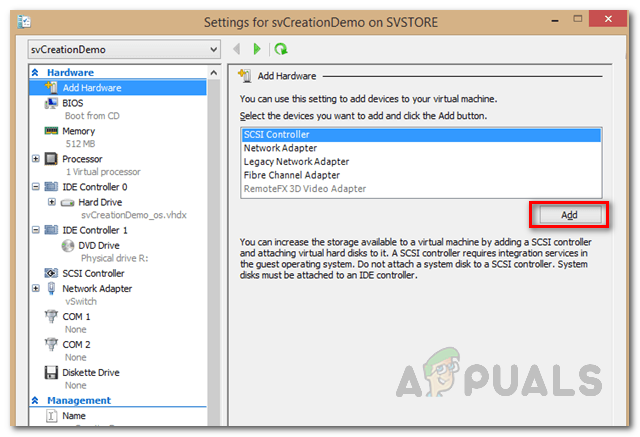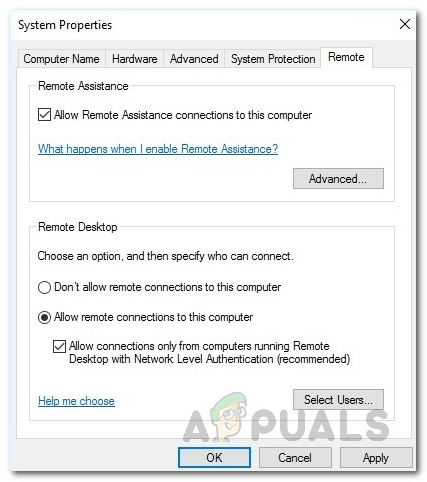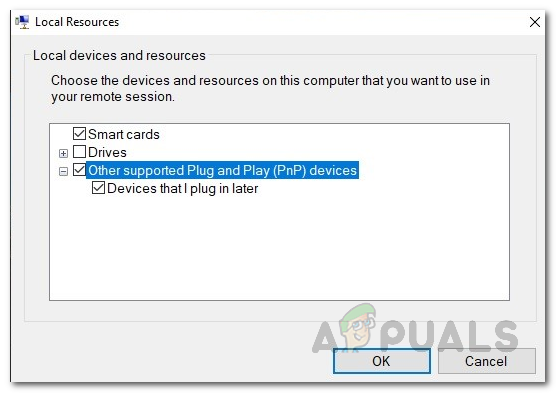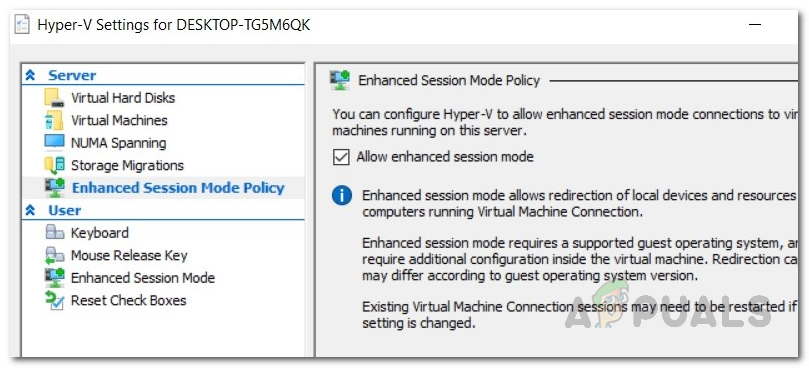If you are familiar with VMware, you will realize after going through this article that the process is way simpler and easy in VMware. It has been quite a while since they offered the USB passthrough feature. The main problem with that, I guess, is that you can’t connect the USB device to more than one virtual machine at a time. Nonetheless, that is not how things work in Hyper-V. The process of performing a USB passthrough in Hyper-V is a bit different. Before we get into the details, let us first establish a basic understanding of USB passthrough. USB passthrough is basically the ability that lets you access a USB drive from a virtual machine. Now, this USB drive can either be attached to the computer from which you are actually accessing the virtual machine or it can also be plugged into the Hyper-V host. These two scenarios raise two different ways of performing the passthrough. We’ll be covering both of them.
Server-side USB Passthrough
Server-side or host USB passthrough refers to the USB being plugged to the Hyper-V host. The process of accessing the USB may not be as seamless as VMware but in all reality, it is not that tough either. Plus, with the instructions that we are going to provide, it will be easier than ever. So, with that said, let us get started.
Client-side USB Passthrough
Now that we are done with the server-side passthrough, we can move on to client-side passthrough. There are actually two ways of doing the client-side pass through and we’ll be covering both of them. The first one is through the Remote Desktop session and the second one depends on the Enhanced Session Mode. Let us get started.
Method 1: USB Passthrough with Remote Desktop Connection
To do a USB passthrough with the help of Remote Desktop Connection, follow the instructions provided down below.
Method 2: Using Enhanced Session Mode
If you do not know Enhanced Session mode, it basically is a feature that helps in redirecting the local resources and devices to the virtual machine. If your system is running Windows 10 or Windows 8.1, you already have this mode enabled by default. In case your Hyper-V host is running Windows Server 2012 or Windows Server 2016, you will have to manually enable it. Follow the instructions below to perform the USB passthrough:
USB 2.0 vs USB 3.0 vs USB 3.1: Which should you Have and Why?Fix: USB Composite Device can’t work properly with USB 3.0How Does Hyper Threading Work in Intel Core i7 Processors?How to Disable Hyper-V in Windows 10