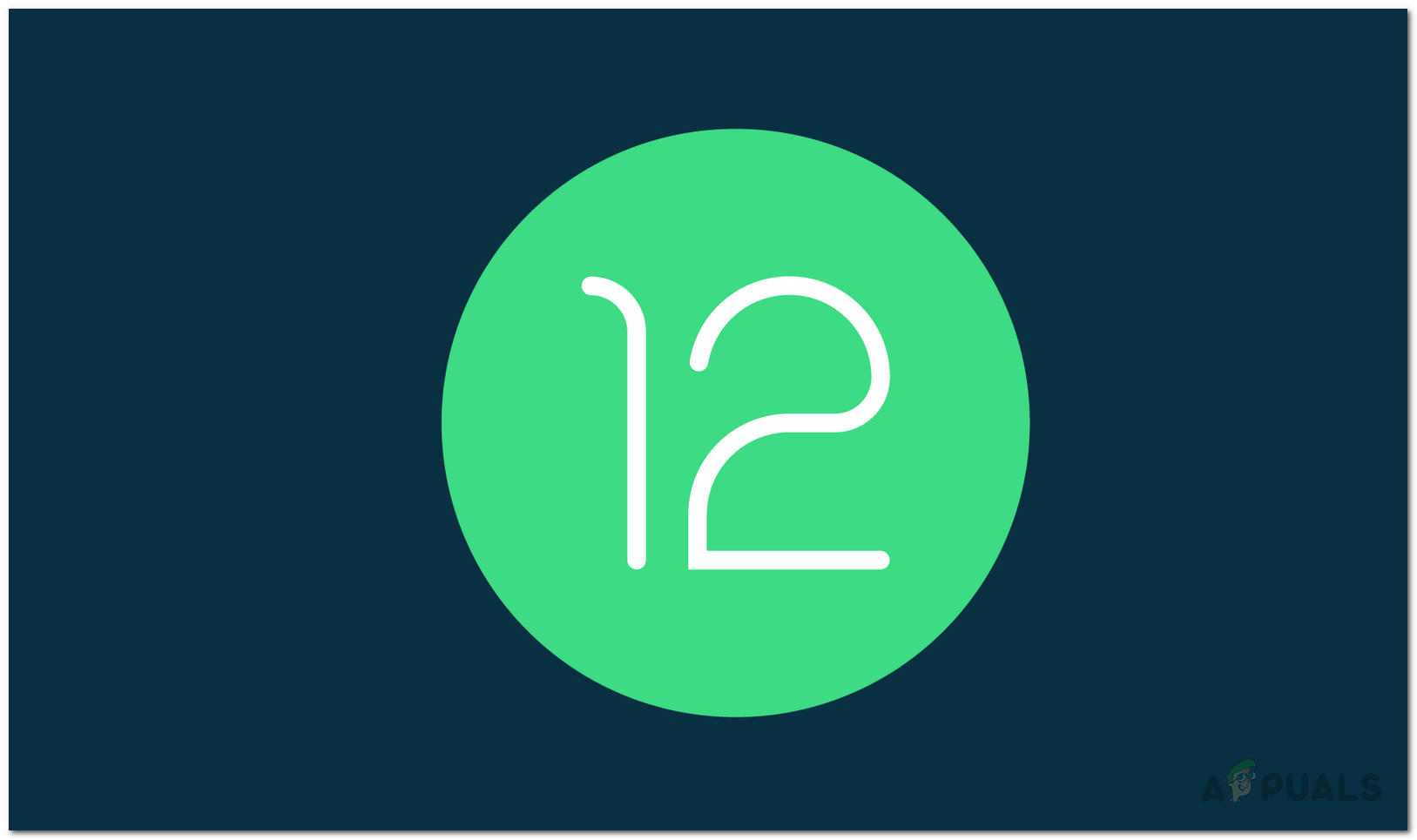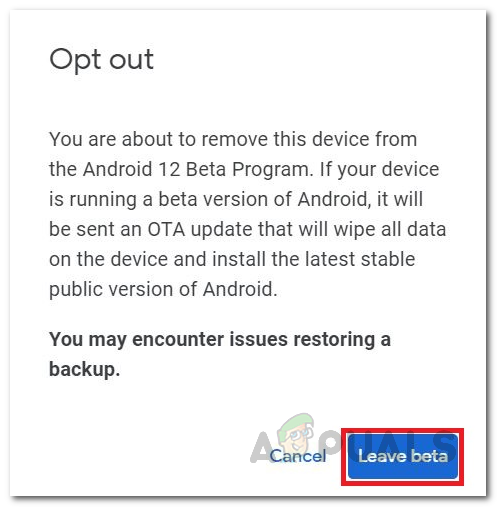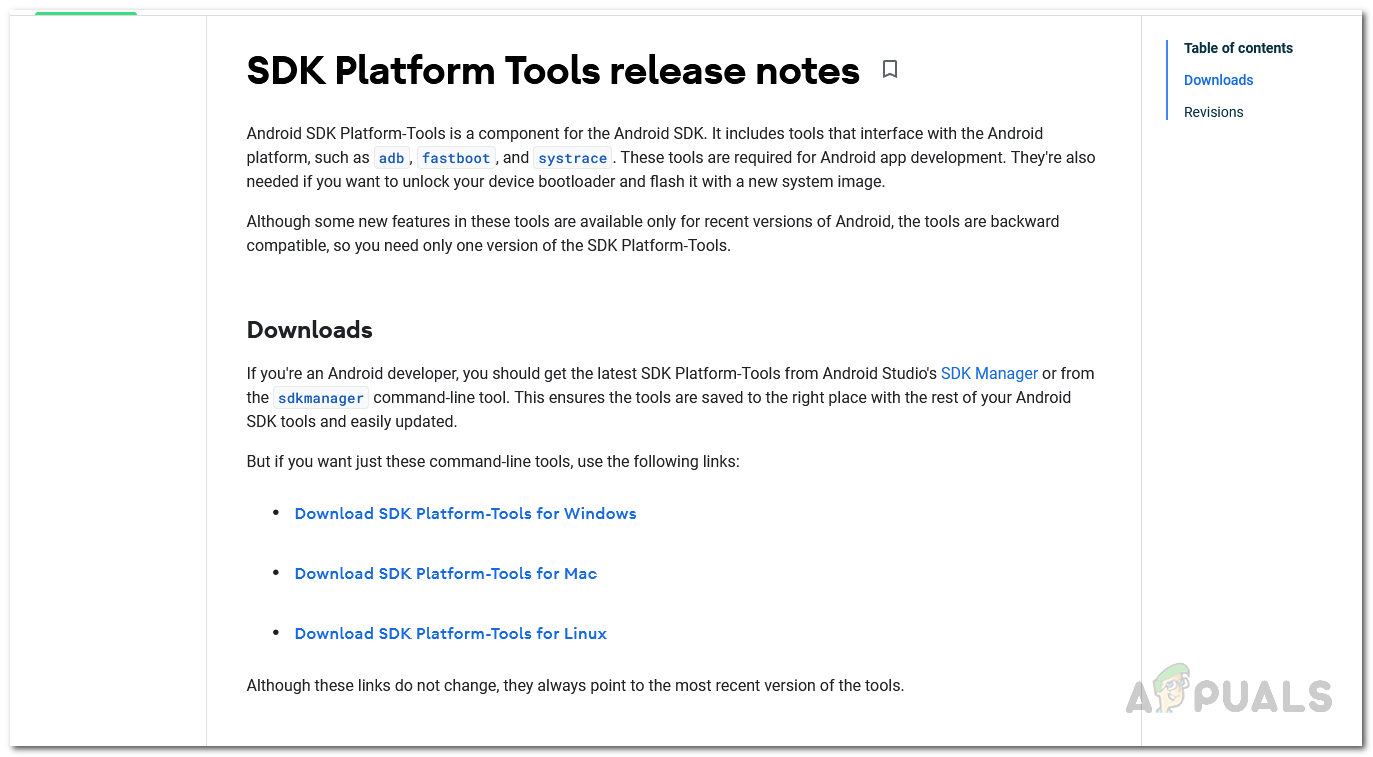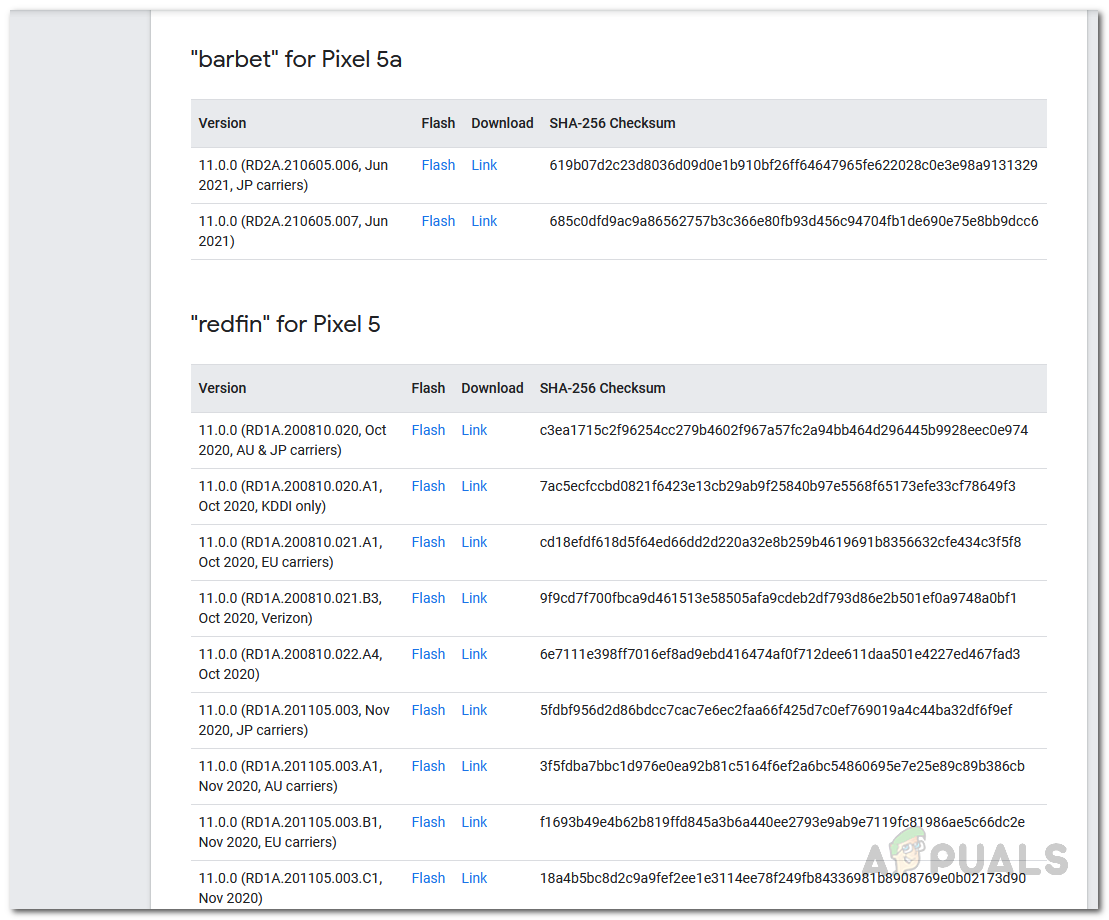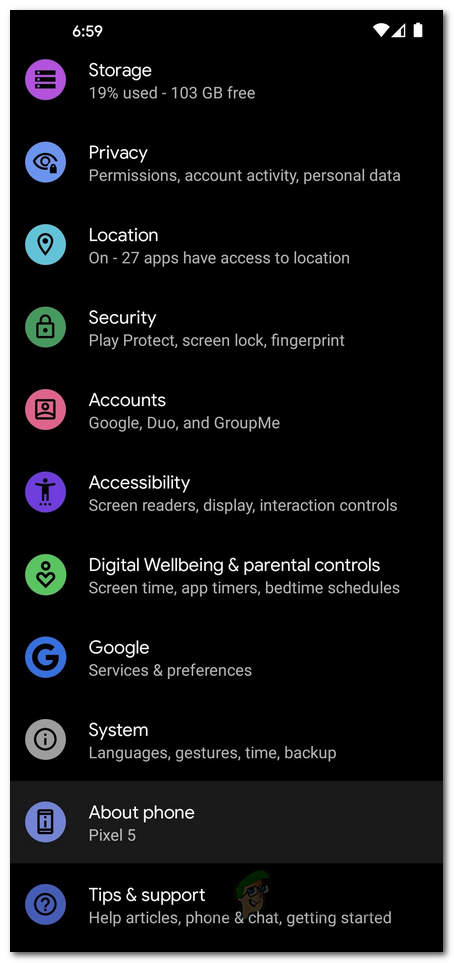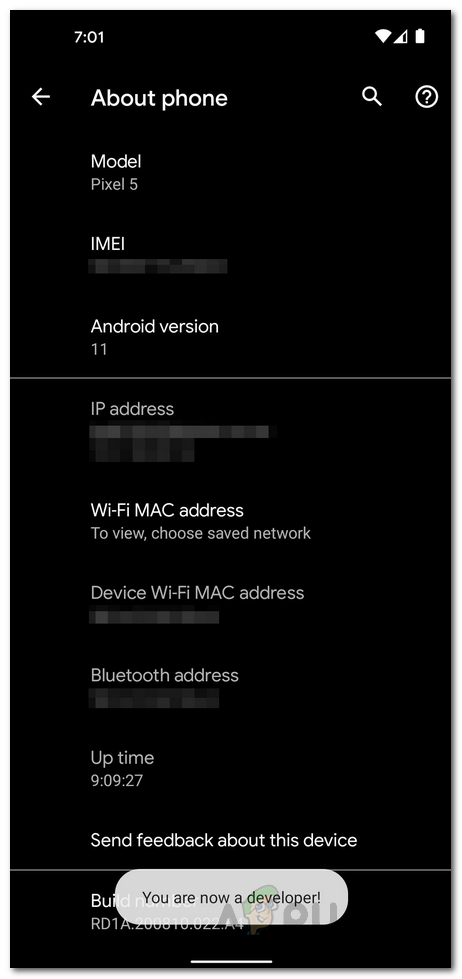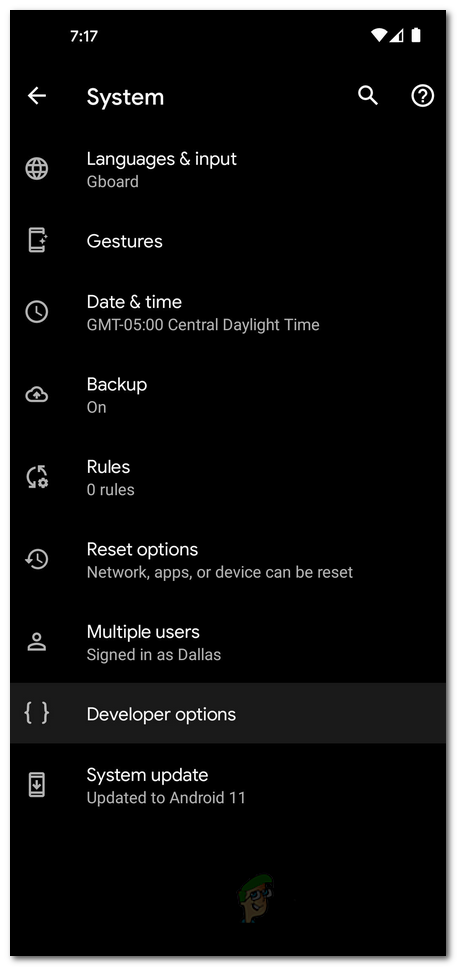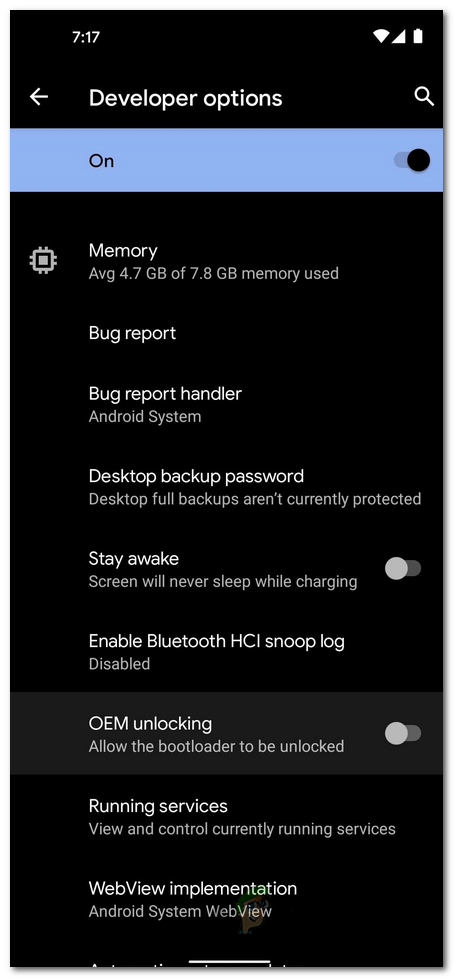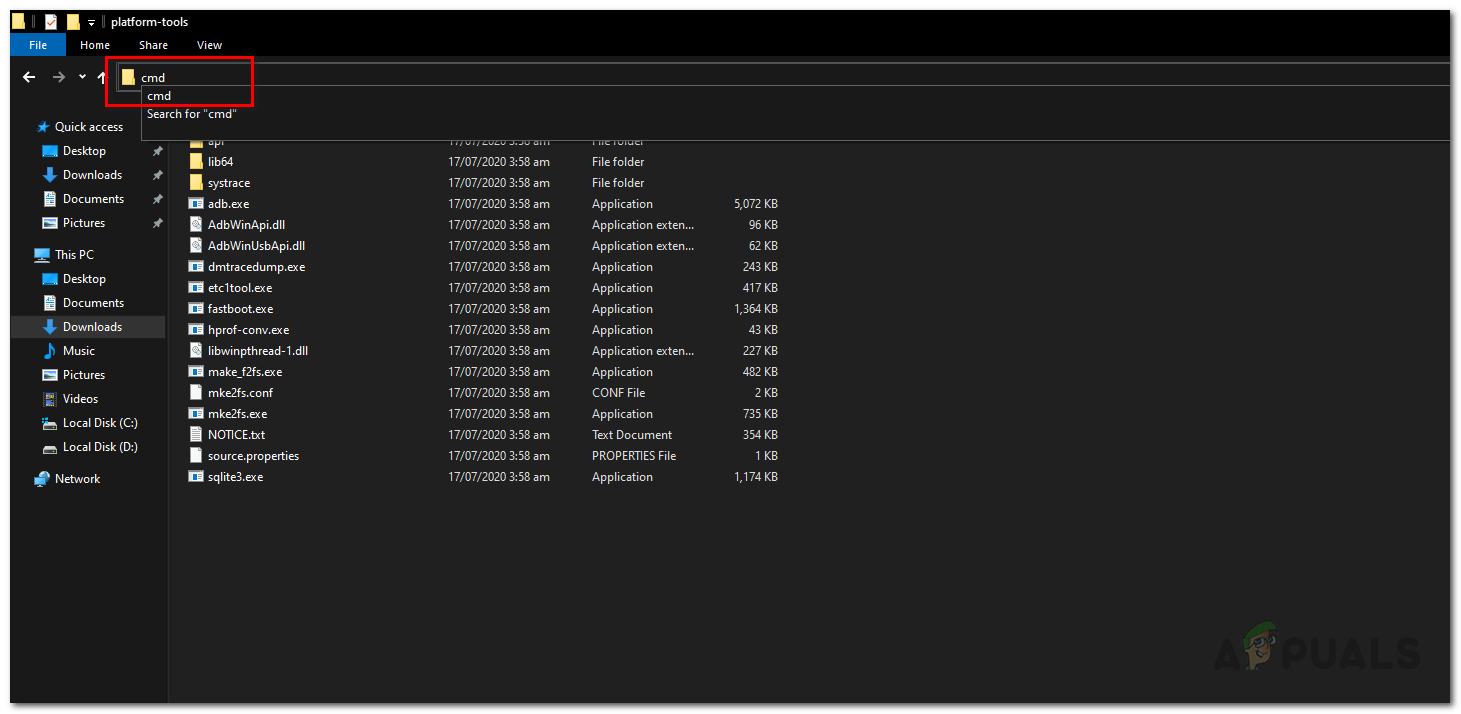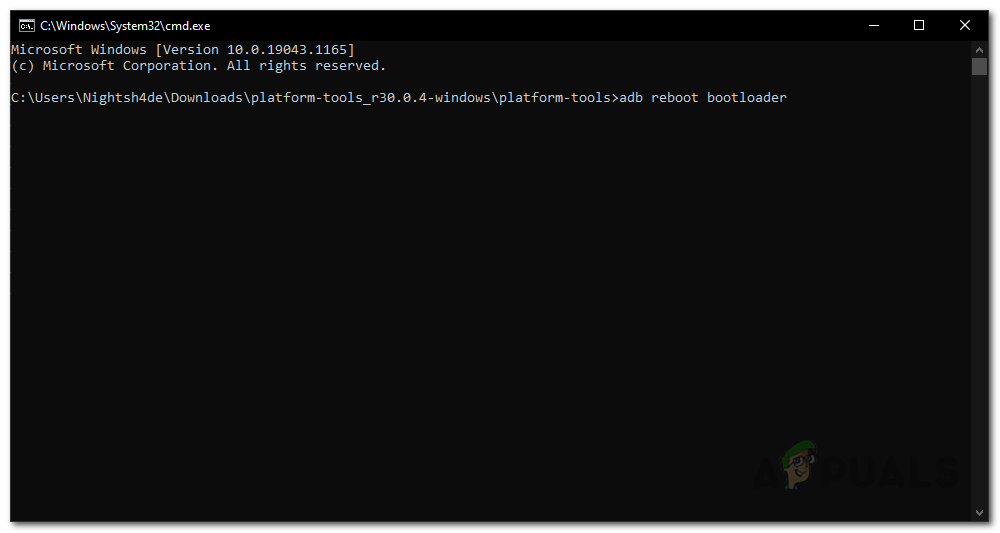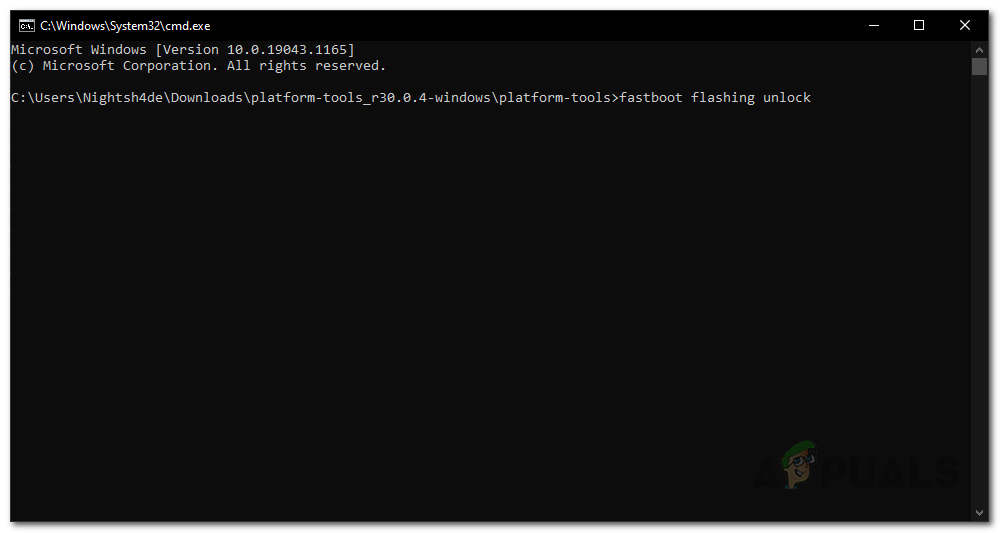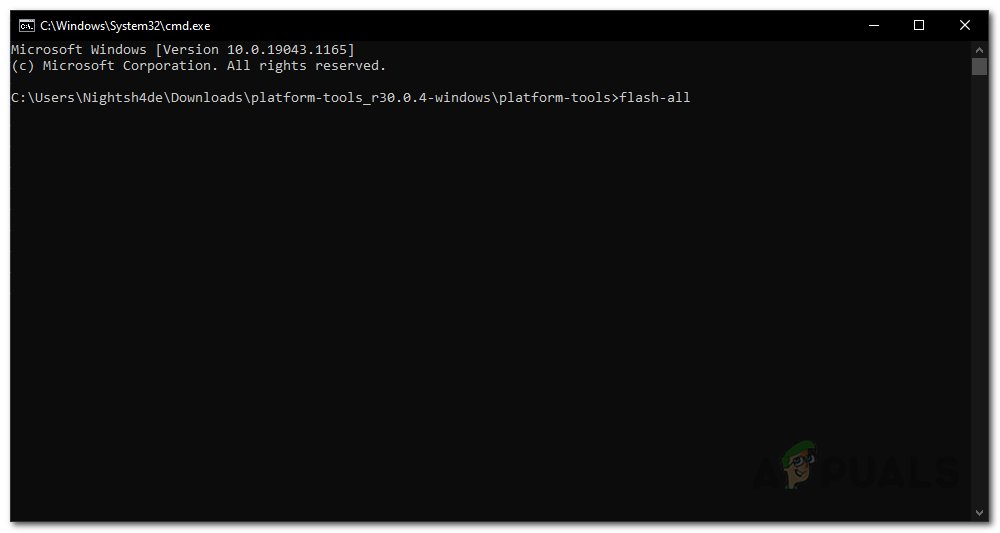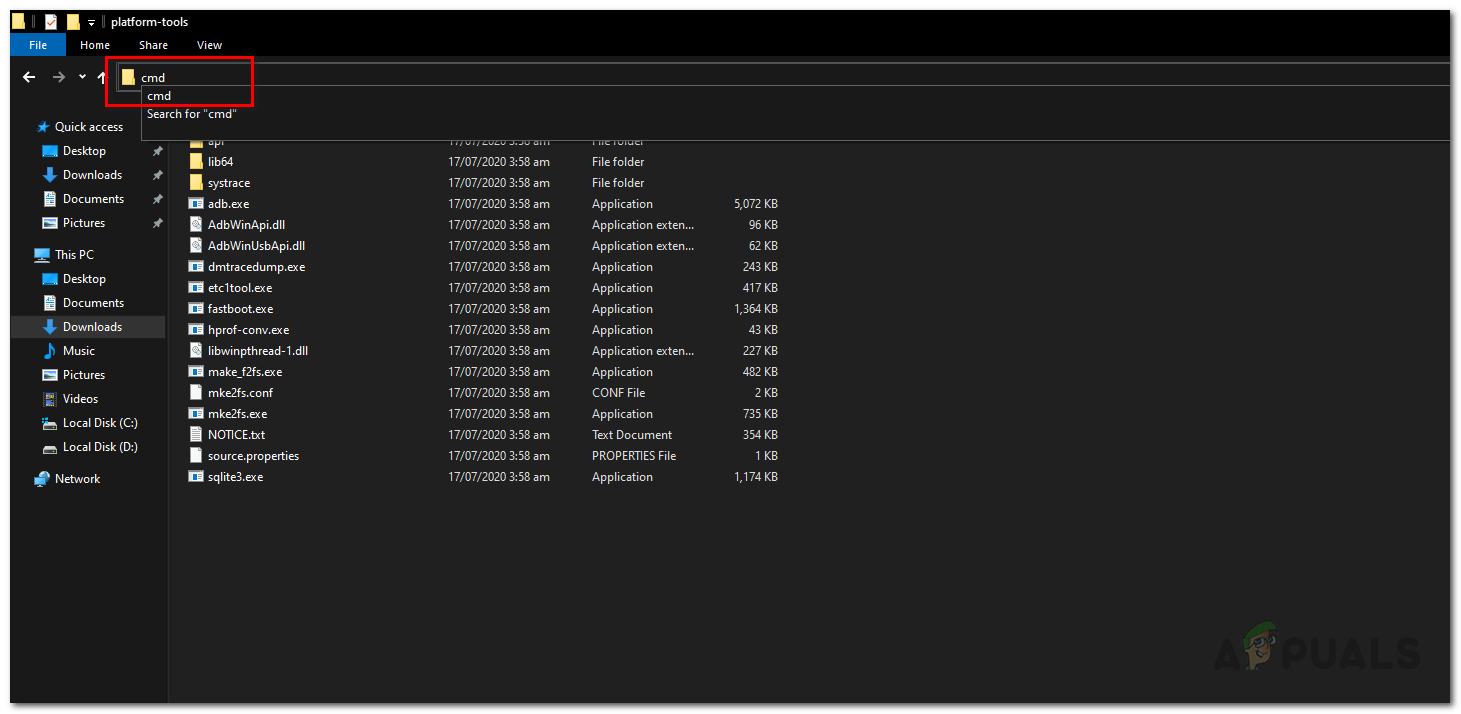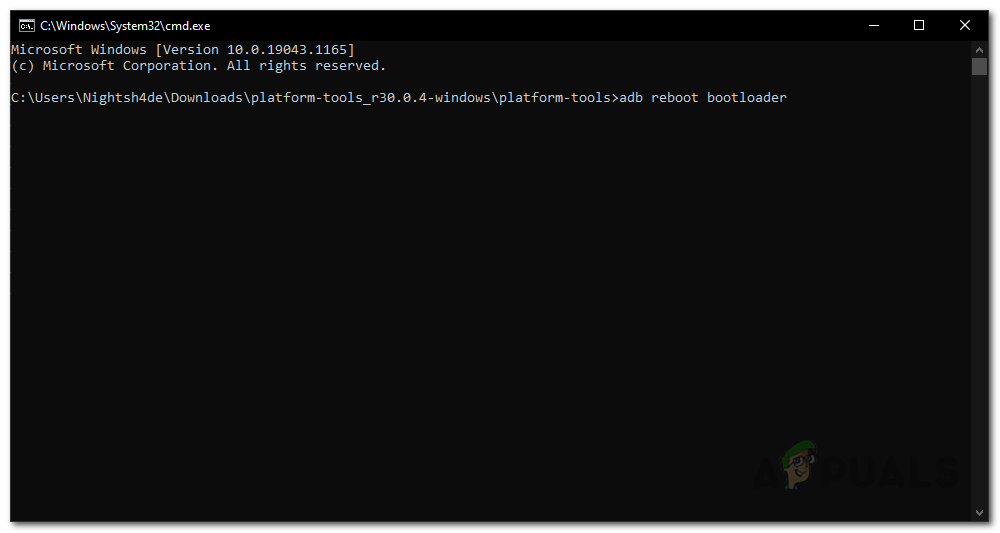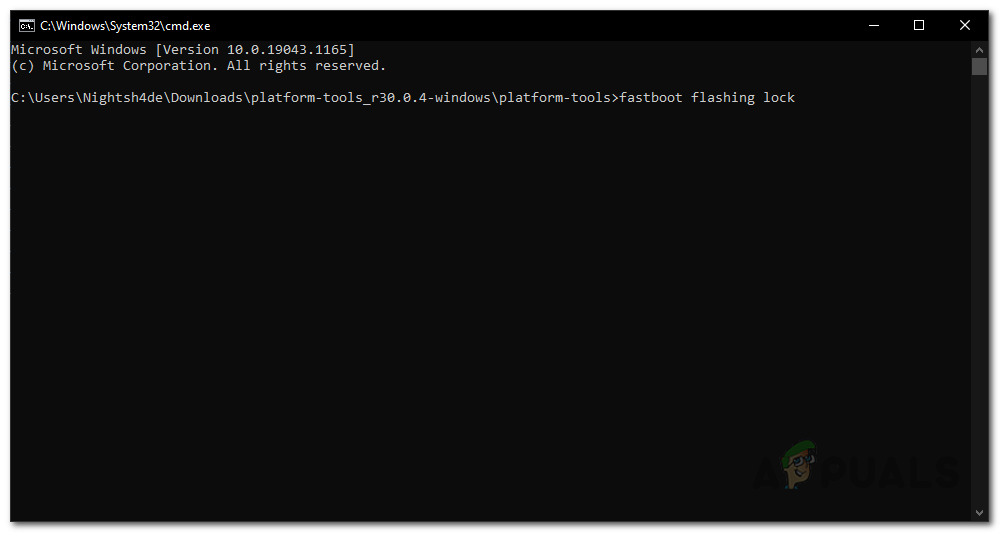Android 12 comes with an overall improved UI and many more features that make you want to try it out as soon as possible. Pixel phone owners have a great advantage in these scenarios as they are the first ones to get their hands dirty with the new releases and features. If you have installed the Android 12 beta on your phone and wish to roll back to Android 11 for whatever reason it may be, you have come to the right place as we’ll be taking you through the process of downgrading from the Android 12 beta to a stable Android 11 release. Before we proceed, it is important to note here that downgrading from the Android 12 beta to Android 11 will wipe all of your data. Therefore, if you have any important data stored on your smartphone, now would be a good chance to back it up. Once we have started with the downgrade process, you won’t be able to back up your data and will lose all your files and apps once the downgrade has been completed.
Downgrade Android 12 Public Beta to Android 11
To start, there are actually two possible methods that you can use to downgrade from the Android 12 beta. This, however, depends on how you installed the Android 12 beta initially. If you had the Android 12 beta installed through the Android Beta Program, then downgrading is going to be as easy as installing the beta. On the other hand, if you installed the Android 12 beta on your smartphone using the Android Flash tool or something else, then the process of downgrading is going to be a bit more difficult. Regardless, do not worry as we will be taking you through both methods step-by-step. Just follow through carefully and you should be good to go. With that said, let’s get started.
Opt-out of the Android 12 Beta Program
This is rather the most simple method as downgrading here takes you a couple of clicks. As it turns out, you can only use this method if you actually installed the Android 12 beta by enrolling in the Android 12 Beta Program. In case you didn’t use this method to get the Android 12 beta installed, then it won’t work for you and you should move onto the second method mentioned down below. On the other hand, if you installed the Android 12 beta via the Android Beta Program, you can simply follow the instructions down below to unenroll from the beta and you should be good to go.
Flash Android 11 Image
This method is fairly harder than the above one and it will take much more time. However, do not fret as we will be taking you through the whole process step-by-step. In this case, we will be flashing an Android 11 factory image on your phone with the help of Android SDK platform tools.
Download Android SDK Platform Tools and Android 11 Factory Image
Before we begin with the downgrade process, some prerequisites need to be dealt with. For this process, we need to download the Android SDK Platform-tools along with an Android 11 factory image. Follow the steps down below to do all of this:
Enable USB Debugging and OEM Unlocking
Now that we have the required files in the right place for the flash, it is time to enable USB Debugging and OEM Unlocking on your phone via the Developer options menu. To do this, follow the instructions down below:
Unlock Bootloader of your Phone
As it turns out, for you to be able to flash the Android 11 factory image on your phone, you need to have the bootloader unlocked. If your bootloader is already unlocked, you can go ahead and skip this step. In case it isn’t, follow the instructions down below to unlock your bootloader:
Flash Android 11 Factory Image
At this point, everything is in place and you are ready to flash the Android 11 factory image on your phone. To do this, follow the instructions down below carefully:
Relock Bootloader
You have successfully downgraded from Android 12 to Android 11 at this point. However, to finish up everything, you need to lock your bootloader. This is really important so don’t skip this step. Follow the below instructions to relock the bootloader:
How to Downgrade macOS Monterey Beta to Big SurHow to Install the Android 12 Public Beta on Supported DevicesHow to Install macOS Big Sur Public BetaHow to Install the iOS 15 Public Beta?