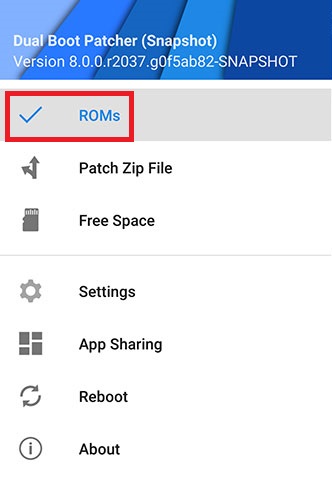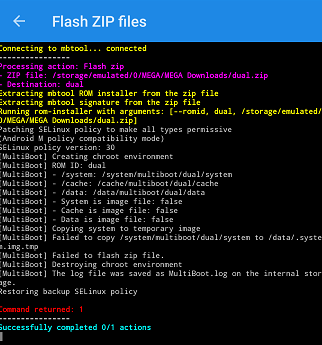Basically, what we’ll be doing is using the Dual Boot Patcher app, which will perform the following operations on your Samsung Galaxy device:
Allow custom kernels for dual boot supportAllow ROMs to be installed as secondaryGoogle Apps package injection for AOSP-based ROMsSuperSU for rooting the secondary ROM
If you do not have TWRP or any other custom recovery installed on your Samsung Galaxy device, I recommend reading one of the following guides, depending on which device you are performing this operation on:
How to Root the Samsung Galaxy S8 and S8 Plus Snapdragon How to Root the Samsung Galaxy S8 and S8 Plus Exynos How to Root the Samsung Galaxy Note 8 Exynos
Requirements:
TWRPCompatible ROMs of your choiceDual Boot Patcher APKDual Boot Utilities
Important Notes
To use BootUI, you can choose “Settings” from the Dual Boot app, and press Install (Update) BootUI.
Then swipe right to open the menu, press “ROMs”, open Secondary ROM Settings, and choose Update Ramdisk. This will allow you to change ROMs using the BootUI, a bit like GRUB loader in Linux. When choosing a location for installing ROMs, you can select these options:
Primary: This is for installing a ROM .zip into the primary ROM – this is recommended, because it will prevent the .zip from affecting other ROMs.Dual/Secondary: This is the first location for multiboot installation, and it will install to the /system partition. It’s an ideal place for a secondary ROM.Multi-Slot: You have up to 3 multi-slots, and it will install the ROM to the /cache partition. This should be used on specific devices that have a particularly large /cache partition.Data-Slots: You can have an unlimited amount of data slots, basically the ROM will be installed to the /data partition. The downside is that it will take up internal storage space, but it’s useful for devices where the /system partition is almost full, and the /cache partition is limited.EXTSD-Slots: This basically installs the ROM to your external SD card, which is ideal if you have a large SD card.
How Exactly do I boot between ROMs?
This isn’t like a computer where there’s a menu at boot to choose which OS / partition to boot from. So basically you’re going to launch the Dual Boot Patcher app, and:
How do I share apps and data across ROMs?
Dual Boot Patcher has a feature that will load apps and data from a centralized location, which is typically found in /data/multiboot/_appsharing. So whichever ROM you’re booting from will load the apps and data from that folder. To utilize this feature, you have to follow these steps in each ROM you want to utilize app and data sharing: If you uninstall an app from a ROM, it will only remove it from that ROM – the other ROMs will still have access to it, until this process is reversed / the app is removed from the localized sharing folder.
The Best Custom ROMs for Galaxy Note 3Best Galaxy Note 9 ROMsBest ROMs for Galaxy Note 8Galaxy Z Flip 5G May Drop Around the Note Series Launch This Year