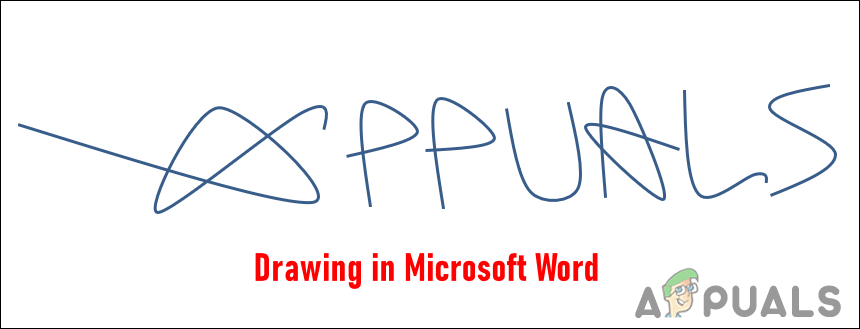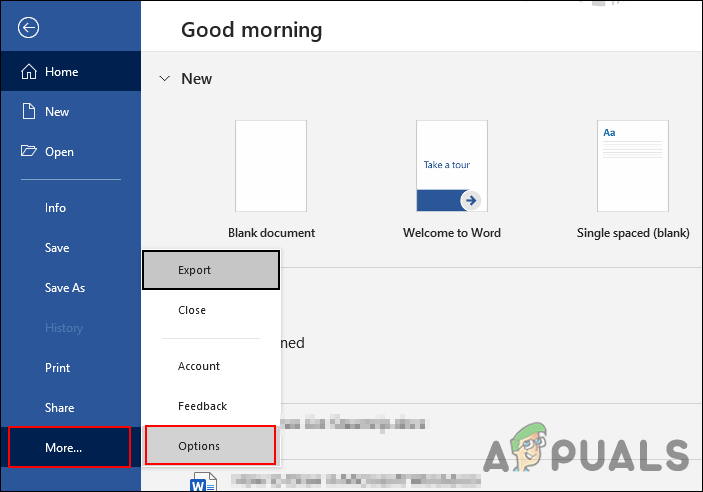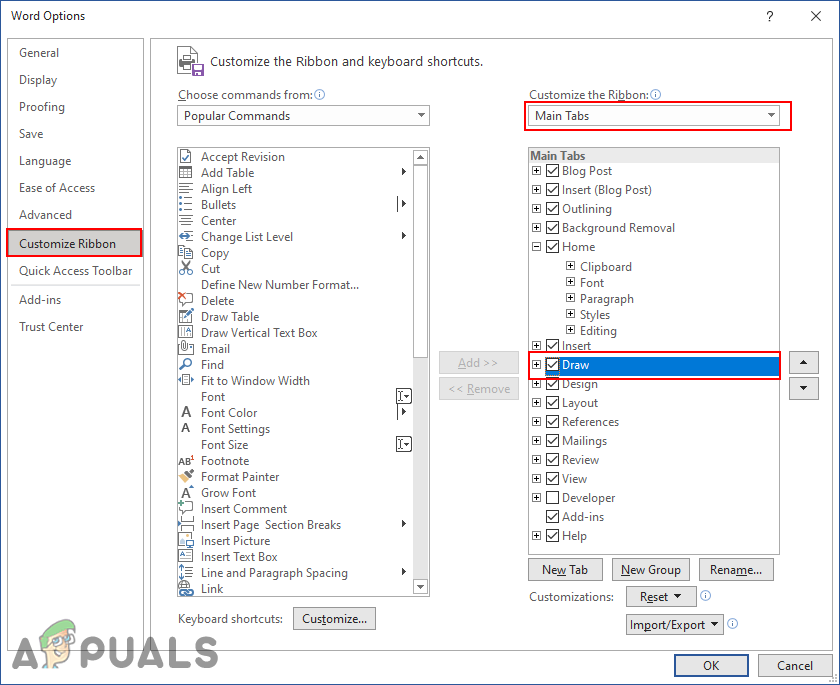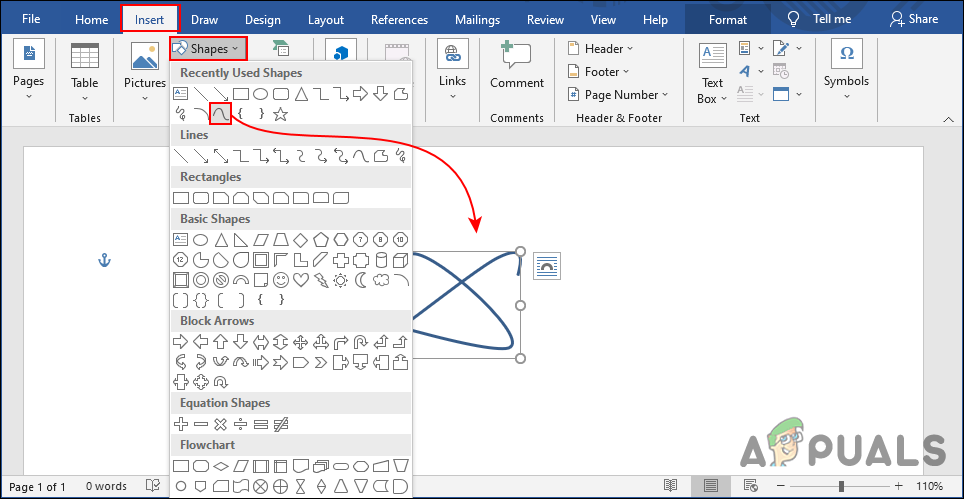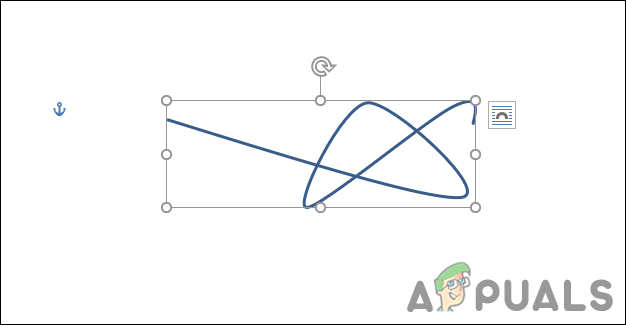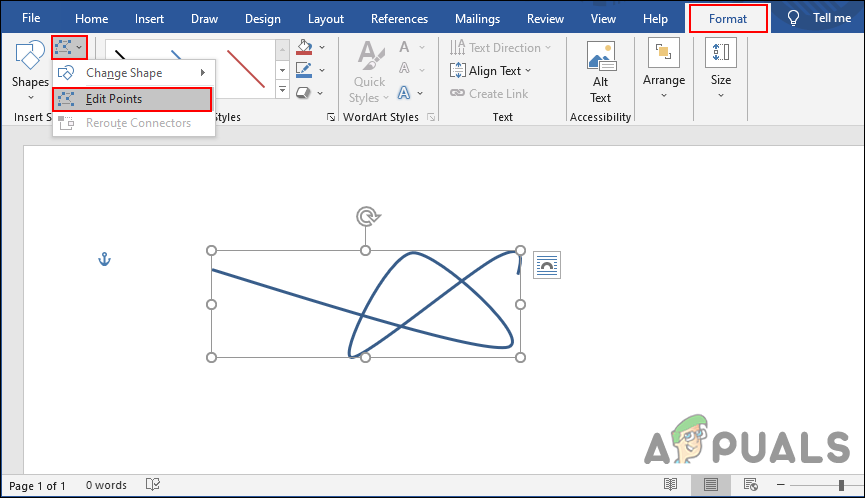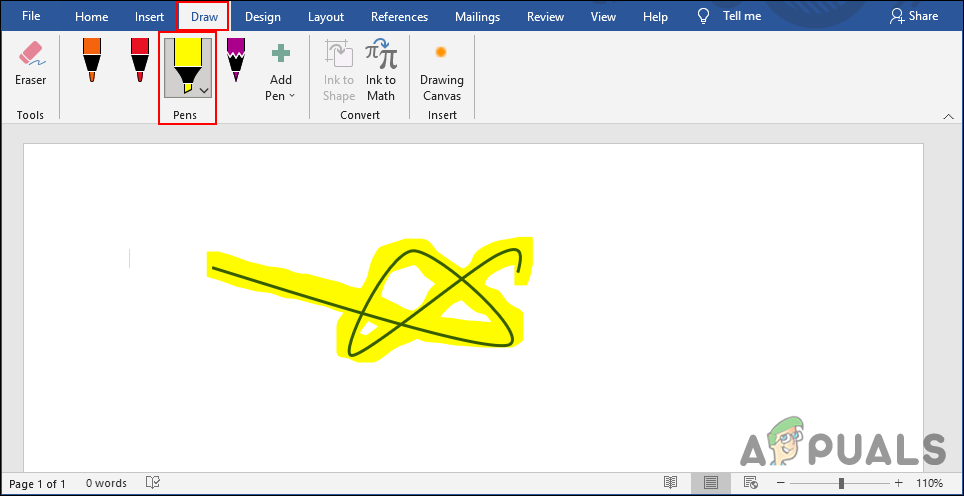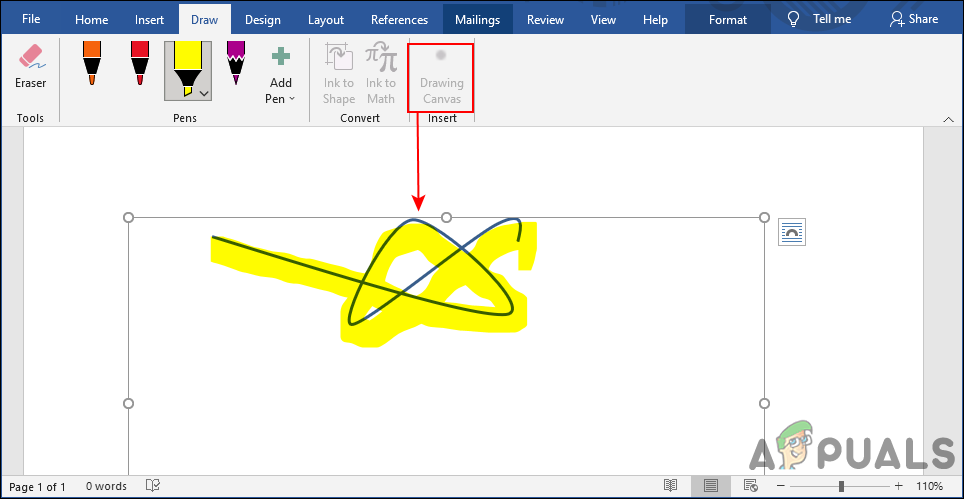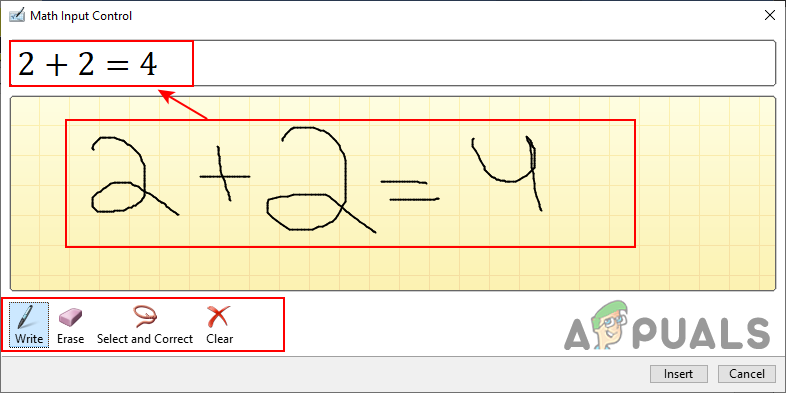Draw Tab Missing in Word?
By default, the draw tab will be missing Microsoft Word. This is disabled by default when a user installs Microsoft Office. However, you can easily enable it by going through the Microsoft Word options. You must enable this before using the pen tools in the below methods. Follow the below steps to enable the Draw Tab in your Microsoft Word:
1. Using the Shapes to Draw
Shapes in Microsoft Words are pretty useful to draw in the documents. There are many shapes that you can use to draw something that you need. It also provides the freehand and curved shapes through which you can draw something new. Microsoft Word also has the anchor points feature through which you can easily edit any shape accordingly. We are providing you steps through which you can learn how to use the shapes in Microsoft word. Further creativity in the drawings is up to each user.
2. Using the Freehand Drawings
Microsoft Word has a Draw tab that many users are unaware of it. This tab is not available in the Tabs menu by default. You have to enable it from the options as we showed at the start of this article. This will bring pens, pencils, and a highlighter for the document. You can draw freehand using this option. Follow the below steps to see how it works:
How to Change the Size of the Document on Microsoft WordHow to Delete Unnecessary Breaks from a Microsoft Word DocumentHow to Change the Orientation of a Single Page in a Microsoft Word DocumentHow to Draw a Wine Glass on Adobe Illustrator