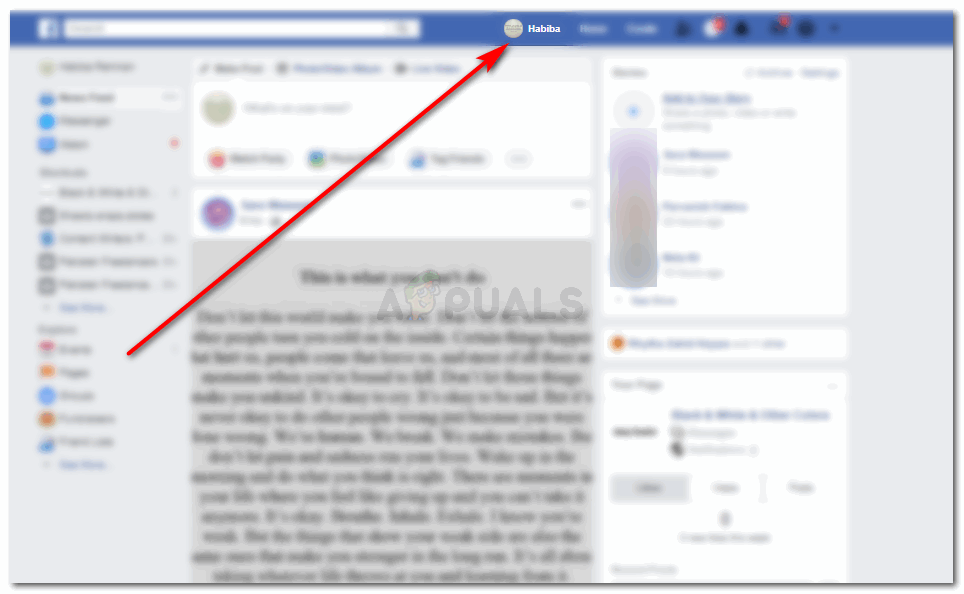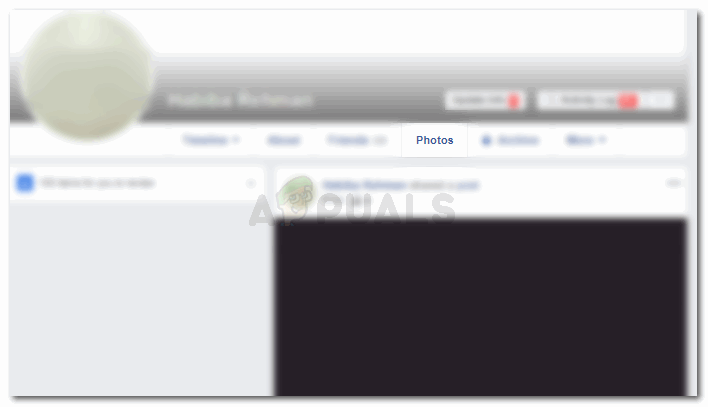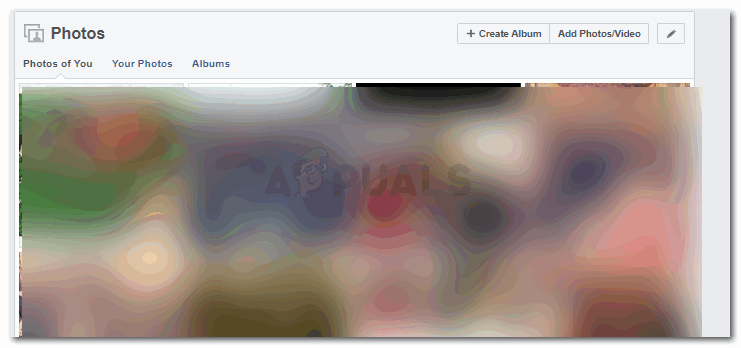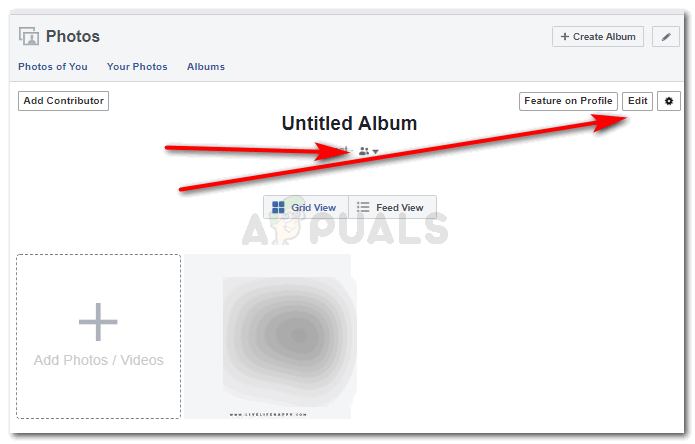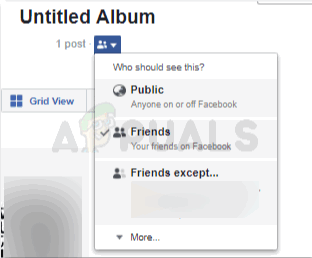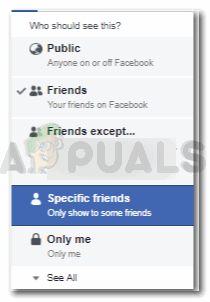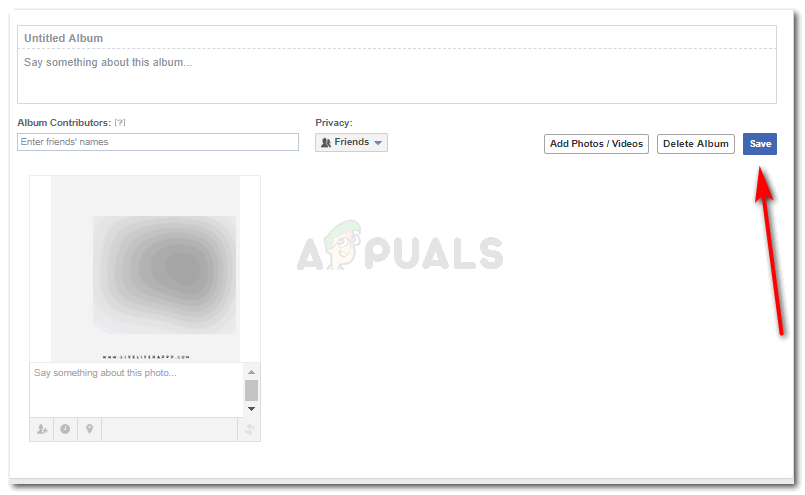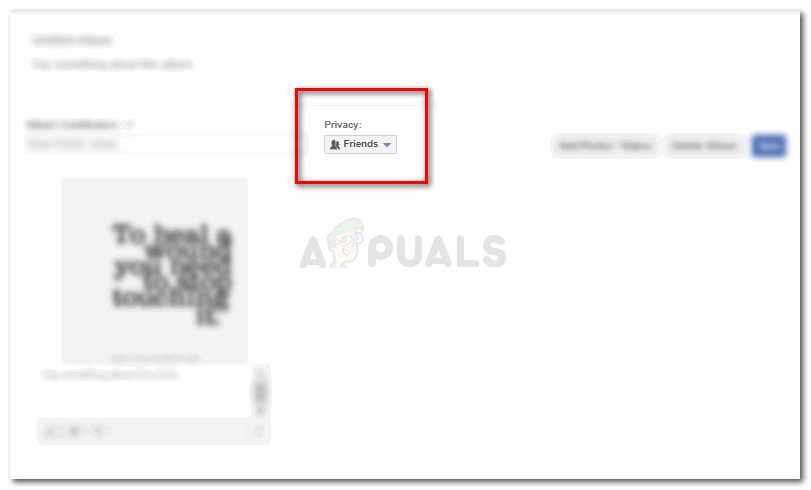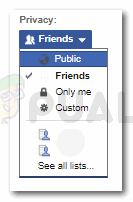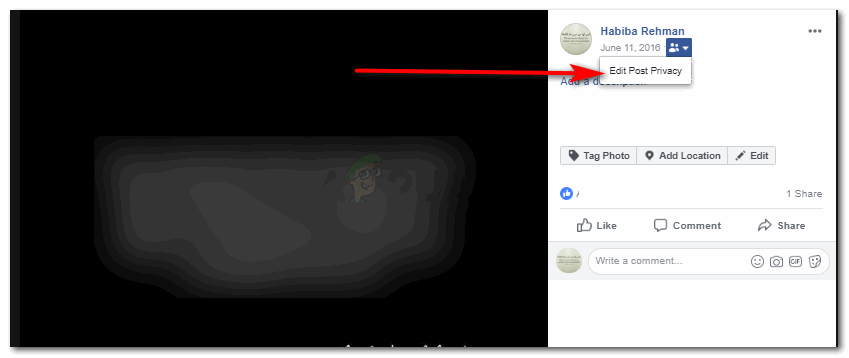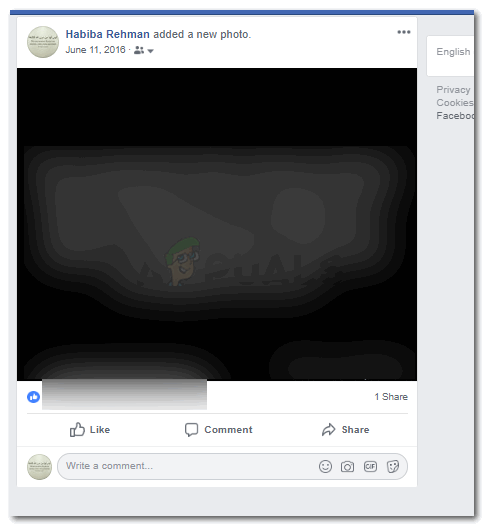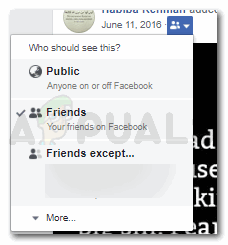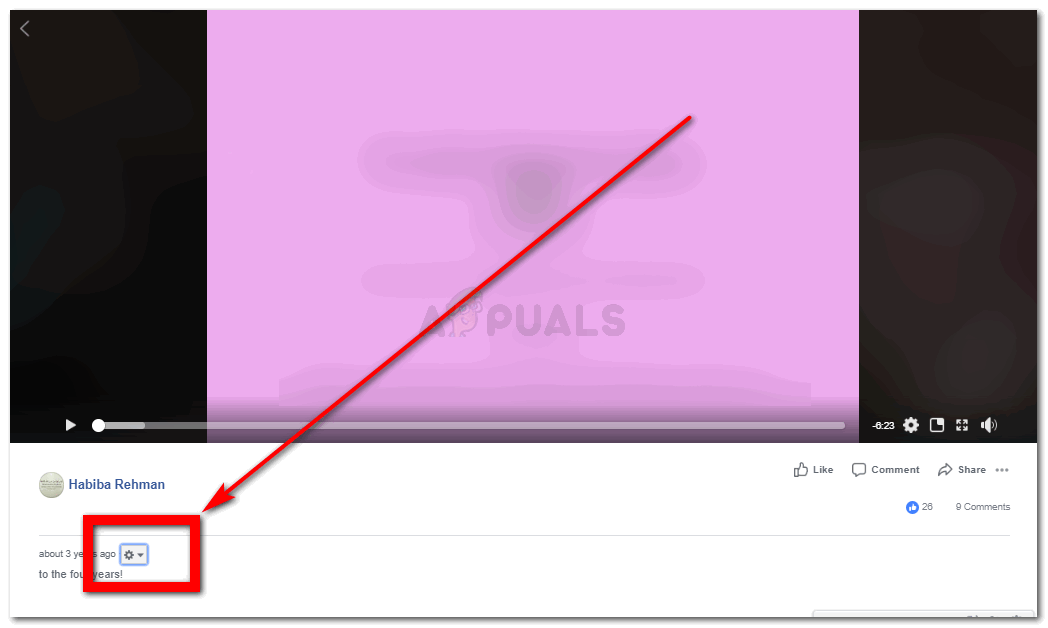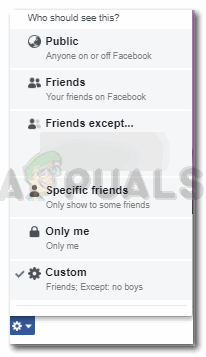Clicking on the icon that is right under the name of the album, you will find all the options of editing the privacy of the album. This will show a dropdown list of all the privacy settings for the album. As mentioned earlier as well, you can keep it public, to only friends, customize the list or keep it to yourself. Once all the settings are made, click the blue save button, to finalize the changed privacy settings. Click on Edit Post Privacy, which will direct you to another page for privacy settings. For privacy, click on the privacy settings, as highlighted in the picture above, and click on the list of friends and family you want it visible to, or hide from. You can also enter the names of the people you don’t want to make this album visible to. A tick will appear in before the list of the audience that you have selected, which shows who all can view this certain image on your Facebook account.
How to Edit and Trim Videos on Windows 10How to Delete Pictures That You Uploaded on FacebookHow to Edit Gameplay Videos with SHAREfactory on PS4Fix: Facebook Videos not Playing in Chrome