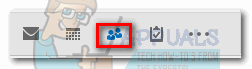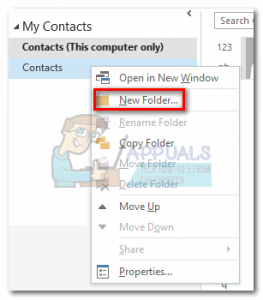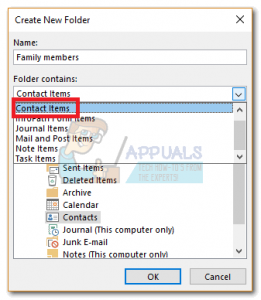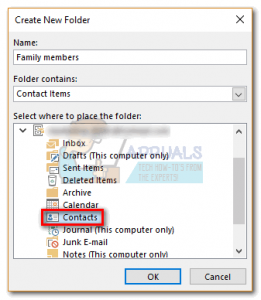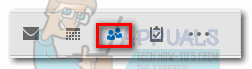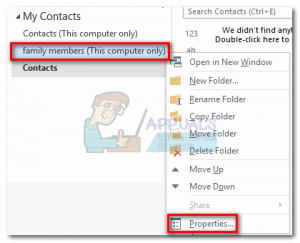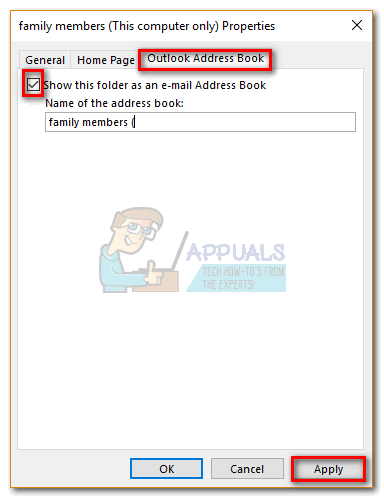This makes a lot of sense if you want to separate your workgroup or business contacts from personal contacts like friends or family members. Another idea is to create a separate folder for contacts that you don’t reach that often and leave the people that you converse with frequently in the main Contacts folder. In Outlook, the Address book will include the main Contacts folder and any other folders you might add. The contacts from it are being automatically fetched when you click the To box and start typing a button. In normal conditions, when you create a new contacts folder inside the Contacts Pane, the new folder will automatically be added to the address book. But that’s not always the case. Sometimes, you’ll see that some contact folders displayed in the Navigation Pane will not show inside the Address book. To help you resolve this issue, we have created a guide on enabling a contact folder as an address book. If you’re looking for a way to make some order in your contact lists, keep reading below. You’ll find detailed guides on creating a new contact folder in Outlook and enabling it as an Address Book. Let’s begin. Note: The steps below are compatible with every Outlook version from Outlook 2007 to Outlook 2016.
How to create a new Contacts folder in Outlook
That’s it. Your contact folder is now created.
How to Enable a folder as an Address Book in Outlook
Now that you created the new contact folder, it should automatically get recognized as an Address book if you click the TO button when you’re typing a new message. But if it doesn’t, you’ll need to take some extra steps. Here’s what you need to do:
How to Sync Contacts from iPhone to Address Book on a MacOS5 Best Address Book Software for Windows 10How to Import Contacts into Windows 10 Address Book / People’s AppHow to Manage and Request IP Address Requests in IP Address Manager