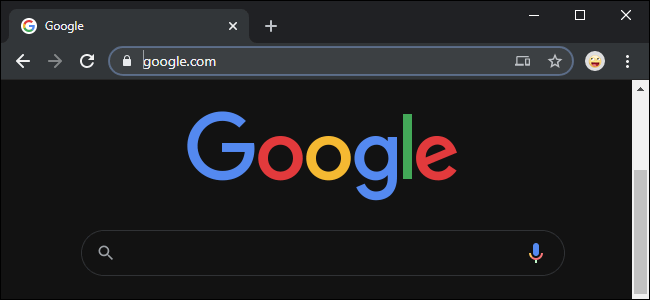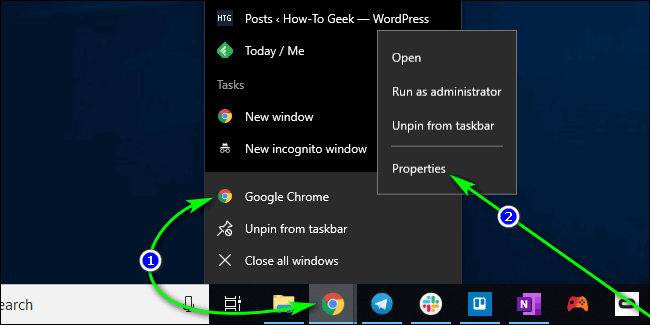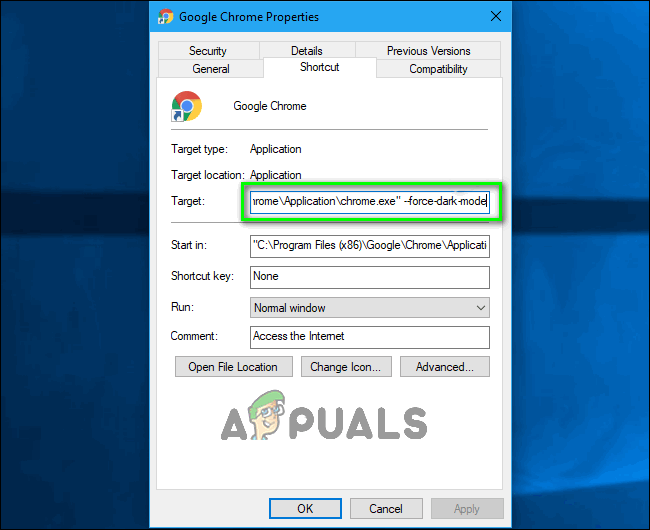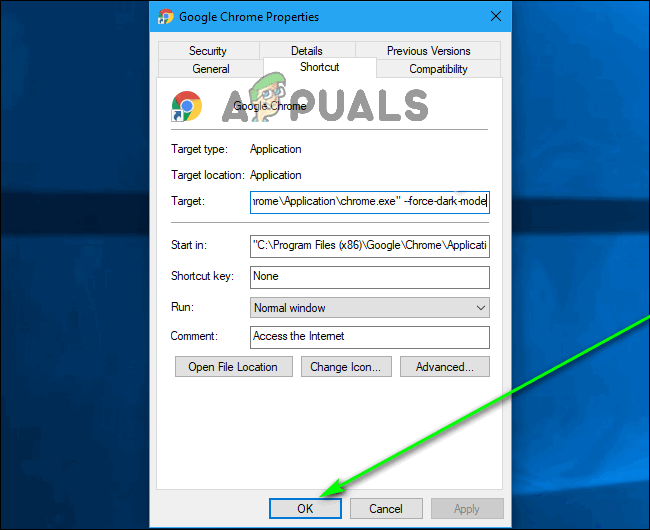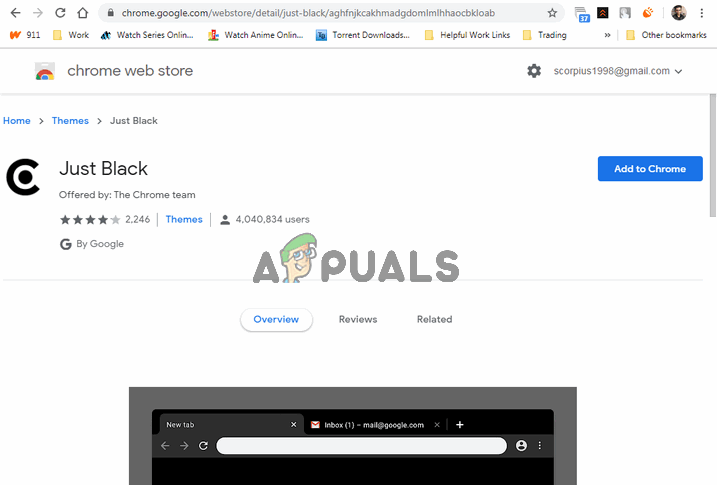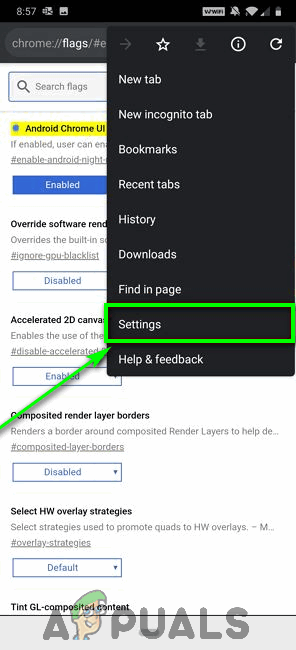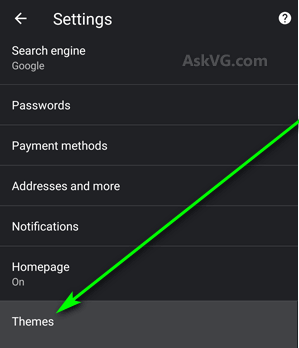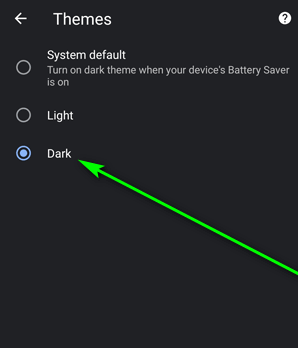As of Chrome 73 and Chrome 74, Dark Mode is available for both, MacOS and Windows respectively. With these updates, Chrome had a dark theme that responds to the currently configured system-wide theme built into it. Chrome’s Dark Mode is automatically triggered and enforced when the system-wide theme on Windows 10 or MacOS 10.14 and later is changed to Dark. If, however, you want to enable Dark Mode specifically for Chrome and leave the rest of your computer’s color palette unchanged, that too can be arranged. Here’s two different ways you can use Chrome in Dark Mode without changing your computer’s system-wide color theme:
1. Force Google Chrome to Enable Dark Mode on launch
Google Chrome does have a dark theme built into it – there just isn’t an interface for you to enable it from within the program. But, with a bit of very simple tinkering, you can force Chrome to always launch with Dark Mode enabled. This option is only going to work for those of you using Windows 10. Hot Tip: The change only takes effect once you’ve restarted Chrome, so to save yourself some trouble and confusion, close Chrome before you begin. Note: What’s in the field may vary slightly depending on the directory Chrome is installed in on your computer.
2. Install a theme that’s Dark
One of the most appealing features Google Chrome has brought to the table since way back in the day is the ability to download and install themes that completely transform the way the internet browser looks. While a dark theme will leave some parts of Chrome (such as the Settings page) untouched, it will be applied to all of the parts you see the most, turning them dark (possibly even darker than Chrome’s actual Dark Mode). For someone on MacOS who can’t force-enable Dark Mode for Chrome or someone using an older version of Windows like Windows 7, that’s as good as it gets – and it’s good enough. To install a reasonably dark theme on Chrome, you need to: The change will take effect immediately, and the Just Black theme is actually a fair bit darker than Chrome’s actual Dark Mode. To top it all off, Just Black comes directly from the people behind Chrome and not a third-party! You can also alternatively search the Chrome Web Store for other dark themes and pick out one you like more.
How to Enable Dark Theme on an Android device
Google has made Dark Theme available on all Android devices running Android 5.0 or higher. To enable the Dark Theme for Google Chrome on an Android device, simply: You will see the change take effect immediately.
How to Enable Dark Theme on iOS and iPadOS
Dark Theme is available on all Apple devices running on iOS 13 (or later) and iPad 13 (or later). Unfortunately, there is no way for the user to activate or deactivate the Dark Theme on Google Chrome independent of their device’s system-wide color theme setting. This means that if you want to enable the Dark Theme for Google Chrome on iOS or iPadOS, you are going to have to enable your iPhone or iPad’s Dark Mode. There is, sadly, no way for you to force Google Chrome to switch to Dark Theme and disregard your device’s system-wide theme – the two are bound together and there’s no going around it. If you enable Dark Mode on your iPhone or iPad, Google Chrome will switch to its Dark Theme. And if Dark Mode is disabled, Google Chrome will go back to its usual, light self.
How to Enable the Dark Mode on iPhone, iPad or a Mac?How to Enable Dark Mode in Microsoft Office?How to Enable Google Chrome and Firefox Extensions in Incognito Mode?How to Enable Dark Theme on Windows 10