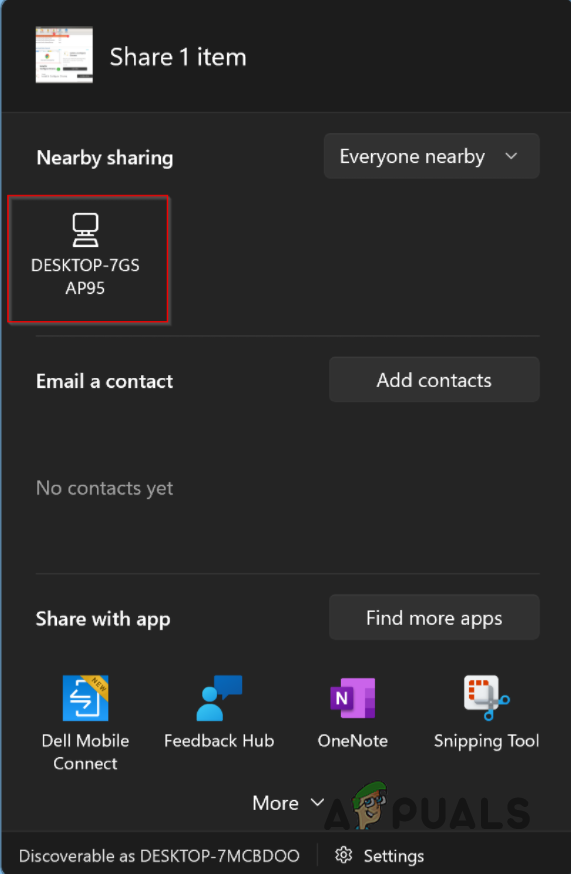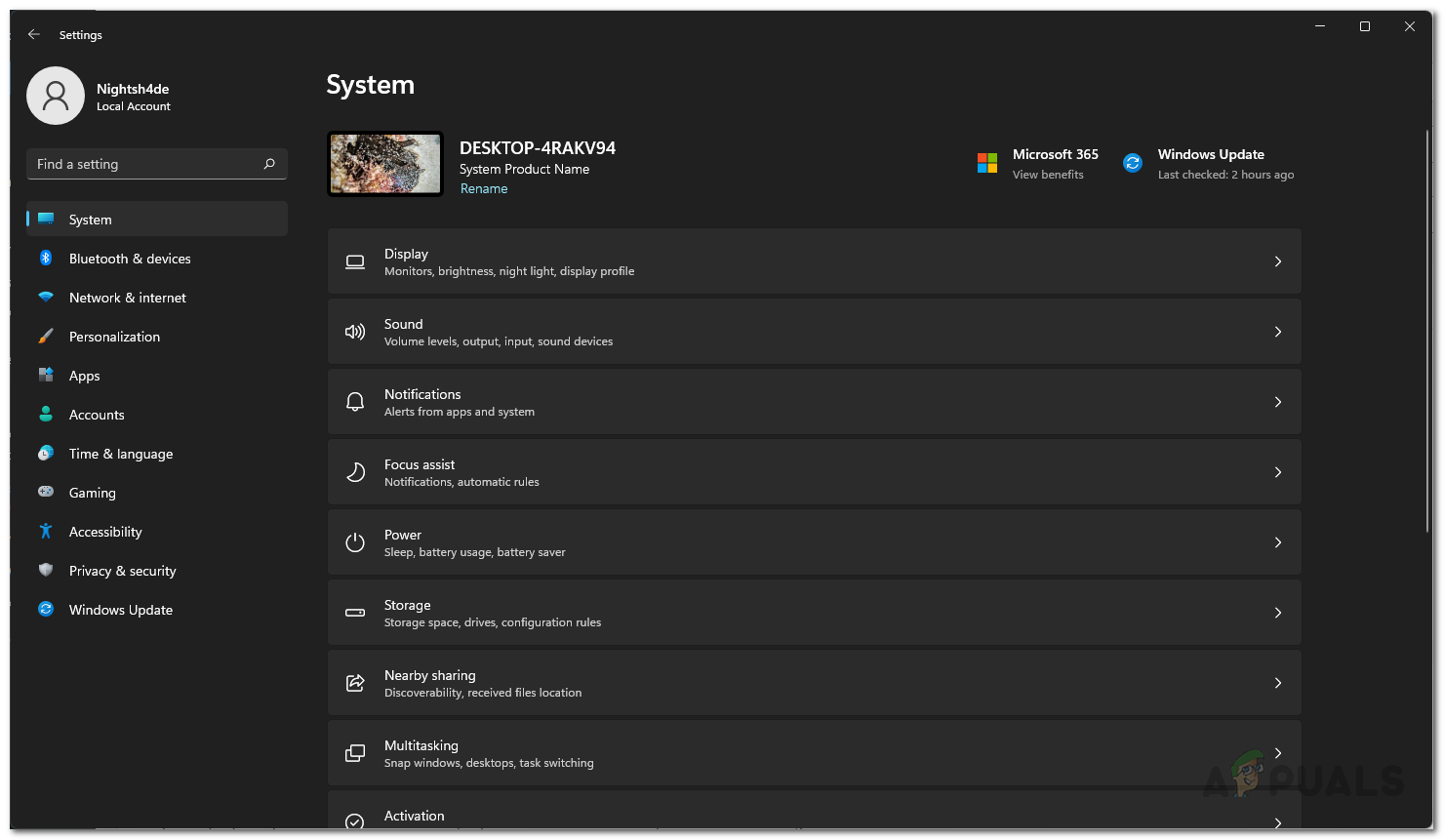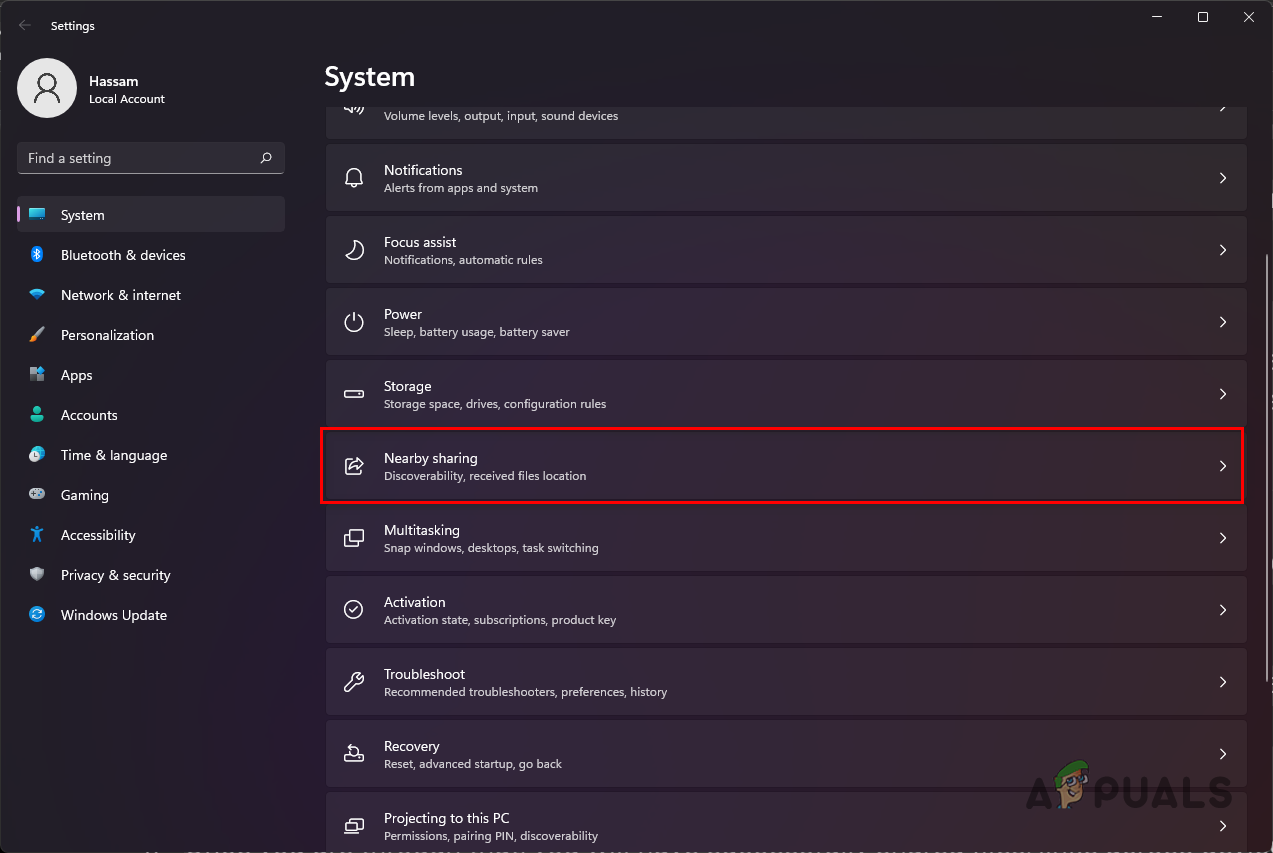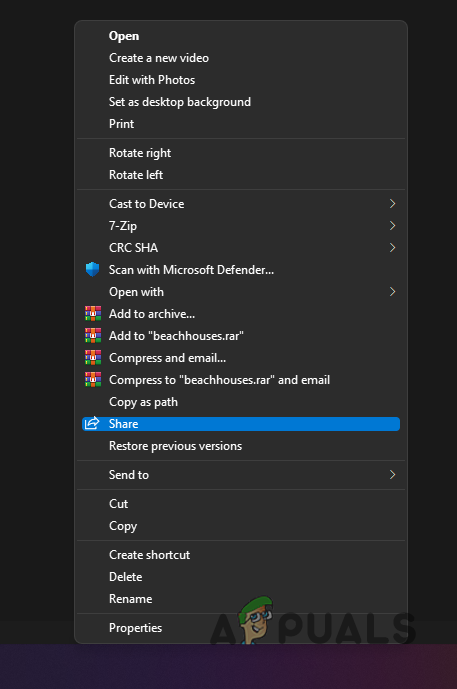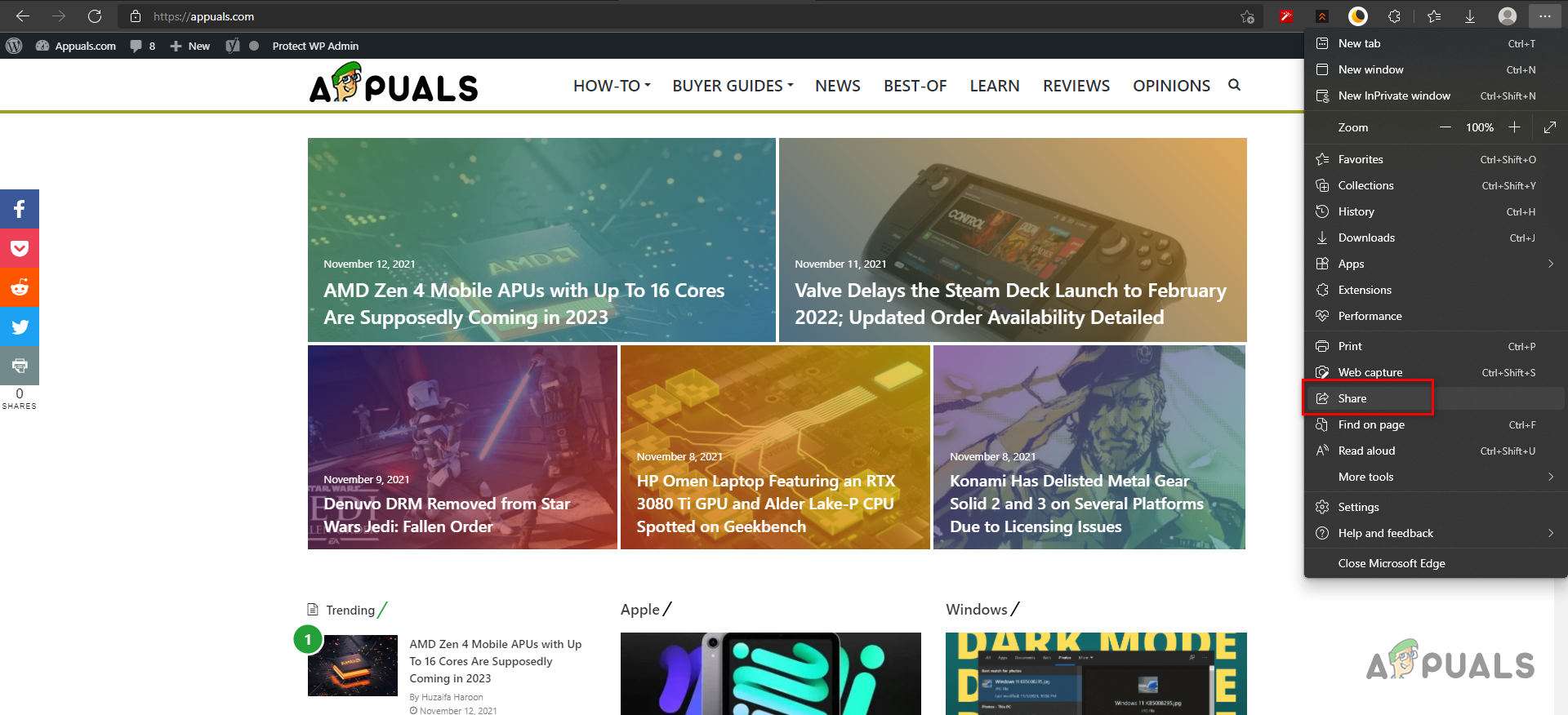As it turns out, the Nearby Sharing feature was first released back in April of 2018. With the new Windows 11 out now, it is included by default so you can use it even if you have installed Windows 11. One of the neat things that Nearby Sharing allows you to do is share websites links with other devices through Bluetooth or WiFi connectivity. The only issue being is that you can only make use of the feature if you have two Windows devices. This means that you cannot use it to share files or links with your smartphone as that isn’t supported. On top of that, not all Windows devices support Nearby Sharing and thus there are a few things that you will have to keep in mind. Let us get into it.
Nearby Sharing Requirements
The following requirements must be met in order to be able to use the Nearby Sharing feature: If you meet these requirements, then you are good to go. However, there are some things that you need to consider while using Nearby Sharing. First of all, make sure that you are transferring files over WiFi instead of Bluetooth as that can take a lot of time especially when you are transferring large files. To be able to send files over WiFi, you will have to set the network profile of both the devices to private. In addition to that, pairing is not required in case of Bluetooth to be able to use Nearby Sharing. With all of that now out of the way, let us get started and show you how to enable Nearby Sharing.
Enable Nearby Sharing
To enable nearby sharing on your Windows 11 machine, follow the instructions that are given down below:
Use Nearby Sharing to Share Files
As it turns out, enabling Nearby Sharing functionality is only one side of the coin and you need to actually know how to share files across devices using this feature. Do not worry as we are going to show just that now. Follow the instructions down below to get started:
Sharing Website Links with Other Windows Devices
Like we have mentioned earlier, one of the cool things that Nearby Sharing allows you to do is share website links with other Windows devices in addition to the normal file sharing. This is something pretty neat because this wasn’t possible before with other sharing options. While you are able to share website links, you can only do so from Microsoft Edge only so it really isn’t available on other web browsers that you may use. However, other browsers like the Mozilla Firefox allows you to share links with other devices too where you have installed Firefox. To share website links with other devices from Microsoft Edge, follow the instructions given down below:
Google May Just Bring Its Nearby Share To Desktop/Laptop Platforms: Windows,…How to Fix the Windows 10 File Sharing not Working Problem?How to Fix Screen Flickering While Sharing Individual Screens on Microsoft Teams…Fix: Sharing Tab is Missing on Windows 10