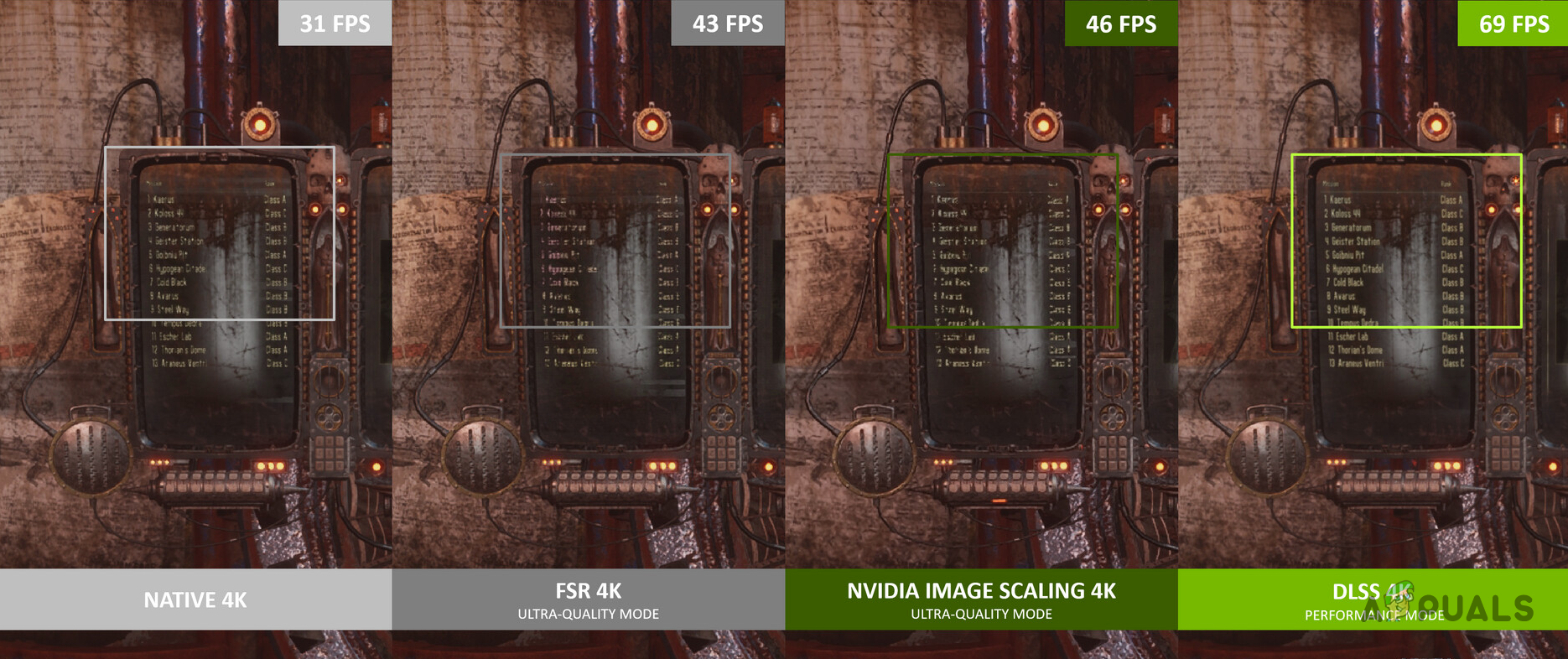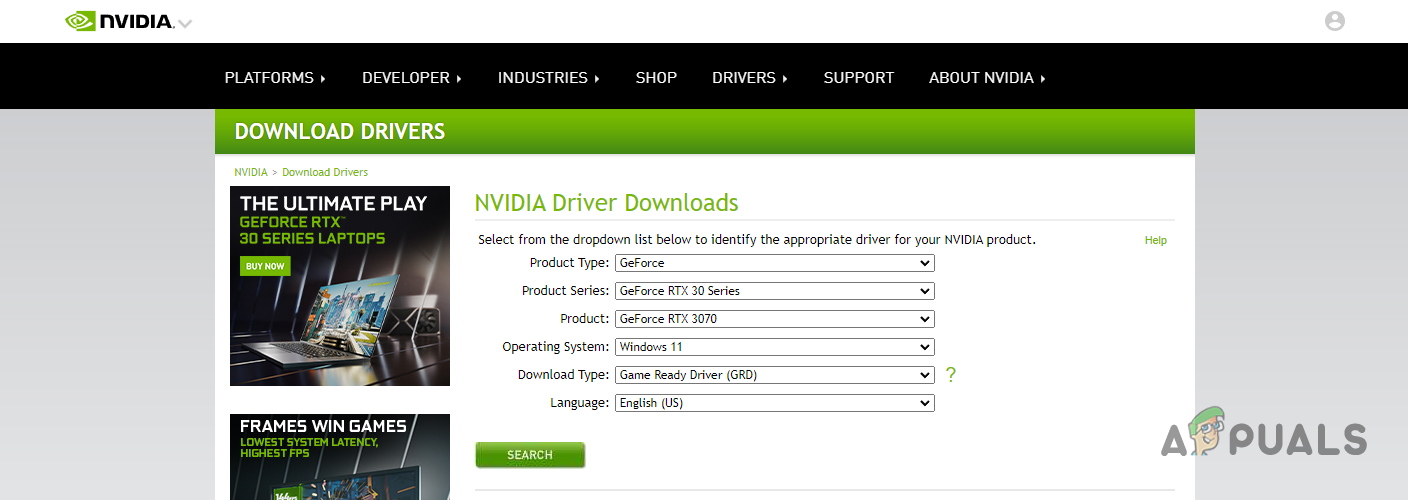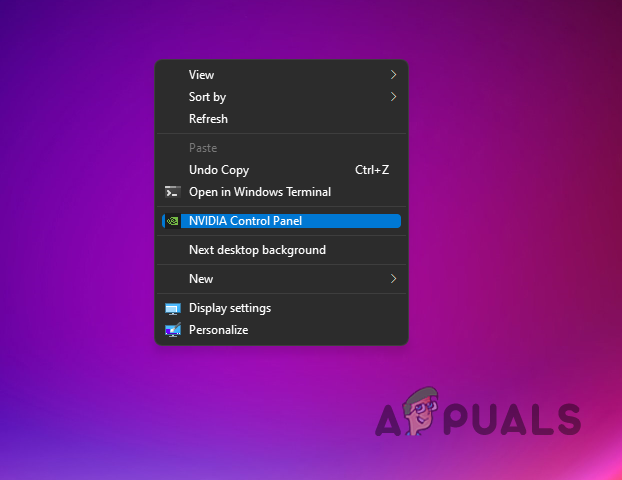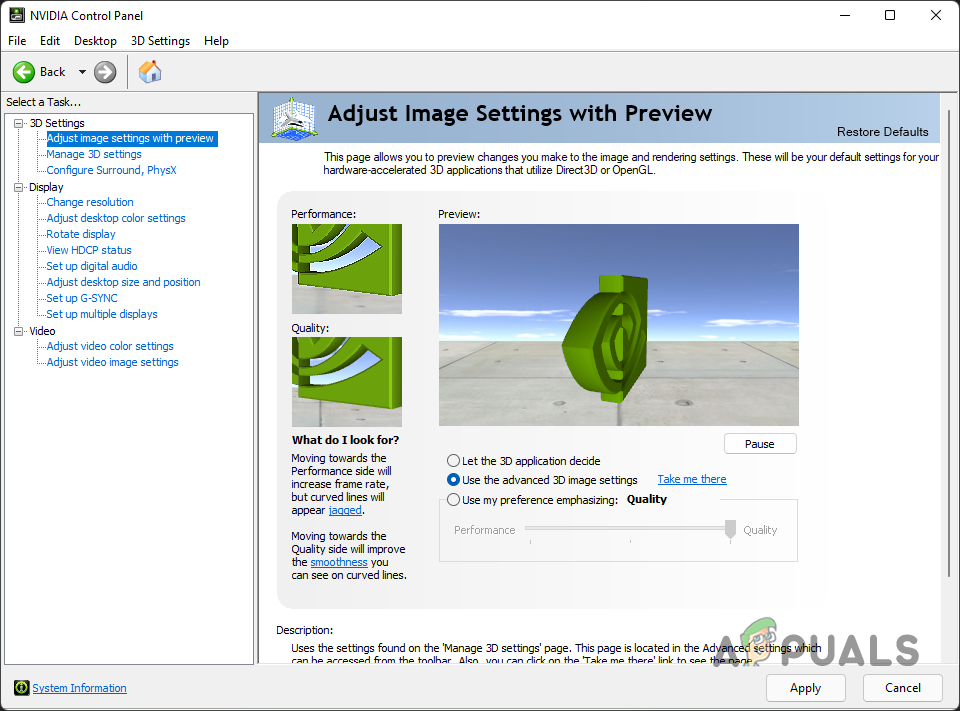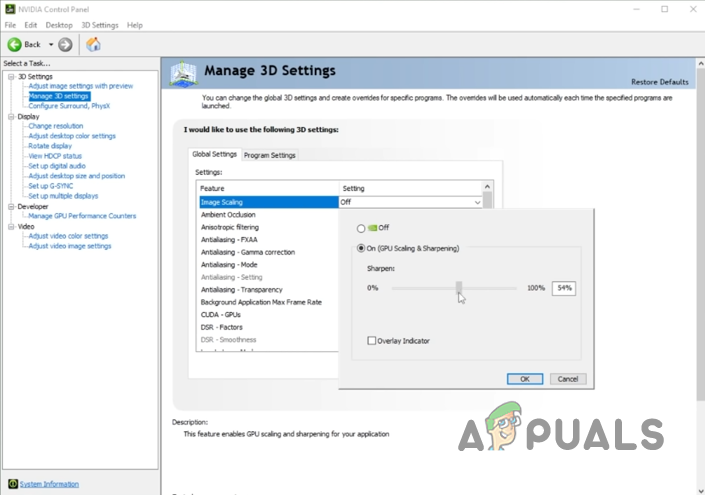As it turns out, Nvidia Image Scaling is a feature that is available in the newest Nvidia drivers update. Before we proceed and show you how to make use of the NIS feature, let us first discuss how this is different from the existing features like DLSS and how it compares with AMD’s FidelityFX. As it turns out, while the functionality of the three may sound the same, there’s a difference in how they actually work.
NIS vs DLSS vs AMD FidelityFX
To start off, DLSS uses A.I to upscale but it is only available on Nvidia 20 or 30 series graphics cards. This is because these cards have dedicated cores for the purpose of A.I acceleration that are referred to as Tensor cores. The drivers include an A.I. models that utilize these tensor cores in order to upscale the images. When it comes to FidelityFX and Nvidia Image Scaling, the working is much different. Both of these features do not use A.I., rather they work on the current rendered frame by upscaling it. After upscaling the frame, a sharpening filter is applied to make the image look like it would on a higher resolution. In addition to that, unlike DLSS, NIS does not require you to have a 20 or 30 series graphics card from Nvidia but rather you can use it on older GPUs as well. Now, obviously, DLSS is a much superior feature as it uses A.I. and as a result offers better results. Nvidia Image Scaling is the green’s take on AMD’s FidelityFX. With that out of the way, let us get started and show you how you can enable NIS on your system. So, without further ado, let us jump right into it.
Download Latest NVIDIA Drivers
As it turns out, the first thing that you would need to do is to install the latest NVIDIA drivers on your computer. NVIDIA Image Scaling is only included in the new driver that is available now. As such, it isn’t something that you can enable on an older version of the drivers. Downloading and installing the drivers on your computer is really easy and straightforward. To do this, follow the instructions that are given down below:
Enable NVIDIA Image Scaling
Now that you have installed the latest drivers on your computer, you are ready to get started with NVIDIA Image Scaling. Since this feature is new for now, you might come across some issues. As of now, there have been reports of the feature not essentially improving the FPS for users that have an ultrawide monitor. Apparently, this is because NIS is first upscaling the image to 16:9 aspect ratio and then going up to 2k or so, which results in a performance hit. To enable NVIDIA Image Scaling, follow the instructions that are given down below: With that, you have successfully enabled Nvidia Image Scaling. If you wish to benchmark the difference in performance, you can do so by playing the game with and without NIS enabled. If there is a performance boost, leave it enabled and enjoy the extra frame rate.
NIS (NVIDIA Image Scaling) Not Working? Here’s How to Fix ItWhat is GPU Scaling? and How to turn it on?Fix: Disable Display Scaling on High DPI Devices in Windows 10NVIDIA RTX 4090 CUDA Performance Up To 60% Higher Than Last-Gen