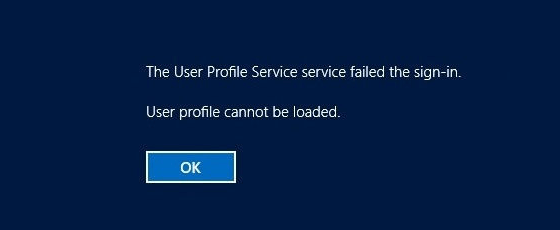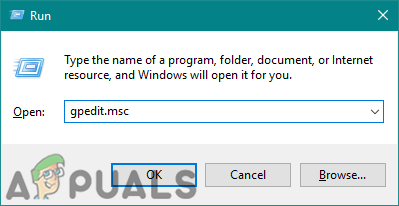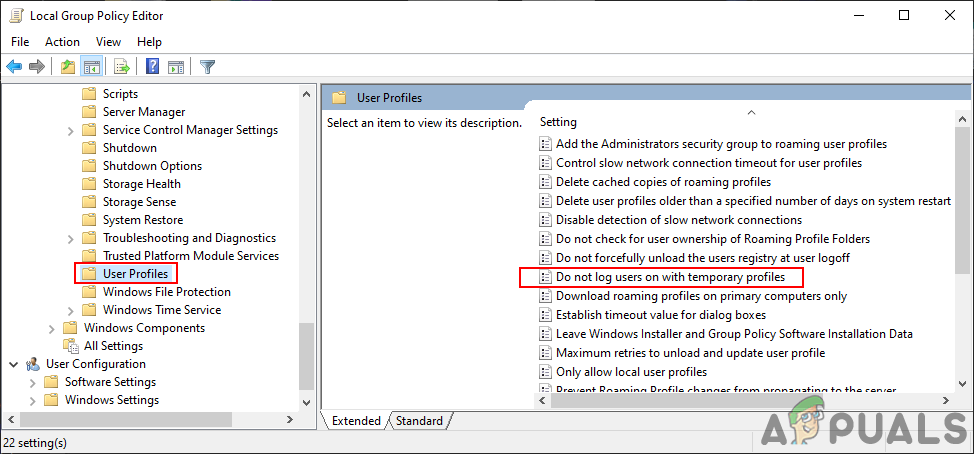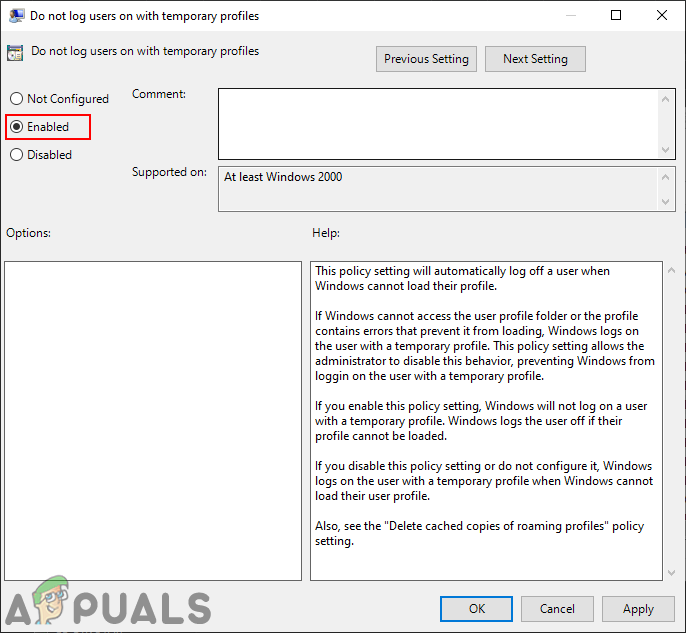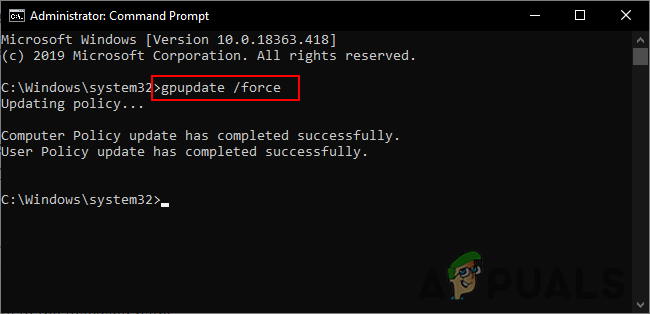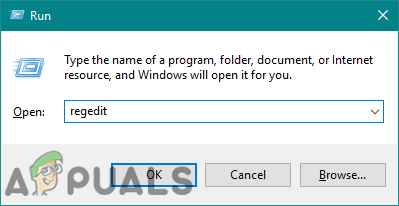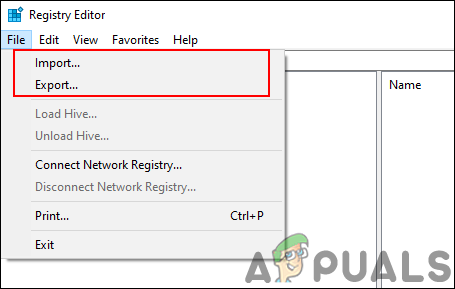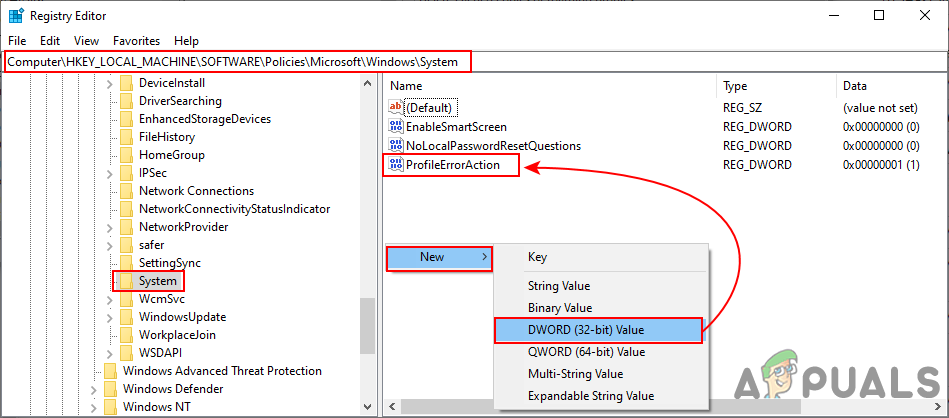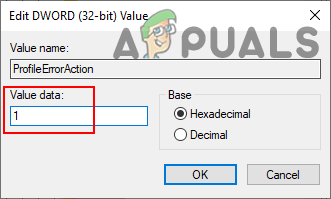In this article, we will provide the methods through which you can easily disable the log-on with temporary profiles in Windows. We have also included the Registry Editor method for the Windows Home users that do not have access to the Group Policy Editor.
Method 1: Using the Local Group Policy Editor
The Group Policy Editor is a tool through which an administrator can manage settings for the operating system. It includes the specific policy through which you can disable the log-on with the temporary profiles feature. Unlike the Registry Editor, it is pretty simple to configure and there are no risks of wrong configurations. Follow the below steps and see how it works: Note: The Group Policy Editor isn’t available for the Windows 10 Home users. If you are using the Windows 10 Home operating system, then skip this method.
Method 2: Using the Registry Editor
The Windows Registry contains all the information and settings used by the operating system and applications. This is the alternative method for disabling the temporary profiles feature. It is also the only available method for Windows 10 Home users. This is a bit technical method compared to the Group Policy Editor. Sometimes the user needs to create the missing key or value for the specific setting. Follow the below steps for Registry Editor configuration:
How to Log your Network using Log AnalyzerHow to Fix iTunes Error Code -50 on Windows ’temporary problem’FIX: Can’t Delete Temporary Files on Windows 10Fix: Windows created a temporary paging file