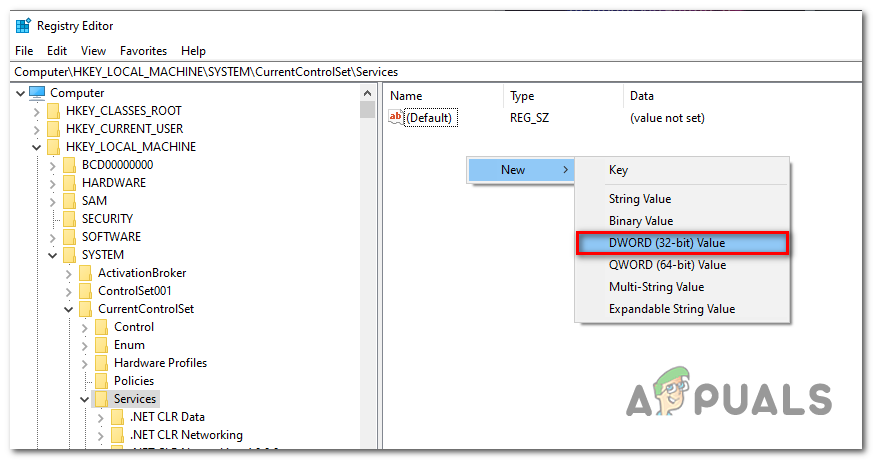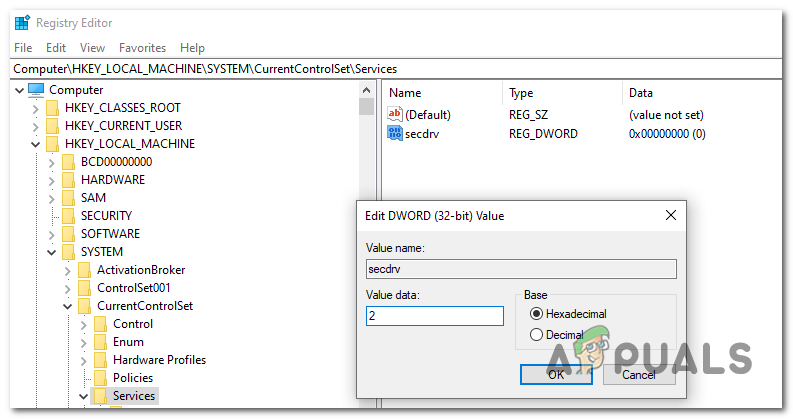What’s blocking the SecDrv.sys driver from starting?
This behavior is a subsequent cause of Microsoft’s decision to disable 2 of the old style DRMs on Windows 10 for security purposes. This decision has ended up breaking thousands of old games that were designed to use Securom and Safedisk unless the original developer decides to release a patch to make the game compatible with Windows 10. Fortunately, several different ways will allow you to re-enable the disabled driver back on and allow Windows 10 users access to their legacy games. But as Microsoft makes it clear, any of the below operations might leave your system exposed to security risks. If you follow any of the methods below, you should always reverse engineer the steps to disable the driver and close off the vulnerability.
Method 1: Enabling the Sc Start SecDrv service via Command Prompt
The first and the most popular way of enabling the driver needed to run legacy games on Windows 10 is to use an elevated Command prompt to enable the Sc Start SecDrv service. If you decide to go this route, it’s very important to ensure that you’re opening the CMD window with admin access – otherwise, the command will fail. There are a lot of affected users confirming that this operation finally allowed them to launch and play legacy games without issues. Here’s a quick guide on enabling the SC Start SecDRV service from an elevated Command Prompt: In case you’re not comfortable with this method of enabling the DRM file required to play legacy games on Windows 10, move down to the next method below.
Method 2: Enabling SC Start SecDrv service via Registry Editor
Another method that will allow you to enable the DRM file required to play legacy games on Windows 10 is via Registry Editor. This operation is recommended if you want to make a more permanent change that will keep the service enabled even after you restart your computer. But keep in mind that this process makes the turning off of the service a little more awkward than Method 1. If you prefer this fix instead of the first one, follow the instructions below to enable the SC SecDrv service via Registry Editor: In case this method didn’t work for you or you’re looking for a method that will allow you to play legacy games without exposing your computer to security risks, move down to the final method below.
Method 3: Repurchase the game digitally
If you want to play a classic game that was hugely popular in the 2000s era, there’s a chance that the developer has released a patch that removed the problematic DRM. Search online and see if that’s the case. But if that’s not an option, the only viable fix is to repurchase the game digitally from a popular gaming platform. This might not be appealing for some, but modern platforms like GOG, HumbleBundle or even Steam will deploy modern versions of classic games that don’t include this DRM protection method. And you can typically get legacy PC games in bundles of 10 games or more at inexpensive prices.
How to Backup and Restore Sony Xperia Z+ DRM Keys and Keep DRM Functionality…How to Remove DRM (FairPlay) from iTunes MoviesFirefox App For Android Latest Update Can Stream DRM-Protected Content At 720p…Microsoft Removes Controversial DRM, Finally Enables Offline Gaming on Xbox…