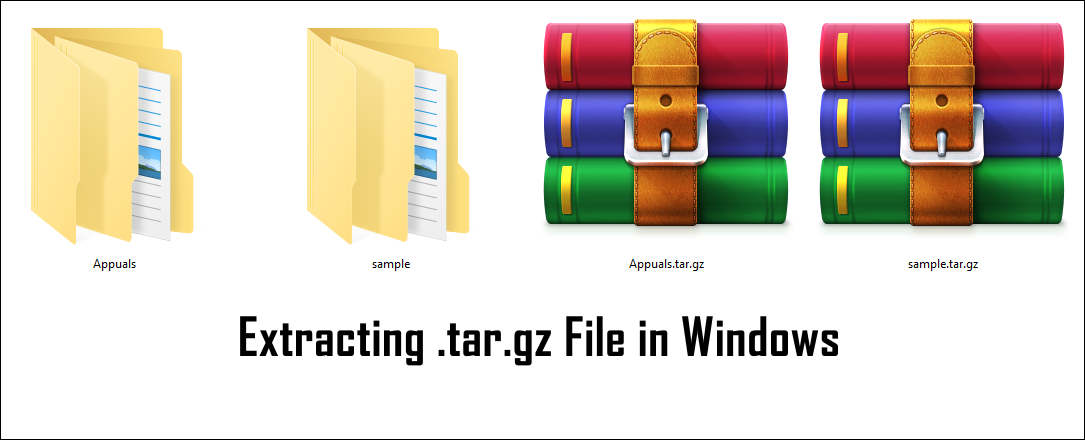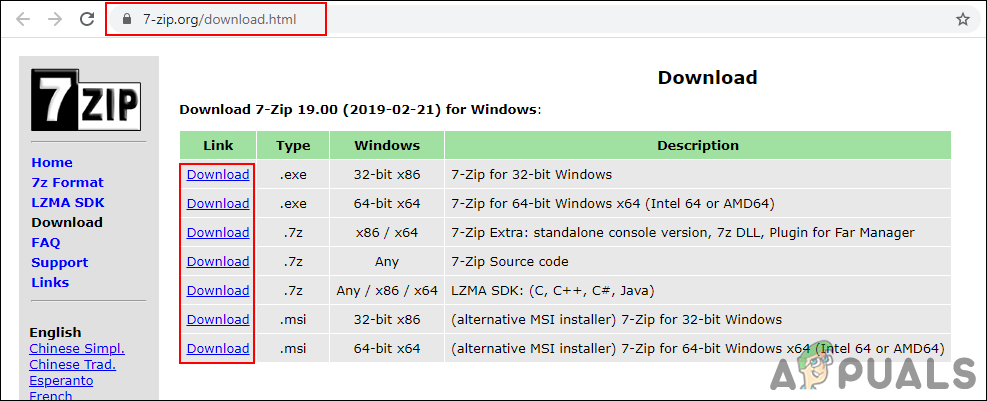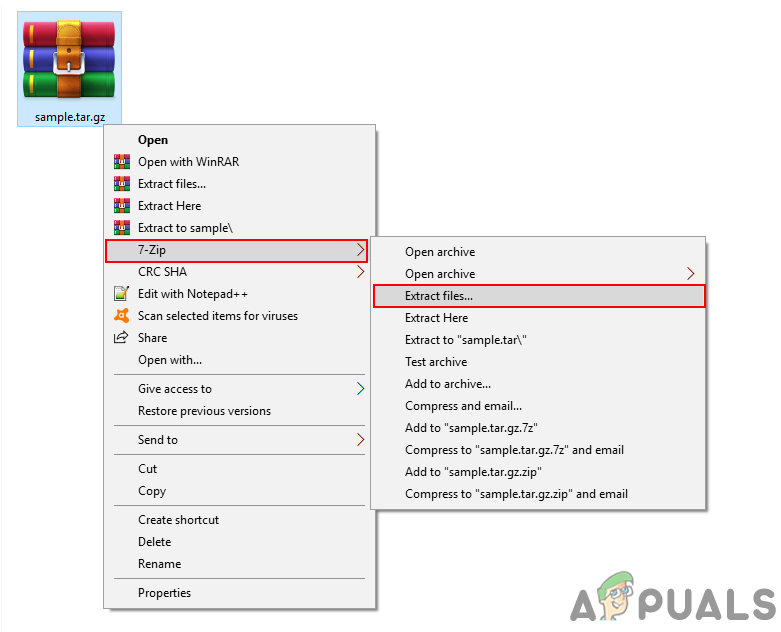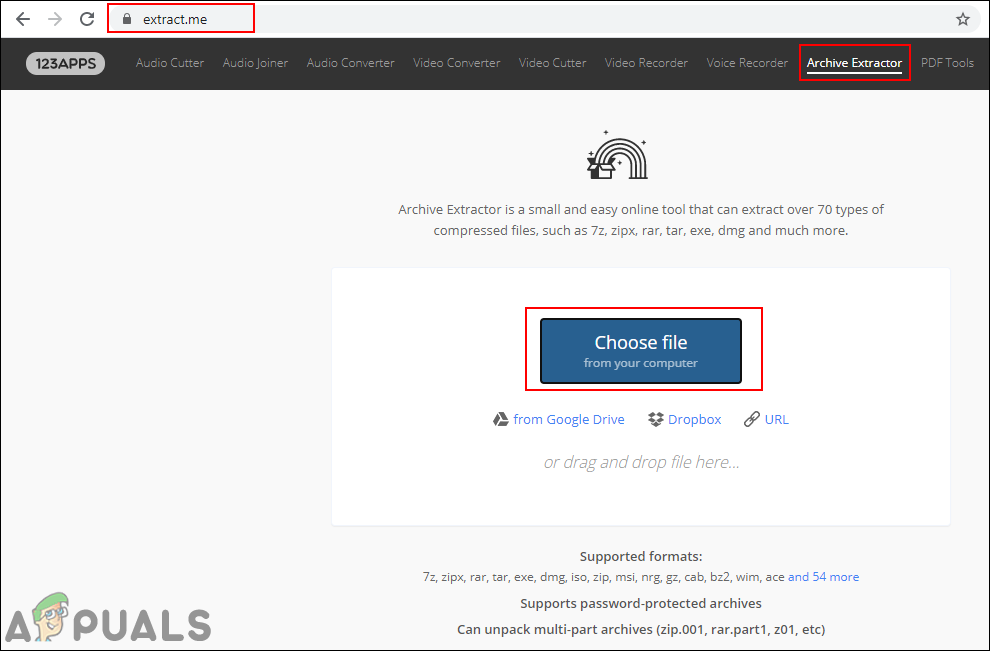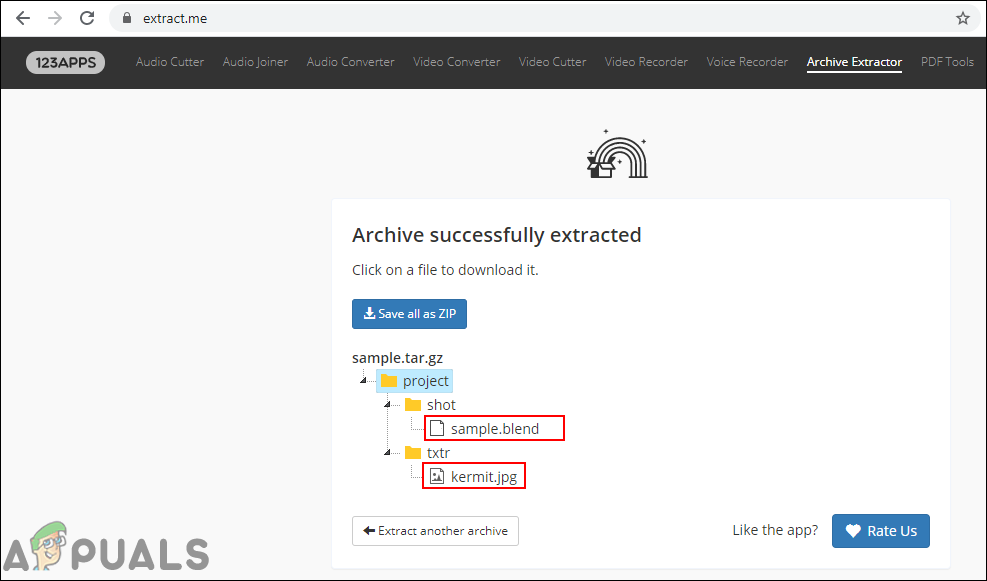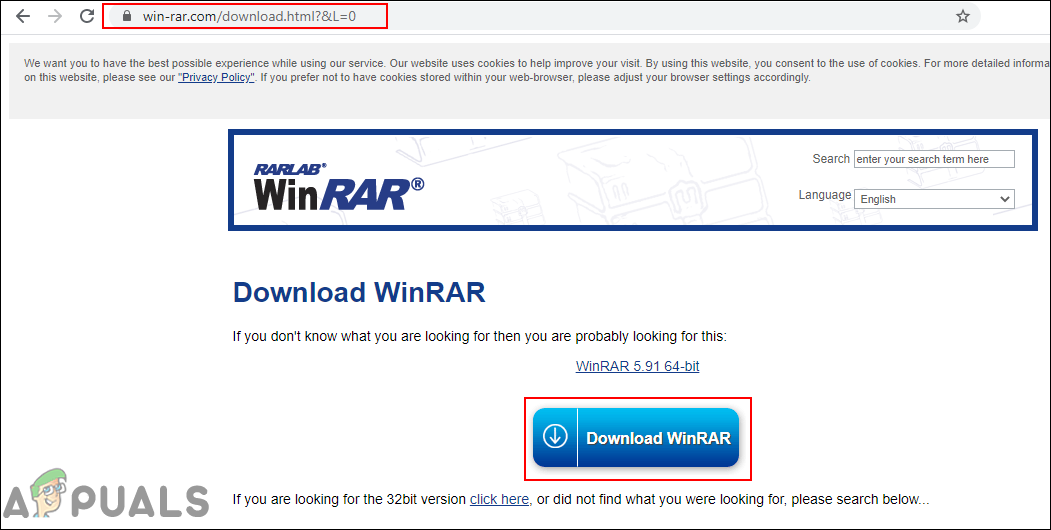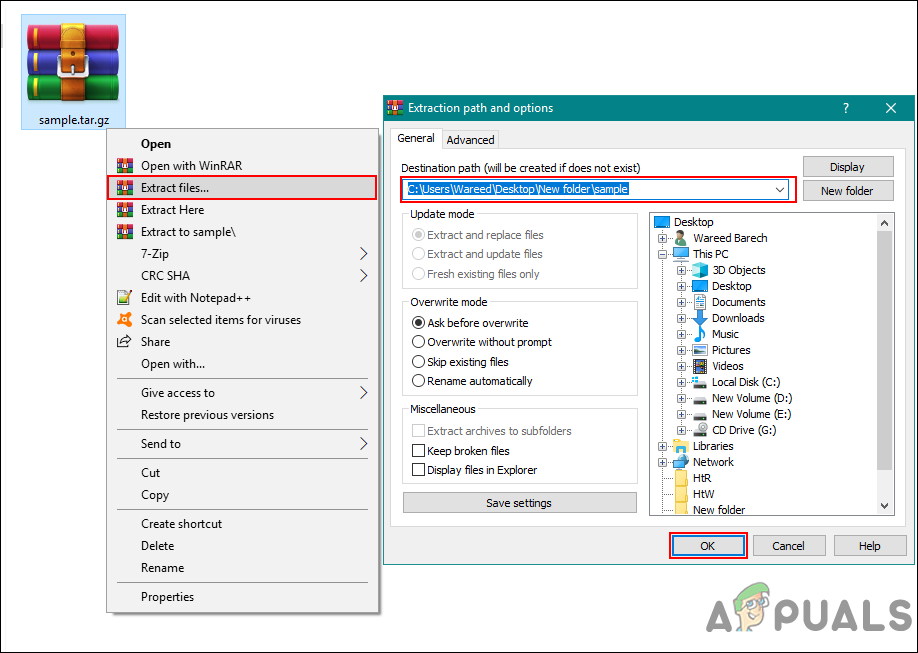Extracting a .tar.gz File by 7-Zip
7-Zip is a free and open-source file archiver software for compressing and decompressing files. It is a third-party light-weight application for Windows and does the job of extracting pretty well. It takes only a few steps to extract the .tar.gz file in Windows by using the 7-Zip. Users can extract the files to the same location of the .tar.gz file or provide a different directory where they want to extract files. Follow the below steps to try it out:
Extracting a .tar.gz File through Online Archive Extractor
Most of the time the users will want to use the quickest method that doesn’t require any installation of the software. Most of the stuff can be done online these days, and extracting compressed files can also be easily done through online archive extractors. However, this method does require a stable Internet connection to make it work. Follow the below steps to extract the .tar.gz file through an online site.
Extracting a .tar.gz File by WinRAR
WinRAR is another archiver utility for Windows that is pretty famous and everyone knows about it. This software is used to compress and decompress different types of data in Windows. However, this software doesn’t come with the Windows operating system and users need to install it from the Internet. Most of the archiver utilities have similar steps to extract files as shown below: There are also some other methods that can work pretty well for extracting this kind of files in Windows. Just like these two applications, there are multiple other applications that can extract .tar.gz files and comes with additional features. The same goes for the online method or any other method.
How to Archive Files Using TAR on LinuxFix: System Restore Failed to Extract the File from the Restore PointHow to Extract and Open RAR Files on MacOSFix: Failed to Extract Resources Needed by IL2CPP