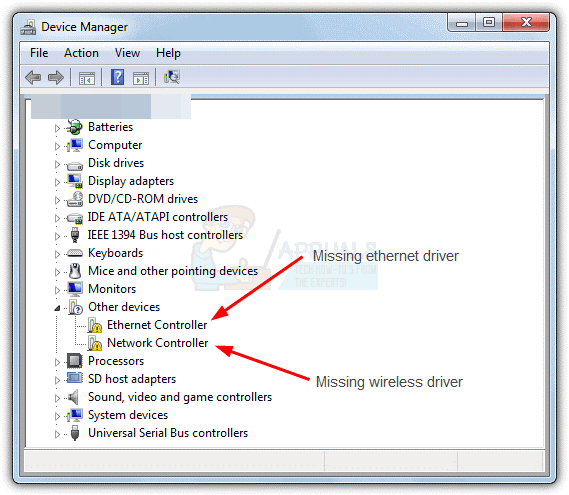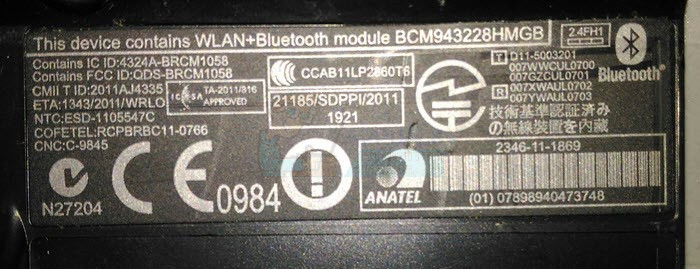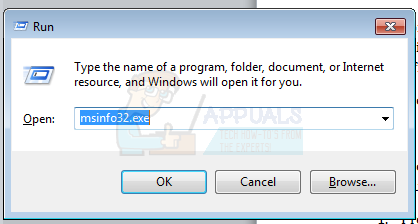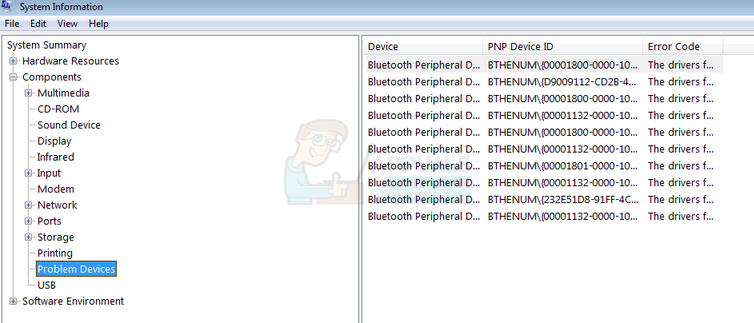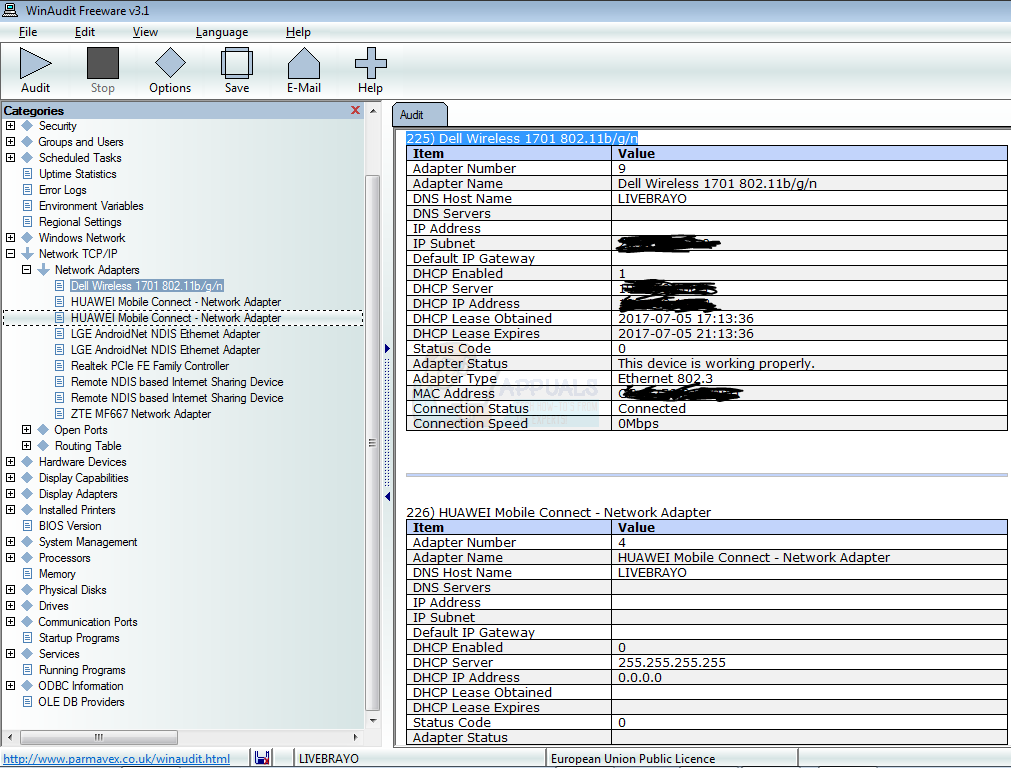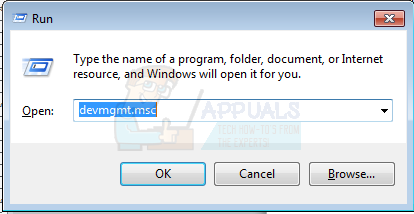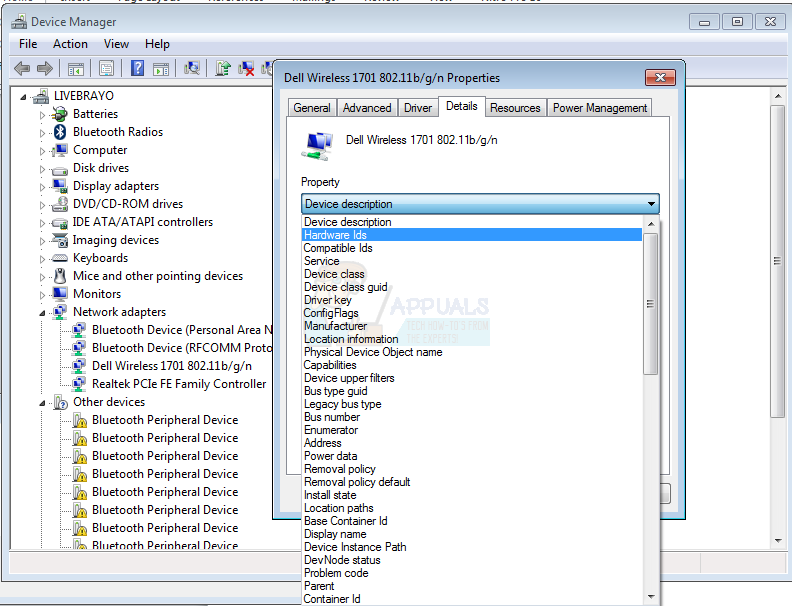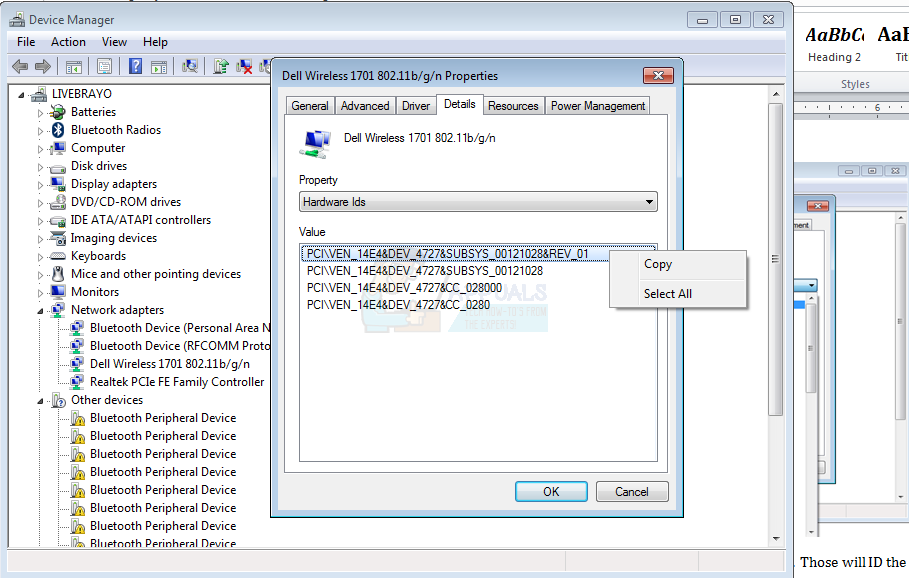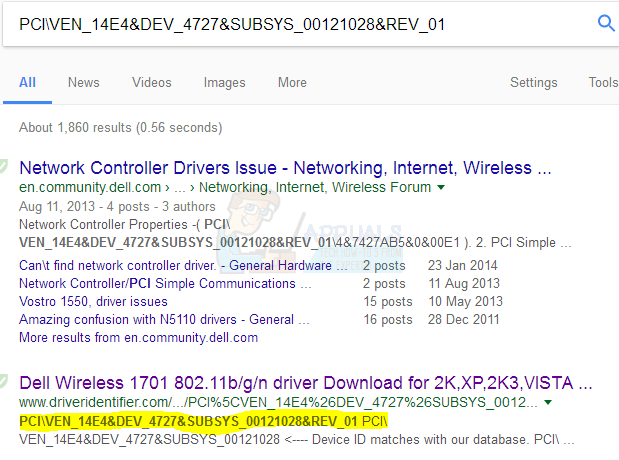Drivers are specific to an operating system, such that the drivers for a wireless adapter will work in windows XP and not in windows 7 or 10 or vice versa. The drivers might work in a 64 bit operating system, and not on a 32 bit operating system. If your wireless driver is not functioning then probably the drivers are missing or the wrong drivers have been installed.
Getting your wireless drivers
So how can one tell the wireless drivers needed on their computer? One way to identify your device is to go to the device manager (Press Windows Key + R > Type devmgmt.msc and hit enter) and see the device names then download the drivers for them. The wireless adapter device should be under the ‘Network Adapters’ section. This works when you need to update your drivers. However, if your wireless device drivers have not been installed at all, then your wireless adapter will not be listed under this category. Instead, it will be listed under the ‘Others’ category as ‘Network adapter’ with no name showing as the image below illustrates.
In such a situation, how can one know which wireless adapter driver is needed? It is pretty obvious that the device name will be written in the network adapter inside your PC. But disassembling your PC to get this information can be too much for a simple problem, even for a technical person. It is also likely that the WLAN device name might be listed under a stick in your PC or in the battery compartment. This is one simple way to find the drivers you need.
The Device Manager is worthless for your specific inquiry, which is to determine the manufacturer and device name. There are tools in windows that could get you this information e.g. DxDiag.exe (press windows key + R and type dxdiag then hit enter) which is more limited to the processor and display info; not helpful for networking info. A common reasoning would be to find someone with a similar laptop and go through his device manager. This cannot work all the time since computer manufacturers can use up to 3 different devices for the same computer model. This article will show you how you can tell the wireless drivers you need for your PC.
Method 1: Using MsInfo32.exe tool to identify your device
MsInfo32.exe tells you some detailed info about the system and each device and protocol, including manufacturer in most cases.
Method 2: Use WinAudit (third party applications) to find your device info
This is a straight forward tool to use. It might take 2 minutes to load but you can stop it as soon as the needed section is loaded.
Method 3: Using the device ‘Hardware IDs’ to find the wireless device online
Each device is tagged with an ID (A series of numbers and characters) that can be used to identify it from the rest. You can use this ID to find your wireless adapter device name online and use the name and manufacturer id to download drivers. There other apps and services that can identify your card and the needed drivers. Unfortunately, you will need an internet connection on the PC with the driver problem. If you have an Ethernet (LAN) connection on the said PC, you could visit your manufacturers website and use their driver identifier service.
How to Connect Android to Wireless ADB for Wireless Screen MirroringWhat is Difference Between Wireless Router and Wireless Access Point?Fix: Couldn’t find wireless devices on this PC error on Windows 10Intel And Broadcom WiFi Adapters Not Working On Windows 10 1903, Acknowledges…