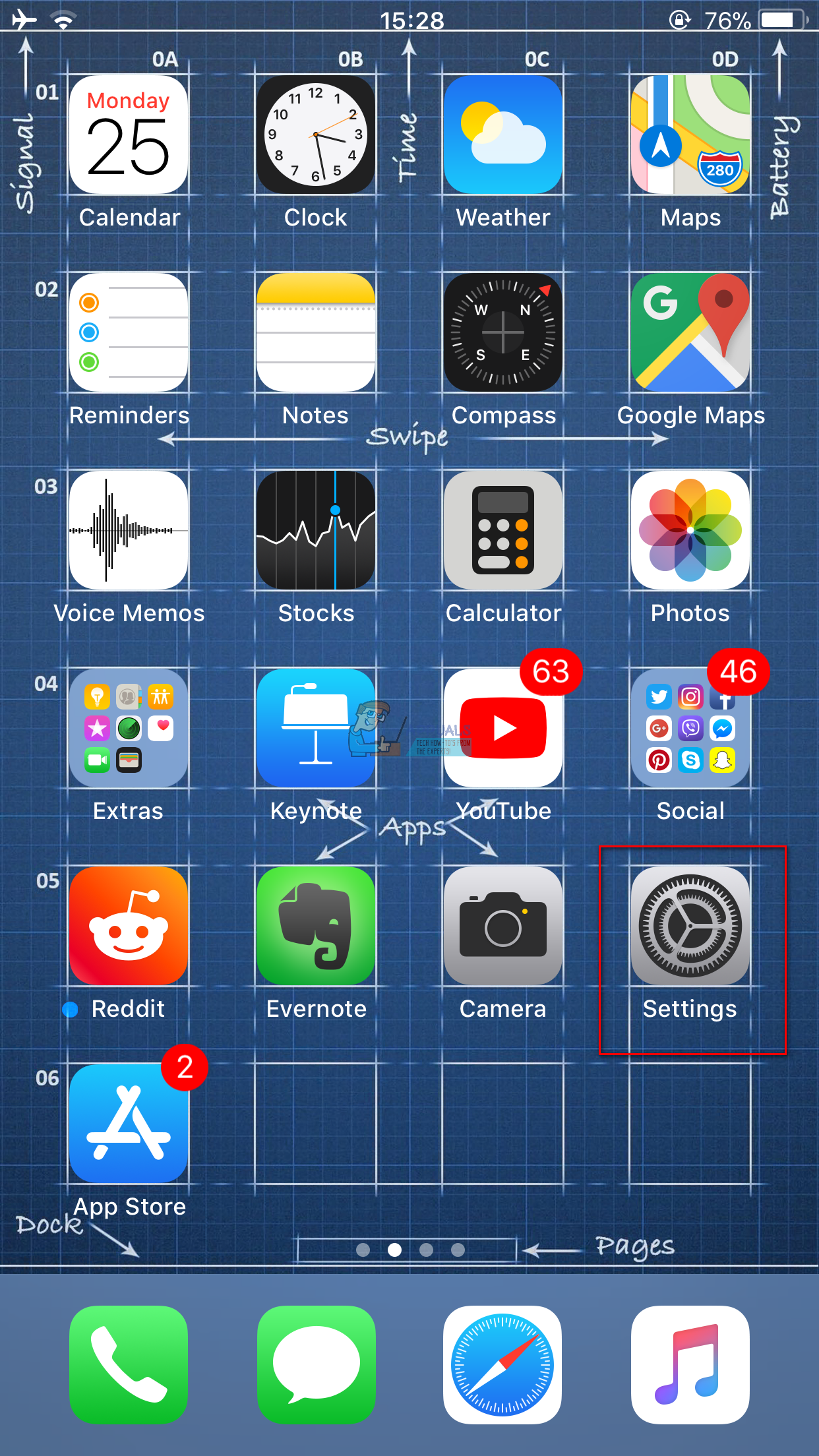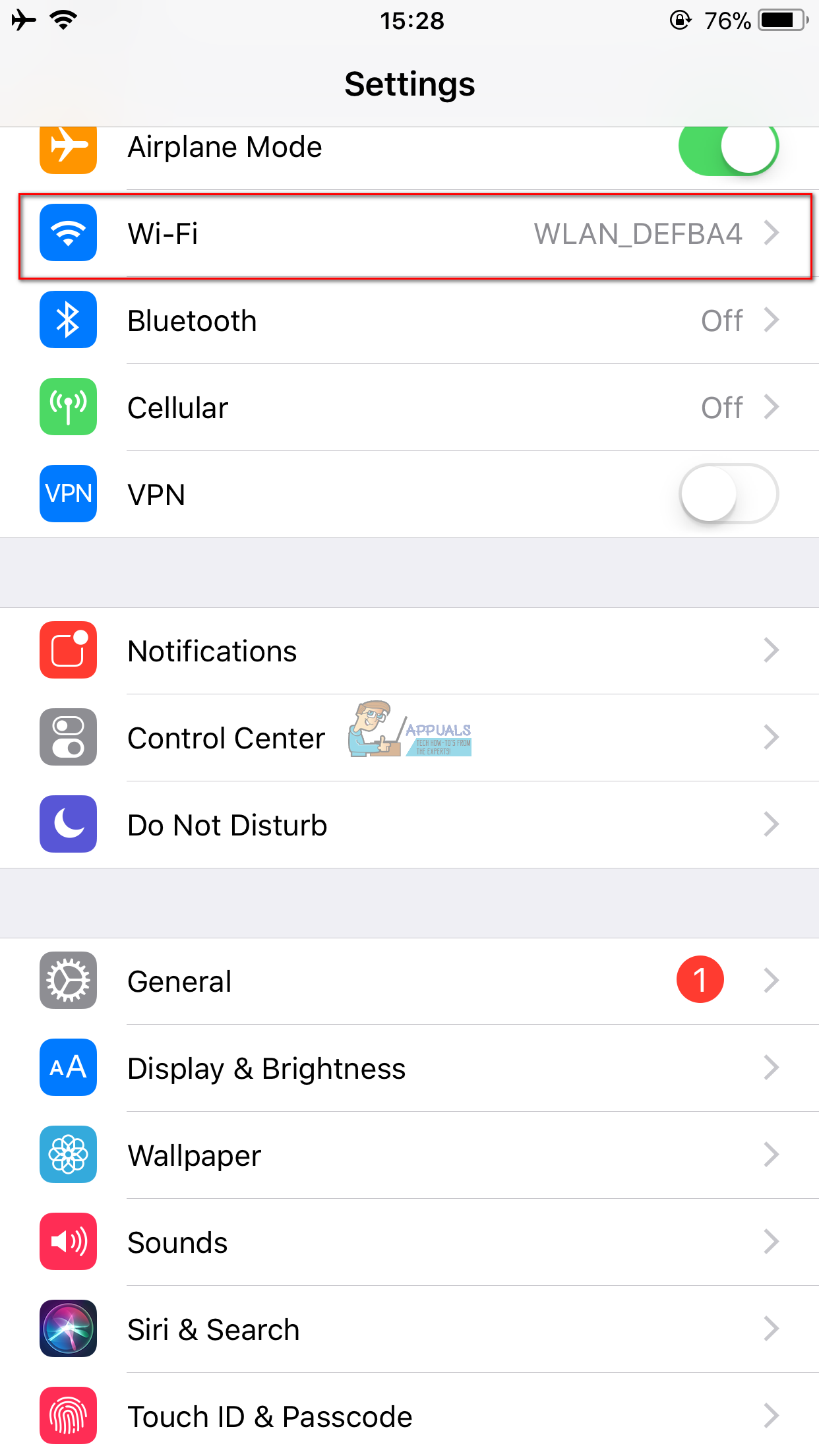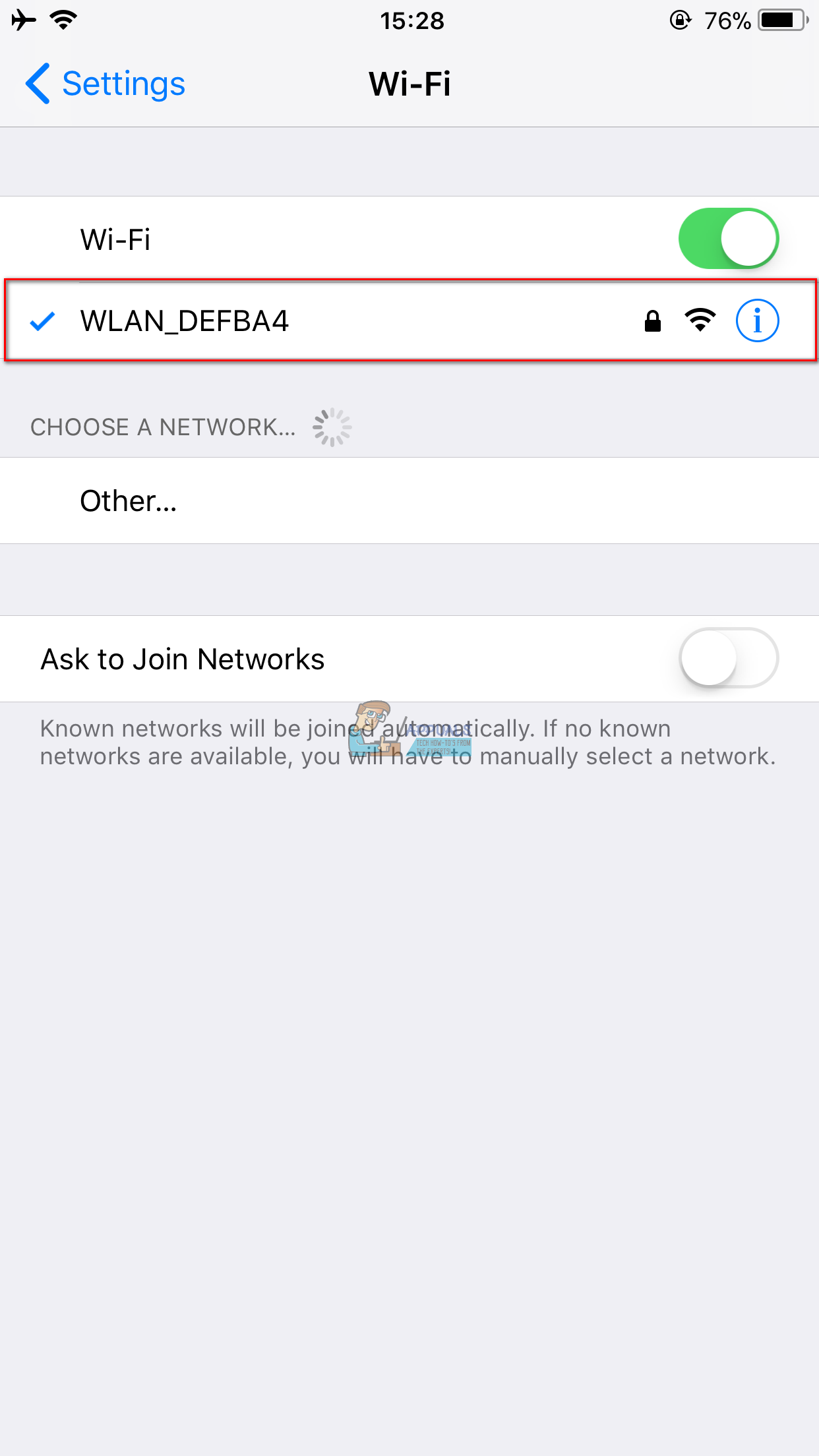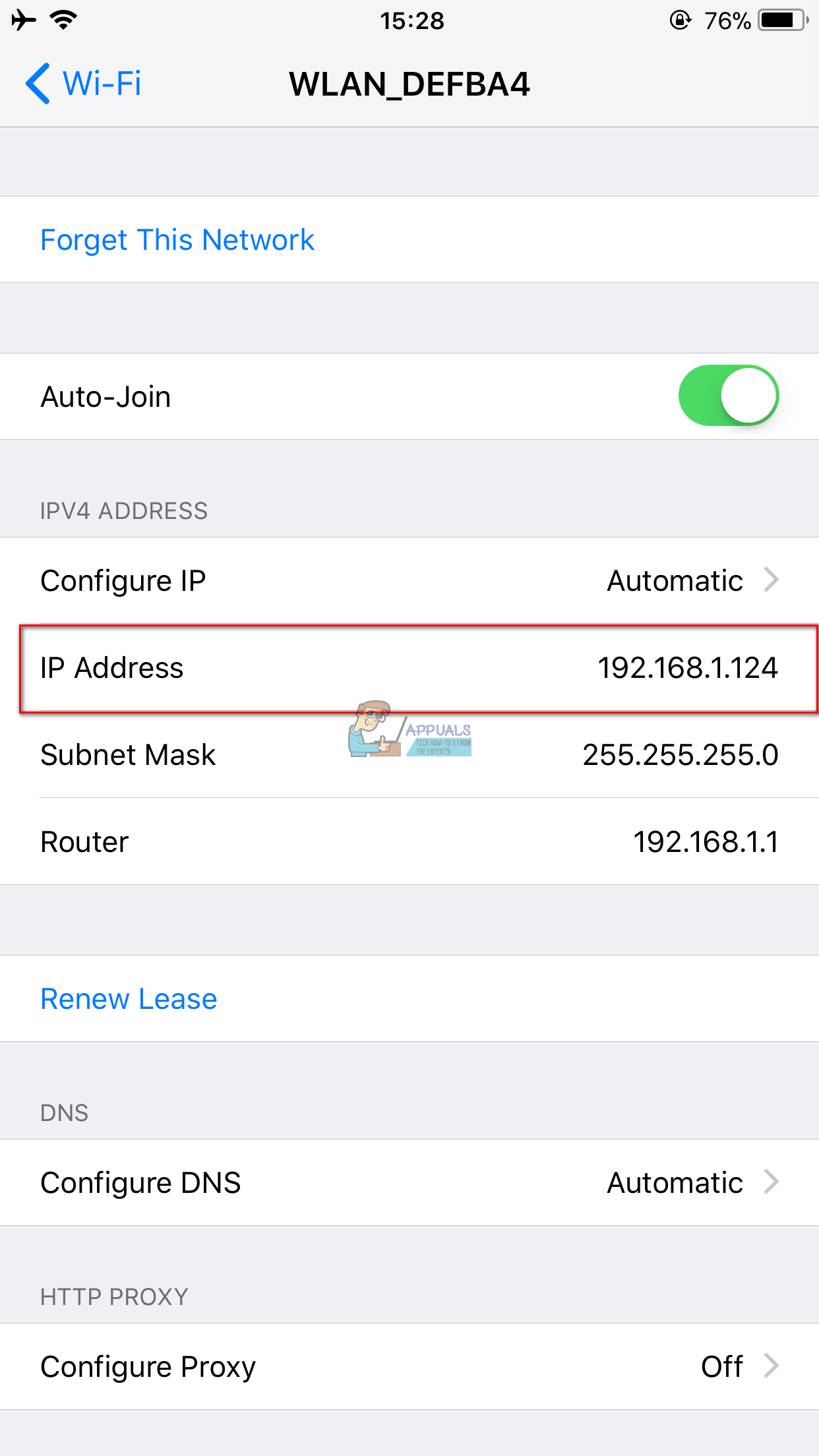There may be specific situations when you will need to find the IP address of your iPhone, iPad, or iPod Touch. Here is how to do that.
How to Find Your iPhone’s IP Address?
The procedure for finding your iPhone’s IP address is pretty simple. However, you will need to repeat it anytime you want to SSH into your device. Here are the detailed steps.
Step # 1 Settings App
Open the Settings app on your iPhone, iPad, or iPod Touch.
Step # 2 Tap Wi-Fi
Find the Wi-Fi section and tap on it.
Step # 3 Select your network
If it isn’t already selected. Now, tap on the blue “i” icon next to your network’s name.
Step # 4 View IP Address
Now you will see a page that displays various information. The second field in the IPV4 ADDRESS section is IP Address. And, the number in that field is your iPhone’s IP address. It should be something like this: 10.0.2.25. Siple, does it? Knowing your iDevice’s IP address is useful for a variety of things. You can use it to adjust the bandwidth settings on a router, transfer files directly to your device, use SSH to connect to an iPhone.
How to Scan your Local and Remote Subnets for MAC address, DNS, Network Card…Your computer has lost the lease to its IP address on the Network Card with…How to Manage and Request IP Address Requests in IP Address ManagerSolarWinds IP Address Tracker: Free IP Address Tracking Software Review