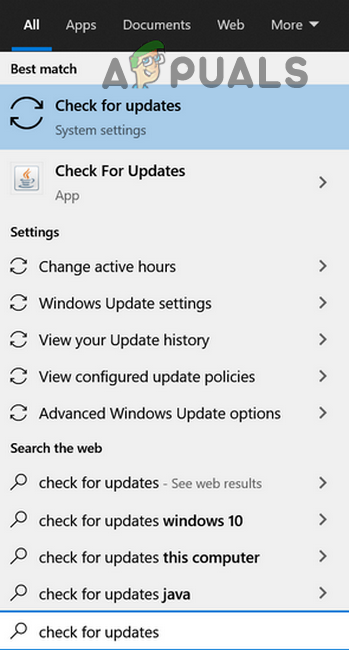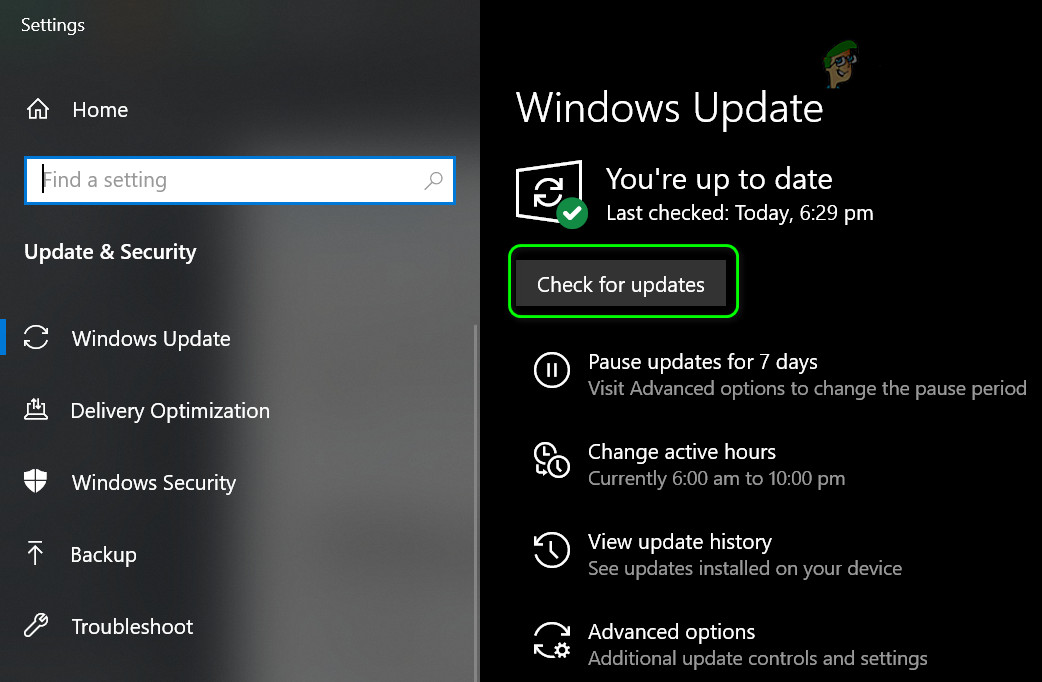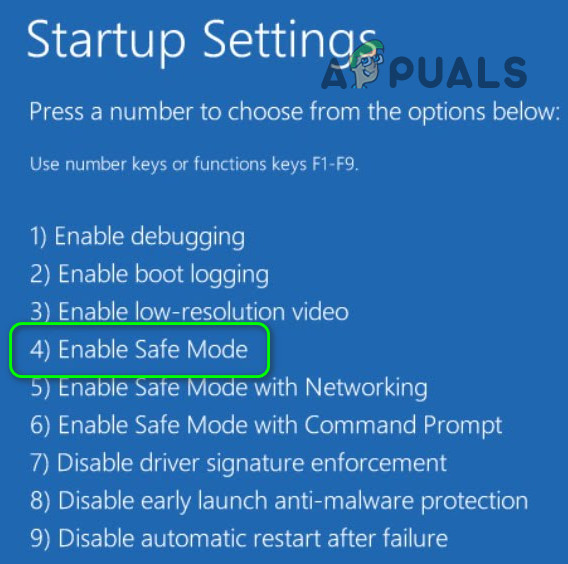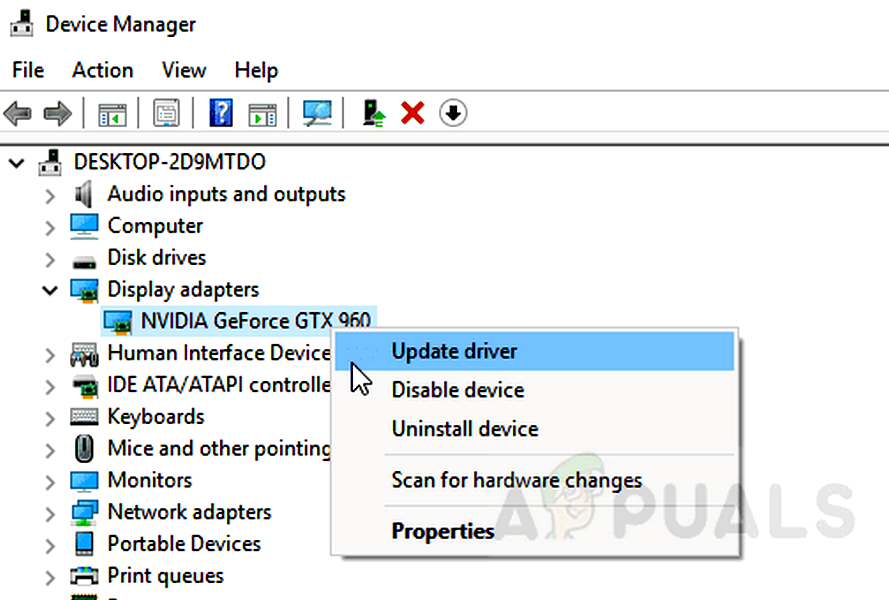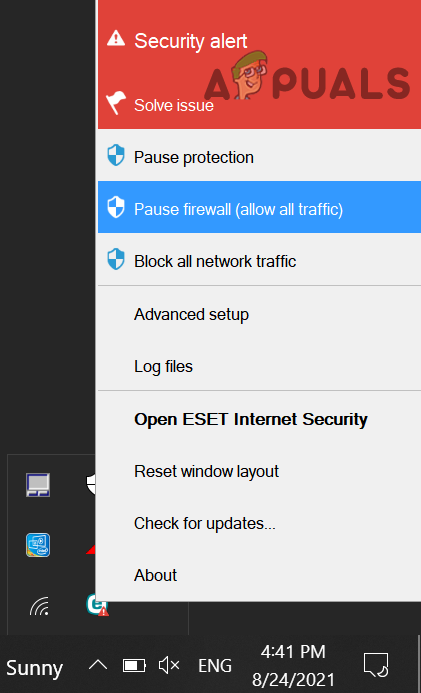The error code is also shown in different coding scenarios (like Python) and it is practically impossible to cover those in this specific article. Due to the diversity of the error code 0x0000FFFF, it could be caused by various factors but mainly due to the following:
Update the PC’s Windows to the Latest Build
If the PC’s Windows is outdated, then its incompatibility with other OS modules (like drivers and applications) may cause the error code 0x0000FFFF. Here, updating the PC’s Windows to the latest build may solve the error 0x0000FFFF.
Perform a Clean boot of Your PC
The system might show the error code 0x0000FFFF if an application of your system is interfering with the OS modules. In such a case, clean booting your PC may clear the error 0x0000FFFF.
Perform a Cold Restart of the System and Re-connecting Hardware Components
The issue could be a result of a temporary glitch of the OS modules, due to extra static current on the hardware components, dust in the system, and not proper seating of the hardware components (like RAM). In this scenario, performing a cold restart of the system after cleaning it and reseating/ reconnecting the hardware components may solve the problem.
Perform a Cold Restart of the System
Clean the System and Reseat/ Reconnect the Hardware Components
Test the System’s RAM Functioning
If no RAM or its channel is found to be faulty, then make sure the good health of the system’s RAM by using the MEM Test. Also, it will be a good idea to use the CPU-Z to test the CPU health and working. If you are overclocking your PC/graphics card, then check if reverting the OC settings to the stocks’ values clears out the issue.
Update the System’s Driver to the Latest Build
If any of the System’s drivers are outdated, then its incompatibility with the updated OS may not let the OS kernel set up the device, resulting in the error 0x0000FFFF. In this context, updating the system’s drivers to the latest build may clear the error code 0x0000FFFF. Usually, the following drivers are reported by the users to cause the issue: In case of a graphic card driver issue, you may use the graphics card OEM’s utility (like Nvidia GeForce Experience) to update the driver. If that did not work, check if manually installing an older graphics driver clears the error. If the issue persists, check if using a lower screen resolution resolves the issue e.g., if you are having issues on the 4K resolution, then check if lowering the screen resolution to 1080 solves the problem. But if you are encountering an issue to find out the problematic driver, then using the Driver Verifier may let you find the problematic driver causing the issue.
Disable or Uninstall the Antivirus of Your System
The error code 0x0000FFFF could be the result of the system’s antivirus interference with the OS modules and disabling/uninstalling the system’s security product may solve the problem. The Bitdefender (bddci.sys) antivirus and Malwarebytes are reported to cause the issue. Warning: Advance at your own risk as disabling or uninstalling the security product of your system may expose the system/data to threats. If the above steps did not work, then you may have to perform a clean installation of the system to solve the issue under discussion.
How to Fix Error Code Netflix Error Code TVQ-ST-131FIX: Windows Defender Error The service couldn’t be started Error code:…How to Fix Windows Update “Error Code: Error 0x800706ba”?How to Fix ‘The Software For This Device Has Been Blocked From Starting Because…