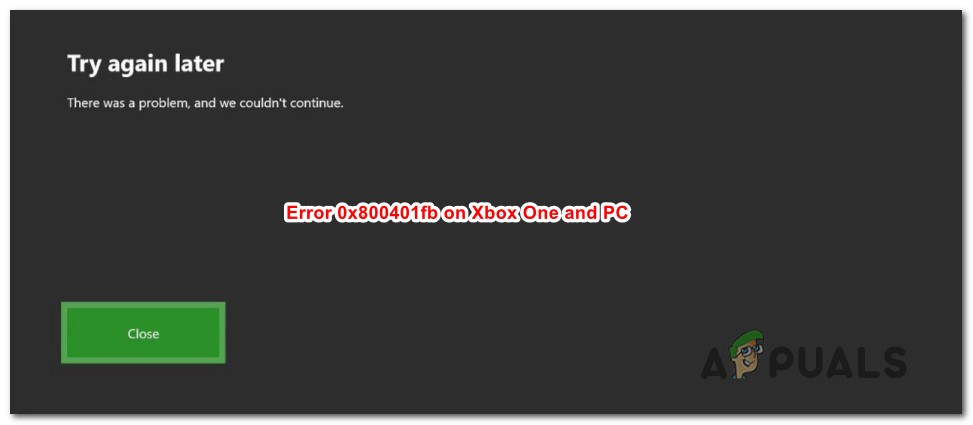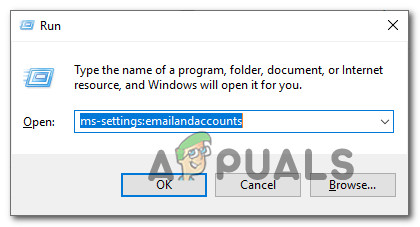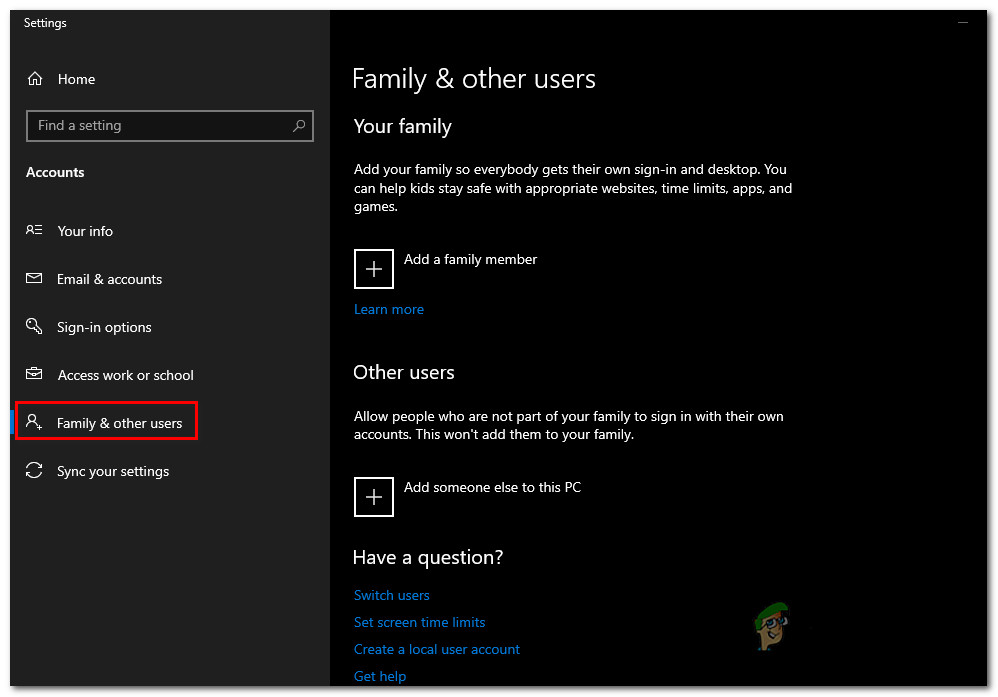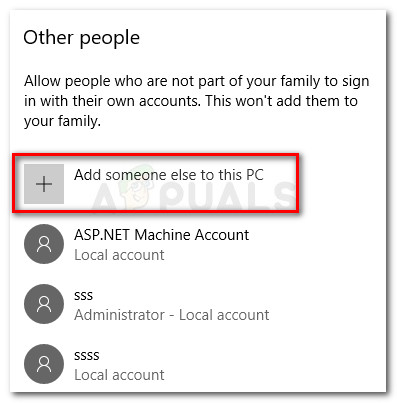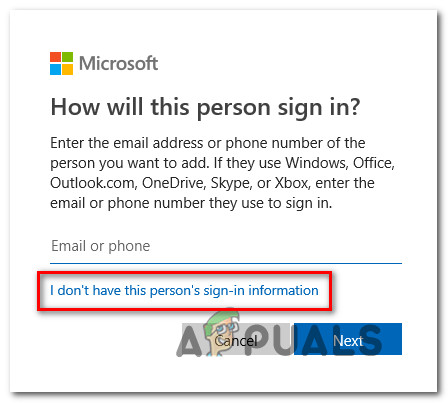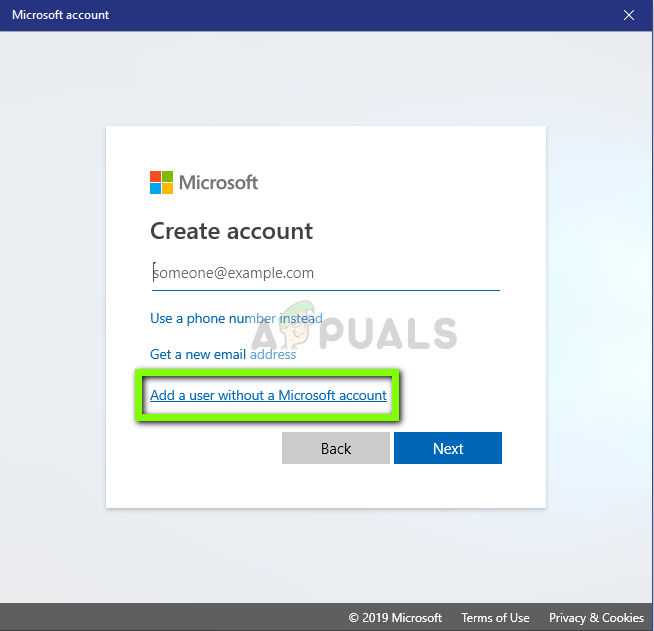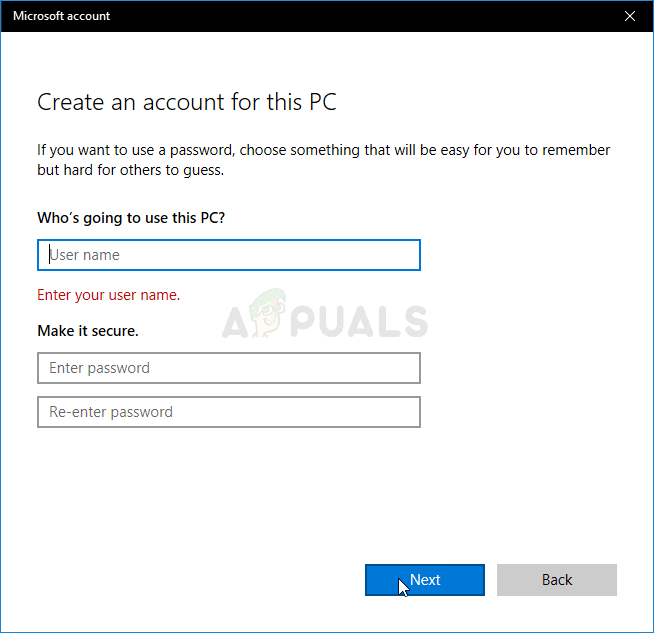What is causing the 0x800401fb error?
We investigated this particular issue by looking at various user reports and the repair strategies that are most commonly used to fix this problem. As it turns out, there are several different scenarios that will end up producing the 0x800401fb error message: If you’re currently encountering the same error message and you’re searching for a viable fix, this article will provide you with an entire set of troubleshooting guides that are capable of resolving the 0x800401fb error. Each of the potential fixes featured below is confirmed to be effective by at least one affected users that have dealt with the same error. Keep in mind that the issue occurs on both Xbox One and PC, so not all fixes can be replicated on your device. With this in mind, follow the methods below in the order that they are presented and discard the fixes that are targeted towards a different platform. Eventually, you should encounter a fix that will resolve the 0x800401fb error permanently, regardless of the culprit that’s causing it. Let’s begin!
Method 1: Verifying the status of Xbox servers (Xbox One Only)
Before you proceed to any of the other fixes, let’s consider the possibility that the issue is beyond your control. It’s also possible that the 0x800401fb error is occurring because there’s a problem with Xbox Live services. Note: If you’re not encountering the issue on Xbox One, move down to the next method below. To verify this claim, access this link (here) and see if any Xbox Live core services are experiencing outage periods or are temporarily unavailable due to a maintenance period. Note: If you noticed that some services are affected, it’s very likely that the issue is not occurring locally. In this case, you have no other repair strategies to try other than to wait for Microsoft to resolve the server problems. Restart your console and check the status of the services in a couple of hours to see if the issue has been resolved. If your investigations revealed that there are no problems with the Xbox Live services, move down below to try out different repair strategies that other Xbox One users have deployed in order to fix the 0x800401fb error.
Method 2: Manual Power Circle (Xbox One Only)
If you’re still encountering the 0x800401fb error and you’ve confirmed that you’re not dealing with a server issue, chances are you will be able to resolve the problem by performing a power cycle on your console. Several users that also encountered this error have reported that the issue was resolved after they followed the procedure below. These steps will drain the power capacitors of your Xbox console, which ends up resolving the vast majority of firmware-related issues that might occur on Xbox One. Here’s a quick guide on performing a power circle on Xbox One: If this method wasn’t applicable or the fix didn’t help you to resolve the error message, move down to the next method below.
Method 3: Resetting console (Xbox One Only)
If you’re still encountering the issue on Xbox One and the method above didn’t fix the problem for you, there is another potential fix that a lot of Xbox One users have successfully used to get the issue resolved indefinitely. Several affected users have reported that they’ve been able to fix the 0x800401fb error after doing a factory reset on their Xbox One console. This procedure will reset any file belonging to the operating system – which will also end up deleting any potentially corrupted data. But don’t worry, you won’t lose any installed applications or games, so you will not be forced to re-download anything after this procedure is complete. Here’s a quick guide on doing a factory reset on Xbox One: If this method wasn’t applicable to your scenario or it didn’t help you fix the problem, start following Method 4 below.
Method 4: Running the Video Playback troubleshooter
If you’re encountering this issue on a Windows 10 computer, chances are you’re dealing with some type of file corruption that is preventing your operating system from performing normal video playback. Fortunately, Windows 10 includes some very efficient automated repair strategies for this kind of issues. Some users that we’re also struggling to resolve the 0x800401fb error have managed to fix the problem by running the Video Playback troubleshooter and letting that utility recommend and deploy the appropriate fix for the issue. If the issue you’re encountering is already covered by a Windows repair strategy, then the procedure below should fix the issue automatically for you. Here’s a quick guide on running the video playback troubleshooter on Windows 10: If the same 0x800401fb error is still occurring even after running the video playback troubleshooter, move down to the next method below.
Method 5: Signing with a Local account
Several users that we’re previously encountering the 0x800401fb error with the Groove app or with the Movies & TV app have reported that the issue was no longer occurring after they signed it with a local account instead of using a Microsoft Account Although there’s no official explanation on why this procedure is effective, there’s user speculation that this approach ends up avoiding some security checks that have the potential of triggering the 0x800401fb error. Here’s a quick guide on signing with a Local account on your Windows 10 computer:
Devil May Cry 5 Demo Performance and Graphics Analysis on Xbox One X and Xbox…How to Pair Xbox One S Controller with Xbox One Controller DongleMicrosoft Cuts Xbox One X and All-Digital One S Production Ahead of Series X…How to Fix Error 0x803f9008 on Xbox One and Xbox Series X/S