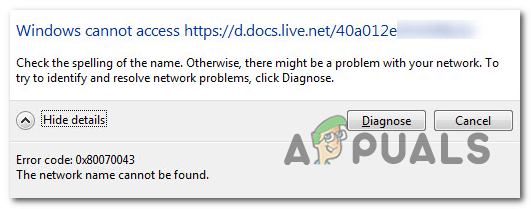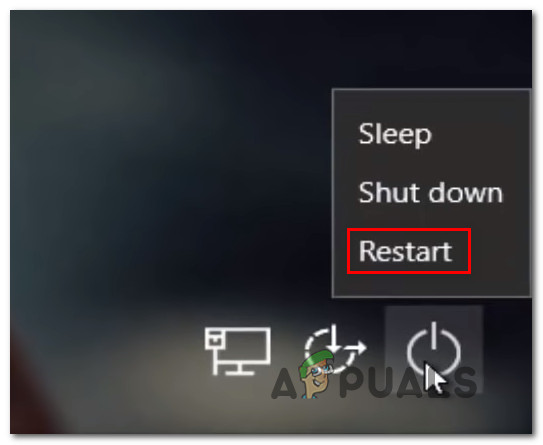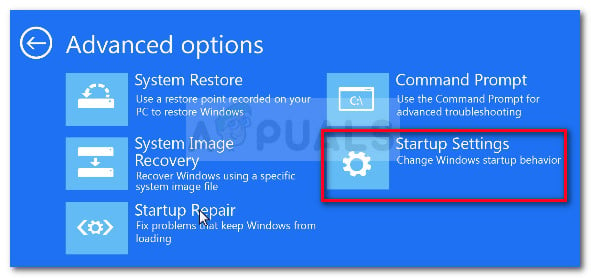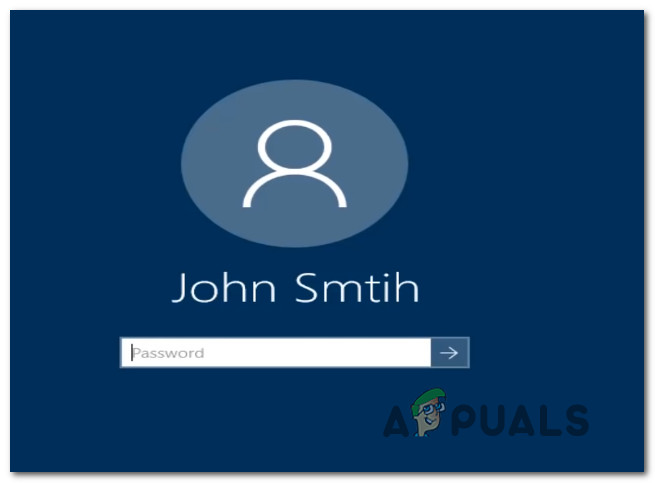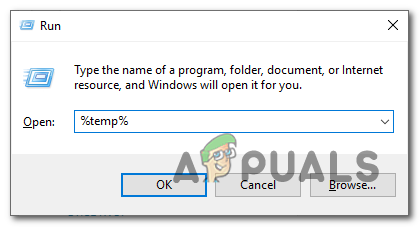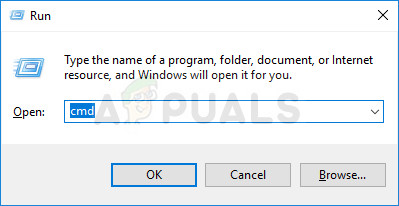What’s causing the Windows Error Code 0x80070043?
We investigated this particular issue by looking at various user reports and by testing out several different repair strategies that are commonly recommended by other affected users that have already managed to fix the issue. As it turns out, several different scenarios will spawn this particular error. Here’s a shortlist of potential culprits that might be responsible: If you’re encountering the same issue and one of the scenarios above seemed like they could be applicable, this article will provide you with several different repair strategies. Down below, you’ll find a collection of potential fixes that other users in a similar situation have successfully used to resolve this problem. If you want to remain as efficient as possible, follow the potential fixes in the same order that we arranged them in (by difficulty and efficiency). Eventually, you should stumble upon a fix that will fix the problem regardless of the culprit that’s causing the problem. Let’s begin!
Method 1: Enabling the Network Startup Local policy
If you’re encountering the issue in a domain environment, you should start by ensuring that you have sufficient access for SMB file transfers. To do this, you should access the Local Group Policy Editor and make sure that the Always wait for the network at computer startup and logon policy is Enabled. Several Windows users that were also encountering the same issue have reported that they finally managed to fix the issue after they used the Local Group Policy Editor utility to enable this policy. After doing so and restarting their computer, most affected users have reported that the issue was resolved in their case. Here’s what you need to do to enable the Network Startup Local policy that might be limiting the access of SMB file transfers: If the same problem is still occurring, move down to the next method below.
Method 2: Clearing the temp folder while in Safe Mode
If you’re seeing the 0x80070043 error due to a condition error, you should be able to fix the problem by booting your computer in safe mode and deleting the contents of the %temp% folder to clear out the error condition. Keep in mind that this will not fix the problem that causes the issue in the first place, but it will remove the annoying error. This fix is reported to be successful on Windows 7, Windows 8.1 and Windows 10. Several affected users have reported the 0x80070043 error has stopped occurring once they performed the instructions below. Here’s how to clean the temp folder while in Safe Mode: If the same problem is still occurring, move down to the next potential fix below.
Method 3: Running DISM and SFC scans
Another real possibility that might end up causing this behavior is some type of system file corruption. In some cases, the 0x80070043 error will get thrown because your OS is no longer capable to keep track of the correct locations of the files you’re trying to open. Several Windows users that found themselves in a similar situation have reported that they managed to fix the problem and open setup applications without encountering the 0x80070043 error after they used a couple of utilities capable of fixing system file corruption – DISM (Deployment Image Servicing and Management) and SFC (System File Checker). Keep in mind that DISM uses WU to replace corrupted data with healthy copies while SFC uses a locally cached copy to fix corrupted instances. Because the two utilities use two different approaches, we encourage you to run both scans to improve the chances of resolving the 0x80070043 error. Here’s a step by step guide on performing DISM & SFC scans: If you’re still encountering the 0x80070043 error when performing the same action, move down to the next method below.
Method 4: Using the System Restore Utility
In case you’ve only noticed this error occurring recently, a recent system change has likely ended up interfering with your OS ability to open InstallShield executable. If this scenario is applicable, you should be able to circumvent or fix the problem by using the System Restore utility to revert your computer to a healthy state in which the same circumstances that are now causing the problems didn’t exist. By default, your operating system is configured to save new restore snapshots at important system landmarks (before an app installation, after the installation of a Windows update, etc.). So unless you modified the default behavior or you’re using a system optimization app, you should have plenty of candidates to choose from. But before you follow the instructions below, keep in mind that any change made before the creation of that restore point will be lost once the restoring procedure is complete. Keep in mind that this includes any installed applications, drivers, games and everything else. If you understand the repercussions and you still want to proceed with using the System Restore utility, follow the instructions below: If the same 0x80070043 error is still occurring, move down to the final method below.
Method 5: Performing a repair install / clean install
If none of the instructions below have allowed you to resolve the issue, likely, the issue you’re dealing with is actually beyond your control. If this scenario is applicable, the most convenable way of fixing the issue is to reset all Windows components including all booting data. Several affected users that were also struggling to resolve the 0x80070043 error have confirmed that this operation allowed them to fix the issue entirely. When it comes to resetting every OS component, you have two ways forward:
A clean install – It the easiest procedure and it doesn’t have any prerequisites. However, the major downside of this method is that it will not allow you to keep your files unless you back them out in advance.A repair install (in-place repair) – A more tedious approach that will require you to possess an installation media compatible with your current Operating System. But it’s the more focused solution since it will only reset your Windows components (including booting data) while allowing you to keep all your files (including apps, games, personal media, and even some user preferences).
Fix Windows Update Error 0XC19001E2 in Windows 10 (Fix)FIX: Windows Defender Error The service couldn’t be started Error code:…How to Fix ‘System 53 Error has Occured’ Error on Windows?[FIX] ‘An Error Occured while Trying To Copy a File’ Filmora Installation Error…