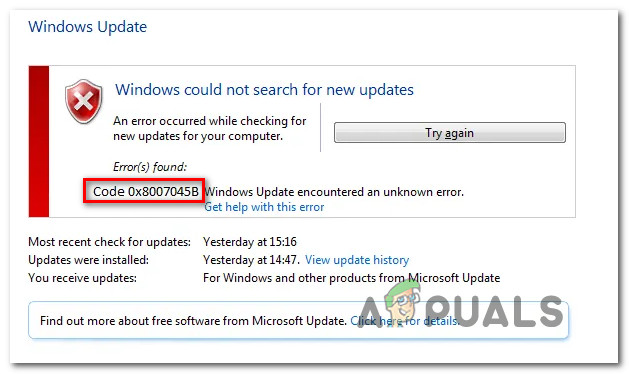What is causing the error code 0x8007045B on Windows?
We investigated this particular issue by looking at various user reports and the repair strategies that are most commonly used to treat this problem. As it turns out, several different scenarios will trigger this error message. Here’s a shortlist with potential culprits: If you’re currently looking for ways to resolve the error code 0x8007045B, this article will provide you with several different troubleshooting strategies. Down below, you’ll find a collection of methods that other users in a similar situation have successfully used to resolve the issue. To remain as efficient as possible, we advise you to follow the methods below in the same order that we arranged them in (by efficiency and severity). Eventually, you should encounter a fix that will fix the issue regardless of the culprit that’s causing the issues.
Method 1: Running the Windows Update troubleshooter
Before you explore any other repair strategies, let’s make sure that your OS is not equipped to resolve the issue automatically. On Windows 10, a lot of affected users have reported that they managed to fix the problem simply by running the Windows Update troubleshooter. Even though the built-in Troubleshooter has a history of being ineffective, it seems to be effective in a particular case. This built-in tool contains a wide selection of repair strategies that will be enforced automatically if a familiar issue is identified. Here’s a quick guide on running the IWndows Update troubleshooter: If the same error code 0x8007045B is still occurring, move down to the next method below.
Method 2: Perform a DISM or SFC scan
As it turns out, one of the most common culprits that will produce this error code is system file corruption. A large portion of affected users has reported that they managed to resolve the issue entirely after they used a couple of utilities capable of fixing instances of corrupted system files. When it comes to this chore, all recent Windows versions have two effective built-in tools: SFC and DISM. SFC (System File Corruption) is a built-in tool that scans and fixes system file corruption and logical errors by using a locally stored archive to replace bad files with healthy copies. This tool works best when having to restore Windows Resource Protection (WRP) files or when the issue is being caused by a logical error. On the other hand, a DISM (Deployment Image Servicing and Management) scan will focus more on resolving issues associated with Windows Update and a few other associated components. But instead of using local data, DISM uses WU (Windows Update) to download healthy copies to replace file corruption. As you can see, both utilities are focused on certain areas, so the best way to go about resolving the corruption on your computer is to deploy both. Here’s a quick guide on running both an SFC and a DISM scan from an elevated CMD window to resolve error code 0x8007045B: If the same issue is still occurring, move down to the next method below.
Method 3: Disable/Uninstall 3rd party antivirus (if applicable)
Another probable cause that will trigger the 0x8007045B error is an overprotective AV suite. If you’re encountering this problem while trying to install a pending Windows update and you’re using a 3rd party security suite, chances are the AV is blocking some communications with the update server. McAfee, AVAST and Comodo are all known to cause this particular issue. Several users that were also affected by this problem have managed to resolve it by disabling the real-time protection or by uninstalling the security suite altogether. At first, you should start by disabling the real-time protection and see if the issue is resolved automatically. But keep in mind that this operation will be different depending on the security suite that you’re using. However, in most cases, you will be able to do it directly from the tray-bar menu. If you’re still encountering the 0x8007045B error, even after you disable the real-time protection, you might need to go for a more severe solution. Certain security suites (particularly ones with a built-in firewall) are programmed to maintain the security rules even when the real-time protection is disabled. To avoid this, you’ll need to uninstall the program completely and ensure that you’re not leaving behind any leftover files. If you decide to do this, follow this article (here) to completely uninstall your 3rd party AV suite and remove any leftover files. If this potential fix is not applicable or you’re still seeing the 0x8007045B error even after getting rid of your 3rd party av, move down to the next method below.
Method 4: Reset all Windows Services
If none of the methods above have allowed you to circumvent the 0x8007045B error, chances are you are dealing with a WU inconsistency that is effectively stopping your machines ability to update. Another clue that supports this scenario is if more than one updates are failing with this error code. If this scenario applies to your situation, you will be able to resolve the issue by resetting all Windows components and dependencies involved in this process. We managed to identify a few user reports that were confirming this method as being successful in resolving the 0x8007045B error in their case. Here’s a quick guide on addressing the issue by resetting all Windows update components manually from an elevated Command Prompt: If you’re still encountering the same issue, move down to the final method below.
Method 5: Perform a repair install
If none of the methods above have allowed you to resolve the 0x8007045B error, chances are you’re dealing with an underlying system file corruption issue that cannot be fixed conventionally. In this case, the fix with the best likelihood of success is to reset every Windows component. The easiest way of doing this is to perform a clean install. But keep in mind that going this route means that you’ll also lose personal data (apps, games, user preferences, personal media, etc.) But there’s a better way – A repair install will allow you to reset all Windows components without losing all of your data. But on the downside, the procedure is more tedious than a clean install. If you decide to perform a repair install (in-place repair), follow this article (here) for step-by-step instruction.
Fix Windows Update Error 0XC19001E2 in Windows 10 (Fix)FIX: Windows Defender Error The service couldn’t be started Error code:…How to Fix ‘System 53 Error has Occured’ Error on Windows?[FIX] ‘An Error Occured while Trying To Copy a File’ Filmora Installation Error…