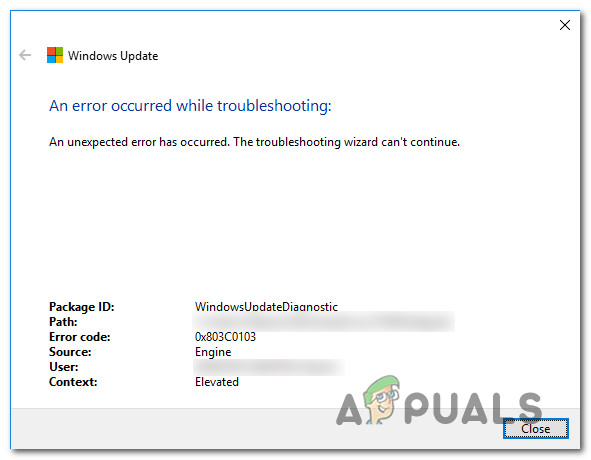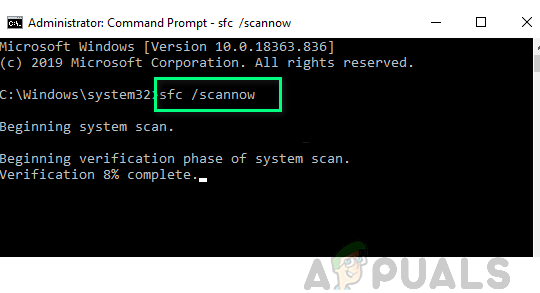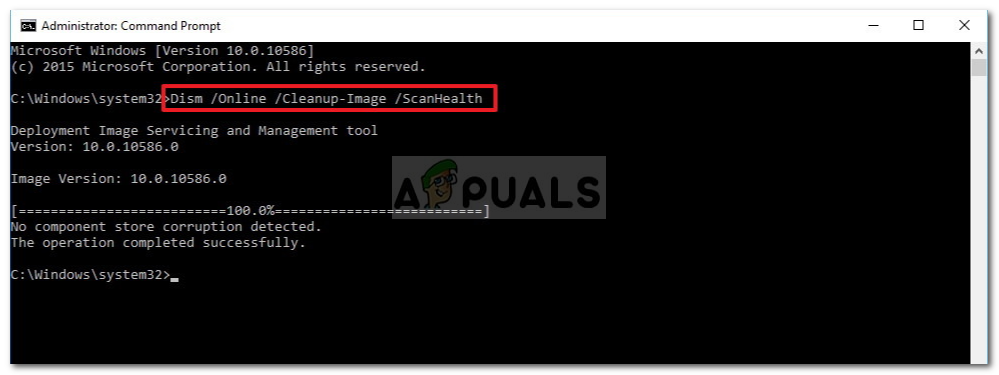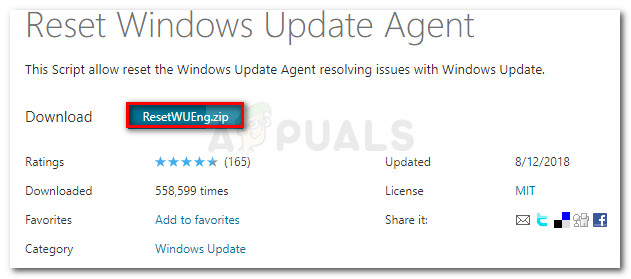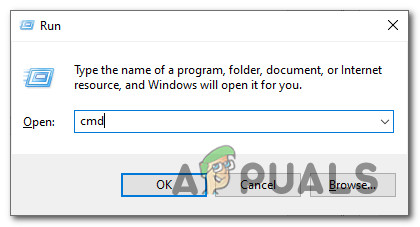After investigating this particular issue, it turns out that there are a couple of underlying issues that might be triggering this error code. Here’s a shortlist of potential culprits that might be responsible for this issue: Now that you are intimately familiar with every cause of this error code, here’s a list of verified fixes that should allow you to resolve the 0x803c0103 error:
Method 1: Running SFC and DISM Scans
As it turns out, one of the most common instances that will trigger the 0x803c0103 error when running the Windows Update troubleshooter is a system file corruption that is affecting the auto-updating function of Windows installation. If this scenario looks like it could be applicable, you should start by running a couple of scans with two built-in utilities – System File Checker (SFC) and Deployment Image Servicing and Management(DISM). While both SFC and DISM share some similarities, our recommendation is to run both scans in quick succession in order to improve your chance of fixing the corrupted system files. If this scenario is applicable, start with a simple SFC scan. Note: Keep in mind that this tool is entirely local and will not require you to be actively connected to the internet. Important: After you initiate this procedure, it’s very important to not close the CMD window even if the utility looks like it froze. Wait patiently until the process is complete, as interrupting the operation might cause logical errors on your HDD or SSD. After the SFC scan is completed successfully, reboot your computer and see if the issue is fixed once the next computer startup is complete. If the same 0x803c0103 Windows Update Troubleshooter issue is still occurring, deploy a DISM scan and follow the on-screen prompts to complete the operation. Note: A key difference between SFC and DISM is that DISM uses a sub-component of Windows Update to download healthy equivalents to replace corrupted system files. Because of this, you need to make sure that you have reliable Internet before initiating this operation. Once the DISM scan has been completed successfully, restart your computer once again and see if the 0x803c0103 error is now fixed. If the Windows Update Troubleshooter is still not fixed, move down to the next potential fix below.
Method 2: Reset every Windows Update Component
If repairing the system files didn’t allow you to fix the issue, you’re likely dealing with a persisting bug that is affecting the Windows Update troubleshooter. Since you were unable to repair the Troubleshooter via DISM or SFC, the next best thing you can do is deploy the same repair strategies in order to reset every Windows Update component that might be causing issues with your pending Windows updates. By far, the most common instance that will cause this kind of issue is one or more WU (Windows Update) components that are currently stuck in a limbo state (they’re neither open nor closed). If this scenario is applicable, you will be able to fix the problem by resetting all WU components that are involved in the updating process. Here are two different methods that you can follow in order to reset all Windows Update components:
A. Resetting WU via the WU Agent
Resetting WU via elevated CMD
If the same issue is still occurring even after you have successfully refreshed every Windows Update component, move down to the next potential fix below.
Method 3: Performing a Repair Unstall or Clean Install
If none of the methods above have allowed you to resolve the 0x803c0103 error when running the Windows Update Troubleshooter, you can conclude that your issue is caused by an underlying system corruption issue that can’t be fixed conventionally (with DISM and SFC scans). Several users that were facing a similar issue have reported that the issue was fixed after they refreshed every Windows component. This can either be achieved by an in-place repair (repair install) or by a clean install. Going for a clean install is a more straight-forward solution, but the main drawback is that it won’t allow you to keep your personal files (applications, games, personal media, etc.) unless you back them out first. On the other hand, if you decide to go for a repair install, the procedure is a little more tedious, but the main advantage is that you get to keep all your personal files including applications, games, personal media, and even some user preferences.
How to Use the Windows Update Troubleshooter in Windows 8 and 10Fix: Error 0x80070057 in Windows 11 Compatibility TroubleshooterFix: A problem is preventing the troubleshooter from starting on Windows 10Internet Troubleshooter Error 0x80300113