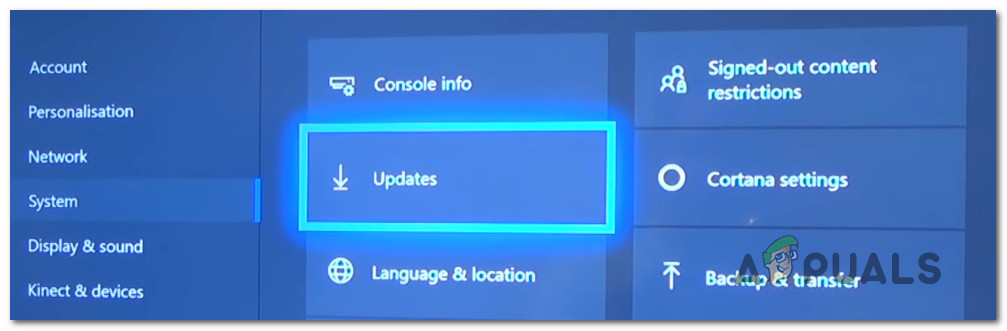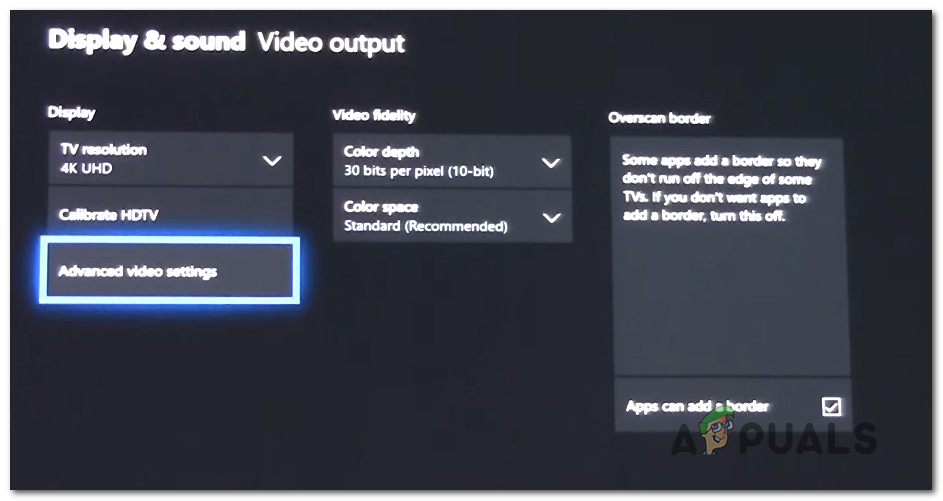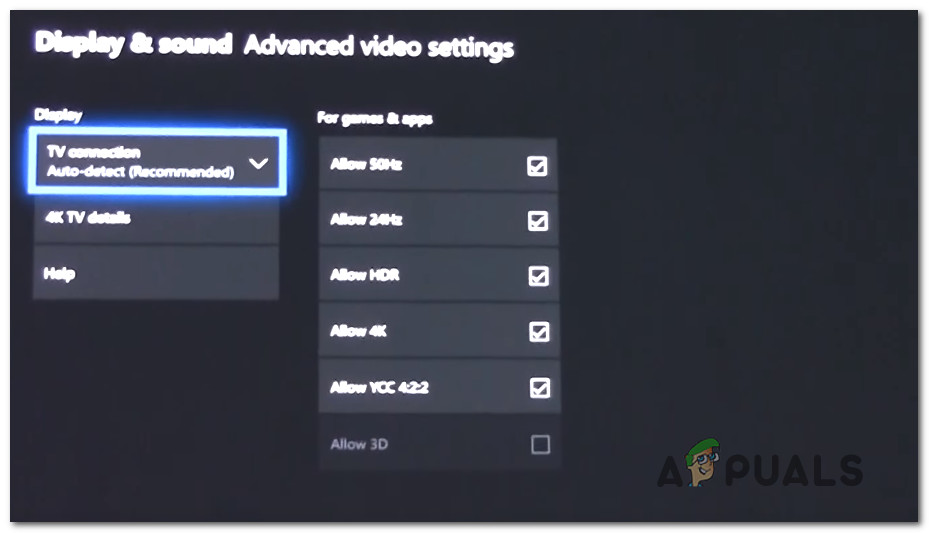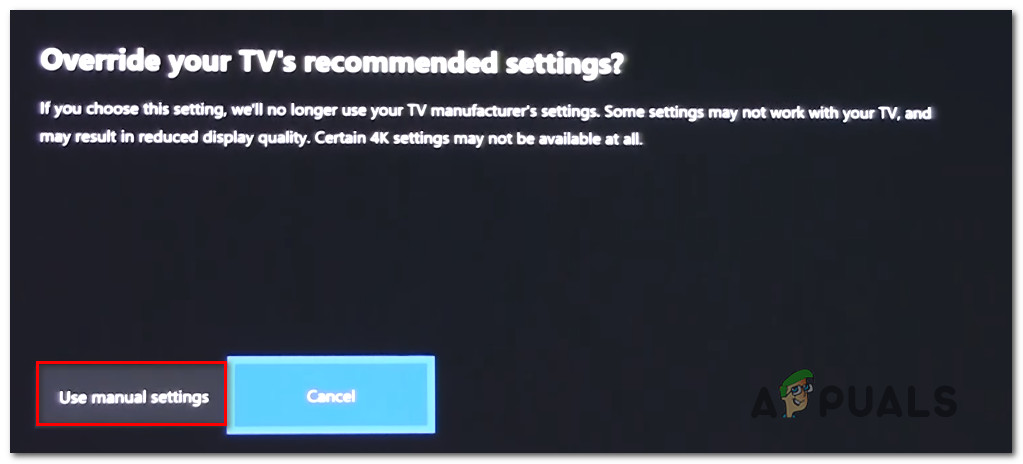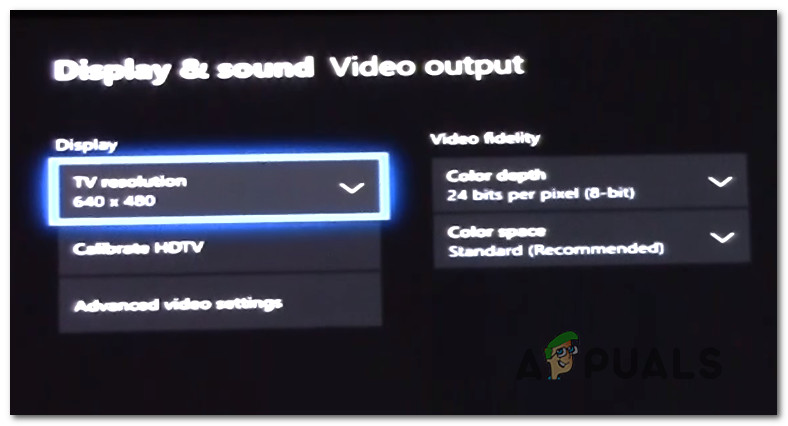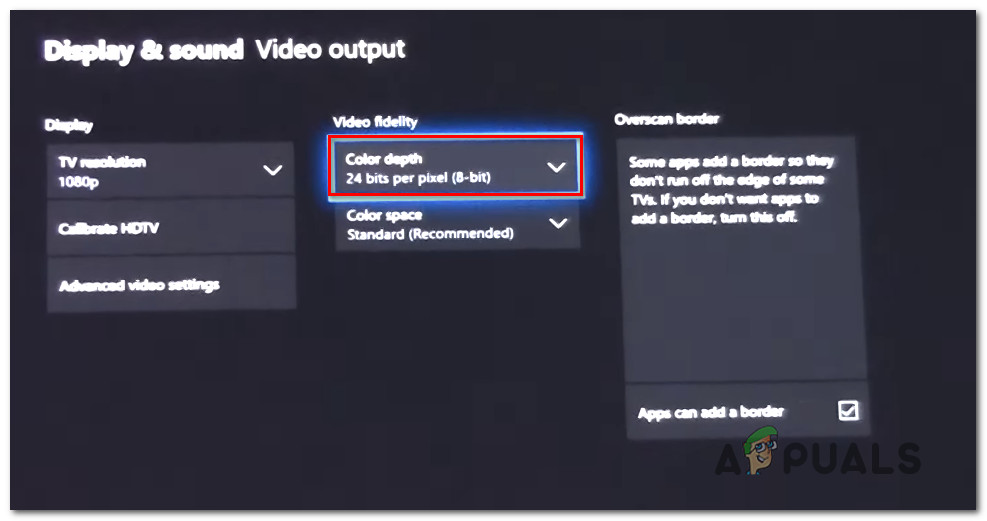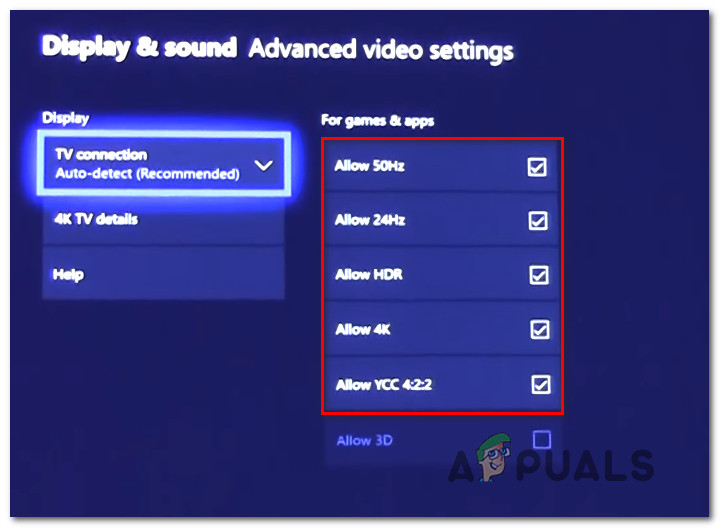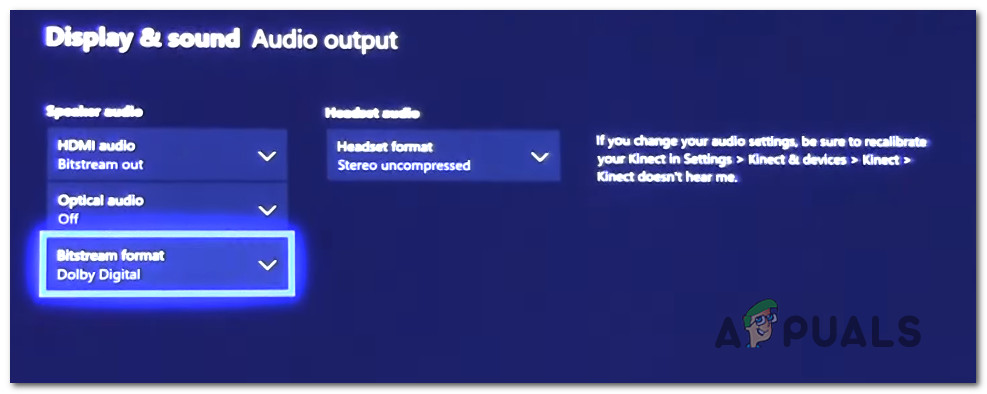What’s causing the 0x80bd0009 Error on Xbox One?
We investigated this particular error by looking at various user reports and by testing out the various repair strategies that are recommended by other users that have managed to fix the 0x80bd0009 error code on Xbox One. As it turns out, there are several different scenarios that will spawn this problem. Here’s a shortlist with culprits that might be responsible for the error: If you’re currently struggling to resolve this error message, this article will provide you with a couple of different troubleshooting strategies that should allow you to resolve the problem. Down below, you’ll find a collection of potential fixes that were confirmed to be effective by at least one affected user. For the best results, we advise you to follow the instructions below in the same order that we arranged them in. Eventually, you should stumble upon a fix that should resolve the issue regardless of the culprit that might be responsible for it. Let’s begin!
Method 1: Update Xbox One to the latest version
Since it’s been more than one year since this bug originally appeared, Microsoft has already patched it through the official channels. A while ago, you needed to use the Insider Hub in order to apply the fix that will resolve the Xbox One problem related to Dolby Atmos, but now that’s no longer necessary. Several affected users that were also encountering this fix have reported that they were finally able to use Dolby Atmos on their console after updating their console version to the latest. This is strong evidence that the patch fixing the issue is now being deployed to all consoles, not just to the ones that are signed inside the Insider Hub. To take advantage of the Dolby Atmos fix and resolve the problem on your console, start following the instructions below to update your Xbox One console to the latest: If you’re still encountering the 0x80bd0009 error code when you try to configure Dolby Atmos, move down to the next method below.
Method 2: Using the manual settings
In case you’re encountering this issue when trying to configure Dolby Atmos to run on your Xbox One X or your Xbox One S console, this method should allow you to fix the problem. If Dolby Atmos functions just fine inside the standalone application or with other connected devices but you can’t get it to work with your gaming console, chances are you need to do some manual adjustments. Several affected users that also found themselves in this exact scenario have managed to resolve the problem by going into the Settings menu and adjusting some Display & Sound settings so that Dolby Atmos is correctly configured. Here’s what you need to do: If you followed the instructions above and the issue is still not resolved, move down to the next method below.
Fix: Logitech Unifying Receiver not WorkingHow to Edit Email ID of the Receiver on GmailHow to Pair Xbox One S Controller with Xbox One Controller DongleDevil May Cry 5 Demo Performance and Graphics Analysis on Xbox One X and Xbox…