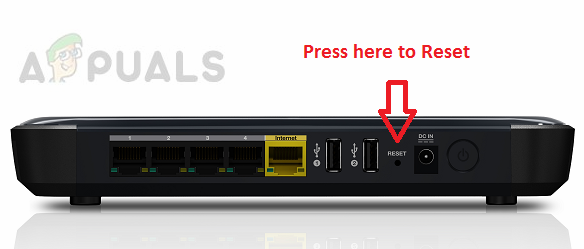What’s causing the Error code 0x87de0003 on Xbox One?
We investigated this particular issue by looking into various user reports and trying out different repair strategies that were recommended by users struggling to resolve the same issue. As it turns out, several different scenarios might spawn this error. Here’s a list with scenarios that might lead to the apparition of the Error code 0x87de0003:
Method 1: Checking the Status of Xbox Live Services
As it turns out, in some cases, the 0x87de0003 error code will end up being caused by something beyond your control. You’re likely encountering this error due to a temporary problem with the Xbox Live core services. Keep in mind that if one or more Xbox Live servers is/are undergoing maintenance or are the target of a DDoS attack, your console will unable to verify if you have true ownership of the game or application that you’re trying to launch. If you think this scenario might be applicable, you can investigate the status of Xbox Live servers by accessing this link here (here) to check if any core services are currently down. If the investigation above didn’t reveal any kind of server issue as all core services have a green checkmark, you can conclude that the issue is not widespread and it’s only happening locally (with your console). In this case, you can proceed to the next methods below for other repair strategies that might be capable of resolving the issue in situations where the problem is local.
Method 2: Resetting your router/modem
Another potential culprit that might be causing the 0x87de0003 error code on an Xbox One console is a network inconsistency. Several users that we’re also struggling to resolve this issue have reported that they were able to resolve this issue by either restarting or resetting your router. In this case, forcing a network refresh will end up resolving a wide array of issues caused by a network inconsistency. The ideal way to start is with a simple network restart. This is less destructive than a network reset – it will allow you to reset your network components without making any long-lasting changes to your network credentials and settings. To perform a router/modem reset, simply press the dedicated restart button, or press the ON/OFF button twice if the first option is not available. Additionally, you can simply disconnect the power cable from the power outlet. If you’ve already done this and it didn’t resolve your issue, you can take things a bit further and go for a router/modem reset. But before you attempt this, keep in mind that depending on your network equipment, this procedure will also reset your custom credentials and the default address of your router Note: In most cases, both logins will be reverted to admin (for both username and password). To perform a router/modem reset, simply push the reset button and keep it pressed for at least 10 seconds. Depending on your router/modem model, you might need a toothpick or a similar pointy small object in order to reach the Reset button. You’ll notice that the LEDs on the router will start blinking intermittently once the procedure is complete. If you’ve already performed the two procedures above and you’re still encountering the 0x87de0003 error code when you try to launch a game or application on your Xbox One console, move down to the next method below.
Method 3: Performing a power cycle
If none of the two methods above have allowed you to resolve the issue, you’re likely dealing with some kind of firmware glitch. Several users that also found themselves in this scenario have managed to resolve the issue by performing a power-cycle. As it turns out, a power-cycling procedure will end up resolving most firmware-related issues because it drains the power capacitors, effectively clearing any data that remains stored on the console when you perform a regular restart or shut down. If you’re determined to follow this procedure, follow the instructions below for steps on performing a power cycle on Xbox One: If the same problem is still occurring, move down to the next method below.
Method 4: Performing a soft reset
In case you followed the instructions above to no success, it’s likely that you’re encountering the 0x87de0003 error due to a firmware glitch. Several Xbox One users that also encountered this problem have reported that they finally managed to resolve the issue by performing a soft reset. This procedure will reset all files related to your operating system including all potentially corrupted data. Fortunately, you are allowed to keep all your personal files including game titles, saved data and user preferences. If you want to go this route, here are some step-by-step instructions on performing a soft reset on your Xbox One console:
How to Pair Xbox One S Controller with Xbox One Controller DongleDevil May Cry 5 Demo Performance and Graphics Analysis on Xbox One X and Xbox…How to Fix Error 0x803f9008 on Xbox One and Xbox Series X/SMicrosoft Cuts Xbox One X and All-Digital One S Production Ahead of Series X…