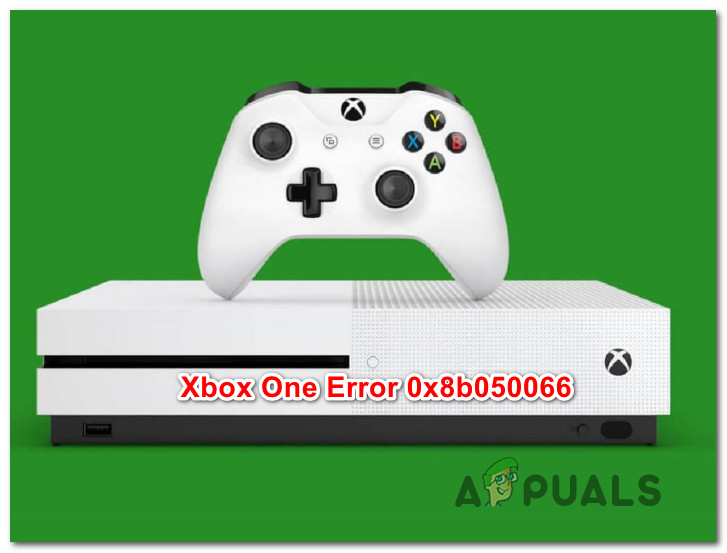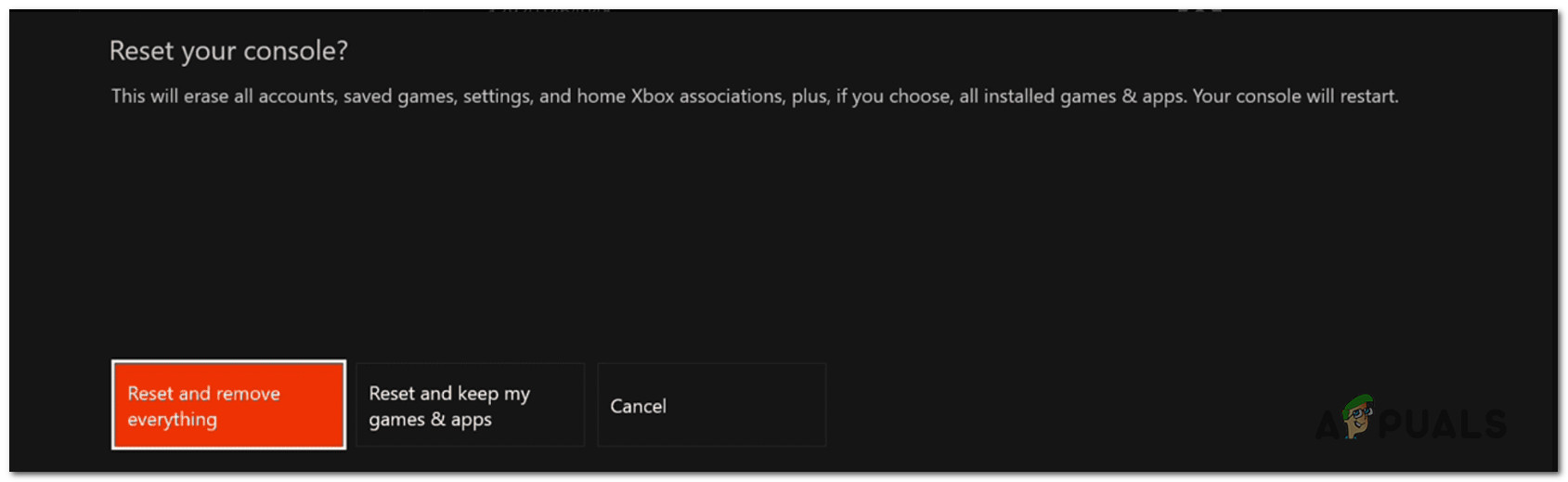What’s causing the 0x8b050066 error?
We investigate this particular error code by looking at various user reports and by testing out the different repair strategies that are recommended by other affected users that managed to resolve the issue beforehand. As it turns out, several repair strategies are known to cause this behavior. Here’s a shortlist with culprits that might be responsible for the 0x8b050066 error: If you’re currently encountering the 0x8b050066 error on your Xbox One console and you’re looking for a fix that will allow you to install and play the game, this article will provide you with several different troubleshooting steps. Down below, you’ll find a collection of potential fixes that other users in a similar situation have successfully used to resolve the 0x8b050066 error. If you want to remain as efficient as possible, we advise you to follow the instructions below in the same order that we arranged them in (via efficiency and severity). Eventually, you will stumble upon a fix that will resolve the issue regardless of the culprit that’s causing the problem. Let’s begin!
Method 1: Checking the status of Xbox servers
Before we move over to other potential repair strategies, let’s ensure that we’re not dealing with a server-side issue that is beyond your control. If we were to look at the history of this particular error code, we’ll see that in the vast majority of cases it has mass-surfaced in instances where multiple Xbox One core services were down- either during scheduled maintenance or due to a DDoS attack. If you want to infirm the possibility of an Xbox Liver server problem, then click on this link (here) and check each service for inconsistencies. If all services have a green mark, you can safely assume that the issue is not widespread. In this event, the issue is somehow being caused by a component of your local configuration (either your console or your router/modem) – In this case, you should follow the other repair strategy below for a set of recovery instructions. However, if the investigations above have revealed some problems with the Xbox Live servers, it’s clear that the Xbox One platform is dealing with some widespread issues – If this scenario is applicable, you should disregard all the other methods below and concentrate on Method 2. If that method doesn’t work, your only alternative is to wait for Microsoft’s engineers to resolve the issue. Now that you know more about the status of the Xbox Live servers, follow the next method below for some additional repair strategies capable of resolving the 0x8b050066.
Method 2: Installing the game in Offline Mode
As it has been reported by a lot of affected users, the most reliable way of circumventing the 0x8b050066 error is to install the game that was previously failing in Offline Mode. This will manage to bypass most server-side issues since you’ll force your console to rely solely on your console to do the installation (no Xbox service involvement). A lot of affected users have reported that they were able to resolve the issue by switching their console’s network mode to Offline Mode, doing the installation, then changing the network mode back to Online mode. After doing this, most have reported that they were able to play the game title without issues. Here’s a quick guide on switching your console network mode to Offline and doing the game installation this way: If you’re still encountering the 0x8b050066 error even after following the steps above, move down to the next method below.
Method 3: Power a power cycle
If going into Offline Mode didn’t allow you to circumvent the 0x8b050066 error, the issue is likely occurring due to some firmware or software glitch that is affecting the installation phase. In situations like this one, one viable fix is to perform a power-cycle on your console. Several affected users have reported that this procedure has allowed them to complete the game installation and play it without encountering the same error code. But don’t confuse this with a regular restart. What this method essentially does is it drains the power capacitors on your Xbox console, which ends up eliminating the vast majority of firmware-related issues that might spawn the 0x8b050066 error code. Here’s a quick guide on performing a power cycle on your Xbox console: If the same issue is still occurring, move down to the final method below.
Method 4: Doing a factory reset
If none of the instructions below have allowed you to resolve the 0x8b050066 error and you confirmed that the issue is not server-side, chances are you’re dealing with some type of OS corruption that cannot be resolved conventionally. In situations like this one, the only viable fix is to perform a factory reset to revert your console to an initial state. But keep in mind that this procedure essentially means that any type of data that is currently stored on your console will be lost. Keep in mind that although Xbox gives you the option to perform a soft reset, we advise you to go for the severe approach since it has been confirmed that game files can also be responsible for this issue. Several affected users have reported that they managed to resolve the issue after they performed a factory reset. Here’s a quick guide on how to do this:
How to Pair Xbox One S Controller with Xbox One Controller DongleDevil May Cry 5 Demo Performance and Graphics Analysis on Xbox One X and Xbox…How to Fix Error 0x803f9008 on Xbox One and Xbox Series X/SMicrosoft Cuts Xbox One X and All-Digital One S Production Ahead of Series X…