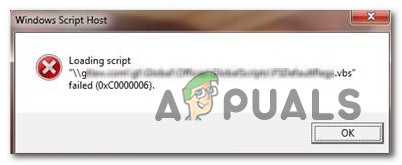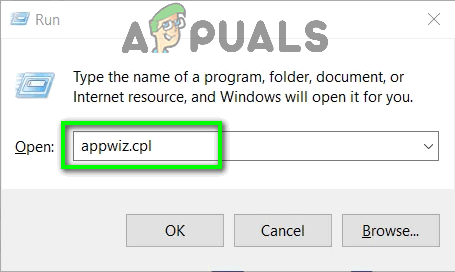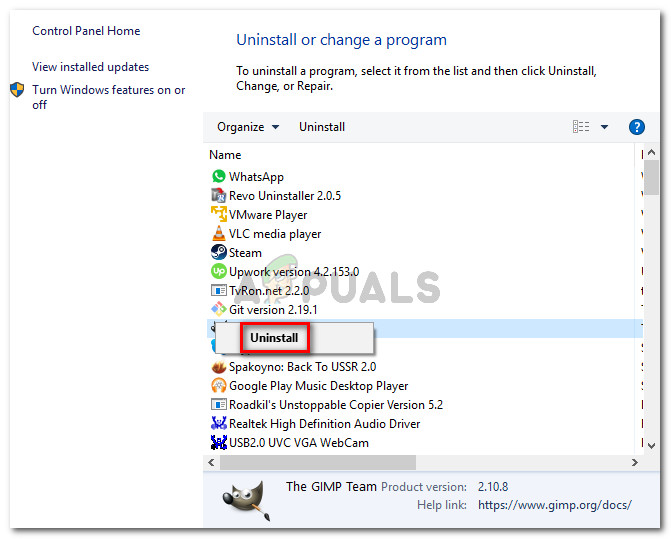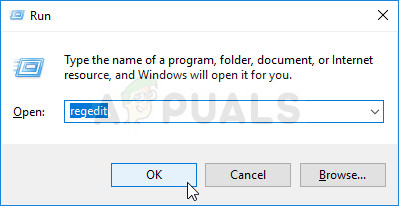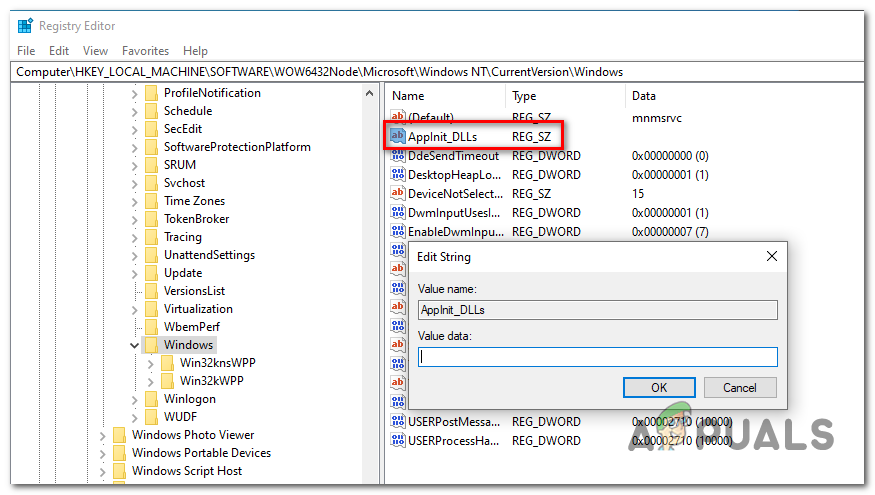It’s quite common to see this particular error when attempting to run an executable from a network volume. This is most likely due to an intermittent problem facilitated by an overprotective firewall or AV suite. However, this false positive can also be caused by a glitched AppInst_DLLs registry value or by some type of system corruption.
Method 1. Uninstalling 3rd party AV/firewall suite
If you’re encountering the issue while trying to run an executable from a network volume and you’re using a 3rd party suite, chances are the issue is occurring due to a false positive that is forcing the security suite to stop the connection with the network volume. Note: Kaspersky is most commonly reported as being responsible for causing this particular error message. In case this scenario is applicable to your current situation, you have two ways forward: Option 1 is harder to implement since the steps of establishing exceptions will be specific to the 3rd party suite that you’re using. If you don’t know how to do it, search online for steps on doing this with your AV/firewall suite. If you want to go for Option 2, here are step-by-step instructions on uninstalling the 3rd party suite/firewall that’s causing the problem: In case the issue is still not resolved, move down to the next potential fix below.
Method 2. Cleaning the value AppInst_DLLs key
As it turns out, this particular error can also occur due to a particular registry key that is keeping track of the number of crashes and unexpected freezes that end up affecting 3rd party apps. However, this particular key has the potential of going bad and, under some circumstances, might force your system to trigger the 0xc0000006 Error (STATUS_IN_PAGE_ERROR) when it’s not the case. If you think this scenario might be applicable, follow the instructions below to ensure that there are no false-positives associated with performance decreases, registry errors, RAM decline, fragmented files, unnecessary or redundant program installations that might force the system to trigger the 0xc0000006 error: In case the same 0xc0000006 error is still persisting, move down to the next potential fix below.
Method 3. Running DISM and SFC Scans
If none of the methods below allowed you to fix the 0xc0000006 error, chances are the issue is being caused by a system file inconsistency facilitated by some type of corruption. Several affected users that struggled to resolve the issue have reported that the problem has been fixed after they ran a couple of built-in utilities capable of resolving the system file corruption – SFC (System File Checker) and DISM (Deployment Image Servicing and Management). It’s important to understand that SFC and DISM have different approaches when it comes to fixing system file corruption. This is why the best approach is to use them both together to improve your chances of resolving the issue. SFC is much more efficient as fixing logical errors as it relies on the locally stored cache to replace corrupted files with healthy copies. On the other hand, DISM relies on WU (Windows Update) component to replace corrupted files with healthy equivalents. Here’s what you need to do in order to run DISM and SFC from an elevated CMD prompt: In case the same issue is persisting, move to the final method below for instructions on refreshing every OS component.
Method 4. Performing a Repair install
If none of the potential fixes above have helped you, it’s very likely that the issue you’re encountering cannot be resolved conventionally. In this case, the only way that will allow you to fix the issue is by refreshing every Windows component. The easiest way to do this without losing your personal data is to perform a repair install (in-place upgrade procedure. But the safest way of doing this is by using a compatible installation media. NOTE: If you don’t have a compatible installation media, here’s how to create one for Windows 10. Once you have one ready, follow the instructions (here) for instructions on how to performing a repair install procedure.
How to Fix Bad Image Error 0xc0000006 on Windows 10/11?FIX: Windows Defender Error The service couldn’t be started Error code:…How to Fix PlayStation “An Error Has Occurred” (no error code)?Fix: Error 1310 Error Writing to File