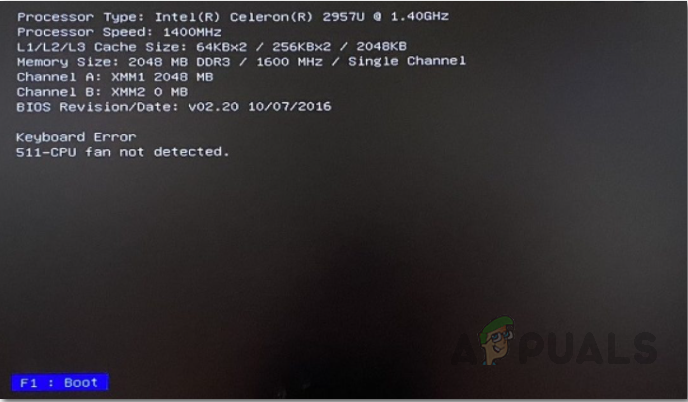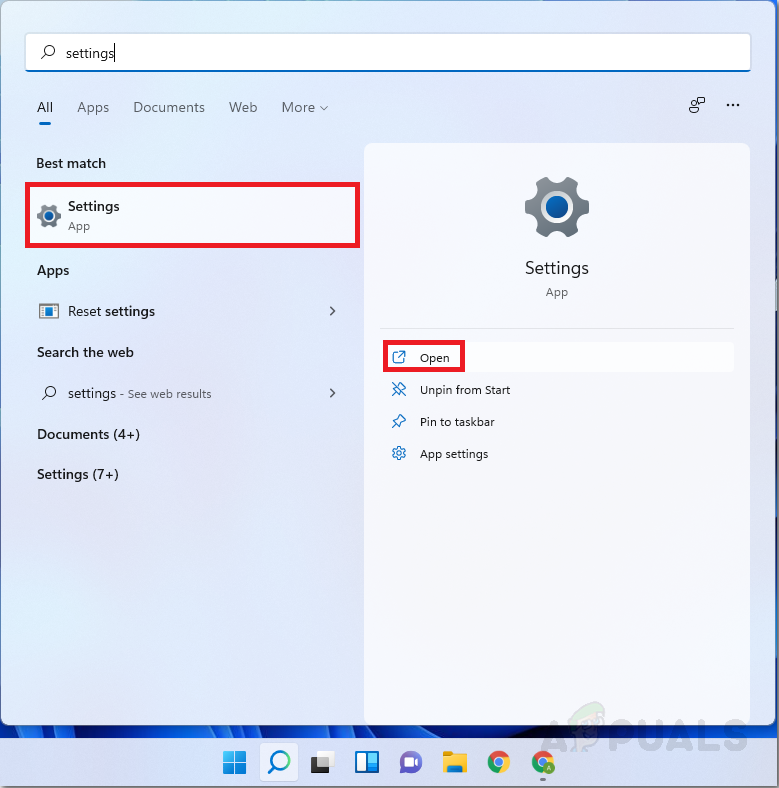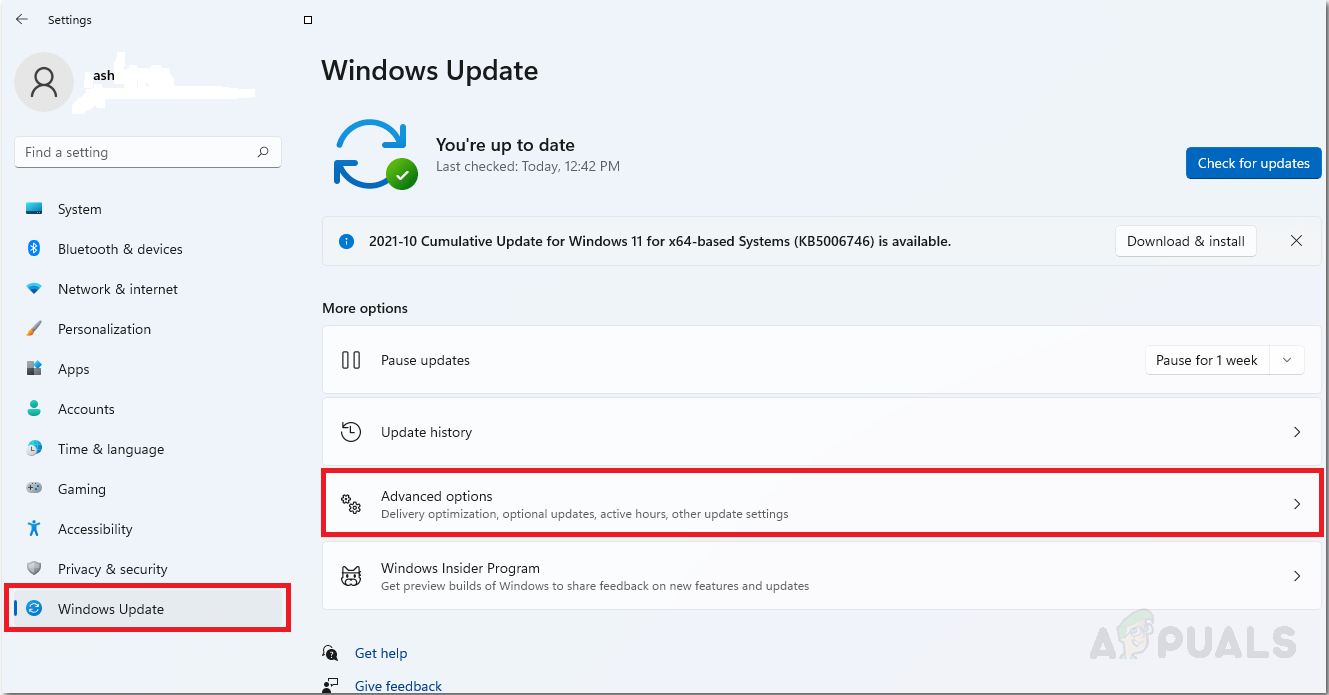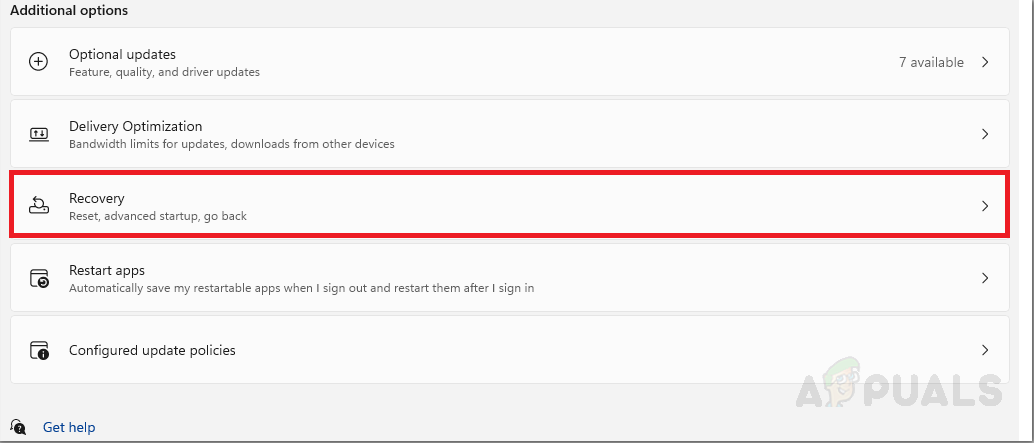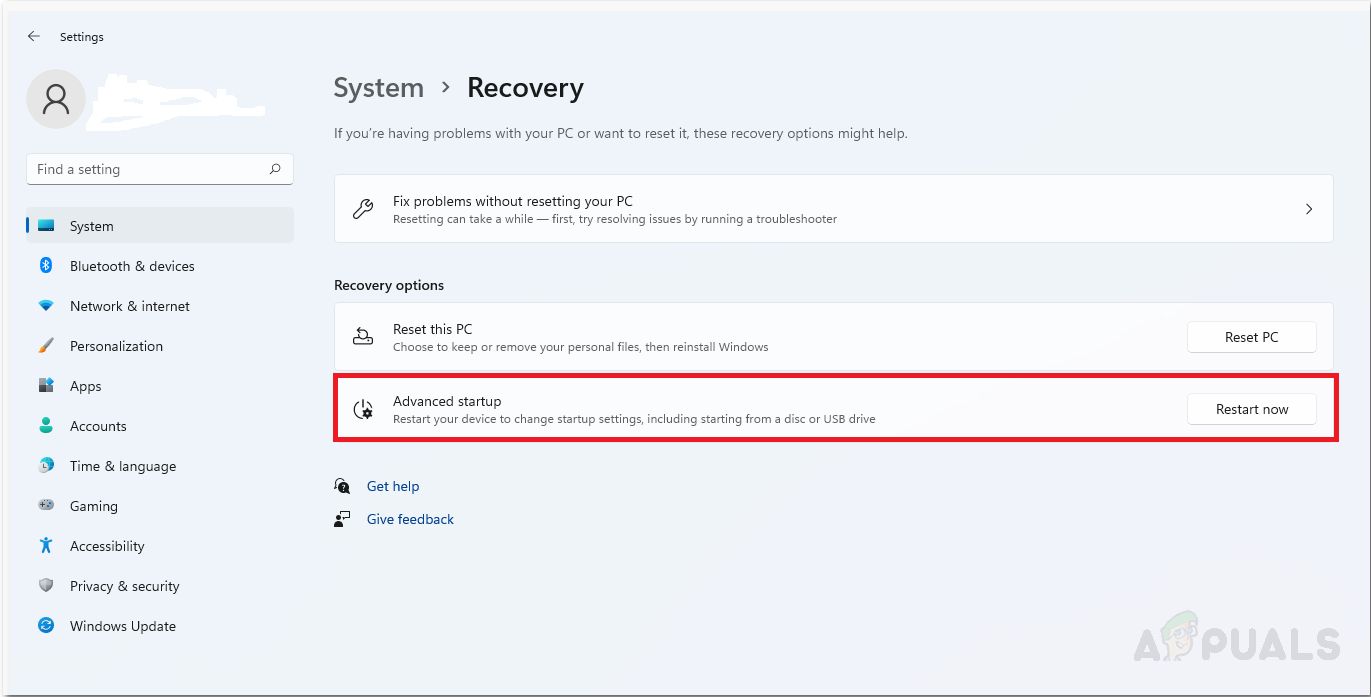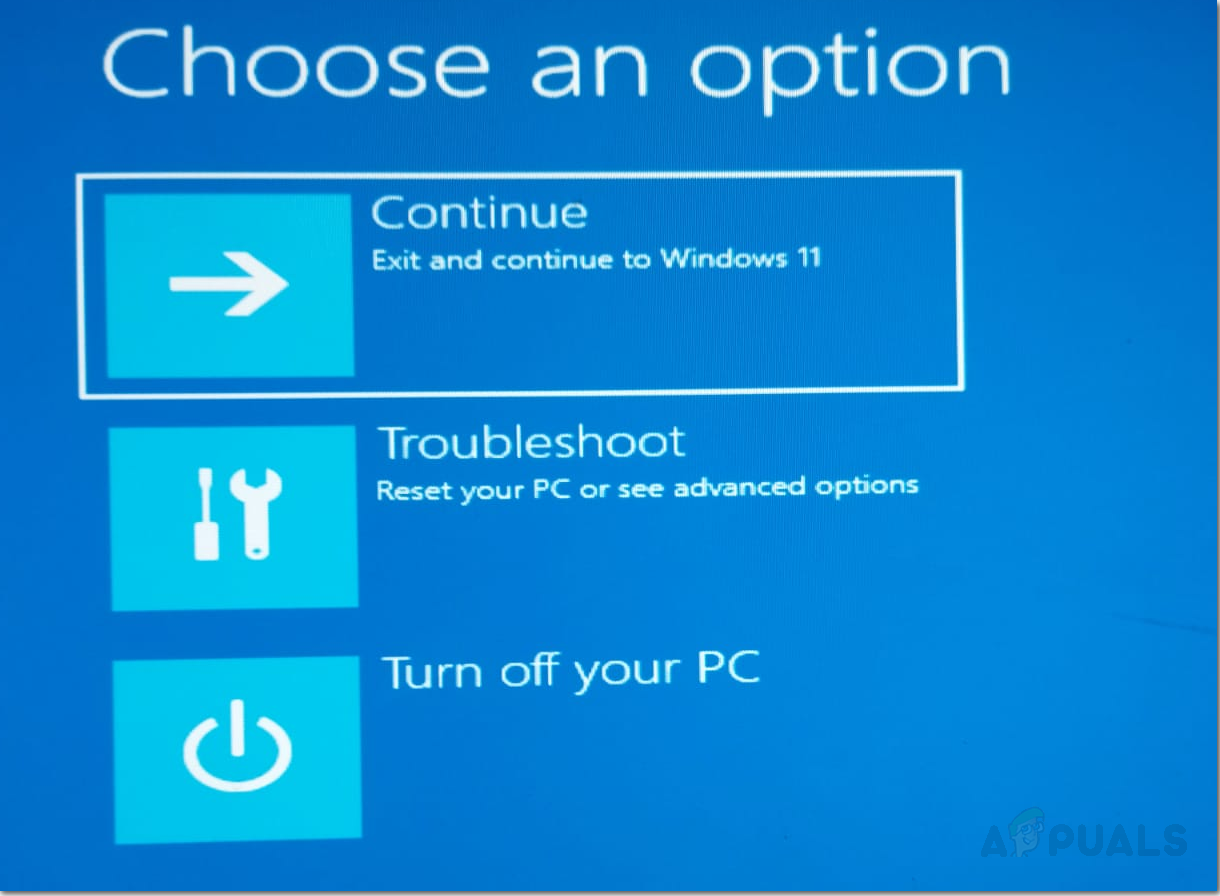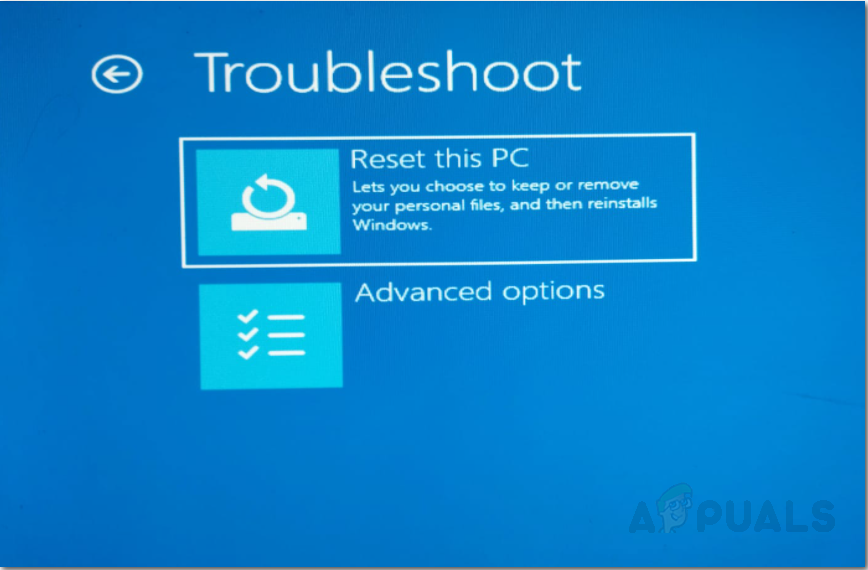The “511-CPU fan not detected” error is quite commonly caused by hardware issues with the fan itself however some system settings can also cause errors to be prompted on boot. Here is a list of some potential culprits:
Physical Damage – Any damage to the fans, its heatsink, or the motherboard could prompt this error.Dirty and Dusty Fans – One of the most common causes for any Fan related error is due to dust-filled fans. Many users experiencing the “511-CPU fan not detected” error have reported that their issue was resolved after performing an overdue cleaning of their internal CPU fans.Weak or Un-secure connection of Internal CPU Fans – If the cables of the fans aren’t connected securely it can cause a plethora of issues including the “511-CPU fan not detected” error.BIOS Settings – Modern-day computers BIOS settings control fan speed meaning that custom settings could be a possible cause for the error. In this case, we can reset our BIOS settings to default to see if that fixes the error.
Now that we know the potential causes for the “511-CPU fan not detected” error we can go over the methods to fix the problem.
Check for Physical Damages
A very obvious one to start with, unplug your pc, open the case and check for any signs of physical damage to your fans, fan rotors, heatsink, or motherboard as any damage to them can be the cause of this error. Since you are going to be interacting with your pc hardware ensure that you are properly grounded to prevent damaging your parts. In case any parts are damaged, you will need to repair them to fix the ‘511-CPU not detected’ error.
Clean the Internal CPU Fans and Heatsink
It is recommended to clean your PC regularly as the build-up of dust is very problematic for PC components and it can drastically tank performance and reduce their shelf life. A large build-up of dust around the fan’s motors and heatsink will decrease or jam fans while also stopping effective dissipation of heat. In case you’re still dealing with the same error move on to the next fix.
Secure CPU fan connections
If any of the CPU fan cables are loose or connected to the wrong socket your computer won’t recognize that the fan is plugged in and will prompt the “511-CPU fan not detected” error. If the error persists then move on to the next Fix.
Reset Bios settings to default
Your BIOS settings perform a test on computer hardware including your fans on startup, custom settings can lead to your internal CPU fan failing the test thus changing the BIOS settings back to default may solve the ‘511-CPU fan not detected’ error. The most simple and safest way to change your BIOS settings to default is internally through your PC’s boot menu. There are two ways to access your computer’s bios settings the easiest and most UI-friendly one being through your desktop.
Access BIOS settings from Desktop
Access BIOS settings from Startup Screen
This method doesn’t require the use of windows and allows for BIOS access during boot. Depending on the manufacturer you may need to press a different key during startup to access the BIOS settings however it is most commonly F2 or F12. Find the “reset to default” option in bios settings and reboot your device and check to see if it fixed the issue. Finally, if none of the methods above have worked out for you, then you should contact support for your respective OEM and hope that they can help you. Alternatively, you can order and install a replacement fan for the time being.
How to Fix ‘An Error Occurred During Activation. Try Again’ Error during…[FIX] Overclocking Failed Error Message During BootHow to Fix a CPU Fan Not SpinningHow to Fix CPU Fan Error on BIOS