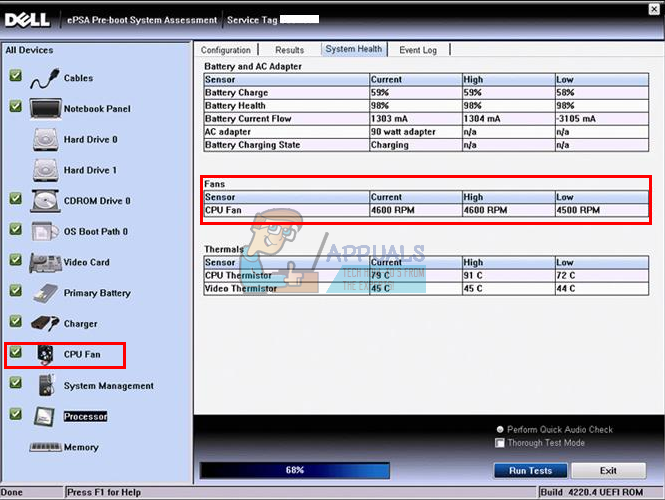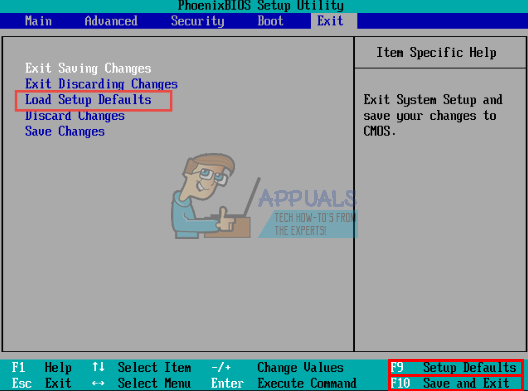If your CPU fan does not spin, the issue could be anywhere from the fan, the motherboard, to the power supply unit. The fan can get clogged with dust and lint hence preventing it from spinning. The wires going into the fan can also get in the way of the fan blades and prevent it from spinning (these fans don’t have a lot of torque). Your motherboard could also be the problem; if the circuit supplying the power to the fan is fried/short, then your fan will not be able to spin. The same problem could originate from the PSU (power supply unit) if it is not able to output the 5V or 12V to power your fan. Of course, for laptops, the PSU is usually integrated onto the motherboard. Remember that it is normal behavior for the CPU fan to stop spinning when the CPU temperatures are low or you are not running any power-hungry applications. In order for your computer to function at its optimum, cooling is essential. This can be done by use of cooling systems, coolants, and more popularly, by use of cooling fans. It is therefore alarming when you notice that your CPU cooling fan is not spinning. While this might not be a cause for alarm on its own, when combined with overheating of the CPU it is definitely a red alert. There are several fans in a computer, including a PSU (power supply unit) fan, CPU (central processing unit) fan, case/chasis fan, and the GPU (graphics processing unit) fan. Laptops usually have one fan to save on space and weight. Users have been having a common problem with their CPU fan not spinning; the computer then overheats and throws a BSOD then shuts down due to thermal monitoring. For others, the computer does not start at all. During the boot process, they might see a fan error. In both cases these are usually mechanisms that prevent the computer from overheating because the fan does not work. This article will tackle this issue, show you how to troubleshoot and give you common solutions to this problem.
Troubleshooting your CPU fan
The issue could be your fan, motherboard or power supply unit. You can use the methods below to tell where the problem is. Try using a different fan header (terminals on your motherboard that connect to your fan(s)) to test your fan. You can use the PSU, case/chassis or GPU fan header. Laptop users will need to test on a different computer. If it spins, then the problem could be the motherboard or power supply unit. You can also use a known working fan and plug it on your motherboard. If it spins, then the problem is with your fan. If you have a multi-meter, test the voltage across the red and black terminal. It should be 3-5V or 12V, otherwise your motherboard or PSU has a problem. All computers have system diagnostic tools and the CPU fan is one component tested here. Shut down your computer and press the power button. Immediately press F12 to enter into the system boot options. On the boot menu screen, select the Diagnostics option. The PSA+ window is displayed, listing all devices detected in the computer. The diagnostics starts running the tests on all the detected devices. Once the test is completed, a message prompt will appear “if you want to continue memory test” select no. Then 32-bit Diagnostics will be initiated, select custom test. Now select fan as a specific device and run the test. Once the test is completed the results will appear and make a note of the log displayed. If you get an error message such as: “Fan-The [Processor Fan] failed to respond correctly. Error code 2000-0511. Validation 13133” then you’re your cooling system is dead and will need replacement. Below are some of the common solutions to this problem. The methods mentioned can get expensive quickly since this could be a hardware problem so we have started with the inexpensive methods.
Method 1: Restart your computer
The CPU fan can easily be stopped with a finger or debris since it does not have much torque. To prevent the fan wiring from frying or any other damage, your fan will stop spinning even if you remove your finger or the debris. Restart your computer to clear this error.
Method 2: Clean your fan by blasting it with compressed air
Fans usually get clogged with dust. The buildup could reach the fan blades and prevent them from spinning since these fans do not produce a lot of torque. You can disassemble your fan and clean it. If you are not sure how to do that, get a can of compress air and blast it into the fan vents. Make sure that your fan does not get to high RPMs (Revolutions per minute) since it may damage the fan.
Method 3: Clear any wiring from the fan blades
Since CPU fans do not produce a lot of torque, wiring going into the fan motor can block the blades from spinning. Take down your fan and make sure that there are no wires or anything going into the fan blades. Secure the fan wiring onto the side using epoxy to ensure they do get in the way of the fan blades.
Method 4: Reset/Flash your BIOS
Your BIOS controls your fan. Resting it will clear any misconfigurations and get your fan working. To reset the BIOS: You can also reset your BIOS by removing all power cables, battery, and removing the CMOS battery and pressing the power button for at least 30 seconds.
Method 5: Replace your fan
If you have tested your fan on another PC and it doesn’t work, or you have tested a known working fan on your PC and it still doesn’t spin, then you will need to get a new fan. You should also ensure that you are getting a 3-5V or 12V on the CPU fans terminals to avoid any doubt.
Method 6: Replace your motherboard
The only sure way to know if your motherboard is the problem is to test a working CPU fan on your PC. If it also doesn’t spin, then you will need to replace your motherboard. If you have electrical skills, you can test if the CPU fan voltage output is between 3-5V or 12V. If there is no voltage or it is below 3V then your computer is not able to supply enough power to run the fan. You will need to replace your motherboard. Make sure that your motherboard fits with your power supply unit and other components or you will have extra costs replacing the other components too.
Method 7: Replace your power supply unit
Replacing the motherboard is not usually a guarantee to solve this problem if you are on a desktop computer. Since laptops integrate the PSU onto the motherboard, replacing the motherboard will fix the problem. Desktop computers have a separate power supply unit that supplies 3V, 5V, 10V and 12V to your motherboard. If the 5V or 12V supply is dead, your fan will not work. This will therefore need your to replace the PSU. You can tell that your PSU needs replacement when you get beeping sounds, or there is more than one component that won’t work (your monitor, fan, USBs, keyboard, mouse) or the computer starts for a while and then shuts down immediately. Make sure that the PSU you are getting has similar supply ports with your replacement PSU otherwise they will not be compatible. PS: If your CPU is overheating and you need inexpensive methods to cool it, you can check our article on how to lower cpu temperature
How to Fix ‘511 CPU Fan not detected’ Error During BootHow to Fix CPU Fan Error on BIOSEVGA RTX 3090s Were Dying Due To Poor PCB Design and Not The Fan ControllerFix: PS4 Fan Loud