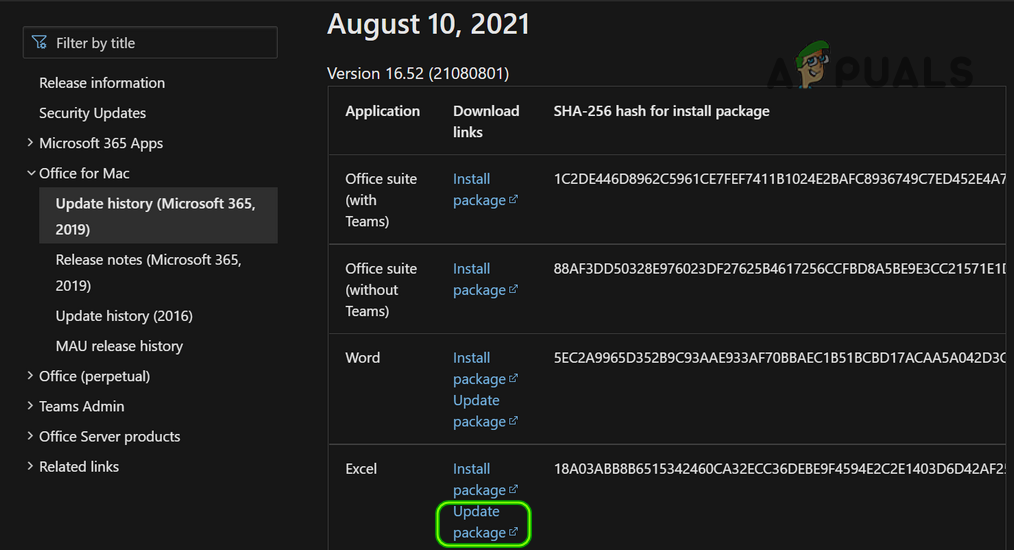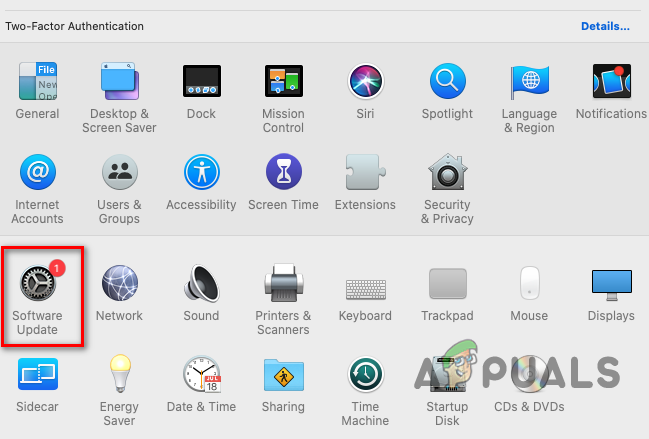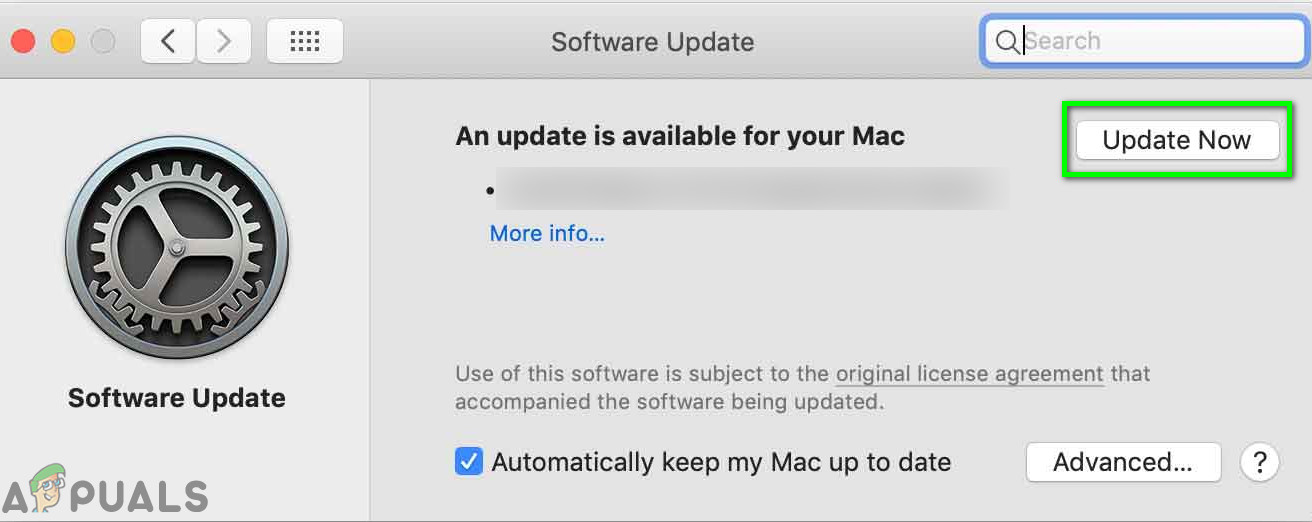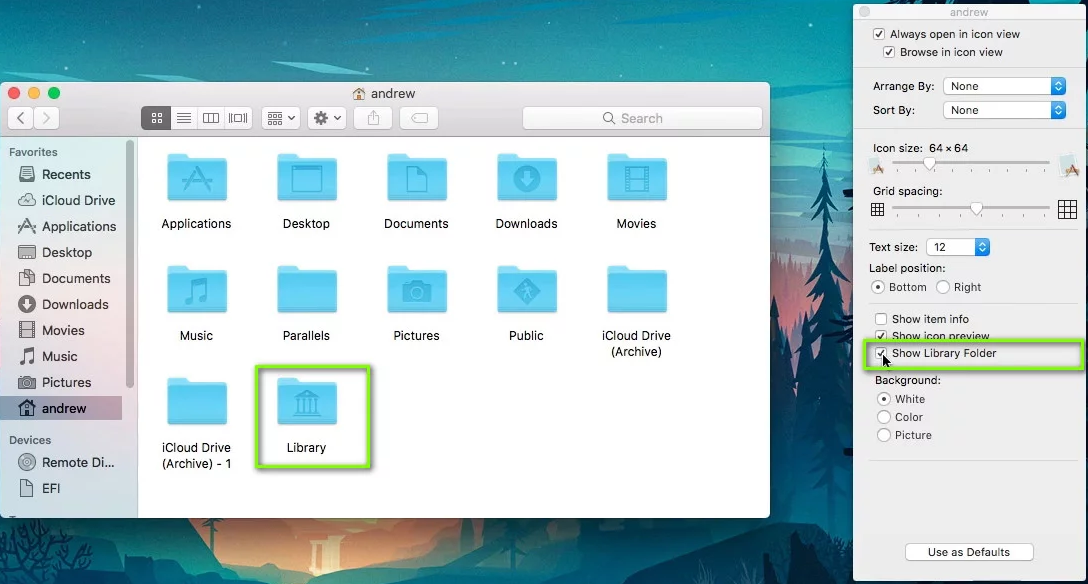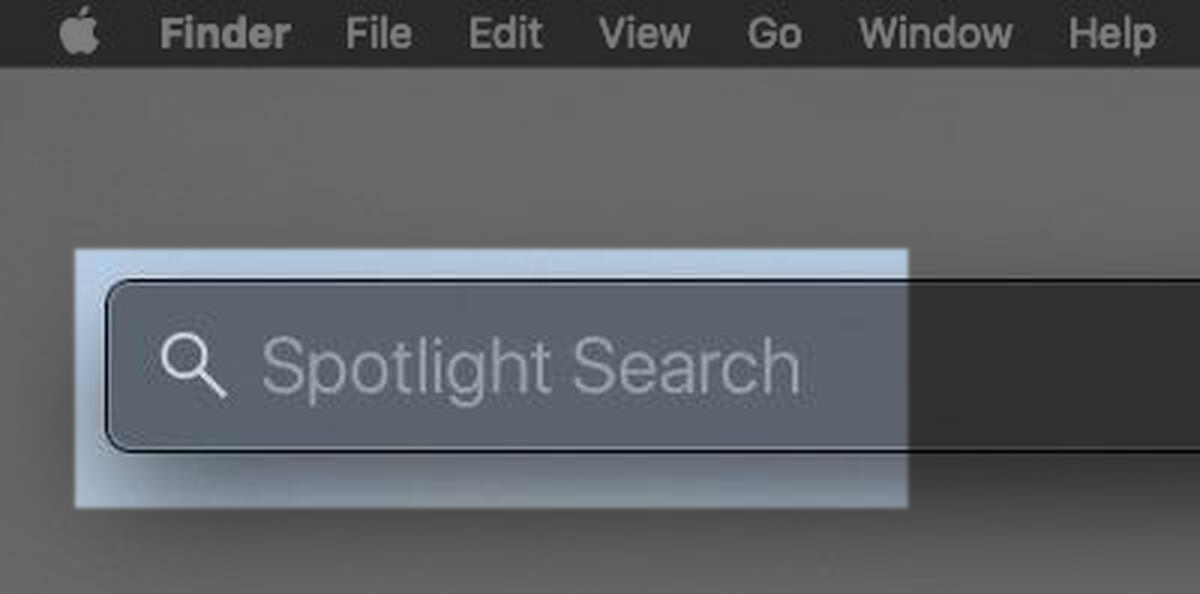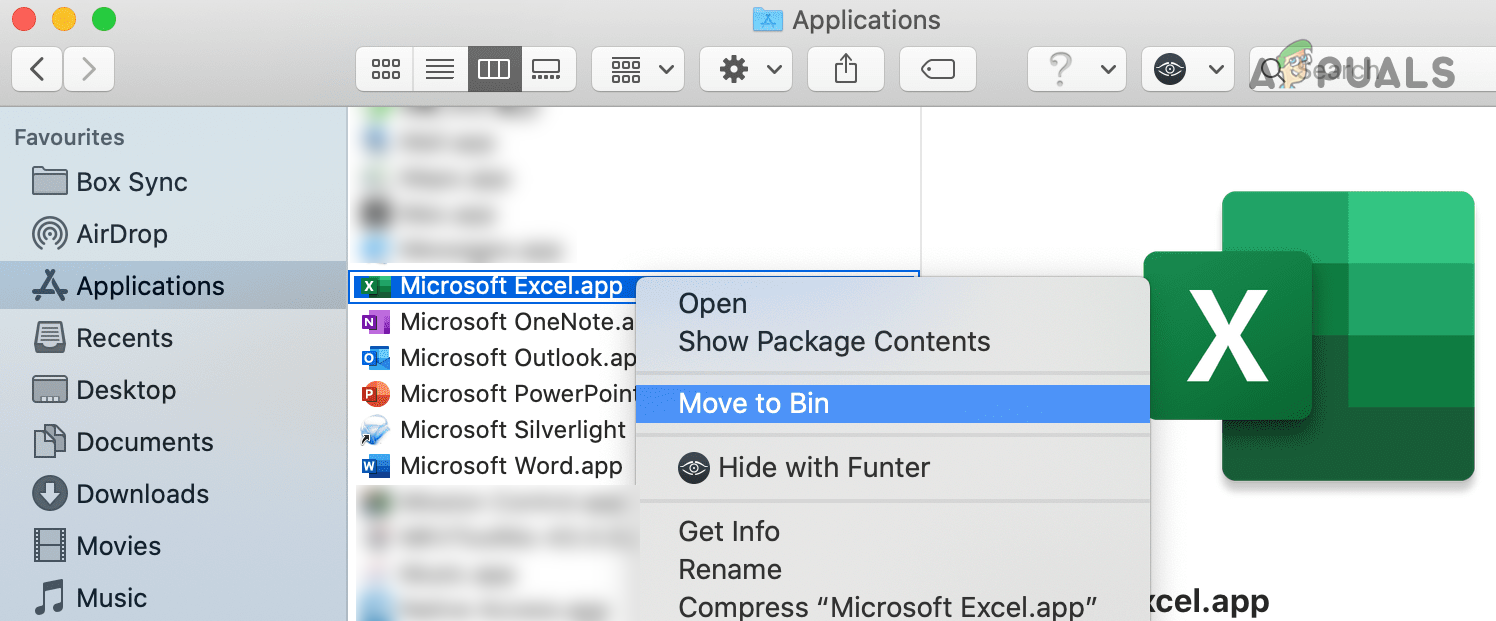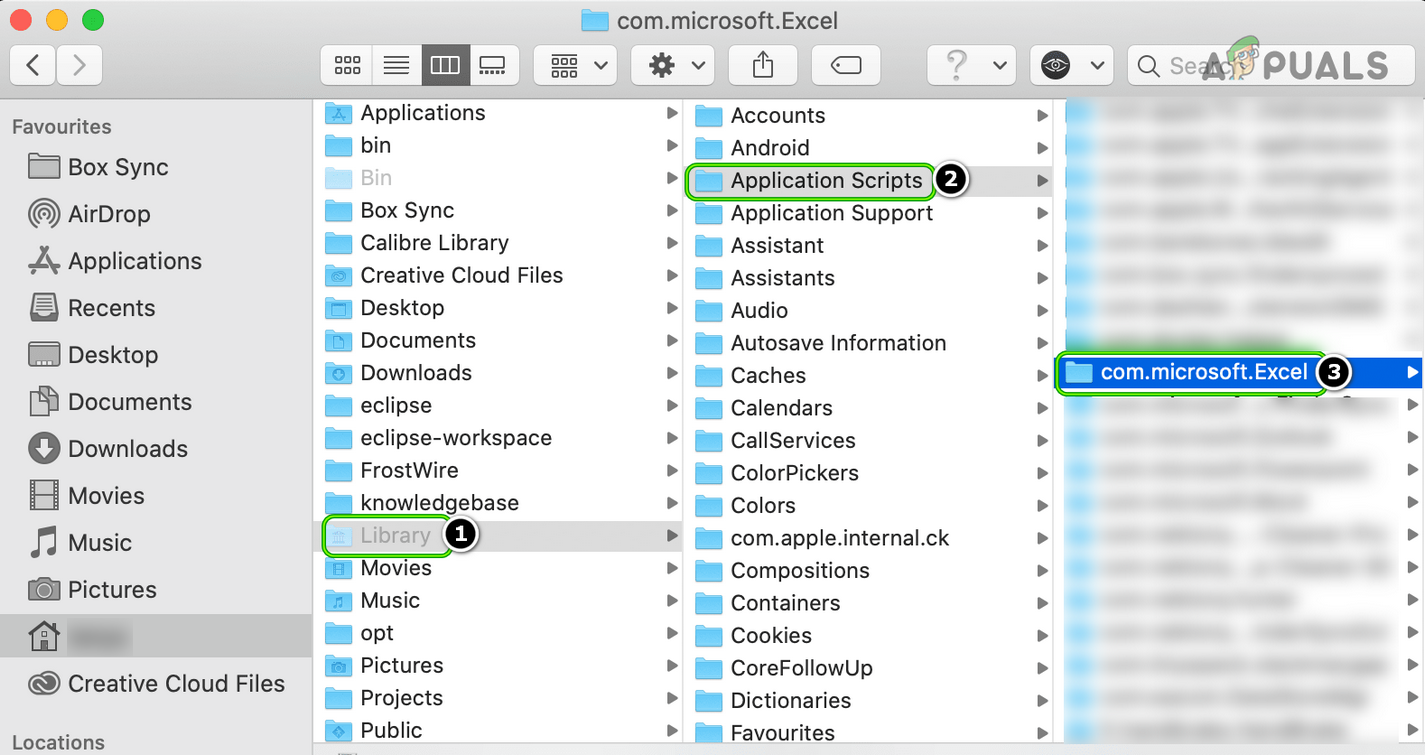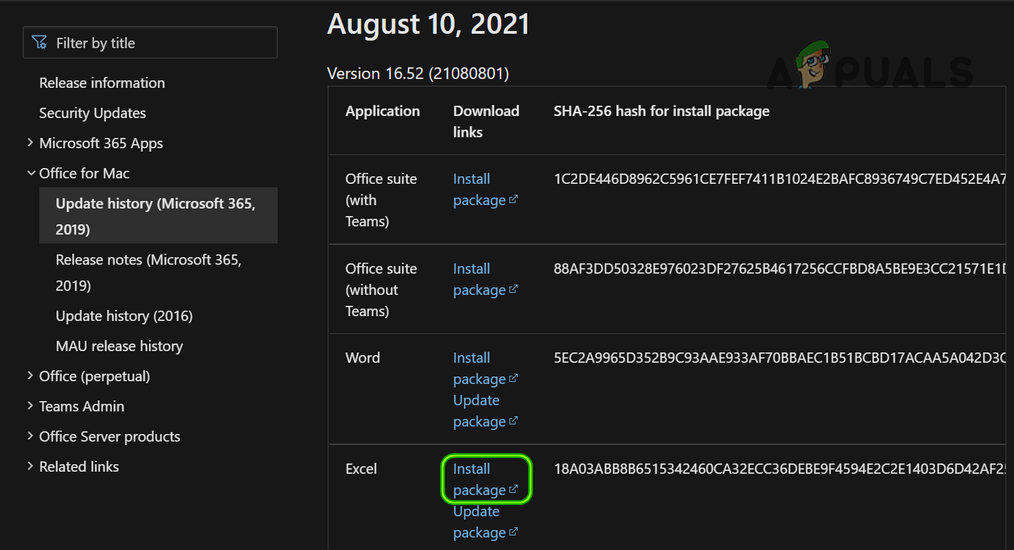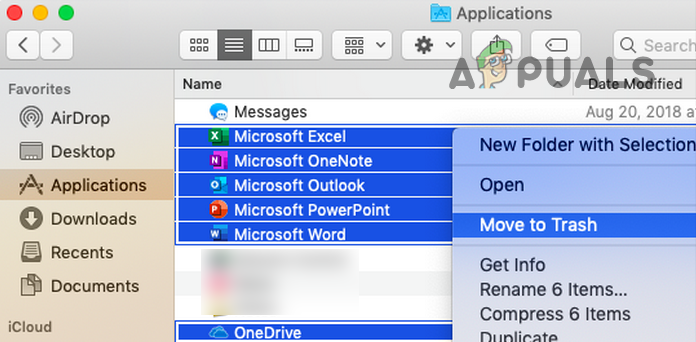You can’t open the application “Microsoft Excel” because it may be damaged or incomplete. After thoroughly going through the issue reports, we can identify the following main causes of the issue: So, what should you do if Excel is damaged or incomplete? You can perform the undermentioned solutions but before that, check if Excel can successfully be launched from the Applications folder (not from a shortcut or a file). Moreover, check if booting your Mac into the Safe Mode clears out the issue. If it does, then check if clearing out the start-up items of your Mac solves the problem.
Update the Excel App to the Latest Build
macOS is regularly updated to keep up with improvements and new features.If the Excel app on your Mac is missing an essential update, it may have become incompatible with the OS, resulting in the damaged or incomplete Excel message. In this case, updating may quickly solve the problem.
Update the OS of Your Mac to the Latest Build
If the OS of your Mac is missing an essential update, it may conflict with the rapidly updated Office apps including Microsoft Excel. This incompatibility may result in Microsoft Excel’s damaged or incomplete issue. In this context, updating the OS to the latest build may solve the Microsoft Excel issue at hand.
Clear the Corrupt Cache of Microsoft Excel
macOS, like other operating systems, uses application/system caches to speed up its processes and the same is the case with Microsoft Excel. If Excel’s cache on your Mac is corrupt, it may lead to unexpected problems. In such a scenario, clearing the corrupt cache of Microsoft Excel may solve the issue. Firstly, make sure all the Office applications are closed and nothing related to them is running in the Activity Monitor of your Mac.
Copy the Microsoft Excel Application to the Applications Folder
If the Microsoft Excel application file has been moved from Mac’s applications folder, either by you or by another app on your system, then you may encounter the error message. In this context, moving back the Microsoft Excel application file back to the applications folder may solve the problem.
Reinstall the Microsoft Excel Application
There can be many reasons leading to the corrupt installation of Microsoft Excel like a sudden power failure or if Excel could not completely download/ install. In this scenario, reinstalling the Microsoft Excel application may solve the issue at hand. Firstly, close all the Microsoft Excel-related processes in the Activity Monitor of the Mac. If not, then you may completely uninstall all Office apps (Word, Excel, PowerPoint, etc.) from the Mac, restart the Mac, and then reinstall the Office apps to solve the damaged or incomplete Excel installation. If the issue persists, then check if repairing the disk permissions or repairing the disk by using the Disk Utility solves the Microsoft Excel issue. If that fails or is not an option, then check if restoring the system with the Time Machine to the point when there was no Excel issue solves the issue. If so, then do not update the Office or OS, if the issue started after an update, till the issue is reported to be solved.
Fix: The path /System/Installation/Packages/OSInstall.mpkg appears to be missing…Fix: Setup Incomplete because of a Metered ConnectionHow to Fix Bloodborne ‘Game Install Incomplete’ Error[FIX] Application is Damaged and Can’t be Used to Install macOS