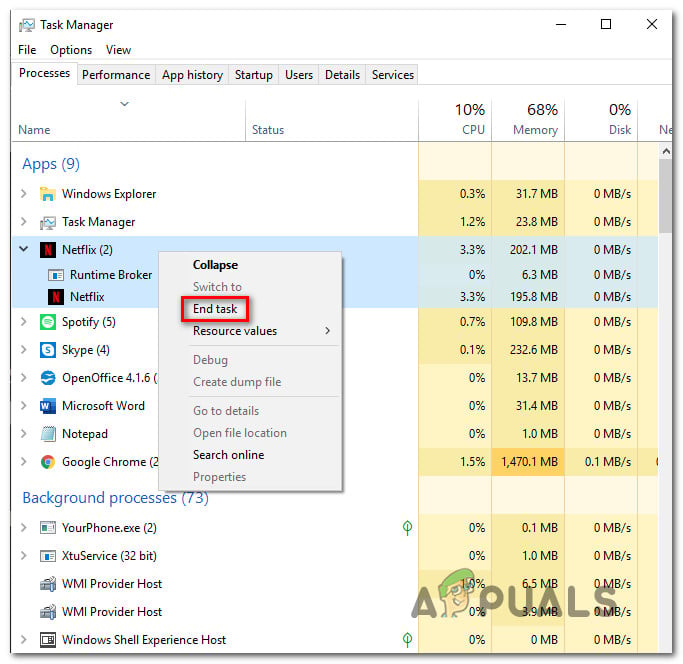What is causing the ‘Access Control Entry is Corrupt’ error?
We analyzed this issue by looking into various user reports and trying out different fixes that are recommended by other users after they we’re able to fix this problem. Based on our investigations, several different culprits might be responsible for this issue. Here’s a shortlist with potential scenarios that might lead to this issue: If you’re currently looking fox fixes capable of resolving this error message, this article will provide you with several different troubleshooting steps. Down below, you’ll find a collection of repair strategies that other users in a similar scenario have used to get the problem resolved. If you want to do things as efficiently as possible, we advise you to follow the methods below in the same order that we arranged them (by efficiency and severity). Eventually, you should stumble upon a fix that will resolve the issue regardless of the culprit that’s causing the problem. Let’s begin!
Method 1: Closing all Windows UWP apps
As it turns out, in some cases, the issue might occur due to some UWP (Universal Windows Platform) applications or games that are running in the background and preventing the permissions from being edited. Even if you aren’t aware of any UWP application that might be running, it’s still worth it to investigate, since Microsoft is notoriously known for automatically partnership games such as ‘Candy Crush Saga’ and the likes. Some of this will include background services that will open at every startup, without ever noticing you. Here’s a quick guide on identifying and closing any UWP apps that might be preventing you from editing the permissions: If you’re still encountering the ‘Access Control Entry is Corrupt‘ error, move down to the next method below.
Method 2: Changing the owner to Users
Perhaps the most effective fix for this particular issue is to change the Owner of the folder/file and to take full ownership of it. After doing this, you should be able to edit the permissions without encountering the ‘Access Control Entry is Corrupt‘ error. Several affected users have confirmed that this fixes allowed them to resolve the issue indefinitely and they were able to modify the permissions without any errors after following the steps below: If you’re still encountering the ‘Access Control Entry is Corrupt‘ error, move down to the final method below.
Method 3: Perform DISM and SFC scans
It’s also possible that the ‘Access Control Entry is Corrupt‘ error is facilitated by a system file corruption issue. As it’s been reported by several different users, you should be able to fix this problem by using a couple of built-in utilities that are equipped to resolve logical errors and system file corruption that might be responsible for the error. SFC (System File Checker) and DISM (Deployment Image Servicing and Management) are built-in utilities capable of dealing with this particular issue. The only difference is they do things in different ways – DISM relies on WU (Windows Update) to download healthy copies to replace corrupted files while SFC uses a locally stored archive to fetch healthy copies for the same purpose. Since the two utilities are designed to complement each other, we advise you to run both to fix any logical errors or corruption issues that might trigger the ‘Access Control Entry is Corrupt‘ error. Here’s a quick guide on doing this:
How to Fix the Steam Corrupt Disk Error on Windows?Fix: PFN LIST CORRUPT Blue Screen Error on Windows 10How to Fix the Payday 2 Settings File Corrupt Error on Windows?Fix: Windows Resource Protection Found Corrupt Files but was Unable to Fix