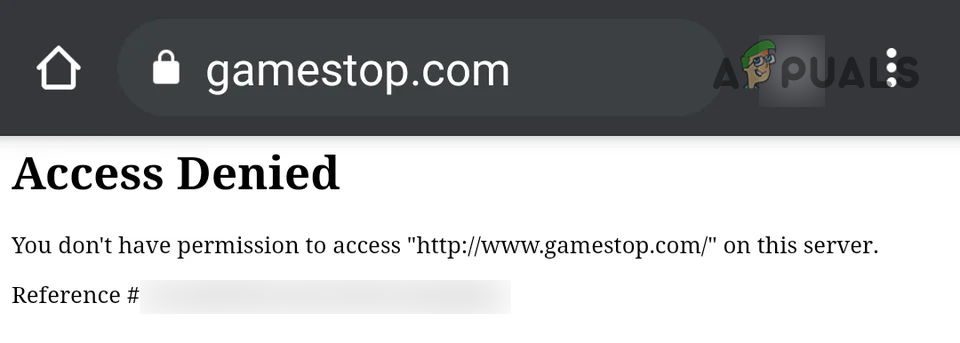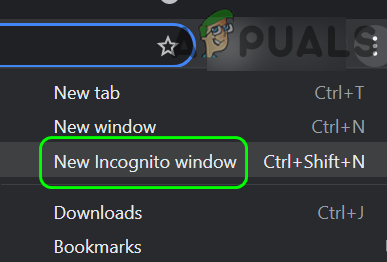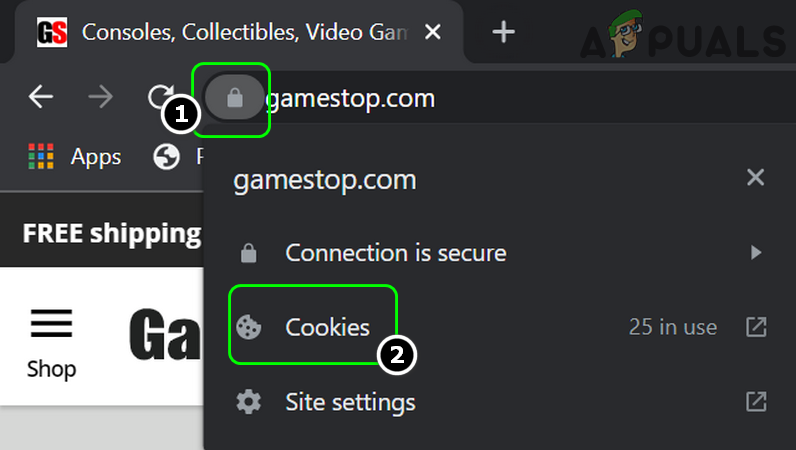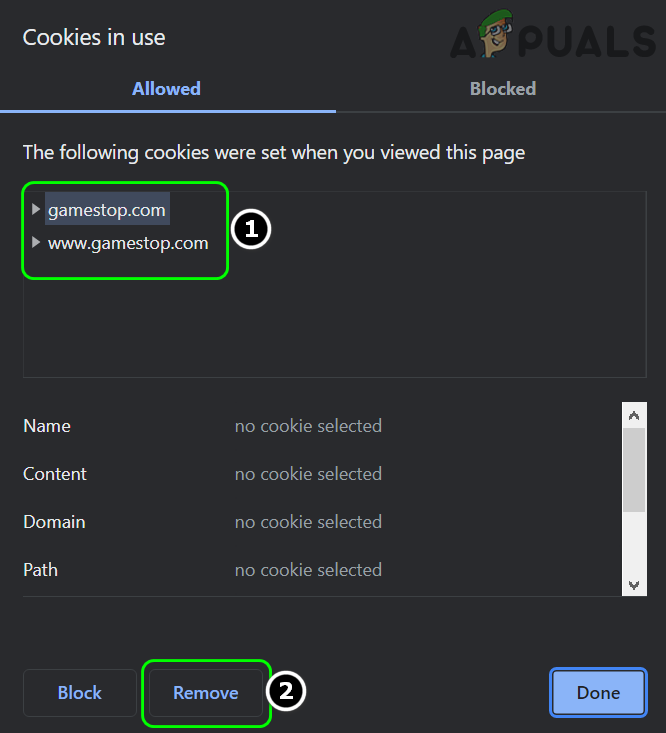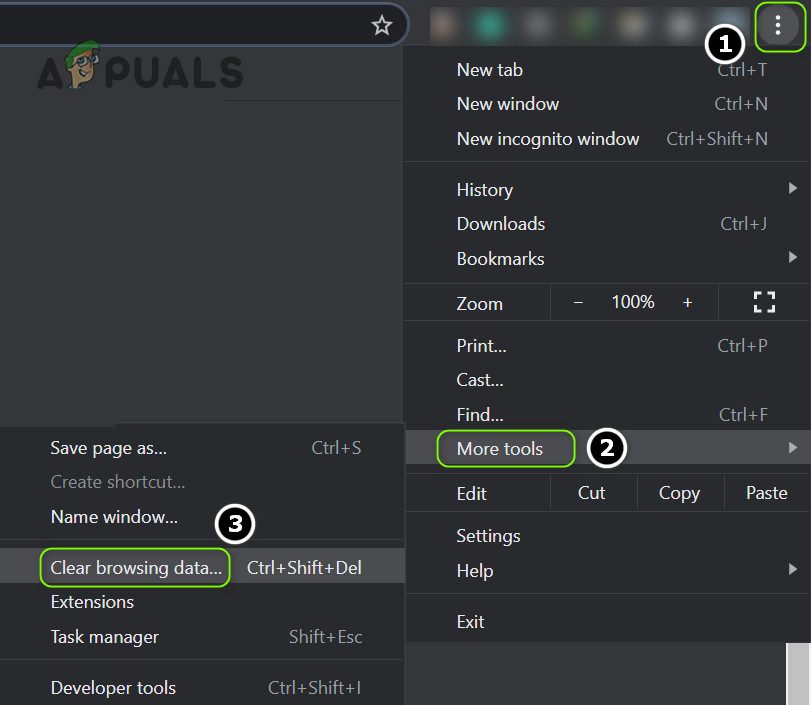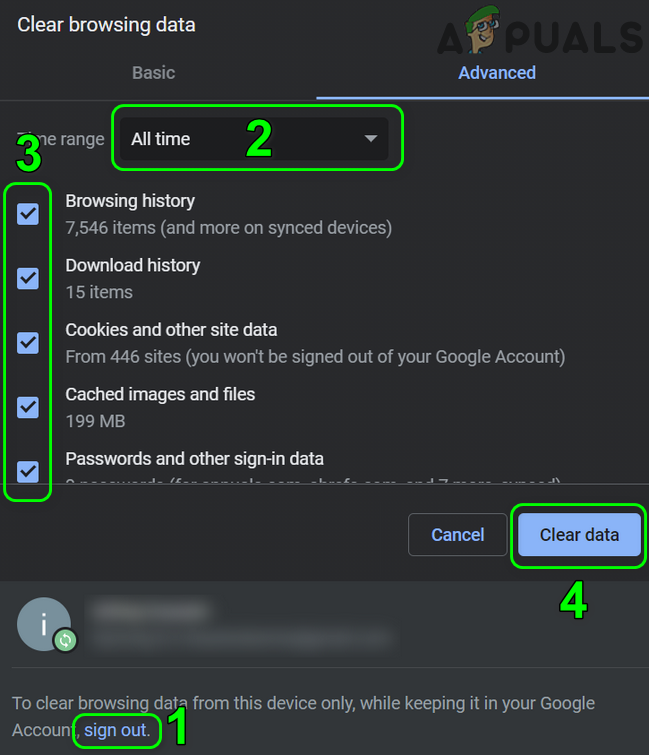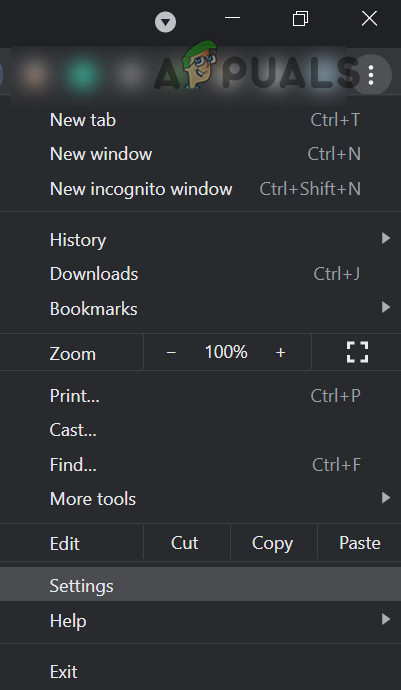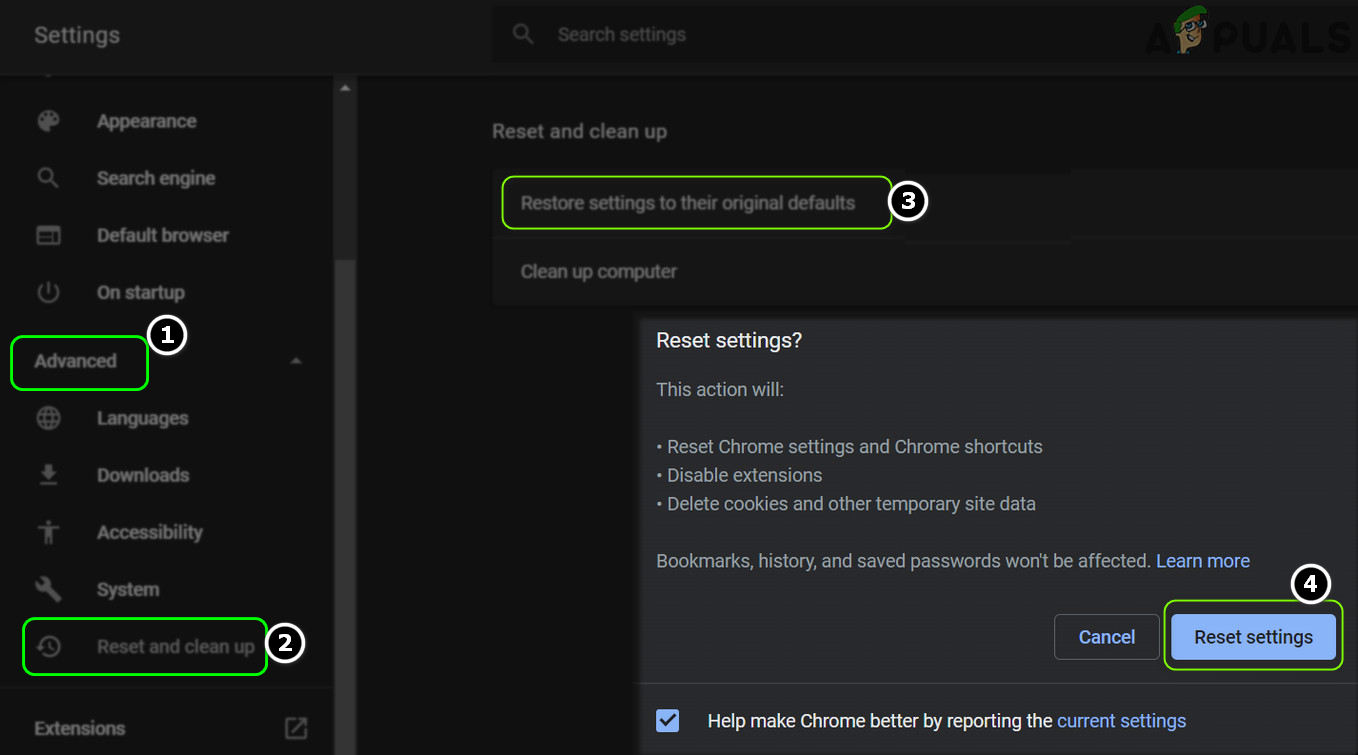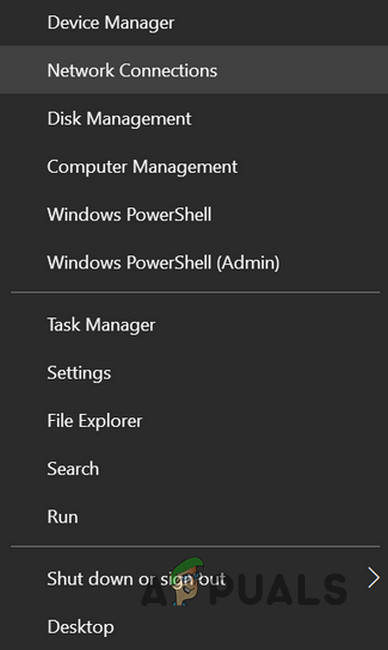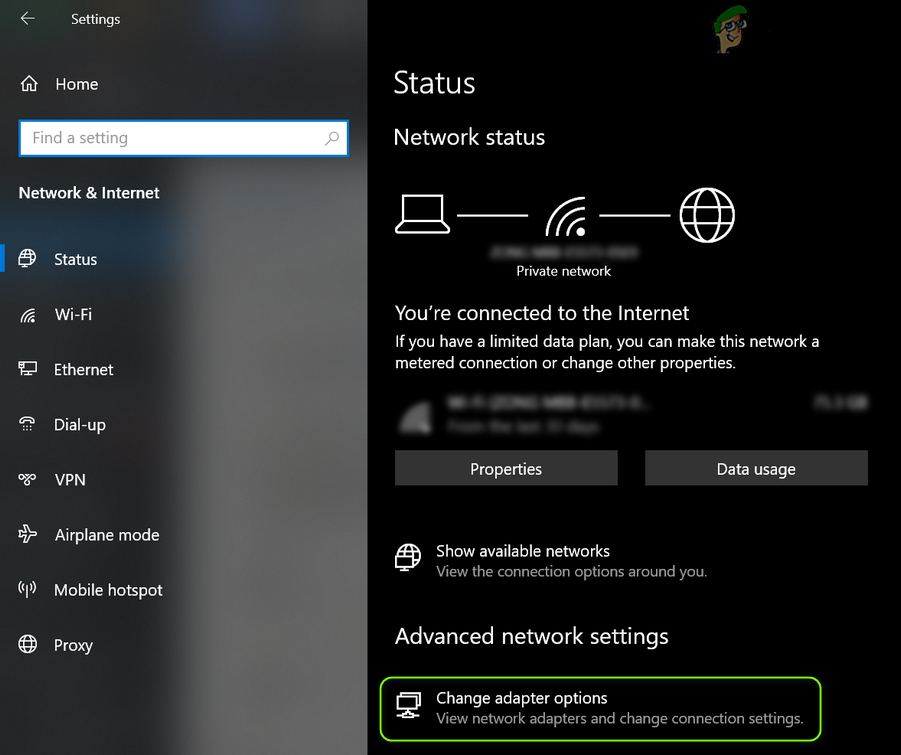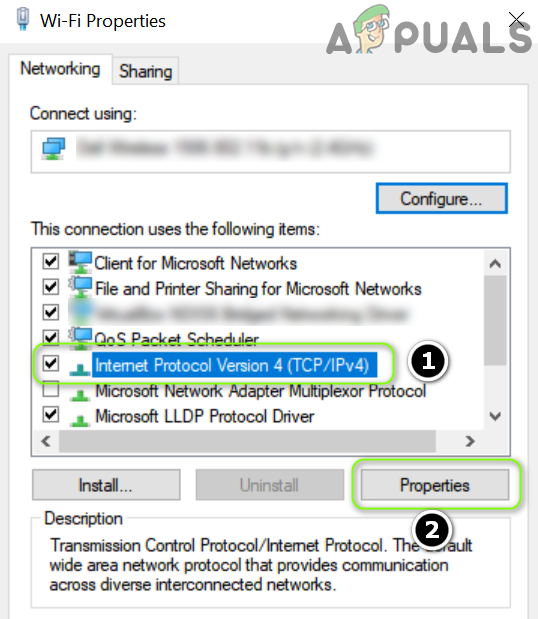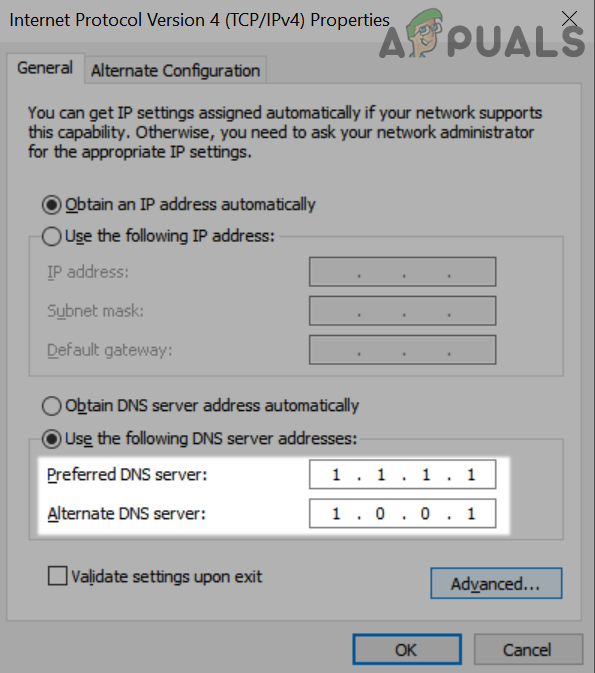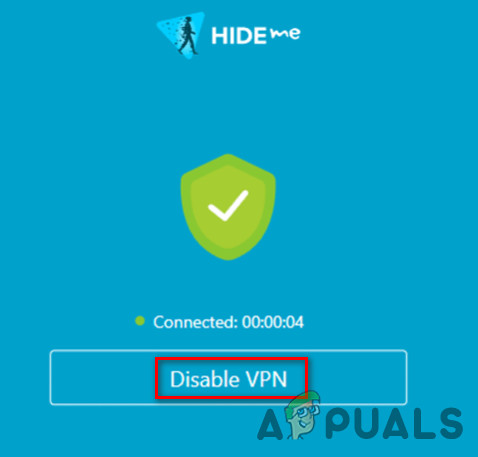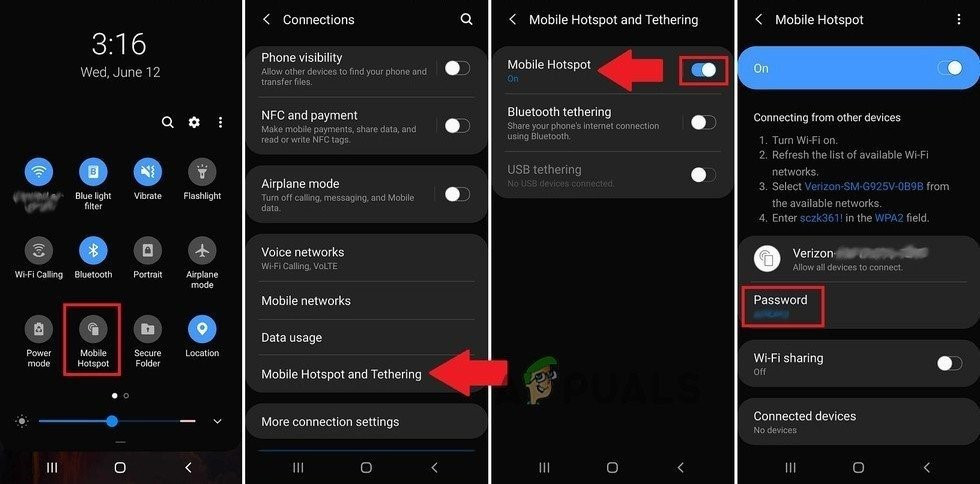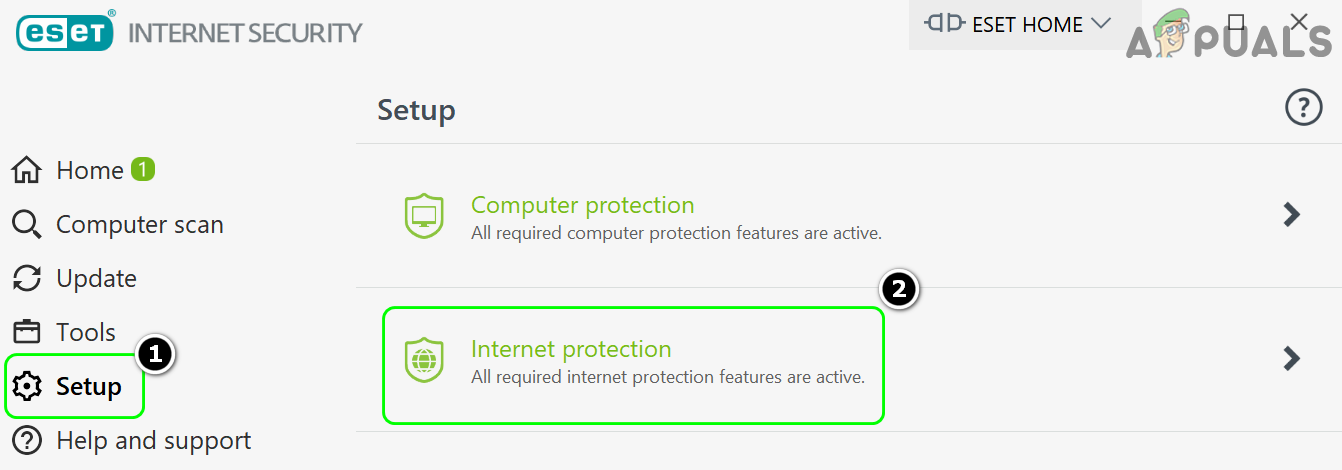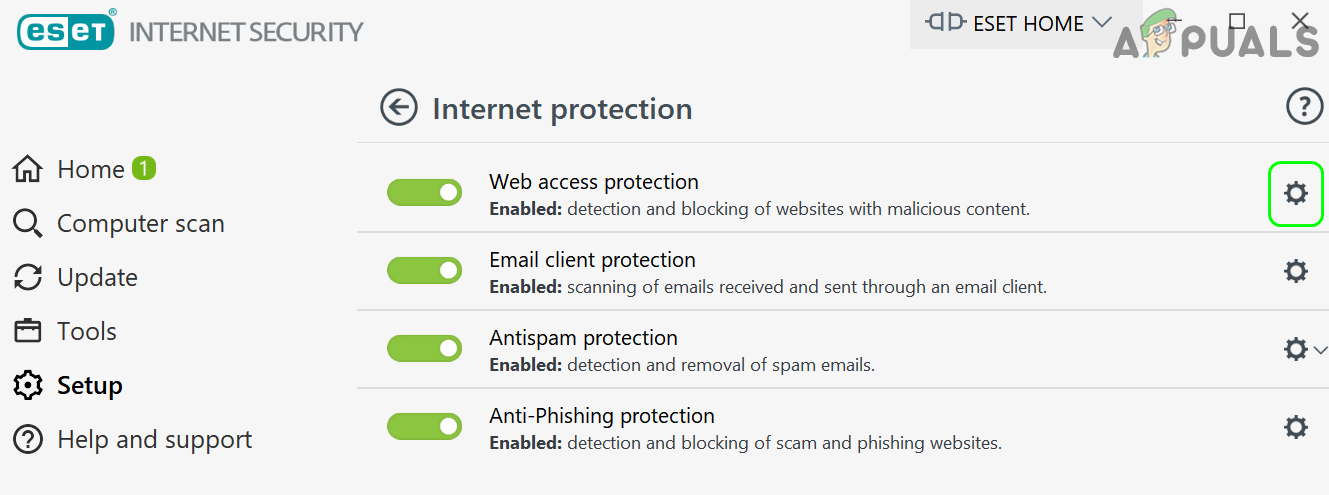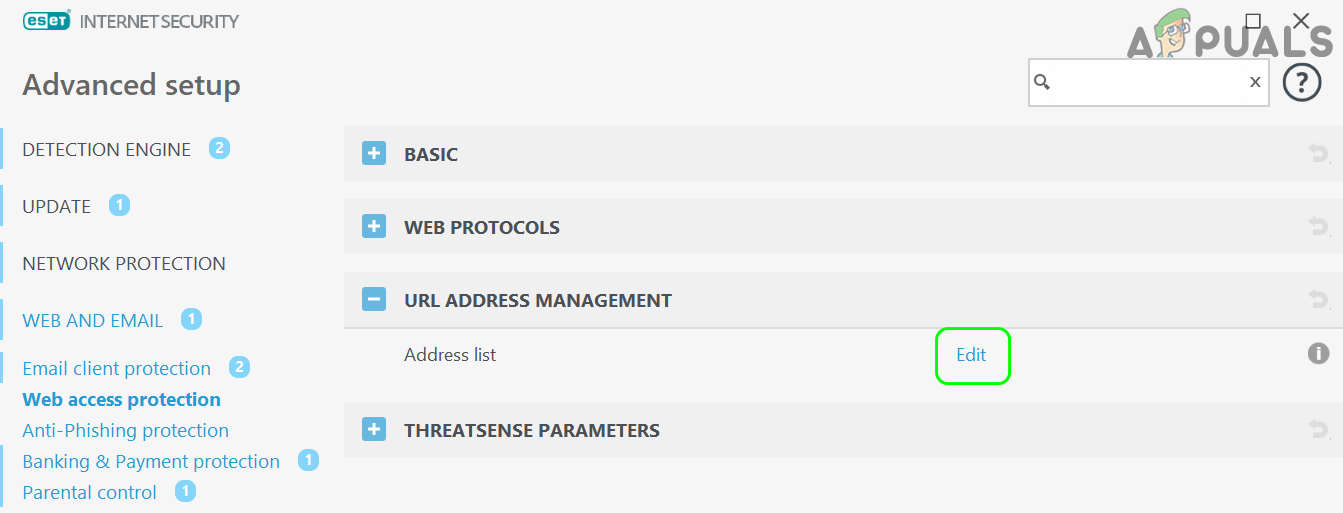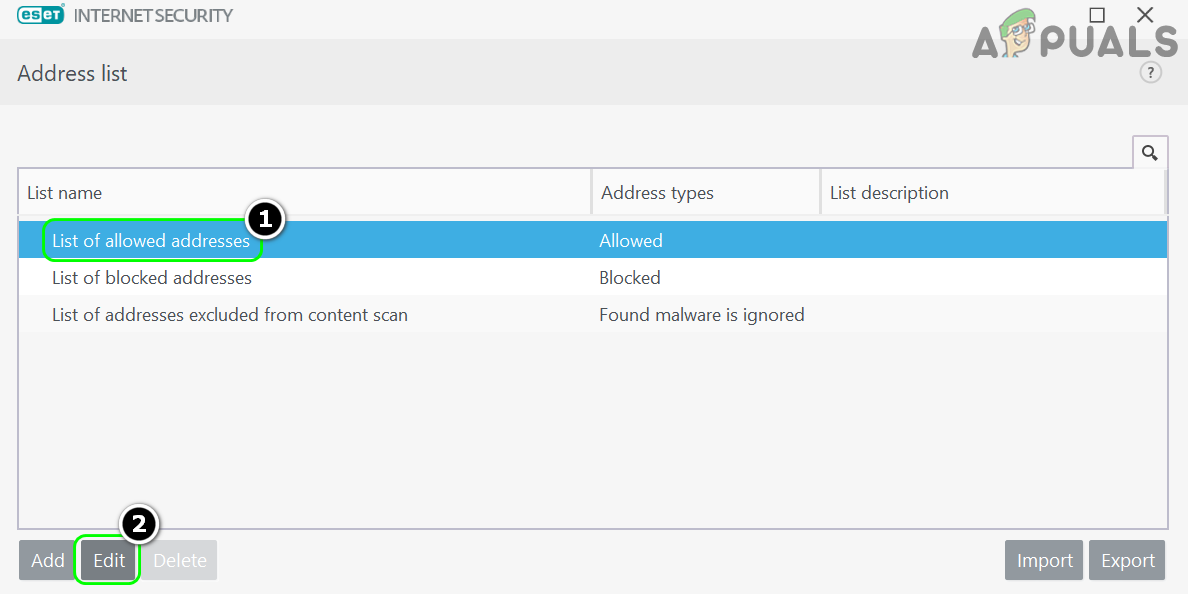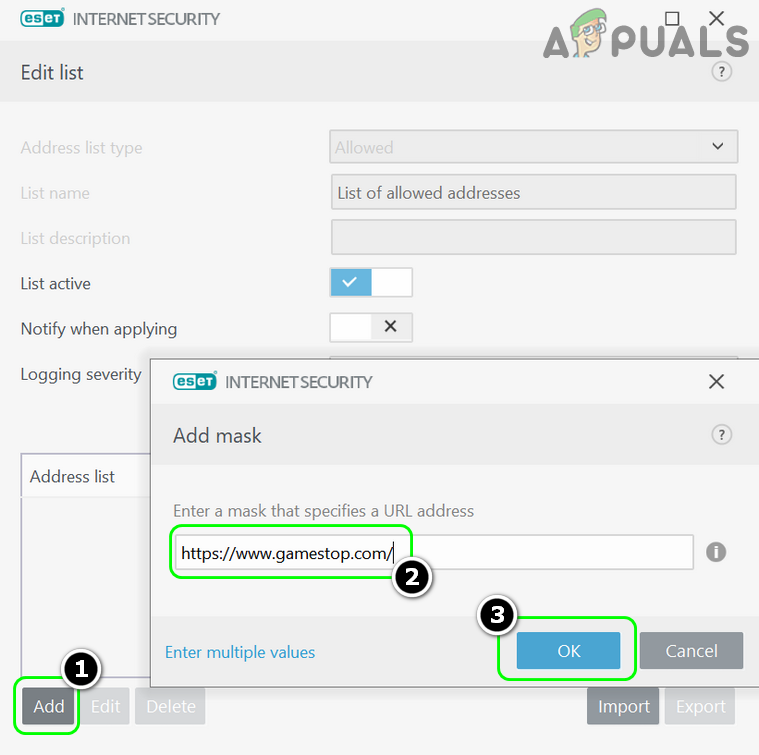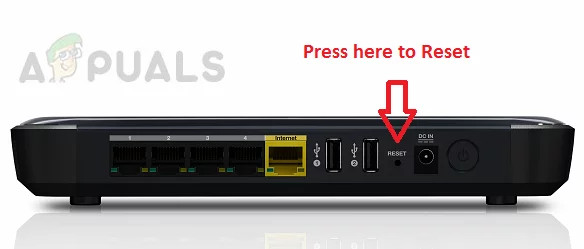The issue is nearly reported on all the major browsers like Chrome, Firefox, Safari, etc. Also, the issue is reported to affect all desktop operating systems including Windows, macOS, Linux, etc. as well as mobile operating systems including Android, and iOS.
What Causes the Access Denied GameStop Issue?
The GameStop website may show an access denied error message mainly for the following reasons:
Try Incognito or InPrivate Mode of the Browser
If any of the browser extensions or its cookies/data are corrupt, then you may fail to access the GameStop website. Here you can fix GameStop access denied by trying the incognito or InPrivate mode of the browser. But before proceeding, make sure the GameStop website is up and running from Down-Detector or a similar website. If you can access the GameStop website without issue in the Incognito (or InPrivate) mode of the browser, then make sure none of the extensions or add-ins especially, adblockers, etc. are not causing the issue.
Clear the Browser Cookies and Cache
GameStop website might show the access denied error if the browser cookies or cache is corrupt. In such a case, clearing the browser cookies and cache will fix the issue. For elucidation, we will discuss the process of clearing the Chrome browser cookies and cache.
Delete GameStop Cookies
Delete All the Browser Cookies and Cache
Restore the Browser’s Settings to the Defaults
If the browser settings or configurations have become corrupt, then the browser may show the access denied error on the GameStop website. In this context, restoring the browser of your device to the default settings will solve the problem. Before proceeding, make sure to back up the essential browser data. For elucidation, we will discuss the process of resetting the Chrome browser to its defaults.
Try Another Browser
The access denied error on the GameStop website could be a result of a temporary communication glitch between the browser and the website. Here, trying another browser may let you access the GameStop website.
Change the DNS Settings of Your System/ Device
If the DNS server of your system/device is failing to resolve the GameStop-related web addresses, then the GameStop website may show the access denied error. In such a case, changing the DNS settings of your device/ system may solve the GameStop issue. For elucidation, we will discuss the process of changing the DNS server for a Windows PC.
Try Another Network or Use a VPN
The issue could also be the result of ISP’s restrictions to limit access to the website or if the IP address of your system/device has been blocked by GameStop (“thinking” it as suspicious or geo-locked). In this context, trying another network or VPN (although, many of the known VPN IPs are blocked by GameStop) may solve the GameStop access problem. Before proceeding, make sure to disable any proxy on the device/ system.
Try a VPN
Try Another Network
Whitelist the GameStop in the Antivirus or Firewall Settings
If your antivirus/firewall or any other privacy application (like SurfShark) is blocking access to the GameStop website, then the GameStop website may show the access denied error. In this context, whitelisting the GameStop website in the settings of Antivirus, firewall, or any other privacy application (like SurfShark) may solve the problem. For illustration, we will discuss the procedure to exempt the GameStop website from ESET Internet Security. Warning: Advance at your own risk as editing the antivirus, firewall, or privacy protection applications may expose your system/data to threats.
Reset Router to the Defaults
This issue might also occur if the settings or configurations of your router are corrupt. Here, resetting the router to the defaults may clear the access denied GameStop error.
Restart Router and Try a Direct Connection without Router
Before resetting the router, restarting it may refresh the IP and thus solve the problem.
Reset Router to Factory Defaults
If the GameStop works with the direct Internet connection and you cannot locate a router setting causing the issue, then resetting the router may solve the problem. Before proceeding, make sure to back up the essential info/configuration of your router, so that you can set it up later on. If none of the above did the trick for you, then check if using a regional website like gamestop.ca (for Canadian users) solves the issue.
How This Reddit Community is Bleeding a Major Wall Street Hedge Fund Dry:…GameStop’s NFT Marketplace Gets into Controversy, Again!How to Monitor your Website using Website Performance Monitor?Fix: DiskPart has Encountered an Error ‘Access is Denied’