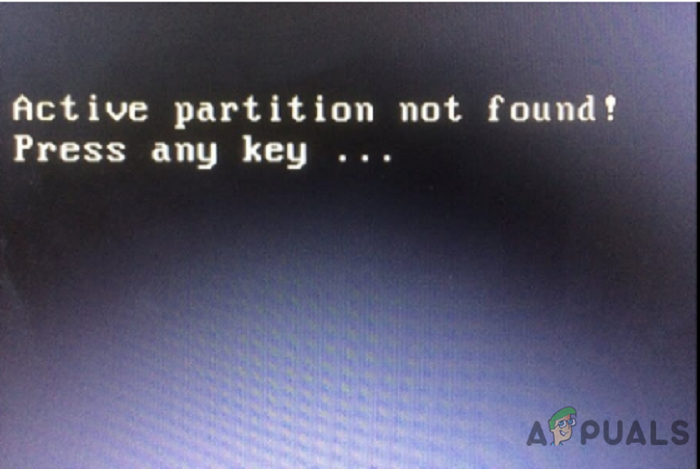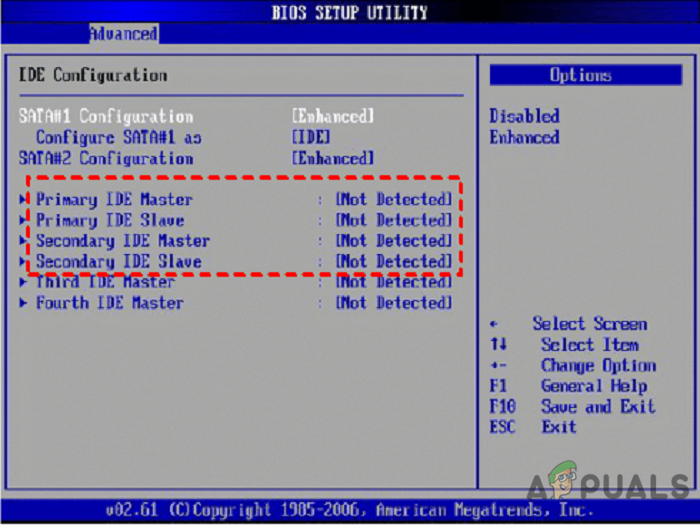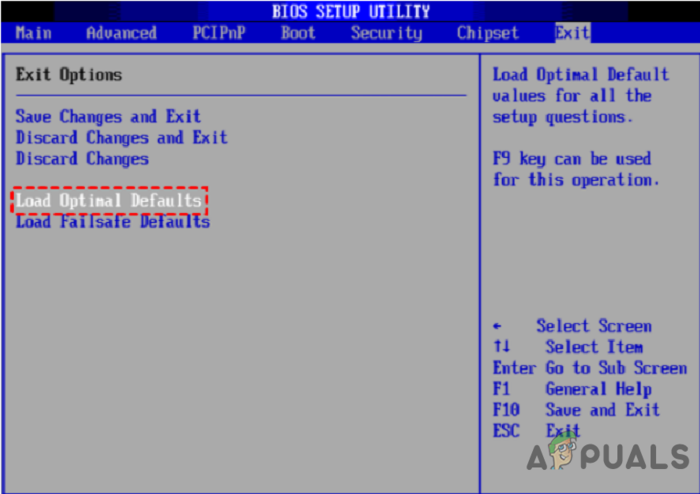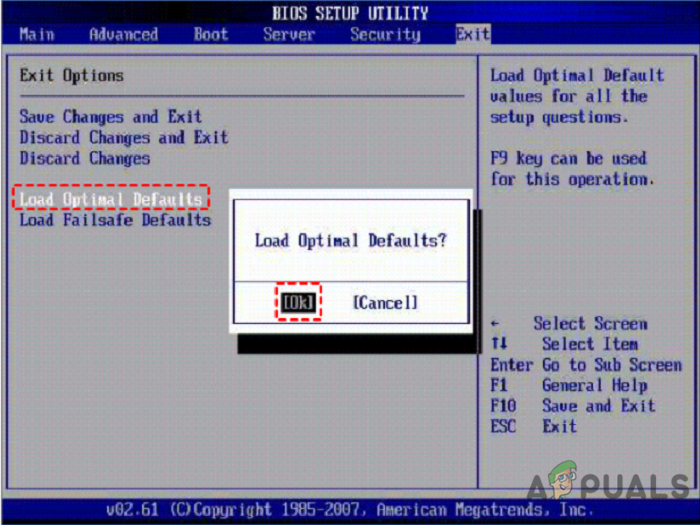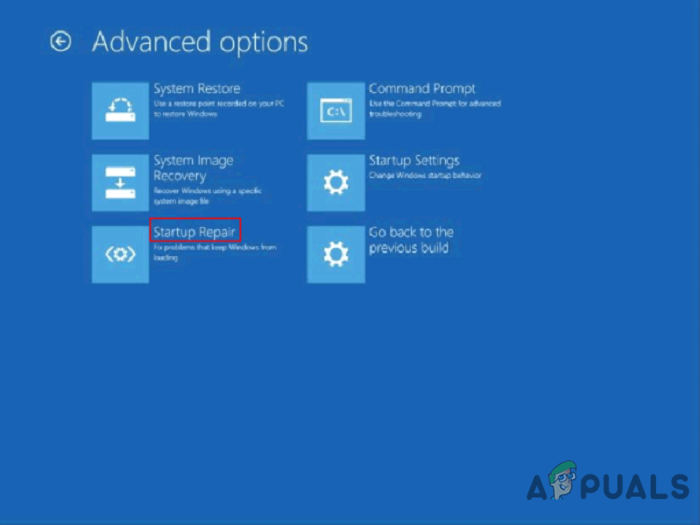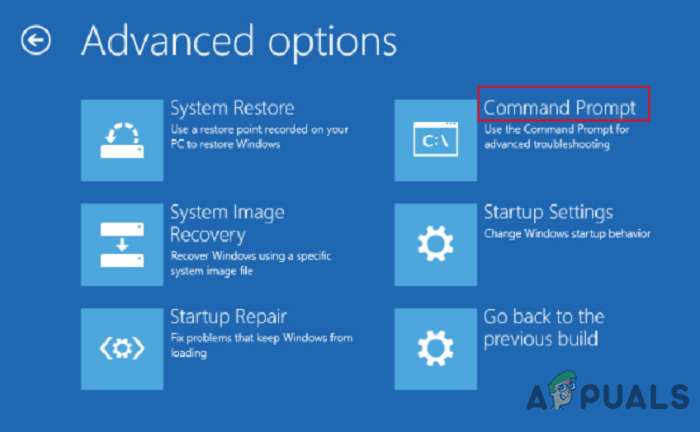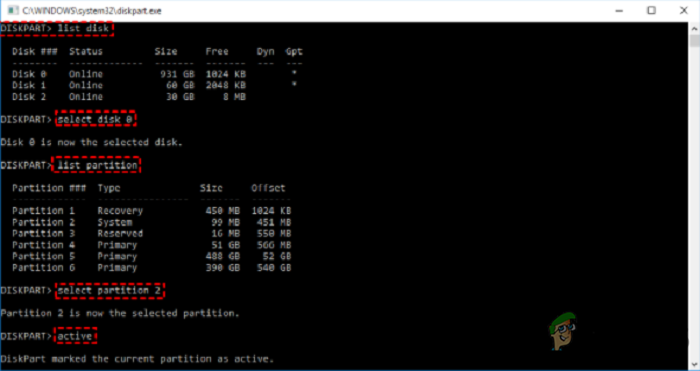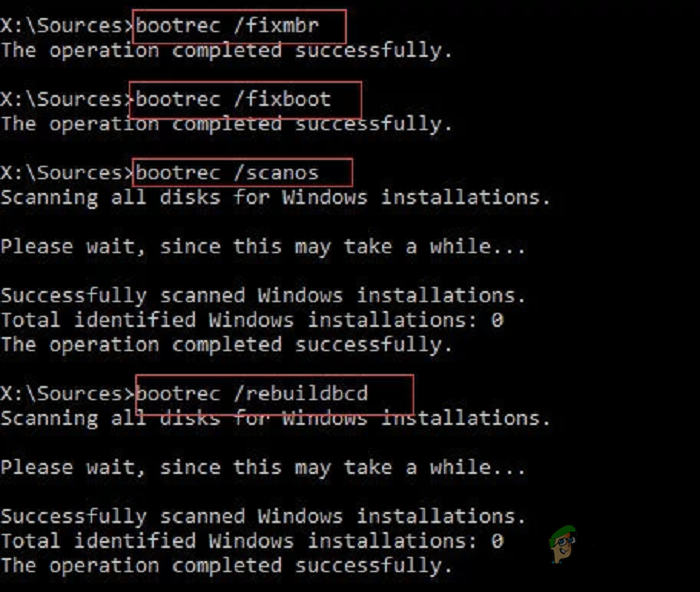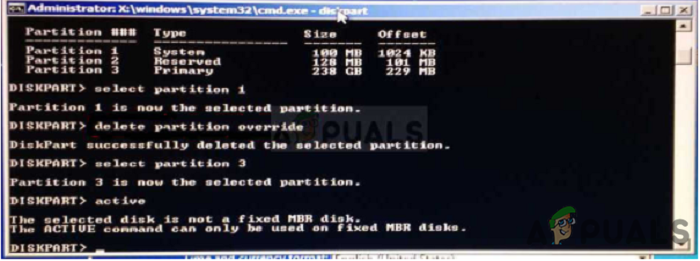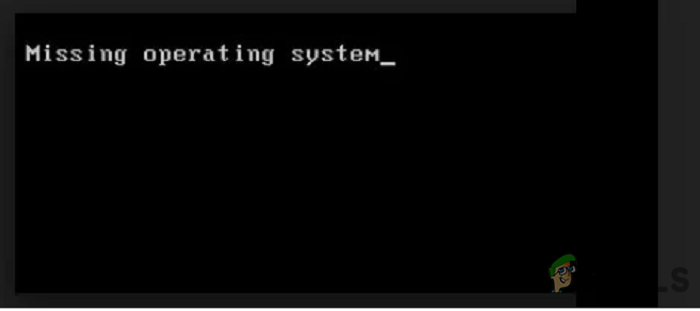If this problem occurs, it is more than likely that it might be because of the following possibilities:
The partition containing boot files is now inactive. The operating system partition must be active for your computer to boot.The Master Boot Record (MBR) disc has been damaged. MBR is a boot sector found at the beginning of a disc that includes essential information about the operating system’s boot process. Further to learn more about MBR, see the Wikipedia page.BIOS is unable to recognize the system disc. When a computer is turned on, the BIOS starts the system. If the system disc cannot detect, your computer will not start.The BIOS settings are incorrectly set. Incorrectly adjusted BIOS settings can create various problems, which you can resolve by resetting BIOS to default settings.The system files in Windows have been corrupted. The system files must be legitimate; otherwise, boot difficulties may occur.
There are a few options for dealing with the active partition not found problem. Fix your active partition not found error by following these troubleshooting steps in order.
Verify that BIOS Detects the Windows Installation Hard Drive
BIOS does not always detect the boot hard drive. Hence in this state, Windows is unable to boot from it reliably. The user must then configure the BIOS to recognize the boot drive.
Set BIOS to Default Settings
The error “active partition not found” can be due to improper BIOS settings, so follow these steps to set it to the default settings.
Repair System Files with Startup Repair
When Windows fails to start or errors arise, use the “Startup Repair” tool from the installation CD to fix the problem. It is a troubleshooting tool that will diagnose your system and fix any discovered issues.
Make the System Partition Active
The error “active partition not found” arises during Windows 7,8,10 startup, maybe due to an inactive boot partition. So, how do you activate the boot partition? Check to see whether the issue settles by restarting your computer. You can also use this method if you’re unable to reset your PC due to the ‘A required partition is missing’ error.
Repair MBR
MBR is a critical disc structure that contains the Partition Table and besides a tiny bit of executable code for a smooth OS boot. Some boot difficulties, such as “operating system not found,” might be caused by a corrupted MBR. As a result, restoring a damaged MBR can be a viable option. However, in case there is any error while repairing the MBR and this message appears – The selected disk is not a fixed MBR disk. The ACTIVE command can only use on fixed MBR disks. Then you can refer to Fix: The Selected Disk is not a Fixed MBR Disk article to know more
Back-Up Windows in Case Errors Occur
You may face other unexpected issues in addition to the active partition not found message. Because system restoration is often the last resort for resolving problems, it’s critical to back up Windows regularly. Many software options are available for backing up all data types, Such as the AOMEI Backupper, CAT Data Recovery, Recuva, EaseUS, etc. In case the OS got wipes, and this message appears, visit How to Fix the ‘Missing operating system’ Error to fix this error. To resolve the issue of an active partition not discovered in Windows 10, undoubtedly, you can use one of the four alternatives presented in this article. With the BIOS Setup Utility or Command Prompt, you should resolve the active partition not found error. However, these methods are precarious and require the utmost care and precision during execution, and any inconvenience or damage to the device is the user’s sole responsibility.
What Happens to a BitLocker Encrypted Partition When Your OS Partition Is…How To Rebuild MBR, BootDOTini and Set C as Active Partition[FIX] Error ‘No Such Partition - Grub Rescue’FIX: Couldn’t Update the System Reserved Partition Error