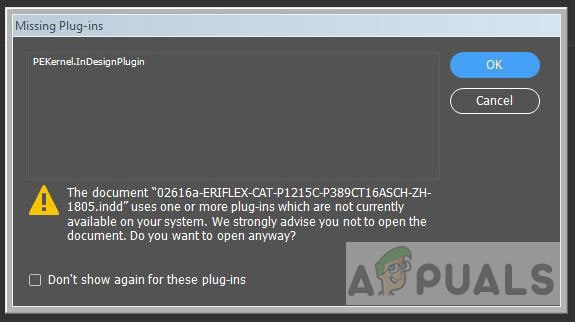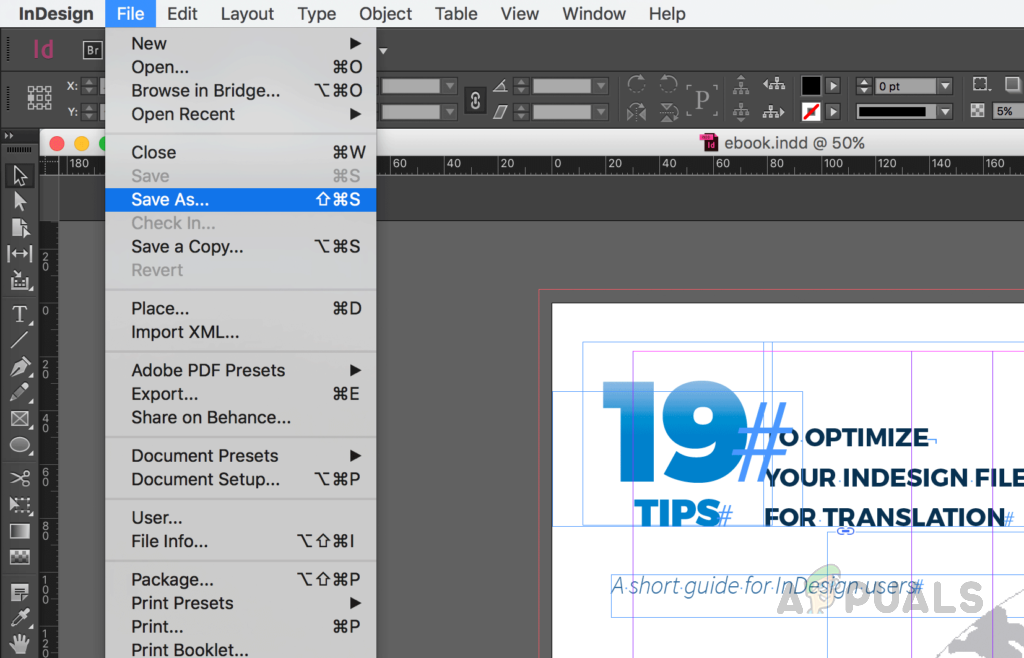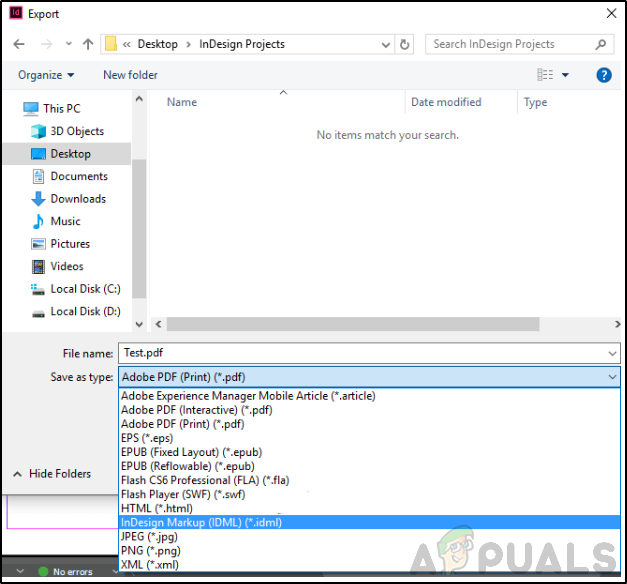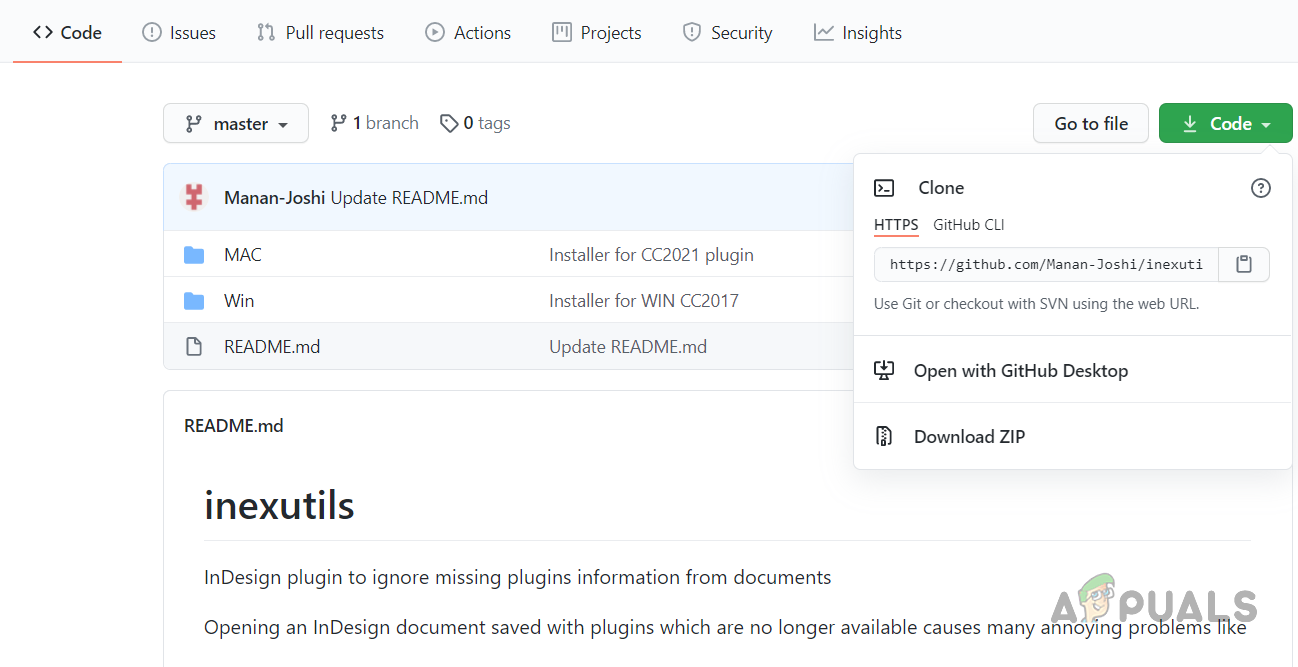The user gets the missing Plugin error when they are either missing the plugins or there are some incompatibility issues. This happens usually when users create a file in one version on Adobe InDesign and then port it to another more recent version. This can also because when InDesign is updated to a more recent version and older plugins become incompatible with the newer version of Adobe InDesign. This can be very frustrating when a user has hundreds of files in a package that are missing plugins.
Method 1: Export the File in IDML Format
InDesign has the option to Export the File in IDML format which allows you to ignore the plugin dependency. IDML stands for InDesign Mark-Up Language from Adobe. It is XML based format file that allows backward compatibility with newer versions of InDesign. This means that the files created and saved in previous versions of Adobe InDesign can also be used in newer versions without any errors.
Method 2: Use InExUtils Utility
InExUtils is a third-party utility that allows you to save your InDesign files even if your files have dependability upon certain plugins that are missing. It also does not make changes to the content. It is able to save all the open documents at once without you having to do this manually to each document which can be cumbersome and may waste a lot of time.
[FIX] Merge Plugins ‘Access Violation’ ErrorHow to Fix ‘Plugins Failed to Load’ Error in OBS Studio?How to Fix Adobe Application Manager Missing or DamagedRestore the Missing Apps Tab from Adobe Creative Cloud