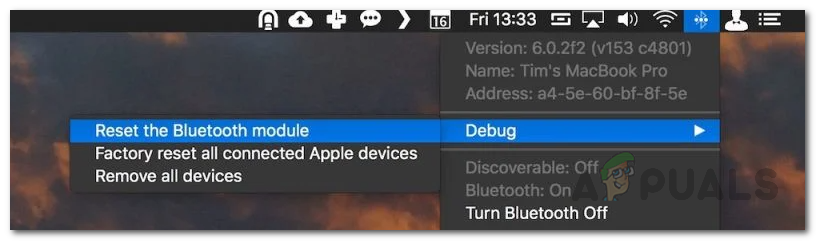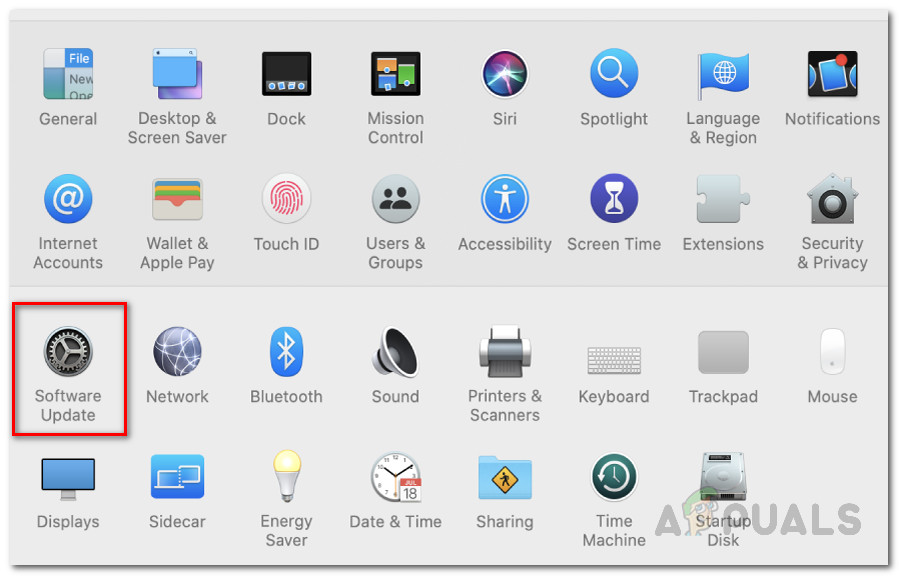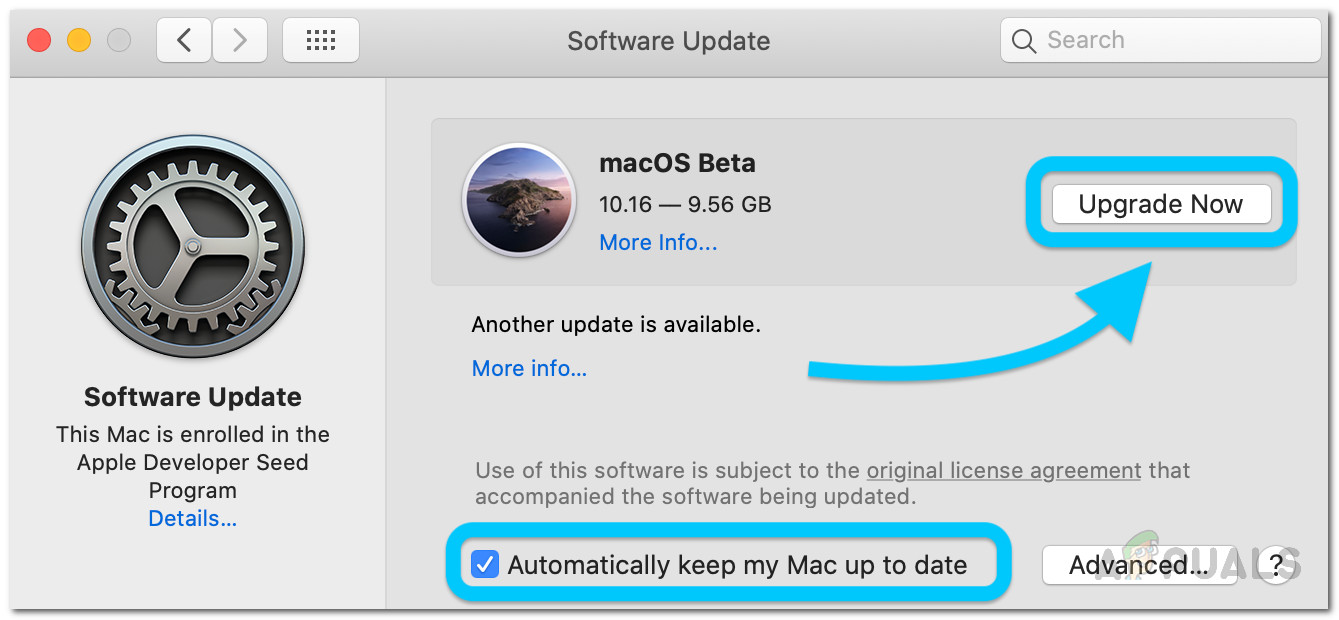There aren’t many reasons which can result in the said problem. As it turns out, the issue often appears due to the Bluetooth module or its preferences on your system. Mac systems save a .plist file that stores the user preferences for certain features so that you don’t have to specify them every time. In some cases, corruption in the Bluetooth preferences file can cause the issue to arise. Therefore, in such a scenario, you will have to delete the properties file of Bluetooth to resolve the issue. In other cases, you might have to reset the Bluetooth module to get the issue resolved. We will be going through both these methods and more in more detail down below. So, for all of that, just follow through.
Method 1: Delete Bluetooth Property List File
As we have mentioned above, the first thing that you should do when your earbuds keep on disconnecting from your Mac is to delete the property list file that is generated by Bluetooth. PLIST or property list files are widely used in macOS to store user settings and configuration of various different applications. Thus, Bluetooth has its own property list file that it relies on when you wish to connect to an old device. When you delete the plist file, all of the configurations for your paired devices will be gone and you will have to go connect everything back again. So, that is something to keep in mind, however, it’s not much of a deal. To delete the file, follow the instructions down below:
Method 2: Reset Bluetooth Module
Your Mac device uses the Bluetooth technology to connect to your wireless peripherals such as your keyboard, mice and in this case, your AirPods. While this works without any problems most of the time, there are times where you might want to reset the module in order to fix a connectivity issue. The present scenario is no different. This can be done through the Bluetooth icon that appears on the menu bar. Thus, you will have to make sure that you have the icon visible on your menu bar. It is also important to note that if you are using other wireless peripherals to interact with your Mac, such as a wireless keyboard or a mouse, you are going to lose connection for some time. Therefore, it may be a good option to have a wired option for backup. So, with that said, follow the instructions down below to reset the Bluetooth module:
Method 3: Update MacOS
Finally, if the above solutions do not work out for you, it could be that the issue is being caused by an outdated version of the Mac operating system. There have been reports of the said issue by some users who resolved the issue by just updating their macOS to the latest build available. Thus, in such a scenario, what you have to do is simply look for any available updates and then install them to get the issue resolved. This is rather simple to do, so just follow the instructions down below:
How to locate your lost AirPods using Find My AirPods?Apple Will Launch AirPods 3 Next Year: The Buds Would Be Redesigned To Look More…How to Fix a PS4 Keeps Disconnecting From Wi-FiHow to Fix Discord Keeps Disconnecting and Reconnecting?
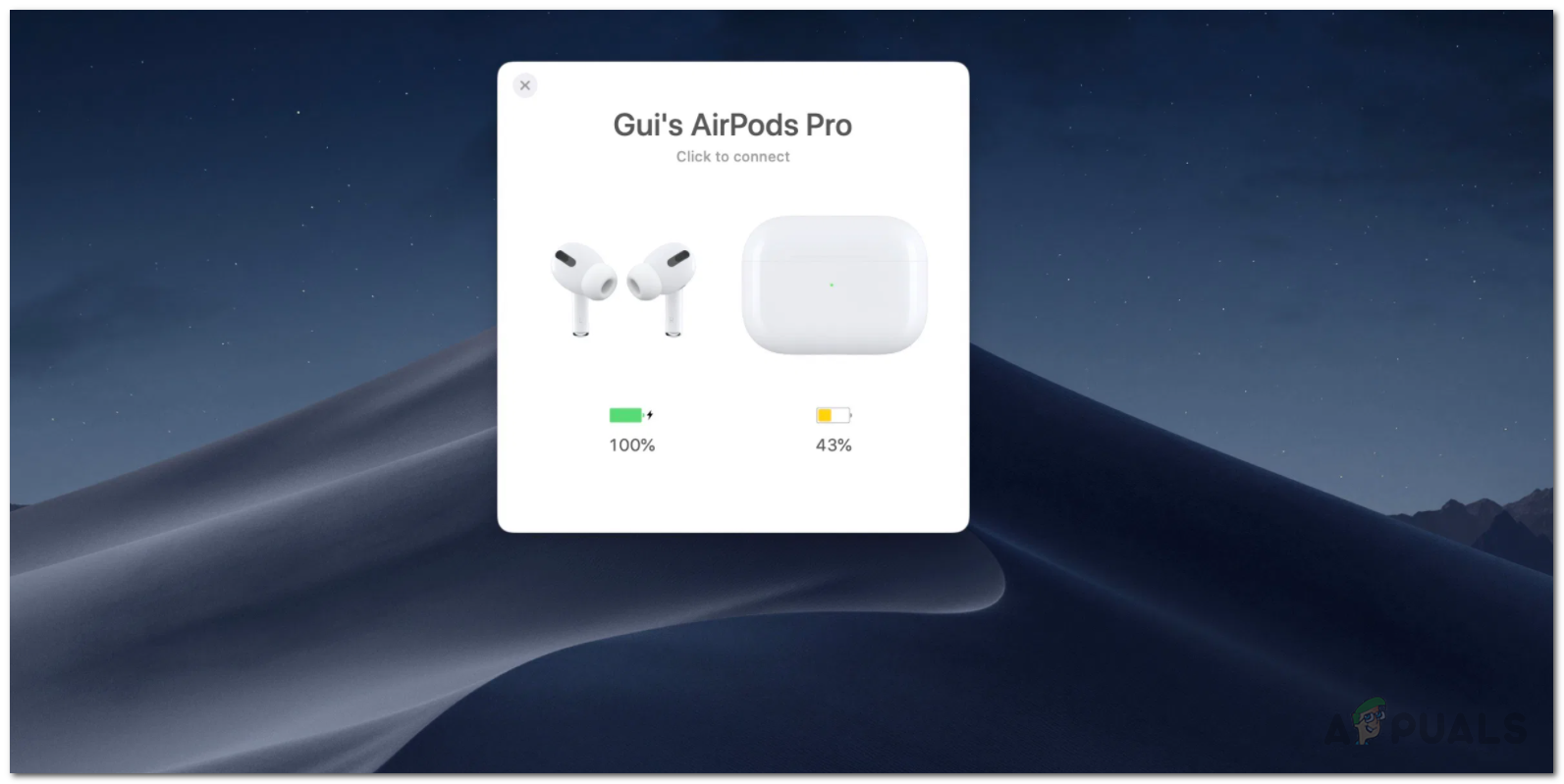
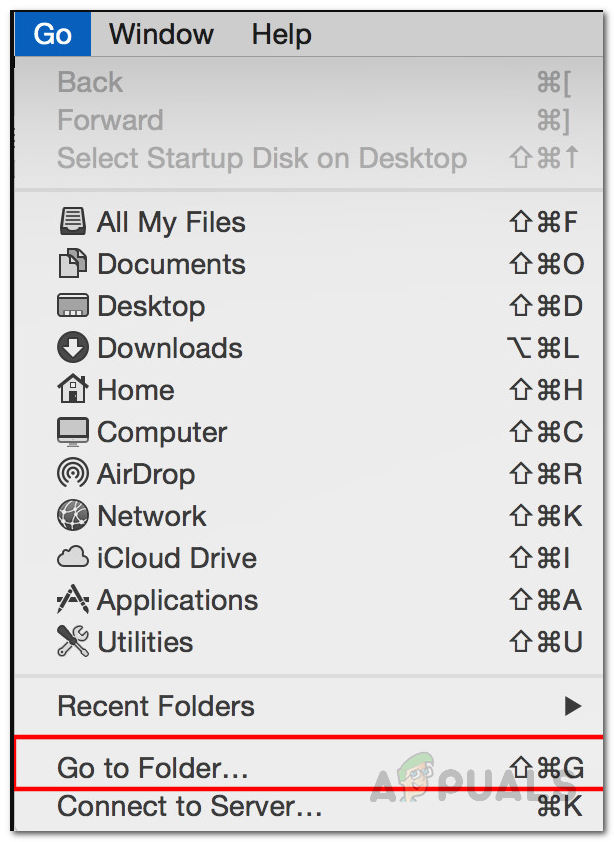
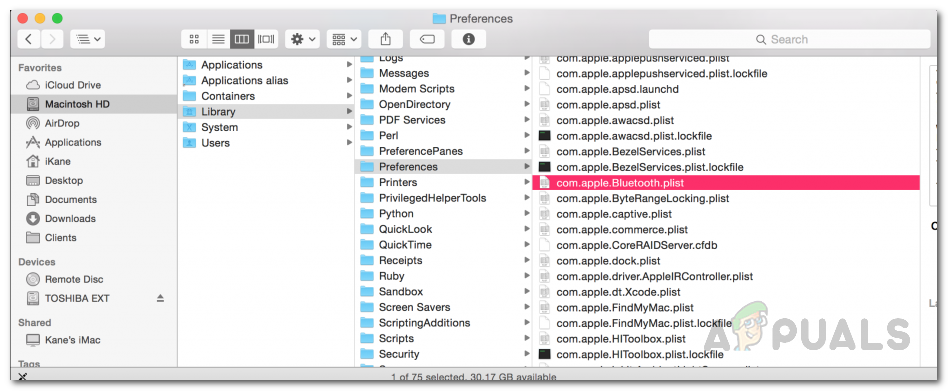
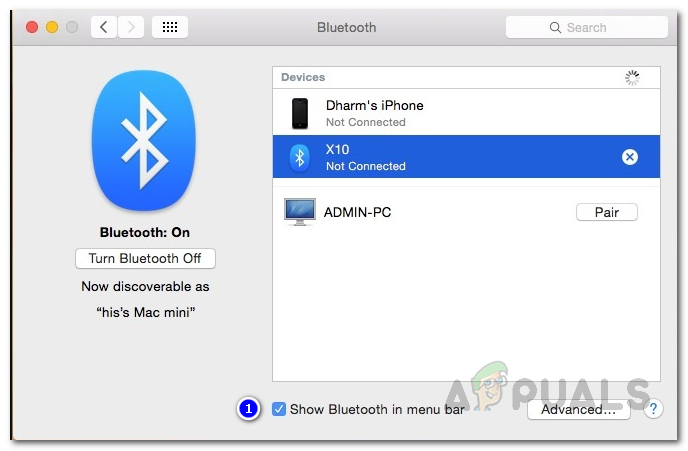
![]()