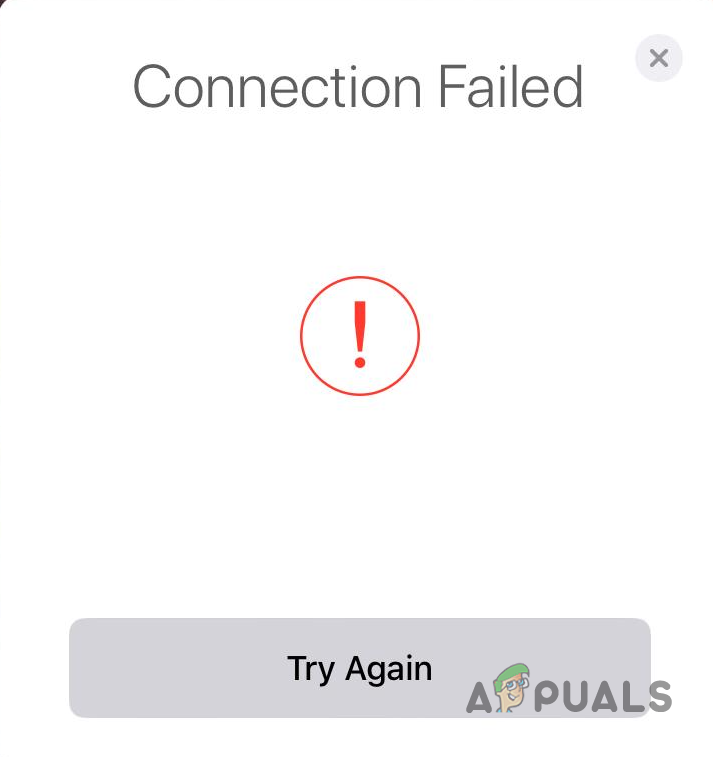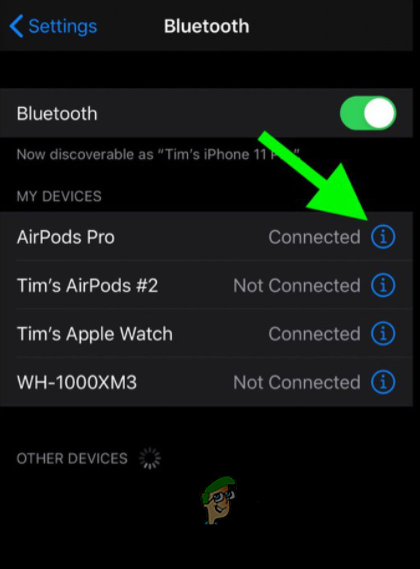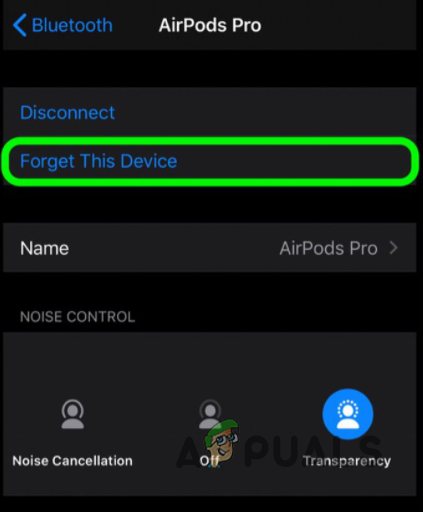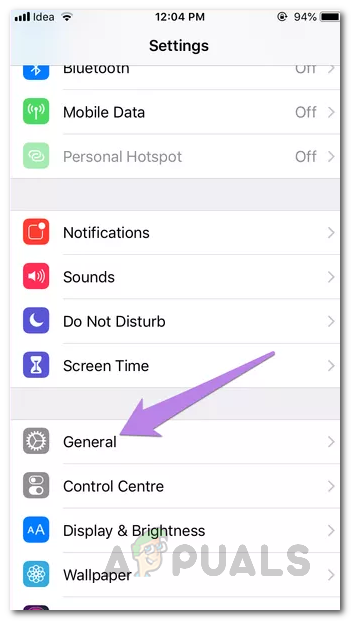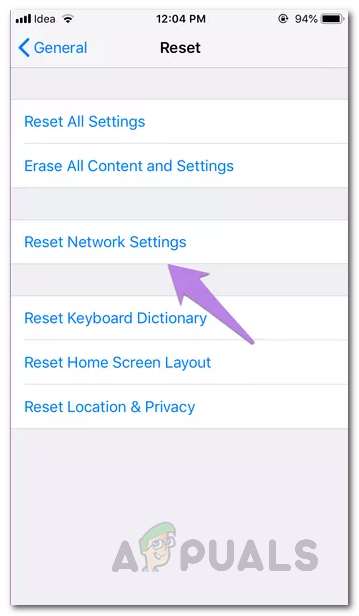As it turns out, there are different issues that you may come across while using your AirPods such as the AirPods microphone not working and more. While these issues may be rare, there is still a chance of them occurring. As we have mentioned, usually the pairing between your AirPods and phone fails because the general instructions are not followed. In some rare cases, your network settings can also result in the problem mentioned in which case you will have to simply reset them. With that said, let us get started and show you the different methods that you can use to resolve the issue.
Keep Case Lid Open
In order to connect your AirPods with your phone, you need to make sure that the charging case lid is open and the AirPods are inside the case. As it turns out, some users have been experiencing the problem in question because they try to pair their AirPods incorrectly. Keeping the charging case lid open is one of the most important prerequisites of pairing your AirPods. As such, you should keep the lid open during the whole process as closing it while the connection hasn’t completed can give birth to the error message in question.
Forget AirPods
Another way that you can resolve the problem in question is by establishing a new connection with your AirPods. In order to do this, you will have to forget your AirPods so that the old cache stored on your phone is deleted. As such, when you pair the devices again, a new connection will be established and the problem should likely go away. This has been reported by other users as well who were facing a similar issue. To do this, follow the instructions given down below:
Reset AirPods
In case you are still facing the error message in question while connecting to your AirPods, then in such a scenario, you can try resetting your AirPods to see if that fixes the problem. However, in order to do this, you will first need to forget the AirPods on your device. As such, follow the above method and forget your AirPods without connecting again. Once you have done that, follow the instructions that are given down below:
Reset Network Settings
Finally, if none of the above methods has fixed the problem for you, then it is very likely that your phone’s network settings may be causing the issue. If this case is applicable, you will have to reset your network settings. Doing so will set your network settings back to their default values as well as clear the old cache. As such, your Bluetooth cache should be cleared and you should be able to connect to your AirPods without an issue. Follow the instructions down below to reset your network settings:
How to locate your lost AirPods using Find My AirPods?Apple Will Launch AirPods 3 Next Year: The Buds Would Be Redesigned To Look More…Fix: Connection Failed with Error 651Fix: Stardew Valley Connection Failed