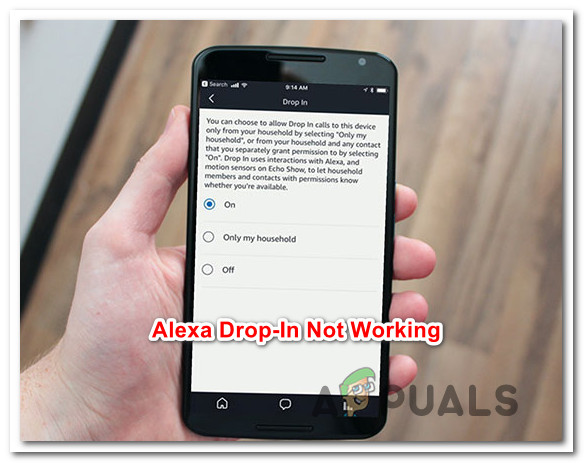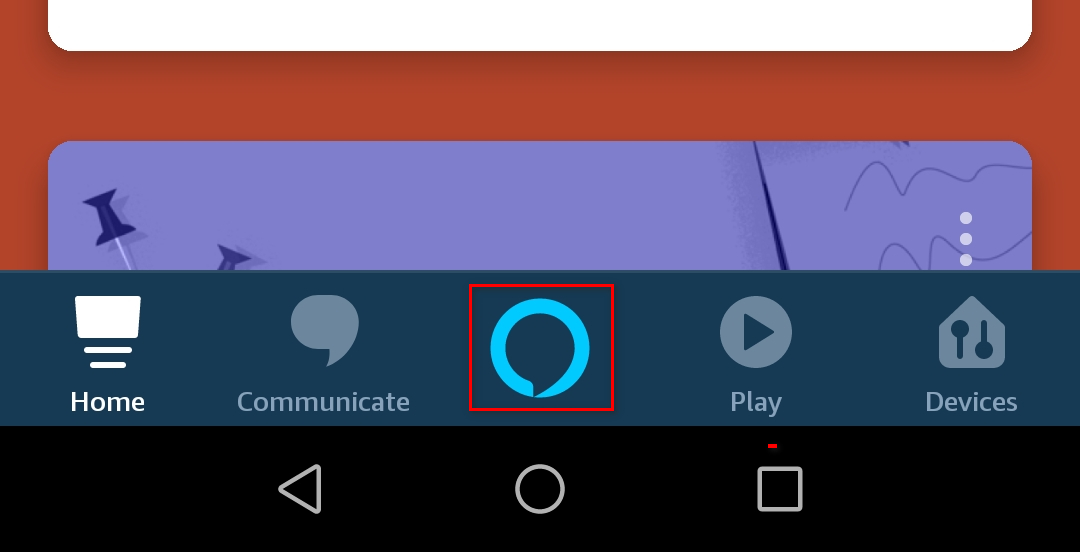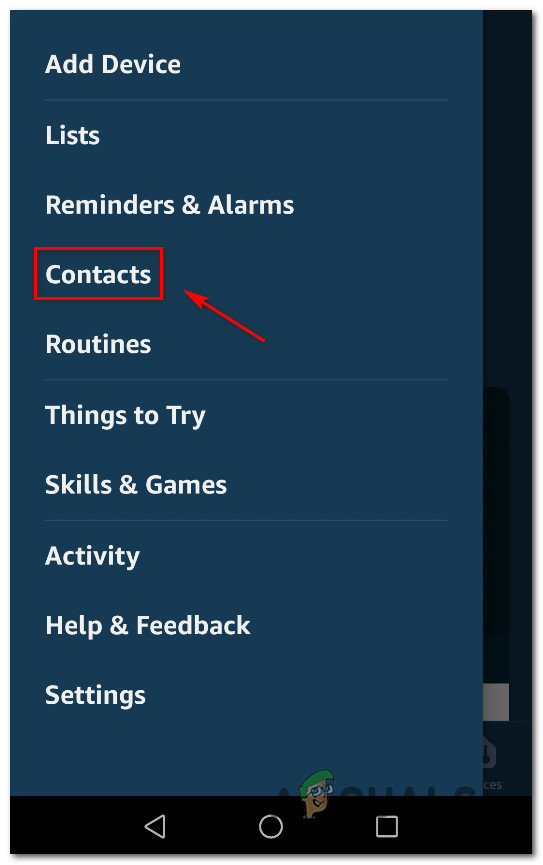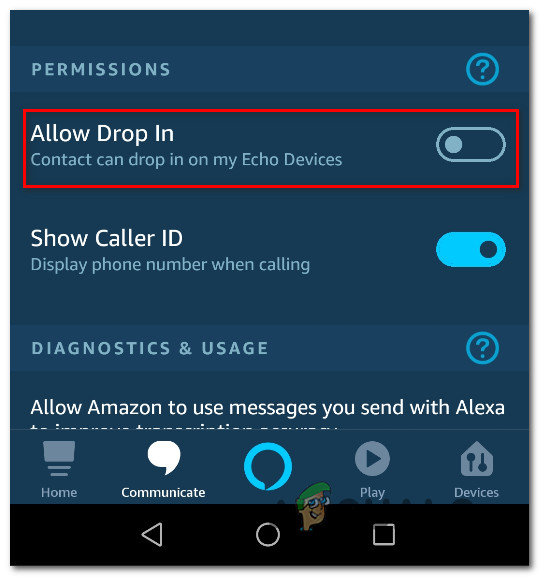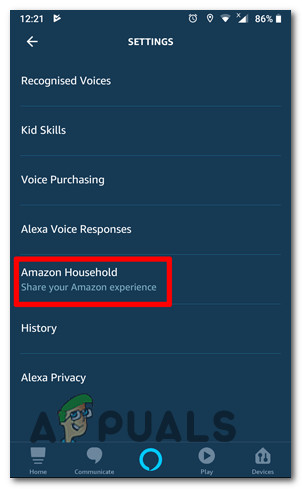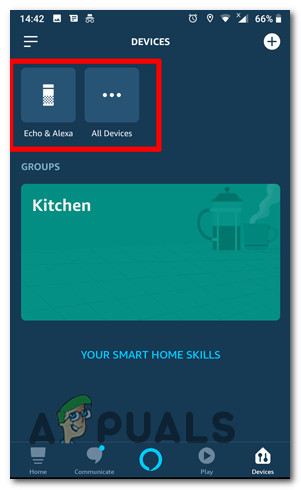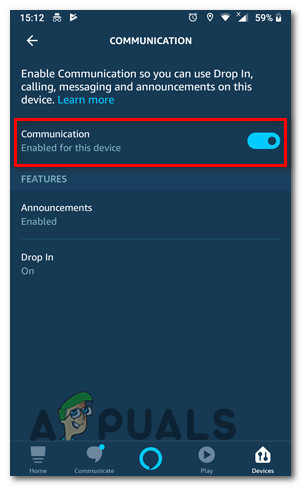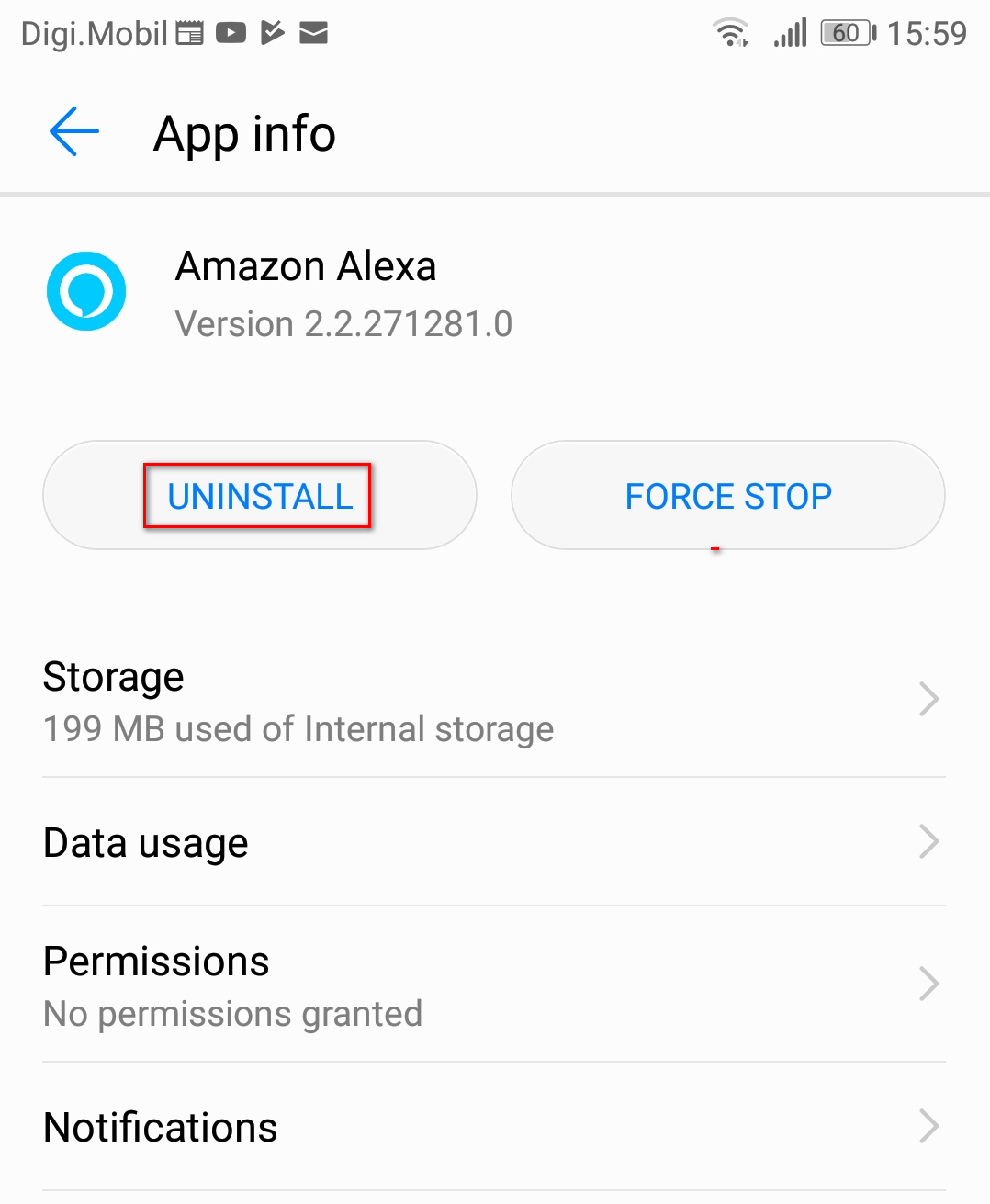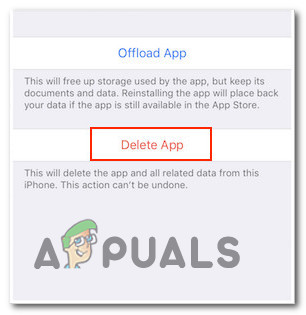What is Alexa Drop-In?
What is causing Alexa Drop-in to Stop working?
We investigated this particular issue by looking at various user reports and the repair strategies that are commonly being used to fix this particular issue. Based on our investigations, there are several different culprits that might be responsible for this particular issue: If you’re currently struggling to resolve the very same error message, this article will provide you with several troubleshooting steps. Down below, you see a collection of methods that other users in a similar situation have successfully used to resolve this error message. All the methods featured below are confirmed to work by at least one users that struggled to resolve the very same issue. For the best results, follow the methods in the order that they are presented since they are ordered by efficiency and severity. One of the potential fixes is bound to resolve the issue regardless of the culprit that ends up causing it.
Method 1: Using the Manual Drop-In feature
As it turns out, this seems to be the result of an update that was pushed on both the Android and the iOS app simultaneously. It sure looks like one of the latest updates ended up breaking some of the functionality of Alexa Drop In. Several affected users have discovered that even though automatic drop-in is no longer working as intended, you can still do it manually. You can do so by saying “Alexa Drop In“, and then you will be given a bunch of options to choose from (with devices that are compatible within your household). This is definitely not ideal since it requires some manual input, but it’s still better than not using the Drop-In feature. If this issue isn’t working for you or you’re looking for an alternative that will bring the automatic feature back, move down to the next method below.
Method 2: Allowing your user account to use drop in
Another fairly common reason why the drop in feature in is not working in a household is because the account that you attempt to do it from is not permitted to use this feature. Several affected users have reported that they’ve been able to resolve the issue by accessing the Contacts tab (inside the Alexa app) from a smartphone and enabling the drop-in feature for their account. Note: Alexa might also prompt you to enable this feature via a pop-up if you tap the chat bubble at the bottom of the screen. If using the chat function didn’t prompt Alexa to ask you whether you want to enable the drop in function, you can also do it manually by following the steps below: If this method didn’t resolve the issue or you’re looking for a different fix, move down to the next method below.
Method 3: Ensuring that Communications is enabled for each device
Another reason why the drop-in feature fails for some devices is when some devices are not permitted to communicate with others. These settings can be adjusted via the Alexa App in the Communications tab. Several affected users that have been encountering this particular issue have reported that they managed to resolve the issue by accessing the Alexa app and enabling Communications for each device. Here’s a quick guide on how to do this: If you’re still encountering the same issues, move down to the next methods below.
Method 4: Reinstalling the Alexa app
This fix is reported to be effective on both Android an iOS. Down below, you’ll find two guides on uninstalling the Alexa app. Follow whichever guide is applicable to the operating system that you’re using.
Reinstalling the Alexa app on iOS
How to Fix Alexa App Stuck on SetupHow to fix Alexa’s Voice RecognitionHow to have Alexa on your Smart TV (Samsung)How to Connect Lutron Caseta to Alexa