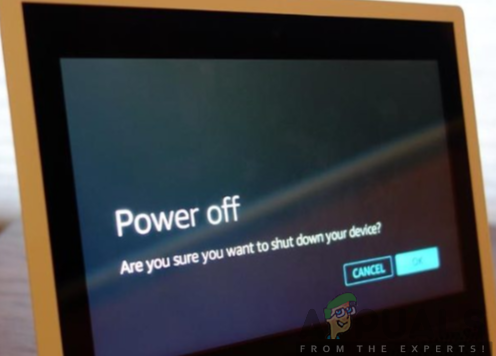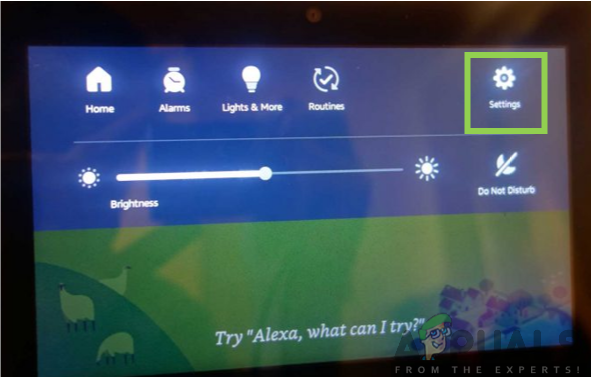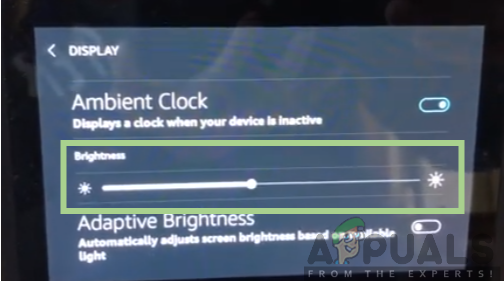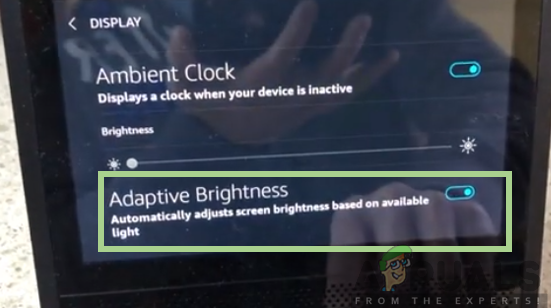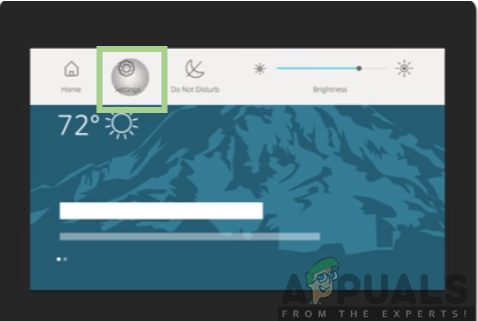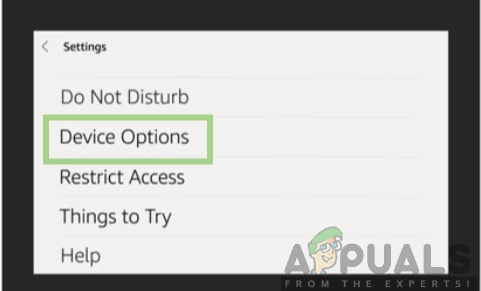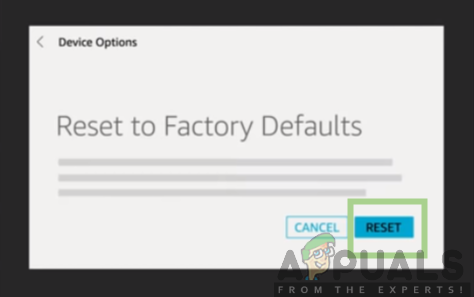Despite its good features, echo users may experience an issue with its display like the screen flickering problem which may be annoying. It might start flickering at the lower side and in some cases, the entire screen starts flickering. Here we provide you with quick and simple suggestions on how to deal with the problem.
What causes the Screen Flickering Problem in Echo Show?
After receiving numerous reports from multiple users, we decided to investigate the issue and came up with a set of solutions which solved the problem for most of our users. Also, we looked into the reasons due to which the error is triggered and listed them below.
Bright screen: If the screen is too bright, there is a higher possibility for screen flickering display.Interference from foreign devices: Echo show can display flickering screen when it is located near stronger devices like a printer, a computer or any other devices that interrupt the signal.Faulty LED circuit board: On the screen display, a grid of infrared LED lights and receptors brings up the touch screen sensitivity.
Now that you have a basic understanding of the nature of the issue we will move on towards the solutions. Make sure to implement these in the specific order in which they are listed to prevent any conflicts.
Solution 1: Rebooting the Device
- To power it back on, press and hold the mute button again and the device will restart.
Solution 2: Adjusting Screen Brightness
If the solution above did not solve your problem, you need to try to adjust the screen brightness. When the screen brightness is too high, there is a higher possibility for screen flickering problem to occur. Reducing the screen brightness to less than medium can help you get rid of the flickering problem. You will have to follow the following steps; 2. Select Display and scroll down to Brightness and lower it by less than medium. 3. Or select the Adaptive Brightness and switch it on.
Solution 3: Factory Reset
If the above solution did not work out, you should try to factory reset the device to restore the settings back to default by erasing all the stored information on the device. Once the device has been restored to its original manufacturer state, you will have your device in a new form free from major errors like the screen flickering issue. This process is likely to solve all your device problems. You will have to follow the following steps: 2. Scroll down to Device Options and click on it. 3. Scroll down to Reset to Factory Defaults and click on Reset.